Seeing as the year just started and you are looking for something new with your Mac, since you are reading this how to use spotlight search on Mac, you already have an inkling of what you want to learn and you are absolutely on the right track! Spotlight search just doesn’t get enough credit as to how handy and pretty nifty it can become.
However, you are here to learn more and you’ll understand how amazing this little application can be. Assuming you are one of those people who have an aversion to use a mouse, then the spotlight search could be the perfect tool for you. Learn more about how to use spotlight search on Mac. What can this search box do? Let's explore together.
目次Part 1. Avoiding Mouse UsePart 2. File SearchPart 3. Searching for Files With Natural LanguagePart 4. Spotlight Internet TricksPart 5. Extra Stuff
Part 1. Avoiding Mouse Use
スポットライト検索のおかげで、ほとんど使用する必要はありません。
マウスは非常に素晴らしいですが、キーボードから手を奪わなければならないことは少し面倒なこともありますし、ポインタを使用せずにすべてにアクセスするのはかなり驚くべきことです。 Macにはたくさんのショートカットが用意されていて、それらすべてを覚えておけば、あなたはあなたの友達にはMacの魔法使いのように見えるかもしれません。
その便利な小さなキーボードショートカットがスポットライト検索を可能にし、Mac上でスポットライト検索の使い方を始めます。 もちろん、マウスを使用してマウスを開くことに興味がある場合は、画面の右上に便利な小さな虫眼鏡が表示されます。まったく判断できません。
それを使ってファイルを見つけることから始めましょう。
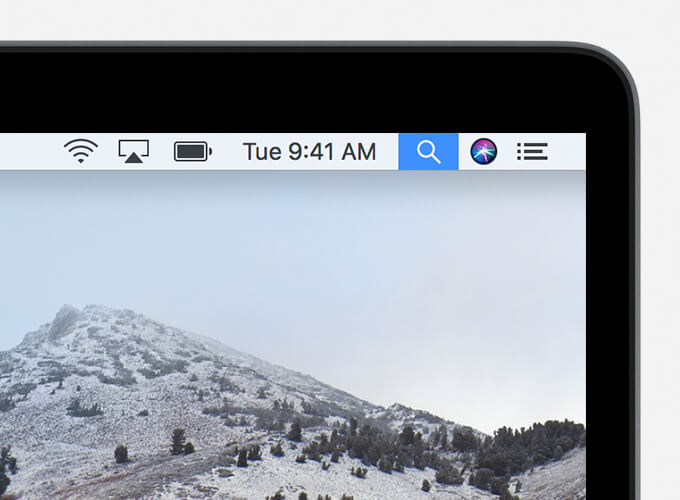
Part 2. File Search
Spotlightを検索 used like FinderMuch like finder all you need to do is type up your file name and you’ll see a list of drop-down items that meet the criteria. You’ll notice also that there are a number of items online that might be of interest to you, especially if it’s in your history or previous searches which makes it altogether handy, doesn’t it?
Of course, it doesn’t just end there otherwise the Finder application would have been more than enough in a Mac, right? But the spotlight search is so much more and you likely have an idea of it already since you are reading through this guide on how to use spotlight search on Mac.
検索システムプログラム
Access it all under one search bar looking to launch your browser without having to click it with your mouse? Simply type in the name of your browser and it should pop up using the spotlight search. Not only that but you’ll also see a lot of other options like bookmarked options within the browser, documents with the title of the browser, and much more. You can even launch system preferences using the spotlight search and never having to go to your control panel ever again.
Starting to sound so much better, doesn’t it? It doesn’t even end there. Assuming there is a document that mentions the keyword that you asked for saved on your computer, the spotlight search will skim through the documents and give you an option to choose the document with your keywords. It’s pretty easy and handy if all you can remember is a phrase or two, or even a word of a document buried deep in your hard drive. All you have to do is simply press Command + Space and then type it into the spotlight search and hit enter, easy, effortless, and quite accurate.
As useful as the spotlight search already is with just a few processes mentioned above, it amazingly does not end there. The people of Apple thought it best that the spotlight search is able to understand the natural language.
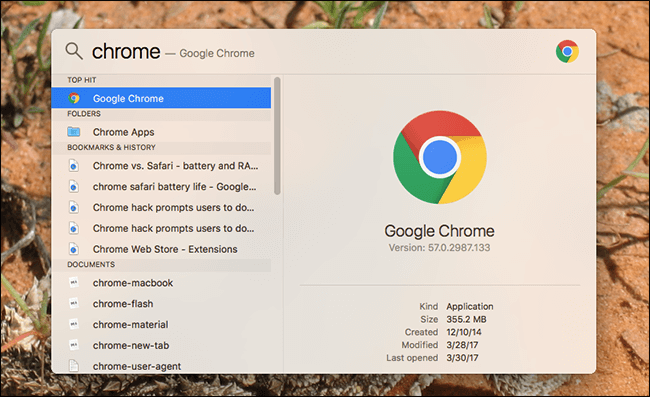
Part 3. Searching for Files With Natural Language
Speak or type easy to learn even moreWhat does one mean by Natural language? You can easily type in file names or phrases into the spotlight search and again it will find what you need but what if you only roughly remember that you saved a photo last March? Simply hit that magical shortcut of Command + Space once more to open the spotlight search and type in pictures in March and the spotlight search will hook you up. You’ll see the photos that you uploaded in March just like that, almost as if you asked a real librarian where a book is on a certain topic.
So now it looks like you’ll be able to find all your files as easy as one, two, and three. The spectacular spotlight search still doesn’t stop there. As long as you have an internet connection it can continue to help you out even more.
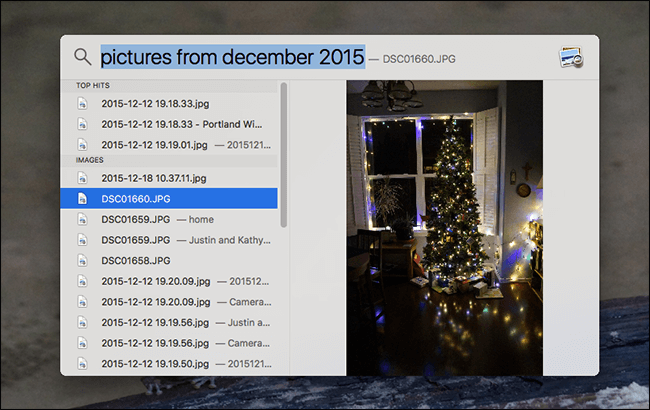
Part 4. Spotlight Internet Tricks
Finding what you need with just a few simple questions. We all know how search engines have made our lives so much easier. Finding out the weather or definition of words is as easy as typing it in the search bar. How does the spotlight search fit in with this action?
Easy. Type in what you want to know, such as the Definition of Action. Spotlight search will do a quick search and share with you the results. Need scores for the NBA or any other sport? Type in what you desire and the spotlight search will display everything you need, plus some suggested articles or websites that might be of interest to someone needing that information. Spotlight search is starting to sound pretty useful about now. There’s a bit more about it to make it even more useful.
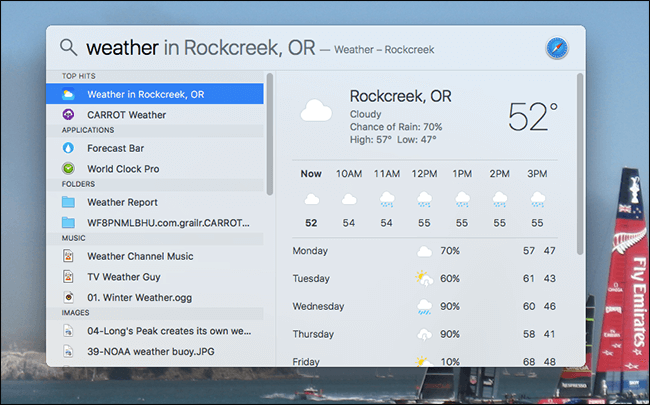
Part 5. Extra Stuff
Just some of the extra stuff that makes spotlight search amazingSpotlight search works great with Finder if you need a bit more control and ability. As you hit enter on your need, scroll all the way to the bottom and you’ll notice Finder by the end. It will help you open it and from there you can manage the information that spotlight search has found. On top of that, you can actually customize the content and the search order that spotlight search shares. You just need to go to system



