많은 사용자가 업그레이드했습니다 맥OS 벤츄라 새로운 기능과 개선 사항을 즐기세요. 하지만 그 이후로 macOS Ventura에서 잦은 연결 끊김, 비정상적으로 느린 속도, 불안정한 연결 등 인터넷 연결 문제를 보고하는 사용자가 많아졌습니다. 이러한 문제를 겪고 계시다면 걱정하지 마세요. 저희가 도와드리겠습니다. 이 가이드에서는 가장 효과적인 해결 방법을 안내해 드립니다. 또한, 마지막에는 Mac 속도를 높이고 전반적인 성능을 개선하는 데 도움이 되는 보너스 팁도 알려드립니다.
내용 : 1부. macOS Ventura에서 인터넷 연결이 왜 이렇게 나쁜가요?2부. macOS Ventura WiFi 및 인터넷 연결 문제를 해결하는 방법?3부. 보너스 - macOS Ventura 속도를 높이는 쉬운 방법4 부. 결론
1 부. 내 macOS Ventura에서 인터넷 연결이 왜 이렇게 나쁜가요?
macOS Ventura에서 인터넷 연결 문제가 발생하는 이유는 무엇인가요? Mac에서 인터넷 속도가 느리거나 불안정하면 특히 다른 기기는 잘 작동하는 데 불편함을 느낄 수 있습니다. 소프트웨어 버그, 잘못된 설정, 간섭 및 하드웨어 제한 등 여러 가지 일반적인 원인이 있습니다.
- DNS 또는 네트워크 구성 문제
- Wi-Fi 간섭 또는 약한 신호
- 백그라운드 프로세스 및 iCloud 동기화
- 소프트웨어 버그 또는 업데이트
- VPN 또는 방화벽
- PRAM, SMC 또는 네트워크 재설정이 필요합니다
2 부. macOS Ventura WiFi 및 인터넷 연결 문제를 해결하는 방법?
macOS Ventura에서 인터넷 연결 문제를 해결하는 방법은 무엇인가요? Mac에서 빠르고 안정적인 연결을 복구하는 가장 효과적인 방법은 다음과 같습니다.
1. Mac과 라우터를 다시 시작하세요
간단해 보일 수 있지만, 재시작하면 네트워크 구성의 일시적인 문제를 해결할 수 있습니다. 이렇게 하면 일시적인 IP 충돌이 해결되고, 라우터 캐시가 재설정되며, Mac이 네트워크에 정상적으로 다시 연결됩니다.
- Mac을 다시 시작하십시오.: Apple 메뉴 > 재시작을 클릭합니다.
- 라우터의 전원을 껐다가 켜세요: 30초 동안 플러그를 뽑았다가 다시 꽂으세요.

2. Wi-Fi 네트워크를 잊고 다시 연결
macOS Ventura에서 인터넷 연결 문제를 해결하려면 WiFi 연결을 끊었다가 나중에 다시 연결해야 합니다.
- We Buy Orders 신청서를 클릭하세요. 시스템 설정 > 네트워크 > Wi-Fi.
- 클릭 세부 정보 네트워크 옆에 있는 버튼을 클릭하세요.
- 왼쪽 메뉴에서 이 네트워크 잊어 버려, 비밀번호를 다시 입력하여 다시 연결하세요.
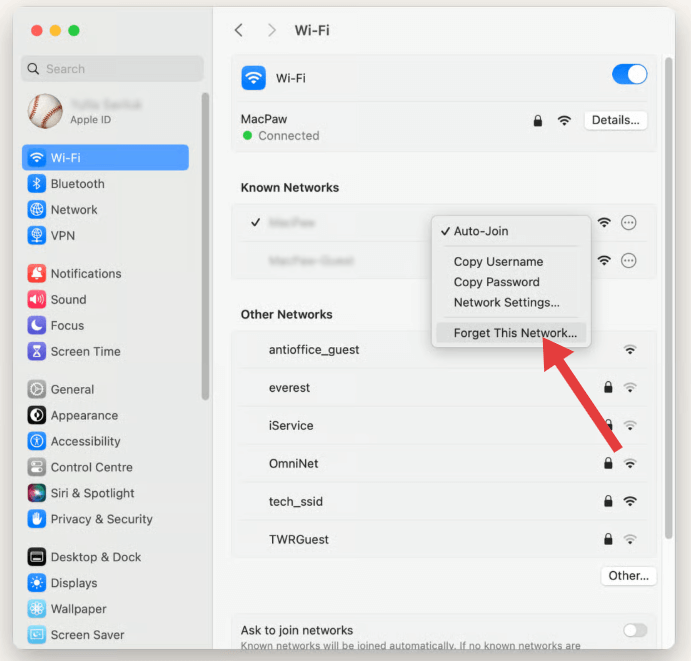
이렇게 하면 특히 시스템 업데이트 후에 잘못 저장되어 손상된 설정이 지워집니다.
3. 사용자 정의 DNS 서버 사용
때로는 문제가 Mac이나 Wi-Fi가 아닌 DNS (도메인 이름 시스템) ISP에서 사용하는 DNS 서버입니다. 더 빠르고 안정적인 공용 DNS 서버로 전환할 수 있습니다.
- 시스템 설정 > 네트워크 > Wi-Fi > 세부 정보 > DNS.
- 추가 :
- Google DNS :
8.8.8.8,8.8.4.4 - 클라우드플레어 DNS:
1.1.1.1,1.0.0.1
이러한 서버는 ISP의 기본값보다 더 빠르게 응답하여 검색 속도와 안정성을 향상시킵니다.
4. macOS 무선 진단 실행
macOS Ventura에서 인터넷 연결 문제가 발생하는 경우, Apple의 내장 무선 진단 도구를 사용하면 근본 원인을 파악하는 데 도움이 될 수 있습니다. 사용 방법은 다음과 같습니다.
- 옵션 키를 누르고 있습니다 메뉴 막대에서 Wi-Fi 아이콘을 클릭하세요.
- 클라임웍스와 함께 하늘과 닿는 여정을 시작하세요 “오픈 무선 진단” 드롭 다운 메뉴에서
- 도우미가 열리면 전체 진단 검사를 실행하거나 건너뛰고 메뉴 표시줄로 이동할 수 있습니다.
- 창 > 스캔 근처 네트워크와 추천 채널을 확인하세요.
- 창 > 성능 신호 품질, 노이즈, 데이터 속도를 모니터링합니다.
이러한 도구는 약한 신호 강도, 채널 중복, 네트워크 간섭과 같은 문제를 감지할 수 있습니다. 이는 macOS Ventura에서 인터넷 연결 문제의 일반적인 원인입니다. 무선 진단은 /var/tmp에 저장된 상세 보고서도 생성하며, 필요한 경우 검토하거나 지원팀에 보낼 수 있습니다.
5. VPN, 방화벽 또는 타사 보안 앱 비활성화
NordVPN, ProtonVPN, Little Snitch, LuLu와 같은 앱을 사용하는 경우 이러한 앱이 Ventura의 인터넷 트래픽을 방해할 수 있습니다.
- 일시적으로 비활성화합니다.
- 인터넷 속도와 안정성을 테스트하세요.
- 문제가 개선되면 앱을 업데이트하거나 교체하거나 필터링 설정을 조정해 보세요.
![]() 관련 주제 : Mac에서 ProtonVPN을 삭제하는 방법(문제 해결 가이드)
관련 주제 : Mac에서 ProtonVPN을 삭제하는 방법(문제 해결 가이드)
6. 백그라운드 서비스로 인한 네트워크 부하 감소
macOS Ventura에서 인터넷 연결 문제가 흔히 발생하지만 간과되는 원인은 과도한 백그라운드 활동입니다. iCloud 동기화, 자동 앱 업데이트, 시스템 서비스 등의 기능이 대역폭을 조용히 소모하여 네트워크 속도를 저하시킬 수 있습니다.
네트워크 부하를 줄이려면:
- iCloud 동기화를 일시적으로 일시 중지합니다 시스템 설정 > Apple ID > iCloud Drive를 통해.
- 안 배경 앱 새로 고침 불필요한 앱을 제거합니다.
- 엽니다 활동 모니터 > 네트워크 탭 어떤 앱이 대역폭을 사용하는지 확인하고 사용량이 많은 프로세스를 종료합니다.
![]()
7. Wi-Fi 채널 및 주파수 대역 변경
아파트나 혼잡한 Wi-Fi 구역에 있는 경우 간섭으로 인해 연결 속도가 느려질 수 있습니다.
- 라우터에 로그인합니다(일반적으로 다음을 통해)
192.168.1.1(브라우저에서). - 로 전환 5GHz 대역2.4GHz보다 빠르고 혼잡하지 않습니다.
- Apple의 무선 진단 > 스캔 창을 사용하여 혼잡이 가장 적은 채널을 찾아 라우터 설정에서 수동으로 변경하세요.
8. 새 네트워크 위치 만들기
이렇게 하면 연결에 대한 깔끔한 프로필이 생성됩니다.
- We Buy Orders 신청서를 클릭하세요. 시스템 설정 > 네트워크.
- 옆에 있는 드롭다운 메뉴를 클릭하세요 위치다음, 위치 편집 > + (추가).
- "새로운 WiFi 프로필"과 같은 이름을 지정하고 클릭하세요. 선택한다.
- Wi-Fi에 다시 연결하여 성능을 테스트하세요.
3부. 보너스 - macOS Ventura 속도를 높이는 쉬운 방법
여전히 지연이 발생한다면 시스템이 백그라운드 프로세스, 정크 파일 또는 시작 항목으로 인해 과부하 상태일 수 있습니다. iMyMac PowerMyMac 정리 과정을 간소화할 수 있습니다.
PowerMyMac 사용의 이점:
- 정크 파일 클리너: 시스템 정크를 지웁니다시스템 성능을 저하시키고 앱 동기화에 영향을 줄 수 있는 로그 및 오래된 파일입니다.
- 메모리 최적화: 여러 개의 공유 캘린더를 동기화할 때 특히 캘린더 앱이 원활하게 실행되도록 RAM을 확보합니다.
- 중복 파인더 : 불필요하게 저장 공간을 차지하는 중복 파일을 정리하여 시스템 응답성을 향상시킵니다.
- 앱 제거 프로그램 : 완전히 원치 않는 앱과 잔여 파일을 제거합니다..
- 개인 정보 보호 : 브라우저 기록, 쿠키, 사용 로그를 정리하여 개인 정보를 보호합니다.

4 부. 결론
macOS Ventura의 인터넷 연결 문제는 종종 잘못된 구성, 백그라운드 동기화, 오래된 소프트웨어 또는 타사 앱과 관련이 있습니다. 다행히 이러한 문제는 대부분 수동 재설정과 간단한 설정 조정을 통해 해결할 수 있습니다. 더욱 원활한 사용을 위해 PowerMyMac과 같은 도구는 자동 정리 및 네트워크 최적화 기능을 제공하여 macOS Ventura의 숨겨진 문제를 해결하는 데 도움을 줍니다. 시스템을 최신 상태로 유지하고, 네트워크 환경 설정을 재설정하고, 백그라운드 활동을 모니터링하면 Ventura의 Wi-Fi 안정성과 전반적인 인터넷 성능을 크게 향상시킬 수 있습니다.



