Apple의 Mac을 사용하는 많은 사용자 iCloud 캘린더 또한 사용 마이크로 소프트 아웃룩 이메일 및 일정 예약. 이 범주에 속한다면 어떻게 해야 할지 궁금할 수 있습니다. iCloud 캘린더를 Outlook과 동기화 효율적으로. 다행히 이를 달성하는 방법은 여러 가지가 있습니다. 이 글에서는 동기화가 중요한 이유와 세 가지 방법을 사용하여 iCloud 캘린더를 Mac의 Outlook과 동기화하는 방법을 살펴보겠습니다. 또한, 원활한 성능을 위해 Mac을 최적화하는 보너스 팁도 알려드리겠습니다. 자세히 살펴보겠습니다.
내용 : 1부: iCloud 캘린더를 Outlook과 동기화해야 하는 이유는 무엇일까요?2부: Mac에서 iCloud 캘린더를 Outlook과 동기화하는 방법?3부: 보너스 팁 - Mac 정리 및 최적화
1부: iCloud 캘린더를 Outlook과 동기화해야 하는 이유는 무엇일까요?
개인 일정과 업무 일정을 모두 관리하는 분이라면 iCloud 캘린더를 Outlook과 동기화하는 것이 큰 도움이 될 수 있습니다. 많은 전문가들이 업무에는 Outlook을 사용하지만 개인적인 계획에는 iCloud를 활용합니다. 동기화하지 않으면 이중 예약, 약속 누락, 또는 여러 플랫폼을 오가며 소중한 생산성을 잃을 위험이 있습니다.
동기화를 사용하면 개인 일정과 업무 일정을 하나의 중앙 캘린더로 통합하여 시간을 더욱 효과적으로 관리할 수 있습니다. iCloud 캘린더를 Outlook과 동기화하면 원활한 일정 관리 환경을 구축할 수 있습니다. 특히 원격 근무자, 학생, 프리랜서 또는 여러 캘린더를 동시에 사용하는 모든 사람에게 유용합니다.
또한, 동기화를 통해 플랫폼 간 접근성이 더욱 향상됩니다. iPhone에서 캘린더를 확인하고 Mac의 Outlook 데스크톱 앱에 즉시 반영되는 것을 상상해 보세요. Zoom 통화를 예약하거나 가족 행사를 계획할 때, 동기화된 캘린더를 통해 모든 약속을 실시간으로 확인할 수 있습니다.
간단히 말해, 체계적이고 효율적이며 시간을 잘 지키려면 iCloud 캘린더를 Outlook과 동기화하는 것이 필수입니다. 그러면 시간 관리 전략이 좋아질 것입니다.
2부: Mac에서 iCloud 캘린더를 Outlook과 동기화하는 방법?
옵션 1: 읽기 전용 동기화
iCloud 캘린더를 Outlook과 동기화하는 간단한 일방적 방법을 찾고 있다면, 이 옵션은 여러 플랫폼에서 일정을 수동적으로 확인하고 싶은 사용자에게 적합합니다. Outlook에서 iCloud 이벤트를 볼 수 있지만, iCloud에서 변경해야 합니다. 작동 방식은 다음과 같습니다.
- iCloud.com에 로그인하세요 귀하의 Apple ID를 사용하여.
- 로 이동 칼렌더 응용 프로그램.
- 온 클릭 공유 아이콘 동기화하려는 캘린더 옆에 있는
- 사용 공개 캘린더 생성된 URL을 복사합니다.
- Mac에서 Outlook을 엽니다.
- We Buy Orders 신청서를 클릭하세요. 도구 > 계정을 클릭한 다음 Outlook 계정을 선택하세요.
- . 인터넷 캘린더 섹션에 iCloud 캘린더 URL을 붙여넣습니다.
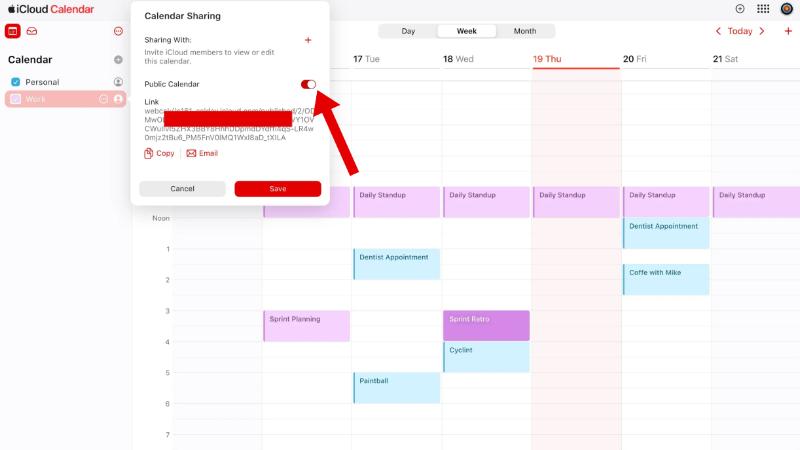
이제 Outlook에 iCloud 이벤트가 표시됩니다. 이 설정은 읽기 전용입니다. Outlook에서 이벤트를 추가해도 iCloud에는 표시되지 않습니다.
옵션 2: iCloud Web + Outlook Web 사용
이 방법은 클라우드 플랫폼의 강력한 기능을 활용하며 모든 브라우저에서 액세스할 수 있습니다. iCloud 웹 앱과 Outlook 웹 앱을 모두 사용하여 캘린더를 관리하고 확인할 수 있습니다. iCloud 캘린더를 Outlook과 동기화하려면 다음 단계를 따르세요.
- 둘 다 열기 Outlook Web 및 iCloud.com 브라우저에서.
- iCloud에서 캘린더에 액세스하여 복사하세요. 공개 공유 링크 위에서 설명한 것처럼.
- We Buy Orders 신청서를 클릭하세요. Outlook 웹 > 일정 > 일정 추가 > 웹에서 구독.
- iCloud 캘린더 URL을 붙여넣습니다.
- 달력의 이름을 지정하고 저장합니다.
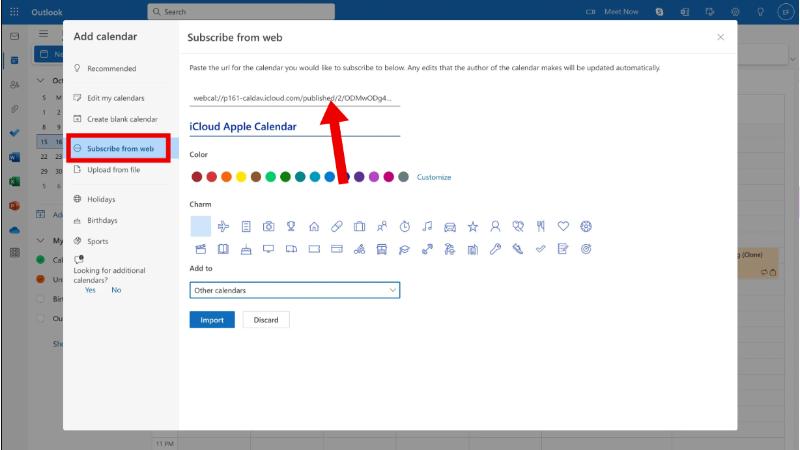
이제 Outlook 웹 인터페이스에서 iCloud 이벤트를 볼 수 있습니다. 단, 단방향 동기화라는 제약이 있습니다. 하지만 주로 웹 버전을 사용하고 iCloud 캘린더를 Outlook과 동기화할 간편한 솔루션이 필요한 경우 이 설정이 매우 유용합니다.
옵션 3: 양방향 동기화
iCloud 또는 Outlook에서 이벤트를 편집하는 기능을 포함하여 Mac에서 완벽한 양방향 동기화가 필요하다면 CalendarBridge와 같은 타사 앱을 고려해 보세요. CalendarBridge는 iCloud, Outlook, Microsoft 365, Google 캘린더 등 여러 캘린더 플랫폼 간의 원활한 양방향 동기화를 지원하는 클라우드 기반 캘린더 동기화 도구입니다. 소프트웨어 설치가 필요 없으며 온라인에서 완벽하게 작동하며, 사용자 지정 가능한 동기화 설정, 개인정보 보호 관리 및 실시간 업데이트를 제공합니다.
이 단계별 가이드를 따르면 CalendarBridge를 사용하여 iCloud 캘린더를 Outlook과 동기화할 수 있습니다.
- We Buy Orders 신청서를 클릭하세요. 캘린더브리지닷컴 계정을 만들 수 있습니다.
- 두 가지를 모두 연결하세요 iCloud에 및 Outlook 달력.
- 왼쪽 메뉴에서 양방향 동기화 한 달력에서 변경한 사항이 다른 달력에도 반영되도록 설정합니다.
- 동기화 옵션 사용자 지정: 포함할 캘린더, 동기화 빈도, 개인정보 보호 필터를 선택합니다.
일단 설정하고 나면 더 이상 일정 간의 불일치에 대해 걱정할 필요가 없습니다.
3부: 보너스 팁 - Mac 정리 및 최적화
iCloud 캘린더를 Outlook과 동기화하는 방법을 알아낼 때 Mac의 성능도 간과해서는 안 됩니다. 동기화 문제와 지연은 종종 시스템 혼잡, 저장 공간 부족 또는 메모리 과부하로 인해 발생할 수 있습니다. 바로 이런 경우입니다. iMyMac PowerMyMac 들어 온다.
PowerMyMac은 Mac 성능 최적화를 위해 설계된 올인원 유틸리티입니다. 다음과 같은 기능을 제공합니다.
- 스마트 클리너: 정크 파일을 지웁니다캘린더 동기화 작업을 방해할 수 있는 캐시, 로그 및 사용하지 않는 앱.
- 메모리 모니터: 성능 문제를 진단하기 위해 실시간 CPU 및 메모리 사용량을 보여줍니다.
- 중복 파인더: 중복된 파일을 제거합니다. 여유 공간 확보앱 업데이트와 더 원활한 동기화 프로세스를 위한 공간을 마련했습니다.
- 설치 제거: 숨겨진 파일을 포함하여 원치 않는 애플리케이션을 완전히 제거하는 데 도움이 됩니다.
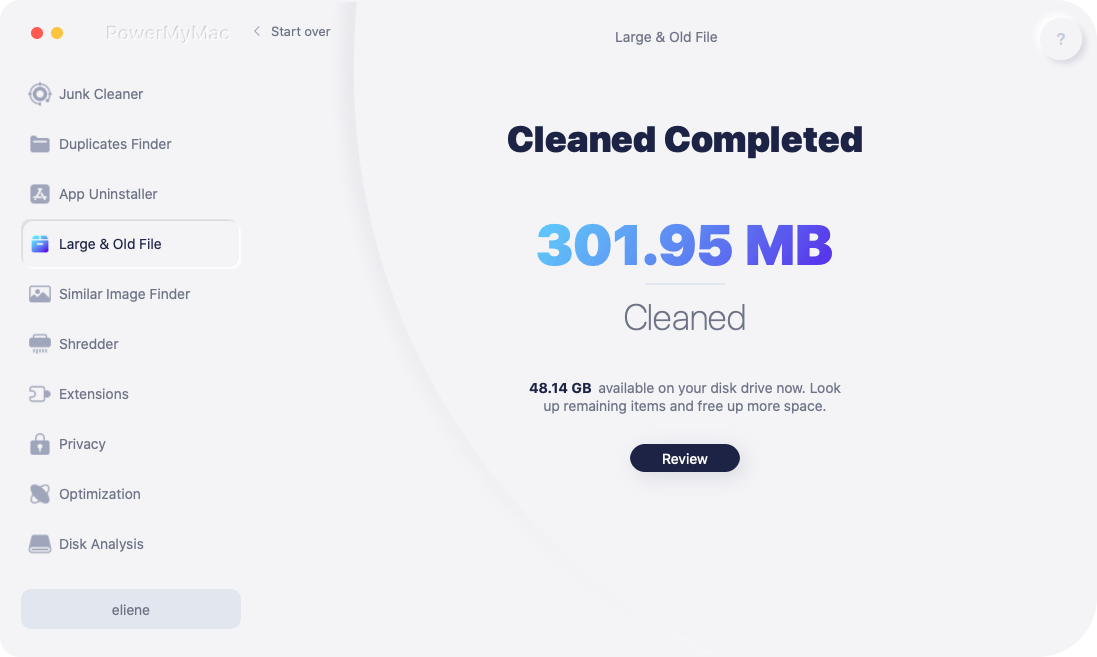
PowerMyMac을 사용한 사용자들은 부팅 시간 단축, 앱 반응 속도 향상, 그리고 서비스 간 동기화 기능 향상을 경험했다고 말합니다. iCloud 캘린더를 Outlook과 동기화할 때 Mac이 느려진다면 PowerMyMac을 사용해 보는 것이 좋습니다. 깔끔하고 최적화된 시스템을 유지하면 전반적인 사용자 경험이 향상될 뿐만 아니라 캘린더 동기화의 안정성도 보장됩니다.



