Mac 사용자는 종종 어떻게 해야 하는지 묻습니다. Mac에서 사진 찍기 추가 소프트웨어를 다운로드하지 않고도 가능합니다. 다행히 macOS에는 이러한 작업을 수행할 수 있는 여러 가지 기본 도구가 포함되어 있습니다. 이 글에서는 Mac에서 사진을 촬영하는 세 가지 신뢰할 수 있는 방법을 단계별로 소개합니다. 또한 Mac을 원활하고 깔끔하게 유지하는 보너스 팁도 알려드립니다. 자세히 살펴보겠습니다.
내용 : 방법 1: Photo Booth를 사용하여 Mac에서 사진 찍기 방법 2: QuickTime Player를 사용하여 Mac에서 사진 찍기방법 3: iPhone과 연속성 카메라를 사용하여 Mac에서 사진 촬영보너스 팁: Mac 공간을 확보하여 더 많은 사진을 저장하세요최종 생각
방법 1: Photo Booth를 사용하여 Mac에서 사진 찍기
사진 부스 는 Mac에 내장된 카메라를 사용하여 사진을 찍기 위해 특별히 설계된 Apple의 기본 제공 앱입니다.
- 엽니다 사진 부스 Spotlight(Command + Space를 누른 후 "Photo Booth" 입력)를 통해.
- 메시지가 표시되면 카메라 접근을 허용하세요.
- 클릭 카메라 아이콘 하단을 눌러 사진 모드(정지 이미지)로 전환합니다.
- 빨간색을 클릭 셔터 버튼 스냅샷을 찍으려면 3초 카운트다운이 시작됩니다.
- 사진은 하단의 필름 스트립에 나타납니다.
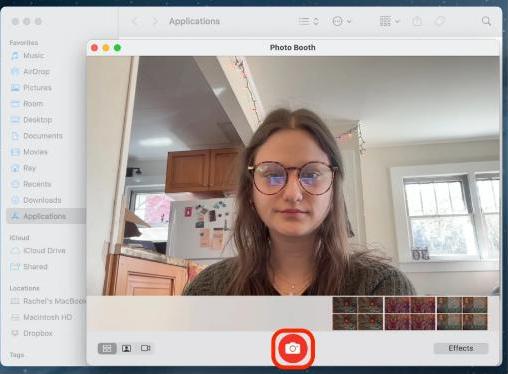
Mac에서 사진을 찍는 가장 사용자 친화적인 방법이며, 특히 일상적인 용도나 빠른 신분증 사진 촬영에 유용합니다. 모든 이미지는 Photo Booth 라이브러리에 자동으로 저장되지만, 공유 또는 편집을 위해 내보낼 수 있습니다.
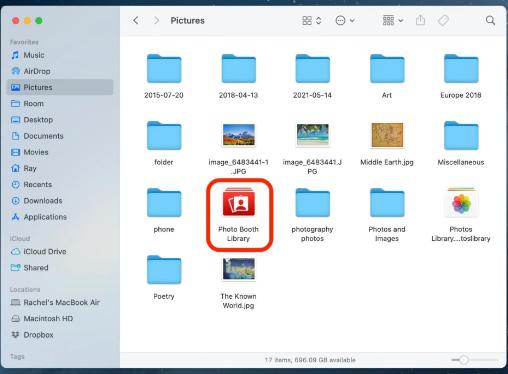
Tip Mac 카메라가 Photo Booth에서 작동하지 않는 경우, 재시작하거나 시스템 설정 > 개인 정보 보호 및 보안 > 카메라에서 개인 정보 보호 권한을 확인해 보세요.
방법 2: QuickTime Player를 사용하여 Mac에서 사진 찍기
QuickTime 플레이어 동영상 감상뿐만 아니라 Mac에서 더욱 유연하게 사진을 촬영할 수 있는 강력한 도구입니다. 이 방법은 고화질 미리보기, 사용자 지정 조명 조정, 촬영 전 더욱 정밀한 구도를 원할 때 유용합니다.
- 엽니다 QuickTime 플레이어 응용프로그램에서.
- We Buy Orders 신청서를 클릭하세요. 파일 > 새 동영상 녹화.
- 카메라 영상이 나타납니다. 빨간색 녹화 버튼 옆에 있는 작은 화살표를 클릭하여 입력 장치를 선택하세요.
- 준비가 되면, 녹음하지 마세요—대신에 누르세요 명령 + 4 시프트 + 라이브 비디오 프레임의 스크린샷을 찍습니다.
- 영역을 드래그하여 선택하면 사진이 바탕 화면에 저장됩니다.
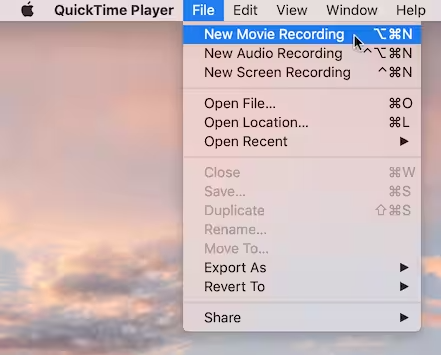
Mac에서 사진을 찍는 가장 직접적인 방법은 아니지만, 더욱 창의적인 조작을 가능하게 합니다. 외장 웹캠과 함께 사용할 수도 있습니다.
방법 3: iPhone과 연속성 카메라를 사용하여 Mac에서 사진 촬영
Mac과 iPhone이 둘 다 있다면 Apple의 연속 카메라 기능을 사용하여 iPhone 카메라를 사용하여 Mac에서 즉시 사진을 찍을 수 있습니다.
요구 사항:
- macOS Mojave 이상
- iOS 12 이상
- 두 기기 모두에서 Bluetooth 및 Wi-Fi가 활성화됨
- 동일한 Apple ID로 로그인했습니다
방법은 다음과 같습니다.
- 지원되는 앱(Finder, 메모, 페이지 등)에서 마우스 오른쪽 버튼을 클릭합니다.
- 클라임웍스와 함께 하늘과 닿는 여정을 시작하세요 iPhone에서 가져오기 > 사진 찍기.
- iPhone 카메라가 자동으로 열립니다.
- iPhone으로 사진을 찍으면 Mac에 바로 나타납니다.
Mac 내장 카메라보다 더 나은 화질이 필요할 때 Mac에서 사진을 촬영하는 효율적인 방법입니다. 문서를 스캔하거나 고해상도 이미지를 Mac 프로젝트나 폴더로 바로 옮기는 데 적합합니다.
Tip 연속성 카메라가 작동하지 않을 경우 Bluetooth를 끄고 켜거나 두 기기를 다시 시작해 보세요.
보너스 팁: Mac 공간을 확보하여 더 많은 사진을 저장하세요
시간이 지남에 따라 사진과 스크린샷을 많이 찍으면 저장 공간이 부족해지고, 성능이 저하되며, Mac이 느려질 수 있습니다. 이러한 문제를 방지하고 원활한 작업을 위해 다음을 사용하는 것을 고려해 보세요. iMyMac PowerMyMac, 올인원 Mac 최적화 도구.
PowerMyMac이 도움이 되는 방식:
- 스마트 클리너: 빨리 시스템 정크를 지웁니다, 캐시 파일 및 임시 데이터를 삭제하여 귀중한 디스크 공간을 확보합니다.
- 앱 제거 프로그램 : 완전히 원치 않는 앱과 남은 파일을 삭제합니다..
- 중복 파인더 : 저장 공간을 차지하는 중복 파일을 찾아 삭제합니다.
- 파일 분쇄기: 복구 불가능한 민감한 파일을 안전하게 삭제합니다.
- 개인 정보 보호 : 데이터를 보호하기 위해 검색 기록, 쿠키, 앱 추적 정보를 삭제합니다.
- 성능 모니터 : 실시간으로 CPU, 메모리, 스토리지 사용량을 파악합니다.

PowerMyMac은 Mac의 효율성을 유지하여 고화질 사진을 걱정 없이 저장할 수 있는 더 많은 공간을 제공합니다. 특히 Mac에서 사진을 자주 촬영하고 성능을 최적화하고 싶은 경우, PowerMyMac은 완벽한 동반자입니다.
최종 생각
Photo Booth 같은 내장 도구, QuickTime처럼 더 유연한 옵션, 또는 iPhone의 Continuity Camera를 사용하든, Mac에서 사진을 찍는 편리한 방법이 여러 가지 있습니다. PowerMyMac 같은 도구를 사용하여 Mac을 깔끔하고 깔끔하게 유지하는 것을 잊지 마세요. 최적화된 Mac은 더 많은 사진을 저장할 뿐만 아니라 가장 필요할 때 더 빠르게 작동합니다. 이제 Mac에서 사진을 찍는 방법을 알았으니, 최고의 사진을 찍어 보세요!



