Zoom, FaceTime 또는 라이브 스트리밍에 더 나은 화질이 필요하신가요? iPhone 카메라는 대부분의 Mac에 내장된 웹캠보다 훨씬 뛰어납니다. 다행히도 Mac에서 iPhone을 웹캠으로 사용 몇 가지 간단한 도구와 설정만으로 가능합니다. Apple의 연속성 카메라는 macOS Ventura 이상에서 이러한 연동을 원활하게 지원하며, 타사 앱 또한 구형 시스템에서 유연성을 제공합니다. 이 글에서는 연속성 카메라 설정 방법, 사용할 앱, 그리고 성능 문제를 해결하고 Mac을 원활하게 작동시켜 비디오 촬영을 하는 방법을 알아봅니다.
내용 : 1부: Mac에서 iPhone을 웹캠으로 사용하는 이유는?2부: Mac에서 iPhone을 웹캠으로 사용하기 위한 요구 사항3부: Mac에서 iPhone을 웹캠으로 사용하는 방법?4부: 전문가 팁 - Mac 성능을 최적화하여 원활하게 실행5부: iPhone 웹캠이 작동하지 않으면 어떻게 해야 하나요?Part 6 : 결론
1부: Mac에서 iPhone을 웹캠으로 사용하는 이유는?
특히 iPhone 카메라 아이폰 11 앞으로는 최신 MacBook의 내장 웹캠보다 훨씬 뛰어난 선명도, 심도, 그리고 조명을 제공합니다. 많은 전문가와 콘텐츠 제작자가 Mac에서 iPhone을 웹캠으로 사용하는 이유는 다음과 같습니다.
- 더 나은 비디오 품질(특히 세로 모드 및 중앙 스테이지 모드)
- 카메라 위치 지정의 더 큰 유연성
- 타사 앱을 통한 고급 제어
- 비용 효율적 - 외부 웹캠을 구매할 필요가 없습니다.
Apple의 생태계 덕분에 이제 그 어느 때보다 쉽게 사용할 수 있습니다. 비디오 녹화, 온라인 강의, 일상 회의 참석 등 어떤 상황에서든 iPhone을 최고의 웹캠으로 활용할 수 있습니다.
2부: Mac에서 iPhone을 웹캠으로 사용하기 위한 요구 사항
시작하기 전에 Mac에서 iPhone을 웹캠으로 사용하려면 다음이 필요합니다.
- 맥OS 벤츄라 또는 그 이상
- 아이폰 OS 16 또는 그 이상
- iPhone XR 이상
- 두 장치 모두 로그인됨 Bluetooth 및 Wi-Fi가 활성화된 동일한 Apple ID
선택 사항이지만 도움이 됩니다.
- 휴대폰 스탠드 또는 삼각대
- 모니터용 iPhone 카메라 마운트
Mac이나 iPhone에서 오래된 소프트웨어를 실행 중이더라도 걱정하지 마세요. Camo, EpocCam, Reincubate와 같은 타사 앱은 여전히 지원을 제공합니다.
3부: Mac에서 iPhone을 웹캠으로 사용하는 방법?
1: 연속 카메라 사용(macOS Ventura+)
Mac에서 iPhone을 웹캠으로 사용하는 가장 쉽고 안정적인 방법은 Apple의 연속성 카메라를 사용하는 것입니다. 방법은 다음과 같습니다.
- iPhone과 Mac을 업데이트하세요 iOS 16 이상 및 macOS Ventura 이상.
- iPhone의 경우: 다음으로 이동하세요. 설정 > 일반 > AirPlay 및 Handoff → "연속 카메라"를 켜세요.
- Bluetooth 및 Wi-Fi를 통해 연결두 기기 모두 동일한 Apple ID로 로그인되어 있는지 확인하세요.
- iPhone을 스탠드에 놓거나 MagSafe 마운트를 사용하여 디스플레이에 고정하세요. 앱에서 카메라를 요청하면 자동으로 연결됩니다.
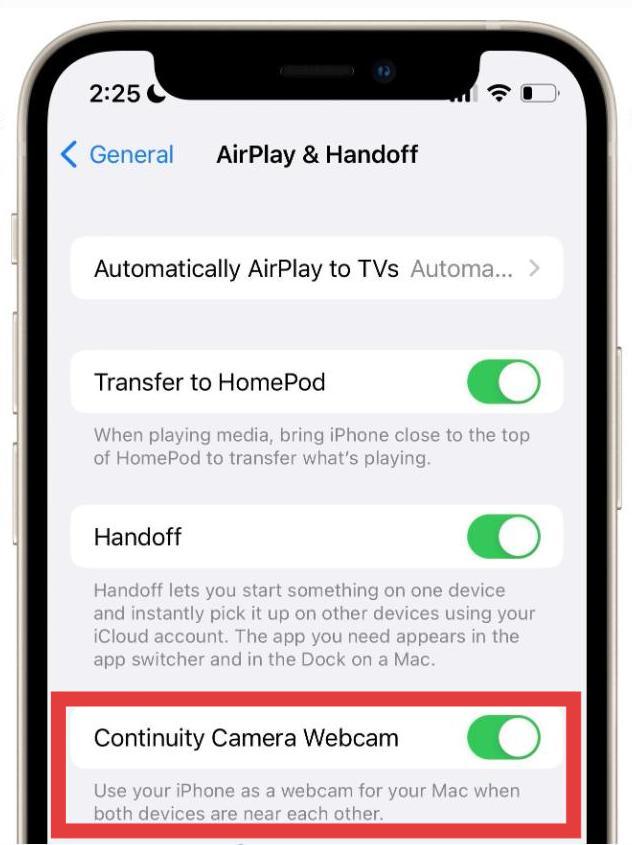
이제 비디오 앱을 열 수 있습니다. Zoom, FaceTime, Google Meet, QuickTime, OBS와 같은 앱이 iPhone을 비디오 소스로 자동 감지합니다. 카메라 목록에서 iPhone을 선택하세요.
이제 다음과 같은 고급 기능을 사용할 수 있습니다.
- 인물 모드 (흐릿한 배경의 경우)
- 데스크 뷰 (초광각 렌즈를 사용한 탑다운 데스크 카메라)
- 스튜디오 라이트 (얼굴은 밝게, 배경은 어둡게)
2. 타사 앱 사용
시스템이 연속성 카메라를 지원하지 않더라도 타사 앱을 사용하여 Mac에서 iPhone을 웹캠으로 사용할 수 있습니다.
- 엘가토의 에포캠
- Reincubate의 Camo
- 아이브캠
이러한 앱을 사용하려면 드라이버 설치, 시스템 재시작, 비디오 애플리케이션 내에서 iPhone 카메라 수동 선택 등 수동 설정이 필요할 수 있습니다.
4부: 전문가 팁 - Mac 성능을 최적화하여 원활하게 실행
Mac에서 iPhone을 웹캠으로 사용할 경우, 특히 스트리밍이나 고해상도 녹화를 할 경우, 메모리 과부하나 백그라운드 앱으로 인해 Mac이 느려질 수 있습니다.
여기는 iMyMac PowerMyMac 들어옵니다. 도움이 되는 방법은 다음과 같습니다.
- 숨겨진 백그라운드 프로세스를 닫아 RAM을 확보합니다.
- 시스템 정크를 정리합니다속도 향상을 위한 캐시 및 임시 파일
- 녹화 또는 스트리밍하는 동안 CPU 및 메모리 사용량을 실시간으로 모니터링합니다.
- 식별 및 중복된 사진을 제거합니다, 문서, 다운로드 등이 저장 공간을 조용히 차지합니다.
- 부팅 시간을 최적화하기 위해 불필요한 시작 프로그램을 비활성화하는 데 도움이 됩니다.
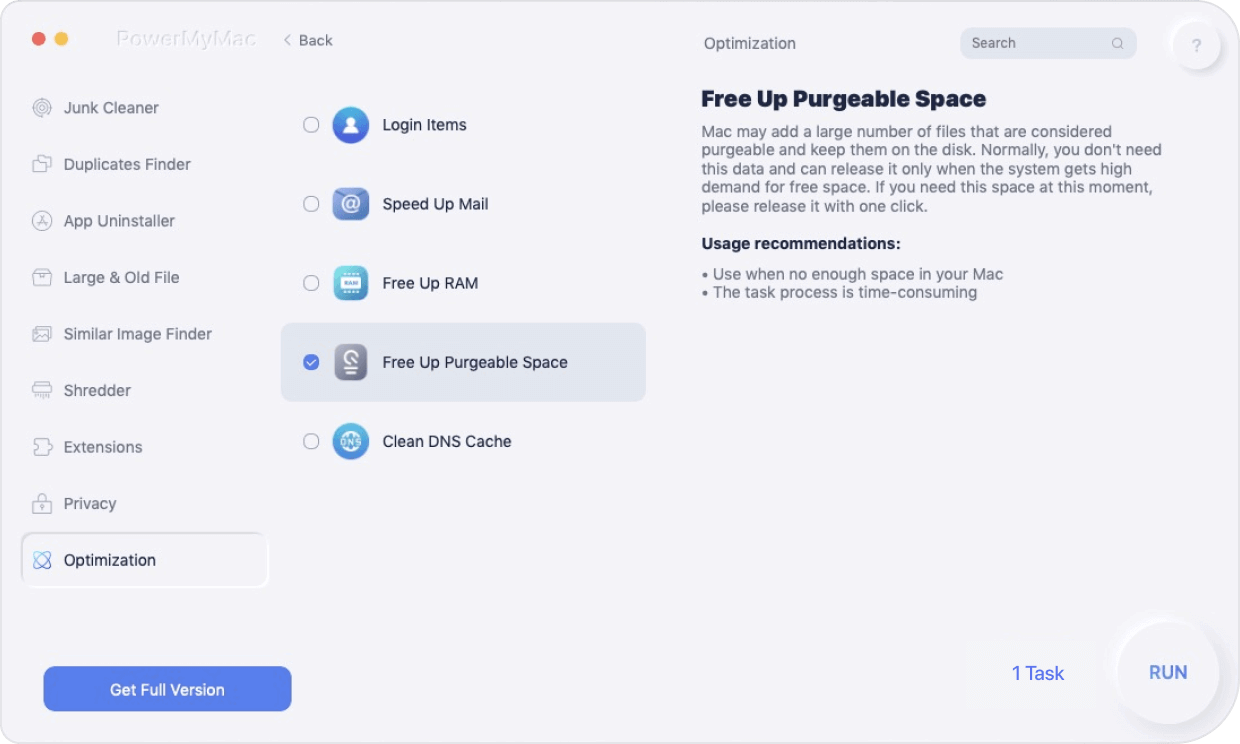
영상 통화 전에 PowerMyMac을 실행하면 Mac이 과열되거나 앱이 충돌하지 않고 원활하고 지연 없는 영상을 제공합니다.
5부: iPhone 웹캠이 작동하지 않으면 어떻게 해야 하나요?
Mac에서 iPhone을 웹캠으로 사용하려고 할 때 가끔 계획대로 되지 않는 경우가 있습니다. 다음 단계를 시도해 보세요.
- 두 장치가 모두 있는지 확인하세요 동일한 Wi-Fi 네트워크에서
- iPhone과 Mac을 모두 다시 시작하세요
- 타사 앱 드라이버 재설치 연속성 카메라를 사용하지 않는 경우
- 사용하십시오 USB 연결 지연이 발생하는 경우 무선 대신
- 해제 저전력 모드 iPhone에서 성능 유지를 위해
또한 PowerMyMac을 사용하여 불필요한 앱을 검사하세요. 일부 백그라운드 도구는 웹캠 소프트웨어와 충돌할 수 있습니다.
Part 6 : 결론
이제 Apple의 연속성 카메라나 EpocCam, Camo 같은 서드파티 앱을 통해 Mac에서 iPhone을 웹캠으로 사용하는 방법을 정확히 알게 되었습니다. 적절한 도구와 설정을 사용하면 iPhone에서 DSLR 수준의 영상을 무료로 촬영할 수 있습니다. 모든 작업이 지연이나 속도 저하 없이 원활하게 진행되도록 iMyMac PowerMyMac으로 시스템을 최적화하는 것을 잊지 마세요. 더 나은 성능은 언제나 더 나은 영상으로 이어집니다.



