AirPlay는 Apple TV, HomePod, 스마트 TV 등 호환 기기에 오디오, 비디오를 무선으로 스트리밍하고 화면을 미러링할 수 있는 강력한 기능입니다. 슬라이드 프레젠테이션, 더 큰 화면으로 영화 감상, 동기화된 오디오로 집안을 가득 채우는 등 어떤 상황에서든 AirPlay는 매끄럽고 유연한 경험을 제공합니다. 이 글에서는 AirPlay 사용에 필요한 모든 것을 안내해 드리겠습니다. Mac에서 AirPlay 2 사용.
내용 : 1부: AirPlay 2란 무엇인가요?2부: Mac에서 AirPlay하는 방법?3부: Mac에서 AirPlay 2가 작동하지 않나요? 해결 방법 및 팁Part 4 : 결론
1부: AirPlay 2란 무엇인가요?
AirPlay 2는 Apple의 업그레이드된 무선 스트리밍 기술로, 향상된 안정성, 멀티룸 오디오, 그리고 Apple 기기 간 통합을 제공합니다. iOS 11.4와 함께 처음 출시된 이 기능은 사용자가 기기에서 스피커, TV 및 기타 Apple 호환 기기로 미디어를 전송할 수 있도록 하여 Apple의 스트리밍 생태계를 확장했습니다.
Mac에서 AirPlay 2를 사용하면 사용자는 디스플레이를 미러링하고, 여러 스피커로 음악을 동시에 스트리밍하고, 케이블 없이 더 큰 화면에서 비디오를 시청할 수 있습니다. 여러 방에서 재생 동기화를 지원하여 주방과 거실에서 동시에 음악을 재생할 수 있습니다. 생산성과 엔터테인먼트 모두에 적합하며, 특히 다음과 같은 다른 Apple 서비스와 함께 사용할 때 더욱 유용합니다. 애플 음악 그리고 Apple TV+.
macOS Mojave 이상을 실행하는 대부분의 최신 Mac은 AirPlay 2와 호환되지만, 다음으로 기기의 호환성을 확인하는 방법을 살펴보겠습니다.
2부: Mac에서 AirPlay하는 방법?
Mac에서 AirPlay 2를 사용하는 것은 설정만 하면 매우 간단합니다. 시작하는 방법을 단계별로 안내해 드리겠습니다.
1단계: 호환성 확인
Mac과 대상 기기(Apple TV, 스마트 TV, AirPlay 2 지원 스피커 등)가 동일한 Wi-Fi 네트워크에 연결되어 있는지 확인하세요. AirPlay 2는 다음 기기에서 작동합니다.
- macOS Mojave 이상
- Apple TV(4세대 이상)
- AirPlay 2를 지원하는 스마트 TV(Samsung, LG, Sony, Vizio 등)
- HomePod 또는 AirPlay 2 지원 스피커
2단계: 오디오 또는 비디오 스트리밍
Mac에서 오디오나 비디오를 스트리밍하려면:
- 재생하려는 미디어를 엽니다(Safari, Apple Music 또는 QuickTime).
- AirPlay 아이콘을 클릭합니다(일반적으로 재생 컨트롤에 표시됨).
- 목록에서 AirPlay 2 호환 기기를 선택하세요.
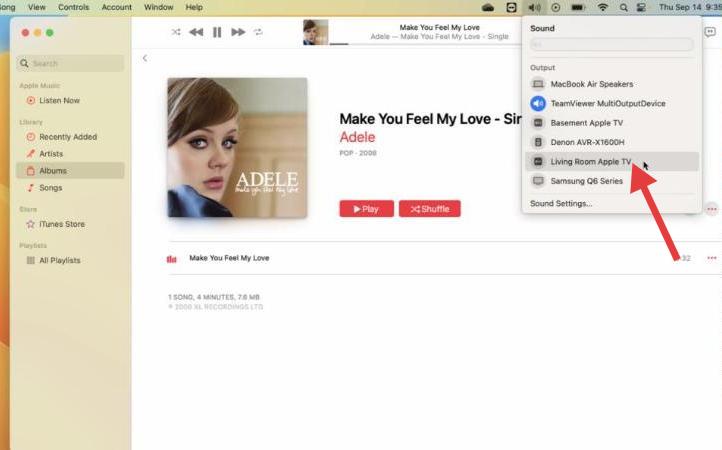
Mac에서 AirPlay 2를 사용하면 미디어가 선택한 기기로 즉시 스트리밍되기 시작합니다.
3단계: 디스플레이 미러링
- 전체 화면을 미러링하려면:
- 메뉴 막대의 오른쪽 상단에 있는 제어 센터 아이콘을 클릭하세요.
- 화면 미러링을 클릭하세요.
- Mac을 미러링할 기기를 선택하세요.
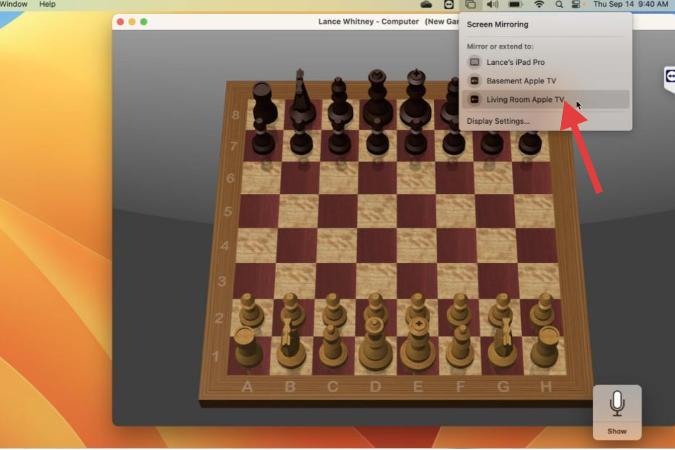
Mac 화면이 TV나 다른 화면에 나타납니다. 이는 프레젠테이션, 사진 공유, 더 큰 화면에서 비디오 시청 등에 유용합니다.
4단계: 멀티룸 오디오 사용
AirPlay 2는 멀티룸 재생을 지원합니다. Mac에서 이 기능을 사용하려면 다음 단계를 따르세요.
- Apple Music이나 다른 호환 앱을 엽니다.
- AirPlay 아이콘을 클릭하세요.
- 여러 장치를 선택하면 모든 장치에 동시에 오디오가 스트리밍됩니다.
Mac에서 AirPlay 2를 사용해 여러 방에서 오디오를 재생하면 집 전체에서 끊김 없는 청취 환경을 만들 수 있습니다.
3부: Mac에서 AirPlay 2가 작동하지 않나요? 해결 방법 및 팁
Mac에서 AirPlay 2가 예상대로 작동하지 않는 경우가 있습니다. 다음은 몇 가지 간단한 해결 방법과 문제 해결 팁입니다.
1. 네트워크 연결 확인
Mac과 AirPlay 2 기기가 동일한 Wi-Fi 네트워크에 연결되어 있는지 확인하세요. 공유기를 재시작하면 도움이 될 수 있습니다.
2. macOS 및 기기 펌웨어 업데이트
오래된 소프트웨어로 인해 AirPlay가 작동하지 않을 수 있습니다. 시스템 설정 > 일반 > 소프트웨어 업데이트로 이동하여 모든 소프트웨어가 최신 상태인지 확인하세요.
3. 방화벽이나 보안 소프트웨어를 일시적으로 비활성화하세요
방화벽이 스트리밍을 차단할 수 있습니다. 시스템 설정 > 네트워크 > 방화벽에서 이 문제를 확인하고 잠시 비활성화하여 테스트해 보세요.
4. 장치 재시작
Mac과 AirPlay 기기를 빠르게 재부팅하면 연결 문제가 해결되는 경우가 많습니다.
5. iMyMac PowerMyMac을 사용하여 최적화하세요
시스템 혼잡이나 백그라운드 프로세스는 Mac에서 AirPlay 2를 방해할 수 있습니다. 다음을 사용할 수 있습니다. iMyMac PowerMyMac 시스템 정크를 정리하고, 불필요한 시작 항목을 비활성화하고, 실시간 메모리 사용량을 모니터링하여 AirPlay 스트리밍을 원활하게 유지합니다. 특히 미러링이나 미디어 재생 중에 지연이나 연결 끊김 현상이 발생하는 경우 유용합니다.
PowerMyMac을 사용하는 이유는 무엇입니까?
- 정크 파일 클리너: 시스템 정크를 지웁니다시스템 성능을 저하시키고 앱 동기화에 영향을 줄 수 있는 로그 및 오래된 파일입니다.
- 메모리 최적화: 특히 앱이 원활하게 실행되도록 RAM을 확보합니다.
- 중복 파인더 : 불필요하게 저장 공간을 차지하는 중복 파일을 정리하여 시스템 응답성을 향상시킵니다.
- 앱 제거 프로그램 : 완전히 원치 않는 앱과 잔여 파일을 제거합니다..
- 개인 정보 보호 : 브라우저 기록, 쿠키, 사용 로그를 정리하여 개인 정보를 보호합니다.

Part 4 : 결론
Mac에서 AirPlay 2를 사용하면 Mac을 무선 연결 허브로 활용하여 미디어를 공유, 스트리밍, 감상하는 방식이 더욱 향상됩니다. 화면을 미러링하거나, 여러 스피커로 음악을 스트리밍하거나, 더 큰 디스플레이에서 비디오를 시청하는 등 어떤 상황에서든 AirPlay 2는 마스터할 가치가 있는 다재다능한 기능입니다.
이 가이드에 나와 있는 설정 및 문제 해결 팁과 iMyMac PowerMyMac과 같은 도구를 사용하면 Mac에서 AirPlay를 아무런 문제 없이 최대한 활용할 수 있습니다.



