MP4 is een van de meest gebruikte videoformaten en wordt over het algemeen ondersteund door iPhones. Sommige gebruikers ondervinden echter nog steeds problemen bij het proberen MP4 afspelen op iPhoneAls je problemen hebt met het afspelen van MP4-bestanden op je iPhone, ben je niet de enige. Gelukkig onderzoeken we waarom bepaalde MP4's niet kunnen worden afgespeeld en introduceren we vier betrouwbare tools waarmee je je video's probleemloos kunt converteren en bekijken. Of je nu overzet vanaf een pc of downloadt van internet, deze methoden zorgen voor een soepele weergave op je iPhone.
Inhoud: Deel 1: Waarom kan mijn iPhone geen MP4-video's afspelen?Deel 2: 4 hulpmiddelen om MP4 naar een iPhone-compatibel formaat te converterenDeel 3: conclusie
Deel 1: Waarom kan mijn iPhone geen MP4-video's afspelen?
Waarom kan ik geen MP4 afspelen op de iPhone? Terwijl MP4 MP4 is een door Apple ondersteund videoformaat, maar niet alle MP4-bestanden zijn gelijk. MP264 is een containerformaat, wat betekent dat het verschillende video- en audiocodecs kan opslaan. iPhones ondersteunen slechts bepaalde codecs, met name H.3 voor video en AAC of MP4 voor audio. Als het MP9-bestand codecs zoals HEVC, VP3 of ACXNUMX gebruikt, kan je iPhone de video mogelijk niet goed decoderen en afspelen.
Naast codec-incompatibiliteit kunnen ook andere factoren, zoals een hoge resolutie (boven 4K), variabele framesnelheden of beschadigde bestanden, afspeelproblemen veroorzaken. Sommige MP4's die zijn gedownload van niet-Apple-vriendelijke bronnen (zoals bepaalde videorecorders of bewerkingstools) zijn mogelijk gecodeerd in een formaat dat de ingebouwde videospeler van de iPhone niet ondersteunt.
Daarom werken sommige MP4's perfect op iPhones, terwijl andere helemaal niet geopend kunnen worden. De beste oplossing is om het MP4-bestand met de juiste tool te converteren naar een volledig compatibel formaat. Gelukkig maken verschillende gratis en betaalde opties dit proces snel en eenvoudig, zodat je video perfect afspeelt op elk iOS-apparaat.
Deel 2: 4 hulpmiddelen om MP4 naar een iPhone-compatibel formaat te converteren
1: iMyMac Video Converter (BESTE KEUZE)
iMyMac-video-omzetter is een gebruiksvriendelijke desktopsoftware die is ontworpen om video's te converteren naar formaten die worden ondersteund door een breed scala aan apparaten, waaronder iPhones. Het ondersteunt meer dan 200 formaten, waaronder MP4, AVI, MKV en WMV.
In deze beste gratis video-omzetter Bevat vooraf ingestelde uitvoerprofielen die speciaal zijn afgestemd op Apple-apparaten, waardoor je je geen zorgen hoeft te maken over het aanpassen van technische details zoals bitsnelheid, resolutie of codecs. Je kunt je video's ook inkorten, bijsnijden, samenvoegen of er effecten aan toevoegen voordat je ze converteert. Het conversieproces verloopt snel dankzij GPU-versnelling en de uitvoerkwaliteit blijft hoog.
Om MP4 op de iPhone af te spelen, volgt u deze gedetailleerde handleiding converteer MP4 naar M4V (een videobestandsformaat ontwikkeld door Apple) met behulp van iMyMac Video Converter:
- Start iMyMac Video Converter en klik op "Bestanden toevoegen" om uw WMV-video's te importeren.
- U kunt elk soort bestand naar het scherm van het systeem slepen of neerzetten.
- Wanneer u op "Converteren formaat" klikt, verschijnt er een keuzelijst waarin u kunt kiezen naar welk bestandstype u het origineel wilt converteren, bijvoorbeeld M4V.
- De conversieprocedure wordt gestart door een conversieoptie te kiezen in de werkbalk.
- Klik op Converteren.
- Hoe speel ik MP4 af op de iPhone? Zodra je dit hebt gedaan, kun je de video overzetten naar je iPhone via iCloud, iTunes of AirDrop.

Voors:
- Eenvoudig te gebruiken interface
- Voorinstellingen geoptimaliseerd voor iPhone
- Snelle conversie
- Ondersteunt batchverwerking en basisbewerking
nadelen:
- Vereist desktopinstallatie
- Gratis versie heeft beperkte functies
2: Handrem
Hoe speel je MP4 af op je iPhone zonder fouten? HandBrake is een gratis, open-source videotranscoder, beschikbaar voor Windows, Mac en Linux. Het ondersteunt MP4-conversie met H.264- of H.265-codecs en bevat apparaatspecifieke presets, waaronder verschillende voor iPhone en iPad.
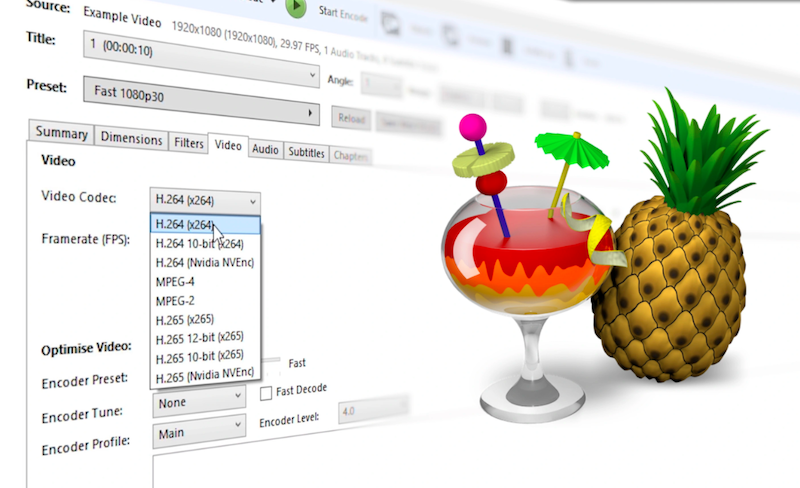
Hoewel de interface van HandBrake niet zo modern of beginnersvriendelijk is als betaalde tools, biedt het krachtige aanpassingsmogelijkheden voor gevorderde gebruikers. Je kunt de resolutie, framerate, audiotracks, ondertiteling en meer aanpassen. Het is een uitstekende keuze als je vertrouwd bent met wat trial-and-error of als je gedetailleerde controle wilt over het uitvoerbestand. Na het converteren kunnen video's via AirDrop naar je iPhone worden overgezet.
Voors:
- Helemaal gratis
- Zeer aanpasbare instellingen
- Betrouwbaar voor verschillende videoformaten
nadelen:
- Lichte leercurve
- Mist ingebouwde opties voor mediaoverdracht
3: CloudConvert (online tool)
Om MP4 op de iPhone af te spelen, kunt u ook een online converter gebruiken om het videoformaat te wijzigen. CloudConvert is een online bestandsconversieservice die meer dan 200 formaten ondersteunt, waaronder MP4. Ideaal voor snelle, eenmalige conversies zonder software te downloaden. Upload eenvoudig uw MP4-bestand, kies het uitvoerformaat (bijv. MP4 met H.264-codec) en laat de service het bestand verwerken.
CloudConvert draait in de browser en is dus toegankelijk op zowel desktop- als mobiele apparaten. Je kunt zelfs geavanceerde instellingen aanpassen, zoals resolutie, codec, audiobitsnelheid en beeldverhouding. Zodra de conversie is voltooid, kun je het compatibele bestand downloaden en overzetten naar je iPhone.
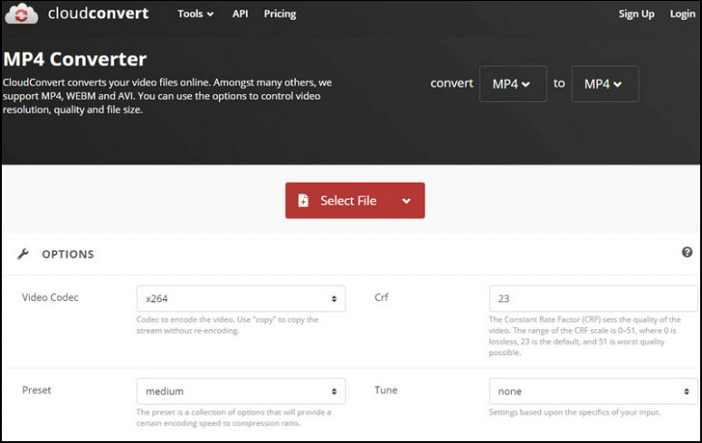
Voors:
- Geen installatie vereist
- Gemakkelijk en snel voor kleine bestanden
- Toegankelijk op elk apparaat
nadelen:
- Beperkte gratis conversies per dag
- Beperkingen voor bestandsgrootte op gratis accounts
- Internetverbinding vereist
4: WALTR PRO
WALTR PRO is een premium desktopapplicatie die speciaal is ontwikkeld voor het overzetten en converteren van media naar Apple-apparaten. In tegenstelling tot de meeste converters converteert WALTR PRO automatisch niet-ondersteunde videoformaten (zoals MP4 met incompatibele codecs) en pusht deze direct naar de juiste iOS-app (zoals tv of muziek) zonder iTunes. Het maakt gebruik van drag-and-dropfunctionaliteit en herkent de juiste uitvoerinstellingen voor elk bestand. Het is ideaal voor gebruikers die een naadloze, probleemloze ervaring willen. WALTR ondersteunt ook het insluiten van ondertitels en metadataherkenning, waardoor je videobibliotheek op je iPhone overzichtelijk blijft.
Voors:
- Automatische conversie en overdracht naar iPhone
- Uiterst gebruiksvriendelijk
- Ondertitels en metagegevens insluiten
nadelen:
- Betaalde software (geen gratis versie met alle functies)
- Beperkt tot het Apple-ecosysteem
Deel 3: conclusie
Met behulp van deze 4 handige manieren om MP4 op je iPhone af te spelen, kun je nu ononderbroken genieten van afspelen op je iPhone. Of je nu de voorkeur geeft aan een gratis oplossing zoals HandBrake, een browsergebaseerde tool zoals CloudConvert, of een naadloze drag-and-drop-ervaring met WALTR PRO, er is een optie voor elk type gebruiker. iMyMac Video Converter blinkt uit in alles-in-één functionaliteit met personalisatie en snelheid.



