Muitos usuários atualizaram para macOS está chegando para aproveitar seus novos recursos e melhorias. No entanto, vários usuários relataram problemas de conexão com a internet no macOS Ventura, como desconexões frequentes, velocidades anormalmente lentas ou conexões instáveis. Se você estiver enfrentando esses problemas, não se preocupe — estamos aqui para ajudar. Neste guia, mostraremos as maneiras mais eficazes de corrigi-los. Além disso, compartilharemos uma dica bônus no final para ajudar a acelerar o seu Mac e melhorar o desempenho geral.
Conteúdo: Parte 1. Por que a Internet é tão ruim no meu macOS Ventura?Parte 2. Como corrigir problemas de conexão de Wi-Fi e Internet no macOS Ventura?Parte 3. Bônus – Uma maneira fácil de acelerar o macOS VenturaParte 4. Conclusão
Part 1. Por que a Internet é tão ruim no meu macOS Ventura?
Por que estou com problemas de conexão com a internet no macOS Ventura? Ter uma internet lenta ou instável no Mac pode ser frustrante, especialmente quando outros dispositivos funcionam bem. Há várias causas comuns, que vão desde bugs de software e configurações incorretas até interferências e limitações de hardware.
- Problemas de DNS ou configuração de rede
- Interferência de Wi-Fi ou sinal fraco
- Processos em segundo plano e sincronização do iCloud
- Bugs ou atualizações de software
- VPNs ou Firewalls
- PRAM, SMC ou redefinição de rede necessária
Part 2. Como corrigir problemas de conexão de Wi-Fi e Internet no macOS Ventura?
Como corrigir problemas de conexão com a internet no macOS Ventura? Aqui estão os passos mais eficazes para restaurar uma conexão rápida e estável no seu Mac:
1. Reinicie o seu Mac e o roteador
Pode parecer simples, mas reiniciar pode corrigir falhas temporárias na configuração da rede. Isso limpa conflitos temporários de IP, redefine o cache do roteador e permite que seu Mac se reconecte à rede sem problemas.
- Reinicie o seu Mac: Clique no menu Apple > Reiniciar.
- Ciclo de energia do seu roteador:Desconecte-o por 30 segundos e conecte-o novamente.

2. Esqueça e reconecte-se à rede Wi-Fi
Para corrigir problemas de conexão de internet no macOS Ventura, uma coisa que você deve fazer é desconectar a conexão WiFi e reconectá-la mais tarde.
- Acesse Configurações do sistema > Rede > Wi-Fi.
- Clique na Detalhes botão ao lado da sua rede.
- Escolha Esquecer esta rede, reconecte-se digitando a senha novamente.
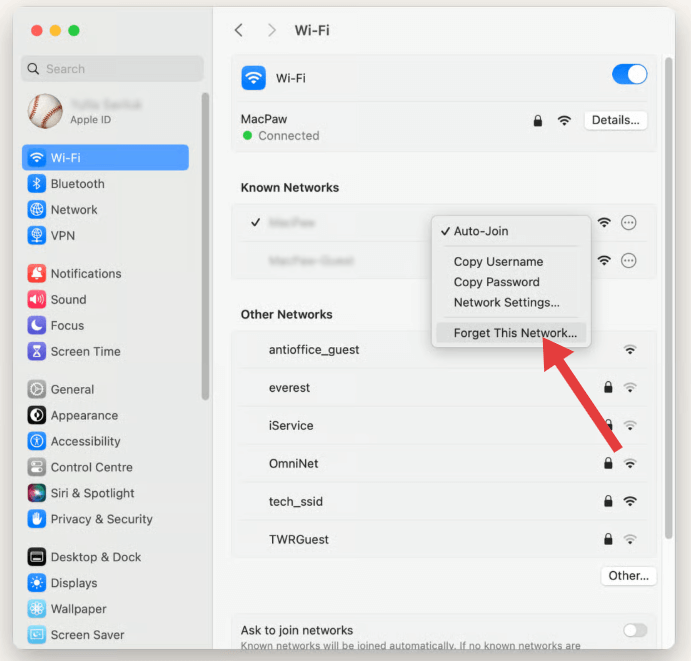
Isso limpa quaisquer configurações corrompidas que possam ter sido salvas incorretamente, especialmente após atualizações do sistema.
3. Use servidores DNS personalizados
Às vezes, o problema não é o seu Mac ou Wi-Fi, mas o DNS (Domain Name System) seu provedor de internet usa. Você pode mudar para servidores DNS públicos mais rápidos e confiáveis:
- Configurações do sistema > Rede > Wi-Fi > Detalhes > DNS.
- Adicionar:
- DNS do Google:
8.8.8.8,8.8.4.4 - DNS da Cloudflare:
1.1.1.1,1.0.0.1
Esses servidores geralmente respondem mais rápido que o padrão do seu ISP, melhorando a velocidade e a confiabilidade da navegação.
4. Execute o Diagnóstico sem fio do macOS
Se você estiver com problemas de conexão com a internet no macOS Ventura, a ferramenta de Diagnóstico Sem Fio integrada da Apple pode ajudar a identificar a causa raiz. Veja como usá-la:
- Segure a tecla Opção e clique no ícone Wi-Fi na barra de menu.
- Selecionar “Diagnóstico sem fio aberto” No menu suspenso.
- Quando o assistente for aberto, você pode executar o diagnóstico completo ou ignorá-lo e ir para a barra de menu.
- Clique Janela > Digitalizar para ver redes próximas e canais sugeridos.
- Clique Janela > Desempenho para monitorar a qualidade do sinal, ruído e taxa de dados.
Essas ferramentas podem detectar problemas como sinal fraco, sobreposição de canais e interferência de rede — todos motivos comuns por trás de problemas de conexão com a internet no macOS Ventura. O Diagnóstico Sem Fio também gerará um relatório detalhado (armazenado em /var/tmp) que você pode revisar ou enviar ao suporte, se necessário.
5. Desative VPNs, firewalls ou aplicativos de segurança de terceiros
Se você usa aplicativos como NordVPN, ProtonVPN, Little Snitch ou LuLu, eles podem estar interferindo no tráfego de internet de Ventura.
- Desabilite-os temporariamente.
- Teste a velocidade e a estabilidade da Internet.
- Se melhorar, tente atualizar ou substituir o aplicativo ou ajustar suas configurações de filtragem.
![]() TÓPICOS RELACIONADOS: Como excluir ProtonVPN no Mac (guia de solução de problemas)
TÓPICOS RELACIONADOS: Como excluir ProtonVPN no Mac (guia de solução de problemas)
6. Reduza a carga da rede devido a serviços em segundo plano
Uma causa comum, mas ignorada, de problemas de conexão com a internet no macOS Ventura é o excesso de atividade em segundo plano. Recursos como sincronização do iCloud, atualizações automáticas de aplicativos e serviços do sistema podem consumir largura de banda silenciosamente, deixando sua rede lenta.
Para reduzir essa carga de rede:
- Pausar a sincronização do iCloud temporariamente via Ajustes do Sistema > ID Apple > iCloud Drive.
- Fundo Disable App Atualizar para aplicativos desnecessários.
- Abra Monitor de Atividade > aba Rede para descobrir quais aplicativos estão usando largura de banda e encerrar processos de alto uso.
![]()
7. Alterar canais de Wi-Fi e bandas de frequência
Se você estiver em um apartamento ou em uma área com Wi-Fi lotado, a interferência pode deixar sua conexão mais lenta:
- Faça login no seu roteador (geralmente via
192.168.1.1em um navegador). - Mudar para um Banda de 5 GHz, que é mais rápido e menos congestionado que 2.4 GHz.
- Use a janela Diagnóstico sem fio > Verificar da Apple para encontrar os canais menos congestionados e altere-os manualmente nas configurações do roteador.
8. Crie um novo local de rede
Isso cria um perfil limpo para sua conexão:
- Acesse Configurações do sistema > Rede.
- Clique no menu suspenso ao lado de Localização, Em seguida Editar Locais > + (Adicionar).
- Dê um nome como "Novo Perfil WiFi" e clique Pronto .
- Reconecte-se ao seu Wi-Fi e teste o desempenho.
Parte 3. Bônus – Uma maneira fácil de acelerar o macOS Ventura
Se você ainda estiver enfrentando atrasos, seu sistema pode estar sobrecarregado por processos em segundo plano, arquivos inúteis ou itens de inicialização. iMyMac PowerMyMac pode simplificar seu processo de limpeza:
Benefícios de usar PowerMyMac:
- Limpador de arquivo lixo: Limpa o lixo do sistema, logs e arquivos antigos que podem diminuir o desempenho do sistema e afetar a sincronização de aplicativos.
- Otimizador de memória: Libera RAM para manter o aplicativo Calendário funcionando sem problemas, especialmente ao sincronizar vários calendários compartilhados.
- Localizador duplicado: Ajuda a limpar arquivos duplicados que ocupam espaço de armazenamento desnecessariamente, melhorando a capacidade de resposta do sistema.
- Desinstalador de aplicativos: Completamente desinstala aplicativos indesejados e seus arquivos residuais.
- Proteção de privacidade: Limpa o histórico do navegador, cookies e registros de uso, protegendo sua privacidade.

Parte 4. Conclusão
Problemas de conexão com a internet no macOS Ventura costumam estar relacionados a configurações incorretas, sincronização em segundo plano, software desatualizado ou aplicativos de terceiros. Felizmente, a maioria desses problemas pode ser resolvida com uma combinação de redefinições manuais e ajustes simples nas configurações. Para uma experiência mais tranquila, ferramentas como o PowerMyMac oferecem limpeza automatizada e otimização de rede, ajudando a eliminar problemas ocultos no macOS Ventura. Manter o sistema atualizado, redefinir as preferências de rede e monitorar a atividade em segundo plano pode melhorar significativamente a estabilidade do Wi-Fi e o desempenho geral da internet no Ventura.



