Если вы когда-либо пытались открыть файл WMV на своем iPhone, вы, вероятно, сталкивались с ужасной ошибкой «неподдерживаемый формат». Как мы можем воспроизвести WMV на iPhone? В этой статье вы узнаете о наиболее эффективных методах воспроизведения файлов WMV на вашем iPhone, чтобы вы могли наслаждаться своими медиафайлами без проблем в любое время и в любом месте.
Содержание: Часть 1. Может ли iPhone воспроизводить файлы WMV?Часть 2. Рабочие методы воспроизведения WMV-файлов на iPhoneЧасть 3. Вывод
Часть 1. Может ли iPhone воспроизводить файлы WMV?
Файлы WMV или Windows Media Video файлы, являются форматами сжатия видео, разработанными корпорацией Microsoft. Они широко используются на ПК с ОС Windows и пользуются популярностью из-за небольшого размера файлов и достойного качества видео. Однако устройства iOS от Apple, включая iPhone, по умолчанию не поддерживают воспроизведение WMV.
Собственный видеоплеер iOS предназначен для обработки таких форматов, как MP4, MOV и M4V. Это означает, что попытка воспроизвести файл WMV непосредственно на iPhone без конвертации или использования совместимого приложения приведет к неудаче. К счастью, есть несколько практических решений для преодоления этого ограничения, что позволяет вам воспроизводить WMV на iPhone с минимальными хлопотами.
Часть 2. Рабочие методы воспроизведения WMV-файлов на iPhone
Как воспроизвести WMV на iPhone? Ниже приведено описание каждого метода с подробными инструкциями.
Метод 1: Конвертация WMV на компьютере
Как воспроизвести WMV на iPhone? Один из самых надежных методов — конвертировать файлы WMV в поддерживаемые iPhone форматы, такие как MP4, с помощью видеоконвертера, например iMyMac. Конвертер видео iMyMac — это настольное программное обеспечение (доступное для Windows и Mac), которое помогает пользователям конвертировать видео- и аудиофайлы из одного формата в другой.
Не только MP4, iMyMac также может конвертировать WMV в MOV, AVI, MKV и т. д. Это особенно полезно, когда вам нужно сделать видео совместимым с определенными устройствами, такими как iPhone, iPad, устройствами Android, игровыми консолями или даже определенным программным обеспечением для редактирования.
Вот краткий обзор его основных особенностей:
- Конвертация видео: Конвертирует такие форматы, как WMV, AVI, MKV, MOV, MP4, FLV, MP3 и многие другие.
- Предустановки для конкретных устройств: предлагает предварительно настроенные параметры, оптимизированные для таких устройств, как iPhone, iPad, телефоны Samsung Galaxy и другие, поэтому вам не нужно вручную настраивать разрешение видео, битрейт или параметры кодека.
- Инструменты редактирования: Позволяет выполнять базовые операции по редактированию видео, такие как обрезка, кадрирование, поворот, добавление субтитров, объединение нескольких видео и т. д.
- Высокоскоростное преобразование: Использует аппаратное ускорение (если оно доступно на вашем компьютере) для ускорения обработки видео.
- Конверсия без потерь: Пытается сохранить исходное качество видео даже после конвертации.
Вот подробное руководство о том, как воспроизводить WMV на iPhone с помощью лучший бесплатный видео конвертер:
- Запустите iMyMac Video Converter, затем нажмите «Добавить файлы», чтобы импортировать видео WMV.
- Любой файл можно перетащить или перетащить на дисплей системы.
- При нажатии кнопки «Конвертировать формат» отобразится раскрывающийся список, позволяющий выбрать тип файла, в который вы хотите преобразовать исходный файл, например MP4.
- Процедура конвертации начинается с выбора опции конвертации на панели инструментов.
- Нажмите «Конвертировать» и после этого перенесите видео на свой iPhone с помощью iCloud, iTunes или AirDrop.

Метод 2: использование стороннего видеоплеера
Несколько приложений iOS могут воспроизводить файлы WMV изначально, без конвертации. Эти приложения декодируют WMV с помощью встроенных кодеков, что позволяет вам мгновенно просматривать видео. Рекомендуемые варианты включают:
- VLC для мобильных (Бесплатно, с открытым исходным кодом)
- Infuse от Firecore (Бесплатная и Pro версии, элегантный пользовательский интерфейс)
- PlayerXtreme Media Player (Поддерживает потоковую передачу и передачу файлов)
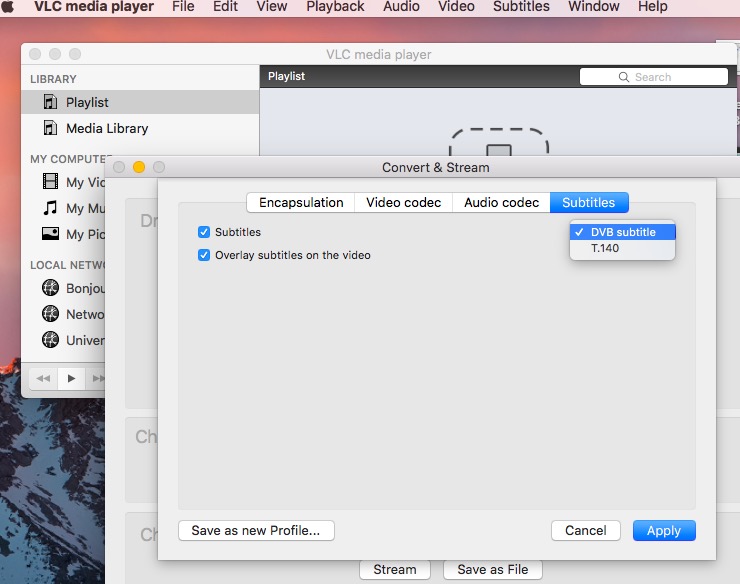
Использование стороннего видеоплеера для воспроизведения WMV на iPhone — практичное и удобное решение. Одним из самых больших преимуществ является то, что они устраняют необходимость конвертировать файлы, позволяя воспроизводить видео сразу после импорта через AirDrop, облачные сервисы или файлообменники. Эти проигрыватели часто поставляются с дополнительными функциями, такими как поддержка субтитров, переключение аудиодорожек и возможности потоковой передачи.
Однако есть и некоторые недостатки. Воспроизведение неродных форматов, таких как WMV, может разрядить аккумулятор быстрее обычного, а некоторые файлы могут по-прежнему сталкиваться с проблемами совместимости. Кроме того, бесплатные версии этих приложений могут включать рекламу или ограничивать расширенные функции за платным доступом. Хранилище также может стать проблемой, поскольку некоторые приложения могут создавать дубликаты видеокопий во время импорта. Наконец, видео, воспроизводимые через сторонние приложения, не будут отображаться в вашей видеотеке iOS по умолчанию, что ограничивает интеграцию с родными приложениями Apple.
Часть 3. Вывод
Хотя файлы WMV изначально не поддерживаются iPhone, есть несколько практичных способов обойти это ограничение. Независимо от того, решите ли вы конвертировать файлы с помощью таких инструментов, как iMyMac Video Converter, или полагаетесь на универсальные сторонние приложения, такие как VLC, вы можете легко воспроизводить WMV на iPhone. Выберите метод, который лучше всего соответствует вашим потребностям, и наслаждайтесь плавным воспроизведением видео на вашем iPhone.



