我发现Mac上有很多重复的文件。 你有这种情况吗? 如何搜索Mac上的重复文件?![]()
是的,我和你有一样的情况。 我使用 PowerMyMac 的 Duplicates Finder 快速 查找重复文件 并删除它们。 你可以试试看。 接下来,让我告诉您如何快速查找重复文件以及如何在Mac上删除所有重复文件。
Mac 是设计精良的机器之一,可帮助您处理工作或日常生活。 但是,在您使用它的日子里,系统可能会变慢,因为创建的文件越来越多。 因此有必要管理您的文件,尤其是 Mac 上的那些重复文件。 但是如何 查找重复文件 并彻底删除它们?
内容: 第 1 部分。 为什么我的 Mac 上有这么多重复文件?第 2 部分。 如何在 Mac 上查找重复文件并快速删除它们部分3。 结论
第 1 部分。 为什么我的 Mac 上有这么多重复文件?
为什么我的 Mac 会复制文件? 一个原因是当您尝试将图像补丁移动到您的 Mac 并在照片应用程序中查看它们时。 执行此操作时,实际上是在制作两份副本,一份副本移至文件夹,另一份副本在照片库中。 有时你需要 在 Mac 上定位这些照片的工具 为你。
另一个原因是您倾向于在下载之前先查看您的电子邮件附件。 在某些情况下,一旦您尝试打开其中一个电子邮件附件,邮件应用程序将自动下载该文件的副本,这就是为什么您拥有这些附件的两个副本。
拥有重复文件的另一个原因是您在不知不觉中下载了该文件的照片两次。 如果您尝试将文件移动到外部驱动器而不删除原始副本,这也是复制它的原因之一。
实际上,您可以在 Mac 上手动查找重复文件。 但如果这样做,光是整理成千上万的重复文件就会消耗大量时间,而且这也可能让你精疲力竭。 别担心,因为我们将向您展示如何找到重复文件并永久删除它们的最佳和最简单的方法。
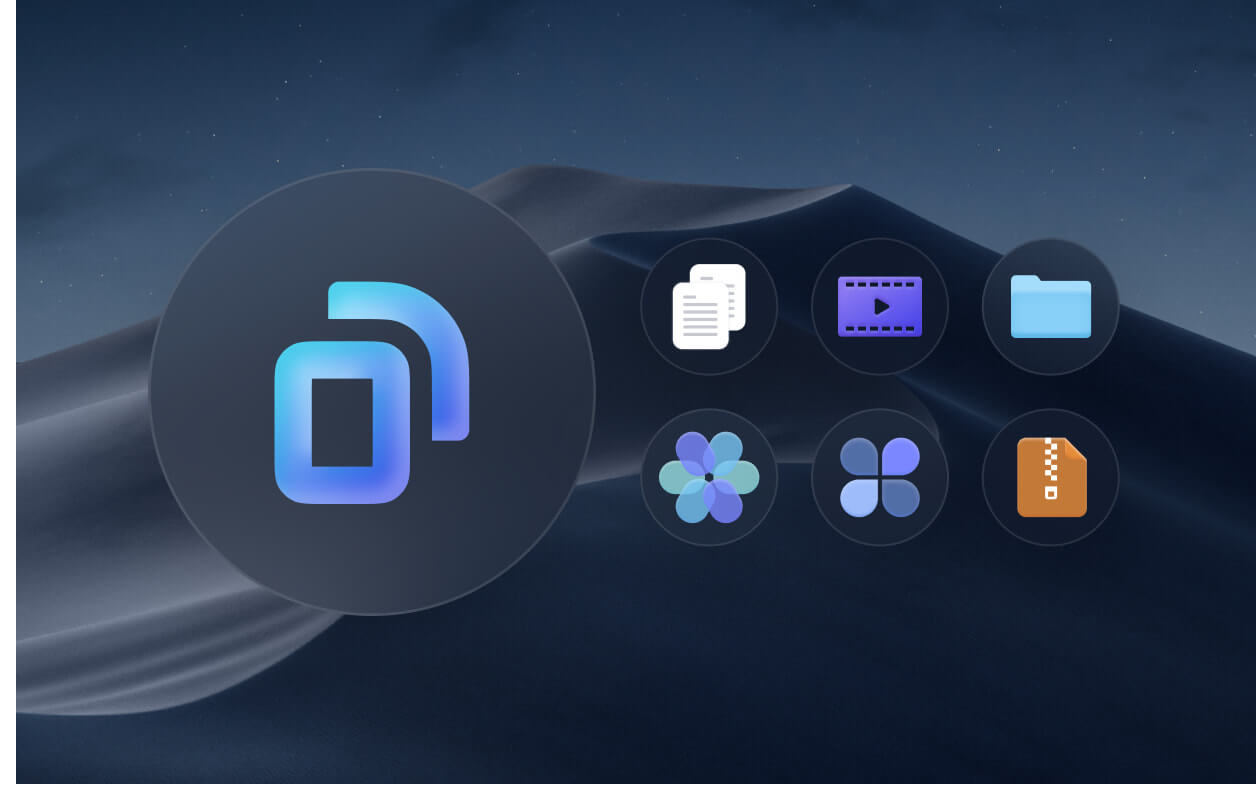
第 2 部分。 如何在 Mac 上查找重复文件并自动删除它们
您可以轻松地 查找音乐等重复文件、照片、视频或文档,使用适用于 Mac 计算机的特定重复文件查找器软件,这是查找重复文件的最佳方式。
这个 重复查找器 特色 iMyMac PowerMyMac 使它成为最好的重复文件查找器软件,您可以使用 在 Mac 上全面查找和删除重复文件. 这个快速的重复查找器可以 扫描所有 Mac 文件夹 例如您的下载、文档、桌面,只需单击一下,它就可以检测重复的照片、应用程序、文档等。
免费下载并试用 PowerMyMac 以查找重复文件。 让你的 Mac 拥有最好的生活。
PowerMyMac 不仅可以检测具有相同文件名的重复文件,还可以检测它们的大小、创建日期和文件类型。 该软件还允许您预览文件,这样您就不会误删除重要文件。 同时,它还可以清除您的系统缓存和垃圾文件。
所以, 如何使用 PowerMyMac 在 Mac 上查找和删除重复文件? 只需按照以下步骤操作:
- 启动 PowerMyMac 并选择“重复查找器”。通过选择路径打开所需的文件夹,然后单击“SCAN" 按钮让程序检查 Mac 上的重复文件。
- 扫描过程完成后,查看所有重复项。
- 选择所有要删除的重复文件。 完成后,只需点击“清洁" 删除所有选定的重复文件。

第 3 部分。如何手动查找和删除重复文件
方法 01. 使用终端在 Mac 上查找重复文件
运用 终端 命令可以快速定位重复文件。 但是,只是为了让您先行一步,此方法适用于那些以前几乎没有使用过终端的人。 如果您输入错误的命令,它可能会弄乱您的 Mac OS X。 请按照以下步骤使用此方法。
- 正式上线 发现者 和类型 终端 让它带出终端工具。
- 选择要清除其重复项的文件夹,然后在终端中使用cd命令找到它们。
- 复制此命令 (
find . -size 20 \! -type d -exec cksum {} \; | sort | tee /tmp/f.tmp | cut -f 1,2 -d ‘ ‘ | uniq -d | grep -hif – /tmp/f.tmp > duplicates.txt),然后单击“Enter". - 名为的文件
txt. 然后将在您之前选择的文件夹中创建副本。 你可以找到并 删除 根据txt手动复制文件。 文件。

使用此方法给您带来不便,因为您仍将手动逐个查找和删除重复的Mac文件。 在Mac中,使用Terminal进行搜索有时并不准确。
方法 02. 通过 Finder 查找和删除重复文件
您可以在 发现者 查找重复文件,但您需要按种类、日期、名称或内容对文件进行排序。 这种方式可能需要你的耐心。 只需按照以下步骤操作:
- 在Mac上启动Finder。
- 点击 文件 从 Apple 菜单中,然后选择 新的智能文件夹.
- 点击 Plus 单击保存旁边的按钮,您可以通过选择种类、日期、名称、内容或其他参数来开始搜索文件。
- 显示搜索结果后,您可以右键单击它们并选择“移到废纸篓"删除它们。
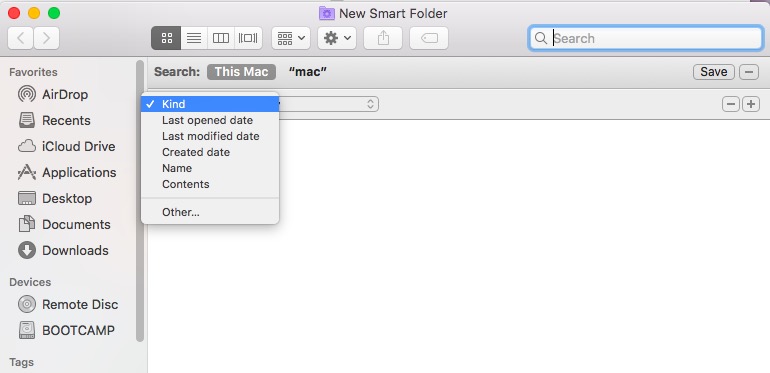
部分4。 结论
所以,通过上面显示的方法,现在你知道 如何在 Mac 上查找重复文件并将其删除. PowerMyMac 仍然会强烈推荐给你 做这份工作. 您可以免费试用此软件,轻松找到并删除 Mac 上的所有重复或相似文件。
拥有 PowerMyMac 会非常方便,因为一旦您觉得 Mac 运行缓慢或者您觉得 Mac 上存储了太多数据,您只需简单地使用它并清理您的计算机即可体验更快的速度是新买的。




卡里尔2019-09-10 18:01:06
重复的文件会使我的Mac运行缓慢,因此我必须定期检查并删除重复的文件,浪费时间! 现在该拥有一个智能工具来帮助我做到这一点。
iMyMac2019-09-10 18:25:23
谢谢你的支持! 我们有Mac Cleaner的免费试用版,您可以首先尝试。 如果在使用此软件时有任何疑问,请通过iMyMac支持者电子邮件与我们联系:support@imymac.com。
吉米尼2019-05-07 01:21:19
好主意! 重复的文件总是让我感到困扰。 但是我对如何自己完成工作并不清楚。 因此,我将尝试使用您的产品来帮助我找到重复项并将其删除。 您的文章很好地解释了此问题。
iMyMac2019-05-08 10:03:33
谢谢你的支持! 我们有Mac Cleaner的免费试用版,您可以首先尝试。 如果在使用此软件时有任何疑问,请通过iMyMac支持者电子邮件与我们联系:support@imymac.com。