许多 Mac 用户依赖 Apple iCloud日历 也用 微软Outlook 用于电子邮件和日程安排。如果您属于这一类,您可能想知道如何 将 iCloud 日历与 Outlook 同步 高效地同步。幸运的是,有几种方法可以实现这一点。在这篇文章中,我们将向您介绍同步的重要性,以及如何使用三种不同的方法将 iCloud 日历与 Mac 上的 Outlook 同步。我们还将分享一个优化 Mac 以确保流畅运行的额外技巧。让我们开始吧。
内容: 第 1 部分:为什么需要将 iCloud 日历与 Outlook 同步?第 2 部分:如何在 Mac 上将 iCloud 日历与 Outlook 同步?第 3 部分:额外提示 - 清理并优化您的 Mac
第 1 部分:为什么需要将 iCloud 日历与 Outlook 同步?
如果您需要同时管理个人和工作日程,那么将 iCloud 日历与 Outlook 同步可能会带来显著改变。许多专业人士在工作中使用 Outlook,同时依靠 iCloud 进行个人规划。如果不同步,您可能会面临重复预约、错过预约或在平台之间切换而损失宝贵的生产力的风险。
同步功能可将个人和工作活动整合到一个集中式日历中,帮助您更有效地管理时间。将 iCloud 日历与 Outlook 同步,即可打造无缝的日程安排体验。这对于远程工作者、学生、自由职业者或需要同时处理多个日历的人士尤其实用。
此外,同步功能还能实现更佳的跨平台访问。想象一下,您在 iPhone 上查看日历,就能立即在 Mac 上的 Outlook 桌面应用中看到。无论您是安排 Zoom 会议还是计划家庭活动,同步日历都能确保您的所有安排实时可见。
简而言之,为了保持井然有序、高效和准时,将 iCloud 日历与 Outlook 同步至关重要——您的时间管理策略会感谢您。
第 2 部分:如何在 Mac 上将 iCloud 日历与 Outlook 同步?
选项 1:只读同步
如果您正在寻找一种简单、单向的方法来将 iCloud 日历与 Outlook 同步,那么此选项非常适合那些只需要跨平台被动查看日程安排的用户。它允许您在 Outlook 中查看 iCloud 事件,但必须在 iCloud 中进行更改。操作方法如下:
- 登录 iCloud.com 使用您的 Apple ID。
- 去 日历 应用程序。
- 点击 分享图标 单击要同步的日历旁边的
- 启用 公开日历 并复制生成的 URL。
- 在 Mac 上打开 Outlook。
- 在MyCAD中点击 软件更新 工具 > 账户,然后选择您的 Outlook 帐户。
- 在 互联网日历 部分中,粘贴 iCloud 日历 URL。
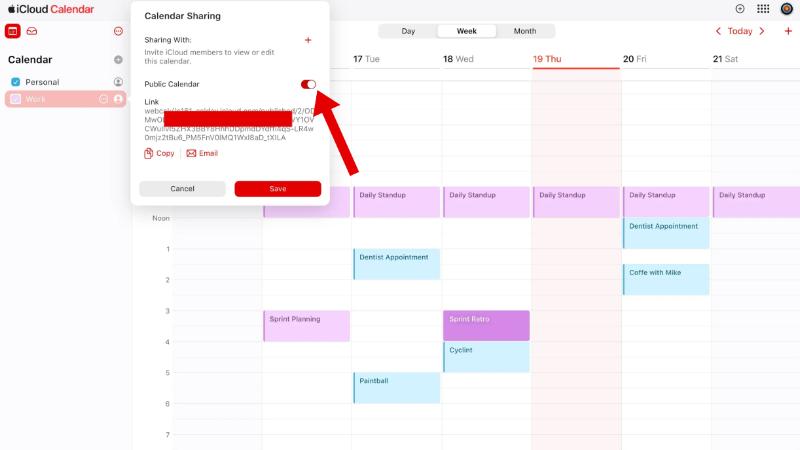
Outlook 现在将显示您的 iCloud 事件。请注意,这是一个只读设置。如果您在 Outlook 中添加事件,它们将不会显示在 iCloud 中。
选项 2:使用 iCloud Web + Outlook Web
此方法充分利用了云平台的强大功能,可通过任何浏览器访问。您将使用 iCloud Web 应用和 Outlook Web 应用来管理和查看日历。要将 iCloud 日历与 Outlook 同步,请按以下步骤操作:
- 打开 展望网站 和 iCloud.com 您的浏览器。
- 从 iCloud 访问您的日历并复制 公开分享链接 如上所述。
- 在MyCAD中点击 软件更新 Outlook Web > 日历 > 添加日历 > 从 Web 订阅.
- 粘贴 iCloud 日历 URL。
- 命名日历并保存。
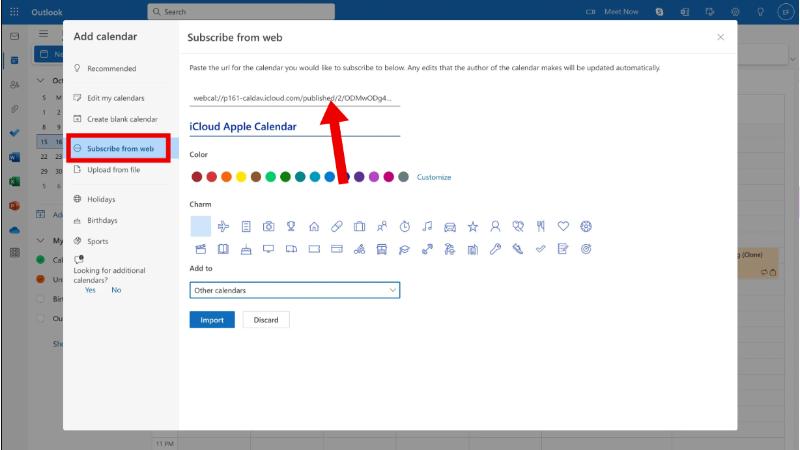
现在,您将在 Outlook 网页界面中看到您的 iCloud 事件。此处的限制仍然是单向同步。但是,如果您主要使用网页版,并且需要一个轻量级的解决方案来将 iCloud 日历与 Outlook 同步,那么此设置非常适合。
选项 3:双向同步
如果您需要在 Mac 上进行完整的双向同步,包括在 iCloud 或 Outlook 中编辑事件的功能,请考虑使用 CalendarBridge 等第三方应用。CalendarBridge 是一款基于云的日历同步工具,可在 iCloud、Outlook、Microsoft 365 和 Google 日历等多个日历平台之间实现无缝的双向同步。它无需安装任何软件,完全在线运行,并提供可自定义的同步设置、隐私控制和实时更新。
通过遵循本分步指南,您可以使用 CalendarBridge 将 iCloud 日历与 Outlook 同步。
- 在MyCAD中点击 软件更新 CalendarBridge.com 并创建一个帐户。
- 连接您的 iCloud的 和 Outlook 日历。
- 选择 双向同步 设置,以便在一个日历中所做的更改会反映在另一个日历中。
- 自定义同步选项:选择要包含的日历、同步频率和隐私过滤器。
一旦设置完成,您将不再需要担心日历之间的差异。
第 3 部分:额外提示 - 清理并优化您的 Mac
在了解如何将 iCloud 日历与 Outlook 同步时,不要忽视 Mac 的性能。同步问题和延迟通常可以归咎于系统混乱、存储空间膨胀或内存过载。这就是 iMyMac PowerMyMac 用武之地。
PowerMyMac 是一款旨在优化性能的一体化 Mac 实用程序。它的作用如下:
- 智能清洁剂: 清除垃圾文件、缓存、日志和未使用的应用程序可能会干扰日历同步操作。
- 内存监视器:显示实时 CPU 和内存使用情况以诊断性能问题。
- 重复的Finder:消除冗余文件 释放存储空间,为应用程序更新和更顺畅的同步过程腾出空间。
- 卸载:帮助您彻底删除不需要的应用程序,包括隐藏文件。
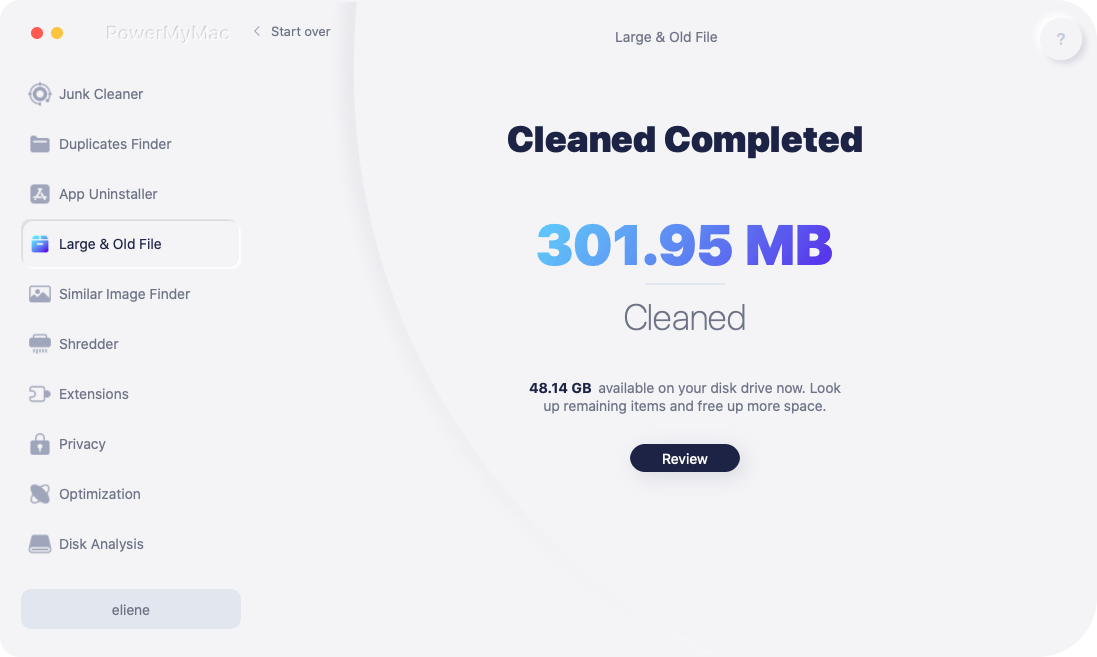
使用 PowerMyMac 后,用户经常会报告启动时间更快、应用响应速度更好以及跨服务同步功能更流畅。如果您的 Mac 在尝试将 iCloud 日历与 Outlook 同步时感觉运行缓慢,那么值得尝试一下 PowerMyMac。维护干净且优化的系统不仅可以改善您的整体用户体验,还可以确保您的日历同步保持可靠。



