Mac 用户经常会问如何 在 Mac 上拍照 无需下载额外软件。幸好,macOS 内置了几个工具,可以帮你实现这一点。本文将逐步介绍三种在 Mac 上拍照的可靠方法。此外,我们还将分享一个额外技巧,让你的 Mac 运行流畅、整洁有序。让我们开始吧!
内容: 方法 1:使用 Photo Booth 在 Mac 上拍照 方法 2:使用 QuickTime Player 在 Mac 上拍照方法 3:使用 iPhone 和连续互通相机在 Mac 上拍照额外提示:释放你的Mac以保存更多图片总结
方法 1:使用 Photo Booth 在 Mac 上拍照
大头贴 是 Apple 的内置应用程序,专门用于使用内置相机在 Mac 上拍照。
- 可选 大头贴 通过 Spotlight(Command + Space,然后输入“Photo Booth”)。
- 如果出现提示,请允许访问相机。
- 点击 摄像头图标 底部切换到照片模式(静止图像)。
- 点击红色 快门按钮 拍摄快照。3秒倒计时将开始。
- 照片出现在底部的胶片中。
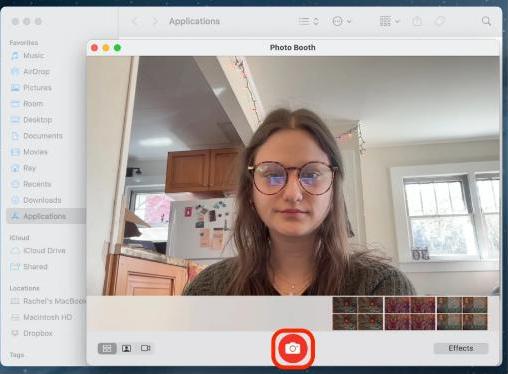
这是在 Mac 上拍照最方便的方式,尤其适合日常使用或快速拍摄证件照。所有照片都会自动保存在您的 Photo Booth 图库中,但您可以导出进行分享或编辑。
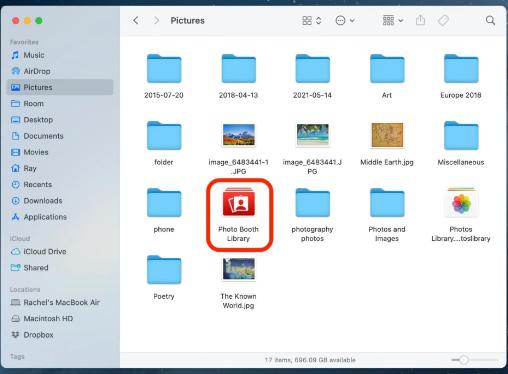
提示: 如果您的 Mac 相机无法在 Photo Booth 中使用,请尝试重新启动或在系统设置 > 隐私和安全 > 相机中检查隐私权限。
方法 2:使用 QuickTime Player 在 Mac 上拍照
QuickTime播放器 它不仅可以用来观看视频,还是一个功能强大的 Mac 拍照工具,并且更加灵活。如果您想要更高质量的预览、自定义灯光调整,或在拍摄前更精确地构图,这种方法就非常适合。
- 可选 QuickTime播放器 来自应用程序。
- 在MyCAD中点击 软件更新 文件 > 新影片录制.
- 您的摄像头画面将会显示出来。点击红色录制按钮旁边的小箭头来选择输入设备。
- 准备好后, 不记录—而是按 命令+ SHIFT + 4 截取实时视频帧的屏幕截图。
- 拖动选择区域,您的照片将保存到桌面。
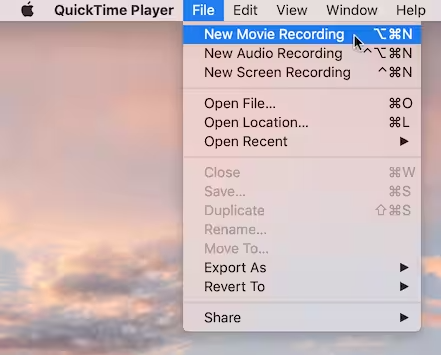
虽然它并非在 Mac 上拍照最直接的方式,但它能让你更自由地掌控拍摄效果。你还可以将它与外部网络摄像头配合使用。
方法 3:使用 iPhone 和连续互通相机在 Mac 上拍照
如果您同时拥有 Mac 和 iPhone,您可以使用 Apple 的 Continuity Camera 功能,使用 iPhone 的相机在 Mac 上即时拍照。
要求:
- macOS Mojave 或更高版本
- iOS 12或更高版本
- 两台设备均启用蓝牙和 Wi-Fi
- 登录同一个 Apple ID
就是这样:
- 在支持的应用程序(Finder、Notes、Pages 等)中右键单击。
- 从我们的数据库中通过 UL Prospector 平台选择 从 iPhone 导入 > 拍照.
- 您的 iPhone 相机将自动打开。
- 在您的 iPhone 上拍摄照片,它将立即出现在您的 Mac 上。
当您需要比 Mac 内置相机更佳的画质时,这是一种高效的 Mac 拍照方式。它非常适合扫描文档或将高分辨率图像直接拍摄到 Mac 项目或文件夹中。
提示: 如果连续互通相机不工作,请尝试关闭/打开蓝牙或重新启动两个设备。
额外提示:释放你的Mac以保存更多图片
随着时间的推移,拍摄大量照片和屏幕截图会占用大量存储空间,降低性能,并导致 Mac 运行缓慢。为了避免这些问题并保持流畅运行,请考虑使用 iMyMac PowerMyMac,一款一体化 Mac 优化工具。
PowerMyMac 如何提供帮助:
- 智能清洁剂: 快速上线 清除系统垃圾、缓存文件和临时数据以回收宝贵的磁盘空间。
- 应用程式解除安装程式: 全然 删除不需要的应用程序及其残留文件.
- 重复查找器: 查找并删除占用存储空间的重复文件。
- 文件粉碎机: 安全删除无法恢复的敏感文件。
- 隐私保护: 清除浏览历史记录、cookie 和应用程序痕迹以保护您的数据。
- 性能监视器: 实时监控您的 CPU、内存和存储使用情况。

PowerMyMac 确保您的 Mac 保持高效,为您提供更多空间来存储高质量的照片,让您无后顾之忧。它是完美的伴侣工具,尤其是如果您经常在 Mac 上拍照并希望保持性能优化的话。
总结
无论您使用 Photo Booth 等内置工具、QuickTime 等更灵活的选项,还是通过“连续互通相机”连接 iPhone,Mac 上都有多种便捷的拍照方式。别忘了使用 PowerMyMac 等工具保持 Mac 整洁有序。一台经过优化的 Mac 不仅可以存储更多照片,还能在您最需要的时候运行得更快。既然您已经了解了如何在 Mac 上拍照,那就赶紧行动起来,拍出最美的照片吧!



