Compartilhar sua agenda é uma ótima maneira de manter a coordenação com colegas de trabalho, familiares ou amigos. Seja para organizar reuniões, planejar eventos ou simplesmente acompanhar uma agenda compartilhada, Calendário da Apple O aplicativo facilita a colaboração. Neste guia, mostraremos como compartilhar calendário do Mac, iPhone e iPad, como parar de compartilhar e o que fazer se o compartilhamento não funcionar. Além disso, compartilharemos uma dica bônus para manter seu Mac otimizado e garantir um desempenho impecável.
Conteúdo: Parte 1. Como compartilhar um calendário do MacParte 2. Como compartilhar um calendário do iPhone/iPadParte 3. Por que não consigo compartilhar meu calendário com alguém?Parte 4. Dica bônus: limpe e otimize seu Mac
Parte 1. Como compartilhar um calendário do Mac
Compartilhar seu calendário diretamente do seu Mac é simples e flexível, permitindo que você controle permissões e acesso em poucos passos. Aqui está tudo o que você precisa saber para compartilhar seu calendário do Mac de forma eficaz.
- Abra o aplicativo Calendário no seu Mac.
- Na barra lateral esquerda, em "Calendários", clique com o botão direito (ou pressione Control e clique) no calendário que deseja compartilhar. Selecione "Compartilhar Calendário" no menu.
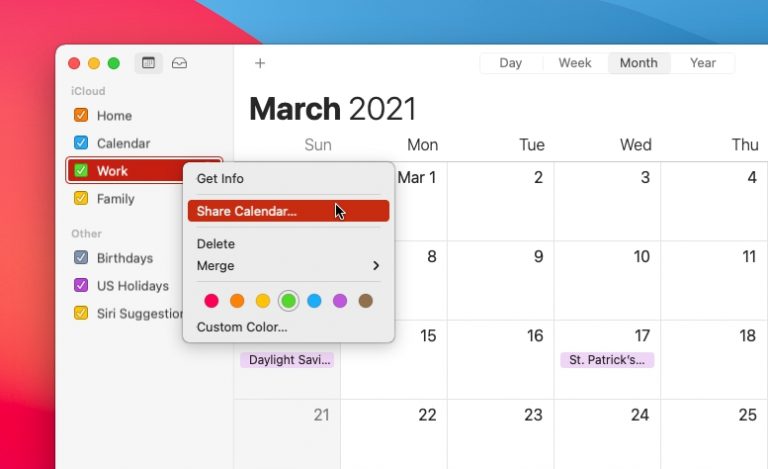
- Digite o endereço de e-mail da pessoa com quem você deseja compartilhar o calendário.
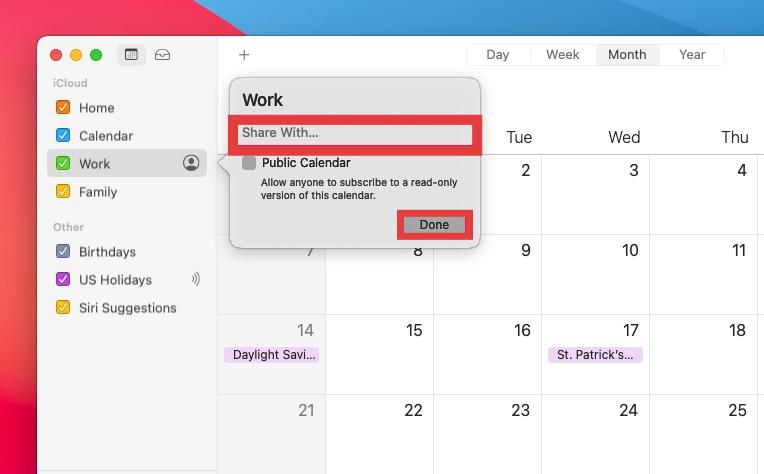
- Após adicionar o usuário, passe o cursor sobre o nome dele e clique no menu suspenso que aparece. No pop-up resultante, você pode escolher entre Visualizar e Editar (permite que ele faça alterações) e Somente Visualizar (permite que ele veja os eventos).
- Depois de selecionar as permissões, clique em “Concluído”. Eles receberão um convite por e-mail ou diretamente no aplicativo Calendário.
Com estes passos, você pode compartilhar o calendário do Mac de forma rápida e fácil. É ideal para coordenar com a família, equipes ou grupos de projetos. Se não quiser mais compartilhar um calendário, clique com o botão direito do mouse no calendário compartilhado. Na seção de compartilhamento, clique no nome da pessoa e clique no botão "Remover (-)". Clique em "Concluído". Agora, ninguém com quem você compartilhou poderá visualizá-lo.
Parte 2. Como compartilhar um calendário do iPhone/iPad
O iOS e o iPadOS também simplificam o compartilhamento de calendários, permitindo que você gerencie calendários compartilhados diretamente do seu dispositivo móvel. Veja como compartilhar calendários do iPhone ou iPad.
- Abra o aplicativo Calendário. Toque em “Calendários” na parte inferior da tela.
- Encontre o calendário que deseja compartilhar e toque no ícone “i” ao lado dele.
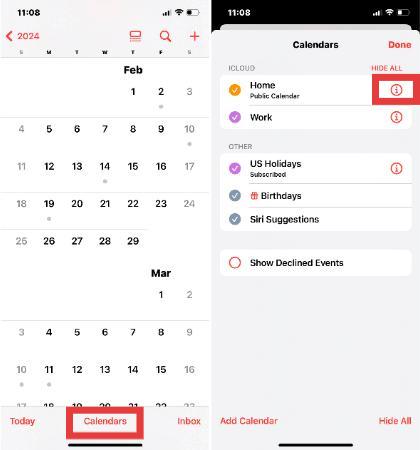
- Toque em “Adicionar Pessoa” na seção “Compartilhado com”. Digite o endereço de e-mail do ID Apple do contato.
- Toque em “Adicionar”.
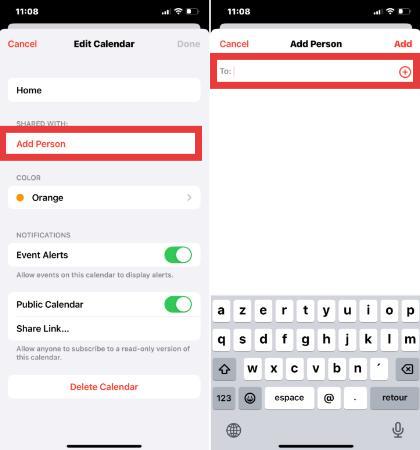
A pessoa receberá um convite. Após a aceitação, ela poderá visualizar ou editar o calendário, dependendo das permissões definidas.
Parte 3. Por que não consigo compartilhar meu calendário com alguém?
Às vezes, os usuários enfrentam problemas ao tentar compartilhar o calendário do Mac ou iPhone. Aqui estão alguns motivos comuns pelos quais isso pode não funcionar:
1. O calendário não é baseado no iCloud
Você só pode compartilhar calendários do iCloud. Calendários locais ou de outras contas, como Gmail ou Exchange, não são compatíveis com o compartilhamento pelo iCloud.
2. ID Apple incorreto
Se o destinatário não estiver usando uma conta iCloud ou se você digitou o endereço errado ID da apple e-mail, o compartilhamento falhará.
3. Falha de permissões
Às vezes, as configurações de permissão podem não ser salvas corretamente. Tente remover a pessoa e adicioná-la novamente.
4. Software desatualizado
Certifique-se de que seu macOS ou iOS esteja atualizado. Softwares desatualizados podem impedir que recursos como o compartilhamento de calendário funcionem corretamente.
5. Sincronização do iCloud não habilitada
Em ambos os dispositivos, acesse Ajustes > [Seu nome] > iCloud e certifique-se de que a opção Calendários esteja ativada.
Se você tentou tudo o que foi mencionado acima e ainda não consegue compartilhar o calendário do Mac ou de outros dispositivos, tente sair do iCloud e entrar novamente. Isso geralmente resolve pequenos problemas de sincronização.
Parte 4. Dica bônus: limpe e otimize seu Mac
Se você estiver enfrentando desempenho lento ou atrasos de sincronização ao tentar compartilhar o calendário do Mac, pode ser hora de fazer uma limpeza do sistema. iMyMac PowerMyMac é um utilitário abrangente projetado para otimizar o desempenho do seu Mac e resolver atrasos comuns do sistema.
Por que usar o PowerMyMac?
- Limpador de arquivo lixo: Limpa o lixo do sistema, logs e arquivos antigos que podem diminuir o desempenho do sistema e afetar a sincronização de aplicativos.
- Otimizador de memória: Libera RAM para manter o aplicativo Calendário funcionando sem problemas, especialmente ao sincronizar vários calendários compartilhados.
- Localizador duplicado: Ajuda a limpar arquivos duplicados que ocupam espaço de armazenamento desnecessariamente, melhorando a capacidade de resposta do sistema.
- Desinstalador de aplicativos: Completamente desinstala aplicativos indesejados e seus arquivos residuais.
- Proteção de privacidade: Limpa o histórico do navegador, cookies e registros de uso, protegendo sua privacidade.

Quando o seu Mac funciona melhor, a sincronização e o compartilhamento do calendário são mais confiáveis. Se você está enfrentando atrasos ao compartilhar o calendário do Mac ou com travamentos de aplicativos, o PowerMyMac pode ajudar a eliminar esses problemas, melhorando a eficiência do sistema.



