Muitos usuários de Mac que dependem da Apple calendário do iCloud também use Microsoft Outlook para e-mail e agendamento. Se você se enquadra nessa categoria, pode estar se perguntando como sincronizar o calendário do iCloud com o Outlook eficientemente. Felizmente, existem várias maneiras de fazer isso. Nesta publicação, explicaremos por que a sincronização é importante e como sincronizar seu calendário do iCloud com o Outlook no Mac usando três métodos diferentes. Também compartilharemos uma dica bônus para otimizar seu Mac e garantir um desempenho impecável. Vamos lá.
Conteúdo: Parte 1: Por que você precisa sincronizar seu calendário do iCloud com o Outlook?Parte 2: Como sincronizar seu calendário do iCloud com o Outlook no Mac?Parte 3: Dica bônus - Limpe e otimize seu Mac
Parte 1: Por que você precisa sincronizar seu calendário do iCloud com o Outlook?
Se você gerencia agendas pessoais e profissionais, sincronizar seu calendário do iCloud com o Outlook pode ser uma grande mudança. Muitos profissionais usam o Outlook no trabalho, mas dependem do iCloud para planejamento pessoal. Sem sincronização, você corre o risco de agendamentos duplicados, faltas a compromissos ou perda de produtividade valiosa alternando entre plataformas.
A sincronização ajuda você a gerenciar seu tempo com mais eficiência, integrando eventos pessoais e profissionais em um calendário centralizado. Ao sincronizar o calendário do iCloud com o Outlook, você cria uma experiência de agendamento integrada. Isso é especialmente útil para trabalhadores remotos, estudantes, freelancers ou qualquer pessoa que precise gerenciar vários calendários.
Além disso, a sincronização permite um melhor acesso entre plataformas. Imagine verificar seu calendário no iPhone e vê-lo refletido instantaneamente no aplicativo Outlook para desktop no Mac. Seja agendando uma chamada pelo Zoom ou planejando um evento familiar, um calendário sincronizado garante que todos os seus compromissos sejam visíveis em tempo real.
Resumindo, para se manter organizado, eficiente e pontual, é essencial sincronizar seu calendário do iCloud com o Outlook — sua estratégia de gerenciamento de tempo agradecerá.
Parte 2: Como sincronizar seu calendário do iCloud com o Outlook no Mac?
Opção 1: Sincronização somente leitura
Se você procura um método simples e unidirecional para sincronizar o calendário do iCloud com o Outlook, esta opção é para usuários que precisam apenas de uma visualização passiva de suas agendas em todas as plataformas. Ela permite que você visualize seus eventos do iCloud no Outlook, mas as alterações precisam ser feitas no iCloud. Veja como funciona:
- Entre no iCloud.com usando seu ID Apple.
- Vou ao Calendário app.
- Clique no Ícone de compartilhamento ao lado do calendário que você deseja sincronizar.
- permitir Calendário Público e copie a URL gerada.
- Abra o Outlook no seu Mac.
- Acesse Ferramentas > Contase selecione sua conta do Outlook.
- De acordo com o relatório Calendários da Internet seção, cole o URL do calendário do iCloud.
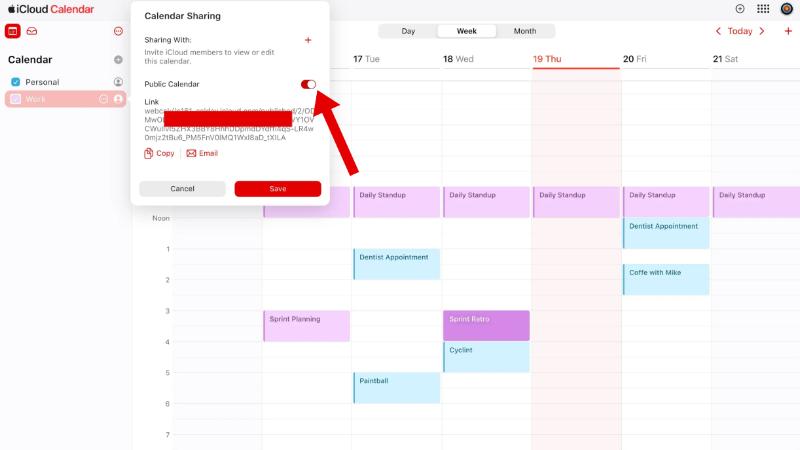
O Outlook agora exibirá seus eventos do iCloud. Lembre-se de que esta é uma configuração somente leitura. Se você adicionar eventos no Outlook, eles não aparecerão no iCloud.
Opção 2: usar iCloud Web + Outlook Web
Este método aproveita o poder das plataformas em nuvem e pode ser acessado de qualquer navegador. Você usará os aplicativos iCloud Web e Outlook Web para gerenciar e visualizar seus calendários. Para sincronizar o calendário do iCloud com o Outlook, siga estes passos:
- Abra ambos perspectivas na web e iCloud.com no seu browser.
- No iCloud, acesse seu calendário e copie o link de compartilhamento público como explicado acima.
- Acesse Outlook Web > Calendário > Adicionar calendário > Assinar pela Web.
- Cole a URL do calendário do iCloud.
- Dê um nome ao calendário e salve-o.
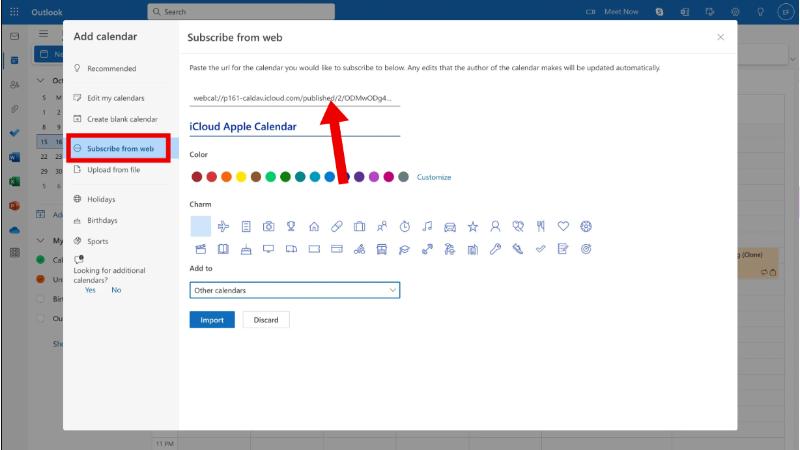
Agora você verá seus eventos do iCloud dentro da interface web do Outlook. A limitação aqui é, novamente, a sincronização unidirecional. No entanto, essa configuração funciona muito bem se você usa principalmente as versões web e precisa de uma solução leve para sincronizar seu calendário do iCloud com o Outlook.
Opção 3: Sincronização bidirecional
Se você precisa de sincronização bidirecional completa no Mac, incluindo a capacidade de editar eventos no iCloud ou no Outlook, considere aplicativos de terceiros como o CalendarBridge. O CalendarBridge é uma ferramenta de sincronização de calendário baseada na nuvem que permite a sincronização bidirecional perfeita entre várias plataformas de calendário, incluindo iCloud, Outlook, Microsoft 365 e Google Agenda. Ele não requer instalação de software e funciona totalmente online, oferecendo configurações de sincronização personalizáveis, controles de privacidade e atualizações em tempo real.
Seguindo este guia passo a passo, você pode sincronizar o calendário do iCloud com o Outlook usando o CalendarBridge.
- Acesse CalendarBridge.com e crie uma conta.
- Conecte ambos os seus iCloud e Outlook calendários.
- Escolha sincronização bidirecional configurações para que as alterações feitas em um calendário sejam refletidas no outro.
- Personalize as opções de sincronização: escolha quais calendários incluir, a frequência de sincronização e os filtros de privacidade.
Depois da configuração, você não precisará mais se preocupar com discrepâncias entre seus calendários.
Parte 3: Dica bônus - Limpe e otimize seu Mac
Ao descobrir como sincronizar o calendário do iCloud com o Outlook, não negligencie o desempenho do seu Mac. Problemas de sincronização e lentidão podem frequentemente ser atribuídos a desorganização do sistema, excesso de armazenamento ou sobrecarga de memória. É aí que iMyMac PowerMyMac .
O PowerMyMac é um utilitário completo para Mac, projetado para otimizar o desempenho. Veja como ele ajuda:
- Smart Cleaner: Limpa arquivos inúteis, caches, logs e aplicativos não utilizados que podem interferir nas operações de sincronização do calendário.
- Monitor de memória: Mostra o uso da CPU e da memória em tempo real para diagnosticar problemas de desempenho.
- Localizador Duplicado: Elimina arquivos redundantes para liberar armazenamento, abrindo espaço para atualizações de aplicativos e processos de sincronização mais suaves.
- Desinstalador: Ajuda a remover completamente aplicativos indesejados, incluindo arquivos ocultos.
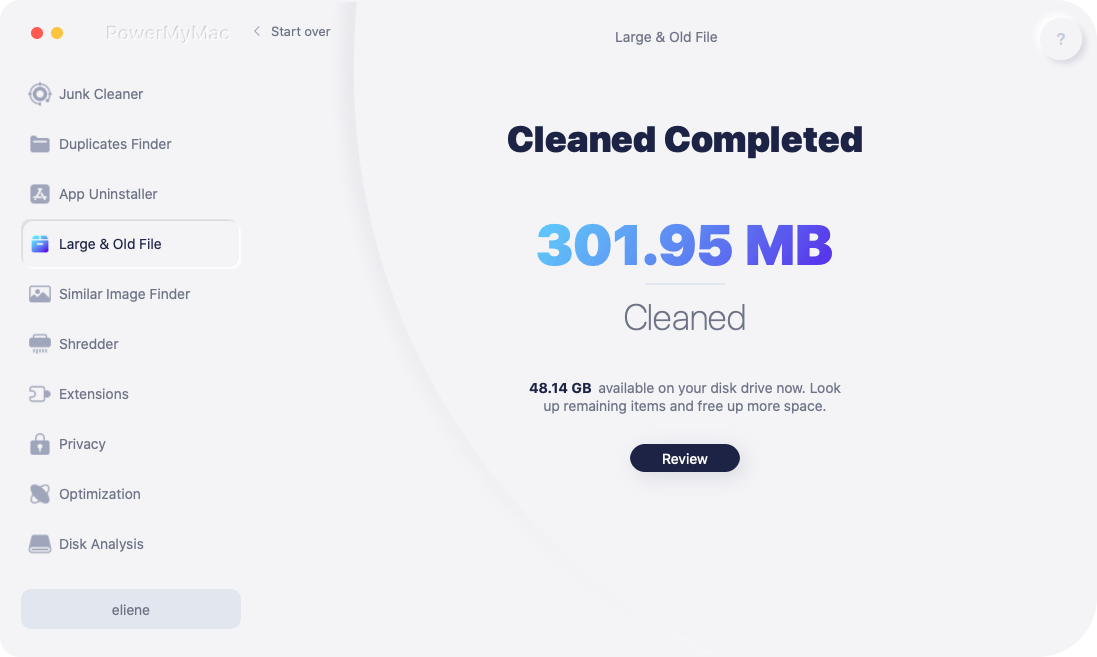
Após usar o PowerMyMac, os usuários costumam relatar inicialização mais rápida, melhor capacidade de resposta dos aplicativos e sincronização mais suave entre os serviços. Se o seu Mac estiver lento ao tentar sincronizar o calendário do iCloud com o Outlook, vale a pena experimentar o PowerMyMac. Manter um sistema limpo e otimizado não só melhora a experiência geral do usuário, como também garante que a sincronização do calendário permaneça confiável.



