Os usuários de Mac costumam perguntar como tire uma foto no Mac sem baixar software extra. Felizmente, o macOS inclui várias ferramentas integradas que permitem isso. Neste artigo, apresentaremos três métodos confiáveis para tirar fotos no Mac, passo a passo. Também compartilharemos uma dica bônus para manter seu Mac funcionando perfeitamente e sem bagunça. Vamos lá.
Conteúdo: Método 1: Tire uma foto no Mac com o Photo Booth Método 2: Tire uma foto no Mac com o QuickTime PlayerMétodo 3: Tire uma foto no Mac com o iPhone e a Câmera de ContinuidadeDica bônus: libere seu Mac para salvar mais fotosConsiderações Finais
Método 1: Tire uma foto no Mac com o Photo Booth
Photobooth é o aplicativo integrado da Apple projetado especificamente para tirar fotos no Mac usando a câmera integrada.
- Abra Photobooth via Spotlight (Command + Espaço, depois digite "Photo Booth").
- Permita o acesso à câmera, se solicitado.
- Clique na ícone da câmera na parte inferior para alternar para o modo de foto (imagem estática).
- Clique no vermelho botão do obturador para tirar uma foto. Uma contagem regressiva de 3 segundos será iniciada.
- A foto aparece na tira de filme na parte inferior.
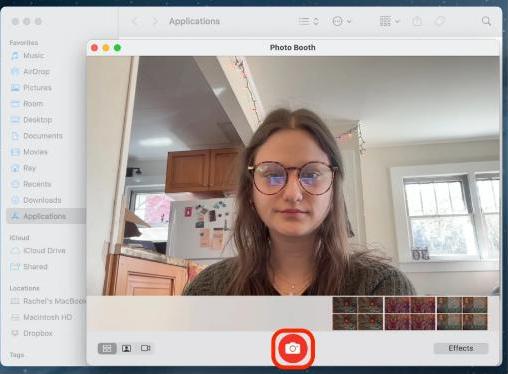
Esta é a maneira mais fácil de tirar fotos no Mac, especialmente para uso casual ou para fotos rápidas de identificação. Todas as imagens são salvas automaticamente na sua biblioteca do Photo Booth, mas você pode exportá-las para compartilhamento ou edição.
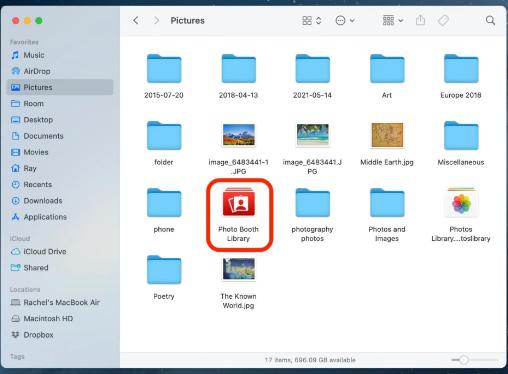
Dica: Se a câmera do seu Mac não estiver funcionando no Photo Booth, tente reiniciá-la ou verificar as permissões de privacidade em Ajustes do Sistema > Privacidade e Segurança > Câmera.
Método 2: Tire uma foto no Mac com o QuickTime Player
QuickTime player Não serve apenas para assistir a vídeos — também é uma ferramenta poderosa para tirar fotos no Mac com mais flexibilidade. Este método é ótimo quando você deseja uma visualização de alta qualidade, ajustes de iluminação personalizados ou enquadrar a foto com mais precisão antes de capturá-la.
- Abra QuickTime player de Aplicações.
- Acesse Arquivo> Nova Gravação de Filme.
- O feed da sua câmera será exibido. Clique na pequena seta ao lado do botão vermelho de gravação para selecionar o dispositivo de entrada.
- Quando estiver pronto, não gravar—em vez disso, pressione Command + Shift + 4 para tirar uma captura de tela do quadro do vídeo ao vivo.
- Arraste para selecionar a área e sua foto será salva na área de trabalho.
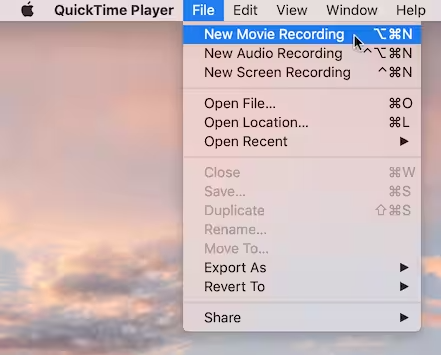
Embora não seja a maneira mais direta de tirar uma foto no Mac, ela oferece mais controle criativo. Você também pode usá-la com webcams externas.
Método 3: Tire uma foto no Mac com o iPhone e a Câmera de Continuidade
Se você tem um Mac e um iPhone, pode usar o recurso Câmera de Continuidade da Apple para tirar uma foto instantaneamente no Mac usando a câmera do seu iPhone.
Requisitos:
- macOS Mojave ou posterior
- iOS 12 ou posterior
- Bluetooth e Wi-Fi habilitados em ambos os dispositivos
- Conectado com o mesmo ID Apple
Como isso acontece na prática?
- Clique com o botão direito em um aplicativo compatível (Finder, Notas, Pages, etc.).
- Selecionar Importar do iPhone > Tirar foto.
- A câmera do seu iPhone abrirá automaticamente.
- Tire a foto no seu iPhone e ela aparecerá instantaneamente no seu Mac.
Esta é uma maneira eficiente de tirar fotos no Mac quando você precisa de uma qualidade de câmera melhor do que a oferecida pela câmera integrada do Mac. É perfeita para digitalizar documentos ou capturar imagens em alta resolução diretamente para um projeto ou pasta do Mac.
Dica: Se a Continuity Camera não estiver funcionando, tente ligar/desligar o Bluetooth ou reiniciar os dois dispositivos.
Dica bônus: libere seu Mac para salvar mais fotos
Com o tempo, tirar muitas fotos e capturas de tela pode sobrecarregar seu armazenamento, diminuir o desempenho e causar lentidão no Mac. Para evitar esses problemas e manter tudo funcionando sem problemas, considere usar iMyMac PowerMyMac, uma ferramenta de otimização completa para Mac.
Como o PowerMyMac ajuda:
- Limpador inteligente: Rapidamente limpa o lixo do sistema, arquivos de cache e dados temporários para recuperar espaço valioso em disco.
- Desinstalador de aplicativos: Completamente exclui aplicativos indesejados e seus arquivos restantes.
- Localizador duplicado: Localiza e exclui arquivos duplicados que estão ocupando seu espaço de armazenamento.
- Triturador de arquivos: Exclui com segurança arquivos confidenciais, impossibilitando sua recuperação.
- Proteção de privacidade: Apaga o histórico de navegação, cookies e rastros de aplicativos para proteger seus dados.
- Monitor de desempenho: Monitora o uso da CPU, memória e armazenamento em tempo real.

O PowerMyMac garante que seu Mac permaneça eficiente, oferecendo mais espaço para armazenar fotos de alta qualidade sem preocupações. É uma ferramenta complementar perfeita, especialmente se você costuma tirar fotos no Mac e deseja manter o desempenho otimizado.
Considerações Finais
Seja usando ferramentas integradas como o Photo Booth, opções mais flexíveis como o QuickTime ou seu iPhone com a Câmera de Continuidade, existem várias maneiras práticas de tirar fotos no Mac. Só não se esqueça de manter seu Mac limpo e organizado com ferramentas como o PowerMyMac. Um Mac bem otimizado não só armazena mais fotos, como também funciona mais rápido quando você mais precisa. Agora que você sabe como tirar fotos no Mac, vá em frente e capture a sua melhor foto!



