HEIC是最新的文件扩展名。 It's a type of HEIF or High-Efficiency Image File format.这是HEIF或高效图像文件格式的一种。 It uses modern compression methods to retain a higher quality image on your iPhone.它使用现代的压缩方法在iPhone上保留更高质量的图像。
因此,当您使用iPhone拍摄照片时,可以对特定照片进行更好的压缩,从而减小文件大小。
话虽如此,将有必要 在Mac上将HEIC转换为jpg。 The good news is that it's not hard to好消息是,这并不难 在Mac上将HEIC转换为jpg。 Before you get right into it, you should know more about the HEIC file name first.在开始使用它之前,您应该先了解有关HEIC文件名的更多信息。
内容: 第1部分。我可以将HEIC转换为JPG吗?第2部分。如何在Mac上免费将HEIC转换为JPG?部分3。 结论
第1部分。我可以将HEIC转换为JPG吗?
HEIC is also known as High-Efficiency Image Coding.也称为高效图像编码。 You're probably already using this particular format and you don't even know it.您可能已经在使用这种特殊格式,甚至都不知道。
HEIC是Apple的HEIF文件格式的文件扩展名。 This is a replacement for JPG, the file format for images.这是JPG(图像文件格式)的替代。 You very well know that JPG is a very old file format.您非常了解JPG是一种非常古老的文件格式。 The latest compression methods may not do so well with it.最新的压缩方法可能效果不佳。
HEIC文件仅由Apple手机用户执行。 Hence, it only supports iOS 11. Launched by the MPEG group, it is the newest and the latest file extension and format.因此,它仅支持iOSXNUMX。它是MPEG组发起的,它是最新的文件扩展名和格式。
It's important to note that a HEIC file is different from a JPG format.请务必注意,HEIC文件与JPG格式不同。 What that means is that older machines, using out of date software, won't be able to open, read, or save in HEIC or HEIF format.这意味着使用较旧软件的较旧计算机将无法以HEIC或HEIF格式打开,读取或保存。
You might wonder why you have to convert HEIC to JPG on Mac.您可能想知道为什么必须在Mac上将HEIC转换为JPG。 The fact is, there is no need for you to do it especially if you're just keeping your photos on your Mac.事实是,您无需这样做,特别是如果只是将照片保留在Mac上。 However, you would have to convert HEIC to JPG if there's a need for you to upload a photo online.但是,如果需要在线上传照片,则必须将HEIC转换为JPG。
Another reason why you would have to convert HEIC to JPG is that you're emailing the image and you want to be sure that the recipient can open it.您必须将HEIC转换为JPG的另一个原因是,您正在通过电子邮件发送图像,并且希望确保收件人可以打开它。 To be sure about it, it's best to为了确定这一点,最好是 在Mac上将HEIC转换为JPG.
It's worth noting that in the Photos app on your Mac, it won't matter if the file extension is JPG or HEIC.值得注意的是,在Mac上的“照片”应用中,文件扩展名是JPG还是HEIC都没有关系。 You can still edit the photo in either format as long as you're doing it on your Mac.只要您在Mac上进行操作,仍可以使用任何一种格式编辑照片。
HEIC文件扩展名的重要事情是,您可以获得更好的压缩率,可以帮助您节省Mac上的空间。
第2部分。如何在Mac上免费将HEIC转换为JPG?
Avoid texting the photos because if you do so, the files will end up losing the quality.避免给照片发短信,因为这样做会导致文件质量下降。 When you text a photo, it ends up getting compressed.当您发短信时,照片最终会被压缩。 Once it gets compressed, it then gets sent to a smaller file.压缩后,将其发送到一个较小的文件。 That won't happen if you Airdrop the photos from your iPhone to your Mac.如果将照片从iPhone空投到Mac,则不会发生这种情况。 You should keep that in mind at all times.您应该始终牢记这一点。
Now, you can finally start to convert HEIC to JPG on Mac.现在,您终于可以在Mac上开始将HEIC转换为JPG了。 Check out the three options listed below.查看下面列出的三个选项。
Option #1.选项XNUMX。 Use Preview on You Mac在Mac上使用预览
- 按住Control键单击照片。
- 通过选择打开照片 预览.
- 将光标移到菜单上,然后单击 文件.
- 从我们的数据库中通过 UL Prospector 平台选择 导出模板 from the drop-down list.从下拉列表中。 You will be taken to another page where you will again see a drop-down menu with a list of file formats you could choose from.您将被带到另一个页面,在该页面上您将再次看到一个下拉菜单,其中列出了可以选择的文件格式。
- Change the format to JPG.将格式更改为JPG。 You could also change the quality if you like.您也可以根据需要更改质量。 Make use of the slider to do that.利用滑块来做到这一点。 If you don't care about the size, you can just opt to set the slider to如果您不在乎尺寸,可以选择将滑块设置为 最棒的 在 右侧。 You could also rename the file on the files next to您也可以在文件旁边的文件上重命名该文件 导出为.
- 点击 “保存”按钮.
- 在桌面上查看照片。
- 新闻通稿
Command + I如果您在桌面上看不到JPG文件名。
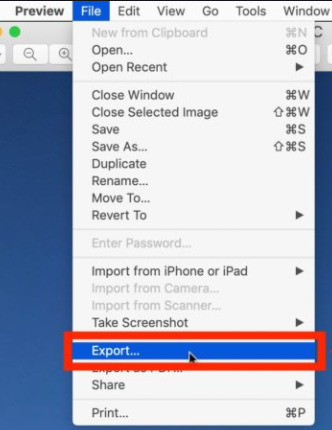
Option #2.选项XNUMX。 Use a Web-Based Tool to Convert HEIC to JPG on Mac使用基于Web的工具在Mac上将HEIC转换为JPG
- 在Mac上打开网络浏览器。
- 转到https://www.apowersoft.com/heic-to-jpg。
- Drag and drop a photo on the web-based tool.将照片拖放到基于Web的工具上。 That will easily那很容易 在Mac上将HEIC转换为JPG.
- 下载文件。
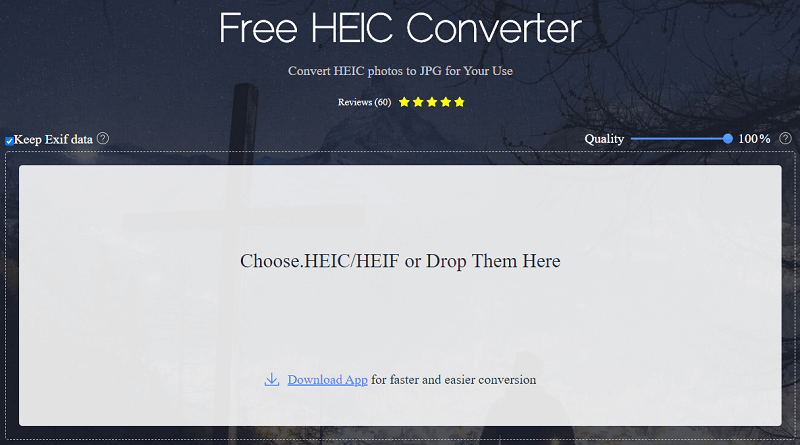
Take note that this particular web-based tool has a desktop version.请注意,此特定的基于Web的工具具有桌面版本。 If you want to save some space on your Mac, you can just settle for the web-based version.如果要在Mac上节省一些空间,则可以选择使用基于Web的版本。
While it's very convenient to use a web-based tool to convert HEIC to jpg on Mac, you would have to be very careful.虽然在Mac上使用基于Web的工具将HEIC转换为jpg非常方便,但您必须非常小心。 Aside from the fact that it's free, you won't have to download the tool on your Mac.除了它是免费的之外,您不必在Mac上下载该工具。
There is a downside though.有一个缺点。 The online technique that can help you convert HEIC to JPG on Mac can compromise your privacy.可以帮助您在Mac上将HEIC转换为JPG的在线技术可能会损害您的隐私。 You see, each time you upload and convert your files on a web-based tool, you are sharing some crucial information with a website.您会看到,每次在基于Web的工具上上传和转换文件时,您都在与网站共享一些关键信息。 The information you have on your file goes straight to the website's server.文件中的信息将直接发送到网站的服务器。
Even if the website has a well-laid out Privacy Policy, there is no guarantee that the information you have just uploaded and converted stays safe.即使该网站制定了完善的隐私政策,也无法保证您刚刚上传和转换的信息不会受到影响。 The fact that you have already uploaded the file online means you're agreeing to the Terms of Service of the website.您已经在线上传文件的事实表明您同意该网站的服务条款。 If you don't read their Terms of Service carefully, there is a possibility that the file that you 've just uploaded and converted could be used by other people.如果您没有仔细阅读他们的服务条款,则您刚上传和转换的文件可能会被其他人使用。 That could be very dangerous for your privacy.这对于您的隐私可能非常危险。
Option #3.选项#XNUMX。 Use Photoshop to Convert HEIC to JPG on Mac在Mac上使用Photoshop将HEIC转换为JPG
- 打开 Photoshop中 在你的Mac上。
- 点击 创建 New button.新按钮。 You will see this on the left-hand side of your screen.您将在屏幕的左侧看到它。
- 将光标移到 文件 在上面的菜单上。
- 向下滚动 下拉列表 并点击 脚本.
- 选择图像 处理器.
- 从我们的数据库中通过 UL Prospector 平台选择 夹 在图像上 过程r页。
- 点击 下载 并创建一个文件夹。
- 点击 保存位置.
- 选中“另存为JPG” 文件类型.
- 投入价值 品质盒。 You can use the numbers 1 to 12, with 12 being maximum quality.您可以使用数字XNUMX到XNUMX,其中XNUMX为最高质量。
- 点击 运行按钮。 You will see this button on the top, right-hand side of the Image Processor screen您将在“图像处理器”屏幕的右上方看到此按钮。
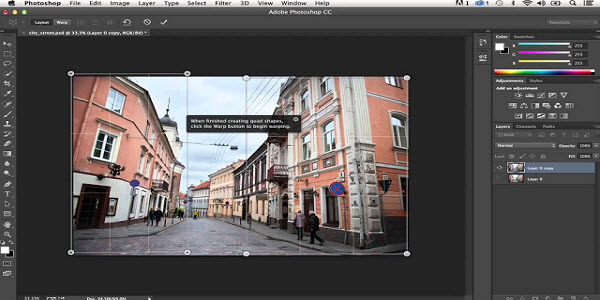
Photoshop正在将Mac上的HEIC转换为JPG的方式。 There's nothing else that you have to do since Photoshop is doing it all for you.由于Photoshop会为您完成所有操作,因此您无需执行其他任何操作。
温馨提示:删除Mac上的重复文件以节省空间
It's not enough to just have your photos in the HEIF format.仅以HEIF格式保存照片是不够的。 If you're serious about saving space on your Mac, it's not enough to keep photos in the HEIF format.如果您真的想节省Mac上的空间,仅以HEIF格式保存照片是不够的。
Besides, you're most likely to end up with a lot of duplicate photos when you start to convert HEIC to JPG on Mac.此外,当您开始在Mac上将HEIC转换为JPG时,您很可能最终会得到很多重复的照片。 Just think about it, once you start converting, you're going to have two files with different file extensions.试想一下,一旦开始转换,您将拥有两个文件扩展名不同的文件。 Those files are going to take up more space on your Mac.这些文件将在Mac上占用更多空间。
您需要的是PowerMyMac来帮助您 清除那些重复的文件因为它旨在清理您的 Mac,这样您就不必自己动手了。
It takes care of those files that have been duplicated through conversion or download.它负责处理那些通过转换或下载复制的文件。 There is no need for you to find those files since the PowerMyMac has a Duplicate Finder can do the job for you.由于PowerMyMac具有重复查找器,因此您无需查找这些文件。
如果要避免在Mac上存储重复文件,则应了解有关 PowerMyMac 通过点击。
部分3。 结论
It's not a problem to convert HEIC to JPG on Mac.在Mac上将HEIC转换为JPG并不是问题。 As you can see, there are several ways to do it.如您所见,有几种方法可以做到这一点。 You just have to choose which option suits you well.您只需要选择最适合您的选项即可。
Have you had to convert HEIC to JPG on Mac?您必须在Mac上将HEIC转换为JPG吗? How did you do it?你是怎么做到的? Did you use any of the options mentioned above?您是否使用了上述任何选项? If not, what method did you use?如果没有,您使用什么方法? We would love to hear from you.我们很想听到您的声音。 Feel free to share with us your thoughts.随时与我们分享您的想法。



