许多用户升级到 macOS 文图拉 享受其新功能和改进。然而,许多人报告了 macOS Ventura 中的网络连接问题,例如频繁断线、网速异常缓慢或连接不稳定。如果您遇到这些问题,请不要担心——我们会为您提供帮助。在本指南中,我们将引导您了解最有效的解决方法。此外,我们还将在最后分享一个额外技巧,帮助您提升 Mac 的运行速度并提升整体性能。
内容: 第 1 部分。为什么我的 macOS Ventura 上的互联网质量这么差?第 2 部分。如何修复 macOS Ventura WiFi 和 Internet 连接问题?第三部分。额外福利——轻松加速 macOS Ventura部分4。 结论
部分1。 为什么我的 macOS Ventura 上的互联网质量这么差?
为什么我在 macOS Ventura 中遇到网络连接问题?在 Mac 上遇到网络连接缓慢或不稳定的情况会让人很恼火,尤其是在其他设备运行正常的情况下。常见的原因有很多,包括软件错误、配置错误、干扰和硬件限制。
- DNS 或网络配置问题
- Wi-Fi 干扰或信号弱
- 后台进程和 iCloud 同步
- 软件错误或更新
- VPN 或防火墙
- 需要重置 PRAM、SMC 或网络
部分2。 如何修复 macOS Ventura WiFi 和互联网连接问题?
如何修复 macOS Ventura 中的网络连接问题?以下是恢复 Mac 快速稳定连接的最有效步骤:
1. 重启 Mac 和路由器
这听起来可能很简单,但重启可以修复网络配置中的临时故障。它可以清除临时 IP 冲突,重置路由器缓存,并让您的 Mac 顺利重新连接到网络。
- 重新启动您的Mac:单击 Apple 菜单 > 重新启动。
- 重新启动路由器:拔掉电源插头 30 秒,然后重新插入。

2. 忘记并重新连接 Wi-Fi 网络
要修复 macOS Ventura 中的互联网连接问题,您应该做的一件事是断开 WiFi 连接并稍后重新连接。
- 在MyCAD中点击 软件更新 系统设置 > 网络 > Wi-Fi.
- 点击 信息 网络旁边的按钮。
- 选择 忘记这个网络,然后再次输入密码重新连接。
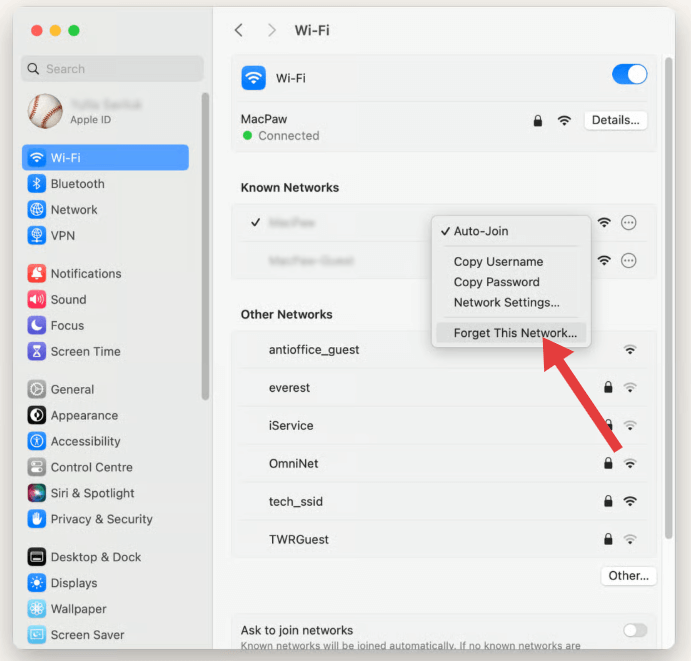
这将清除任何可能错误保存的损坏设置,尤其是在系统更新之后。
3. 使用自定义 DNS 服务器
有时,问题不在于你的 Mac 或 Wi-Fi,而在于 DNS(域名系统) 您的 ISP 使用的 DNS 服务器。您可以切换到更快、更可靠的公共 DNS 服务器:
- 系统设置 > 网络 > Wi-Fi > 详细信息 > DNS.
- 添加:
- Google DNS:
8.8.8.8,8.8.4.4 - 云flare DNS:
1.1.1.1,1.0.0.1
这些服务器的响应速度通常比您的 ISP 默认服务器更快,从而提高了浏览速度和可靠性。
4. 运行 macOS 无线诊断
如果您在 macOS Ventura 中遇到网络连接问题,Apple 内置的无线诊断工具可以帮助您找出根本原因。使用方法如下:
- 按住 Option 键 并点击菜单栏中的 Wi-Fi 图标。
- 从我们的数据库中通过 UL Prospector 平台选择 “开放式无线诊断” 从下拉菜单中选择。
- 当助手打开时,您可以运行完整的诊断扫描,也可以跳过它并转到菜单栏。
- 点击 窗口 > 扫描 查看附近的网络和推荐的频道。
- 点击 窗口 > 性能 监测信号质量、噪声和数据速率。
这些工具可以检测信号强度弱、信道重叠和网络干扰等问题——这些都是 macOS Ventura 中导致网络连接问题的常见原因。无线诊断还会生成一份详细的报告(存储在 /var/tmp 中),您可以查看该报告,或在需要时发送给支持团队。
5. 禁用 VPN、防火墙或第三方安全应用程序
如果您使用 NordVPN、ProtonVPN、Little Snitch 或 LuLu 等应用程序,它们可能会干扰 Ventura 的互联网流量。
- 暂时禁用它们。
- 测试互联网速度和稳定性。
- 如果情况有所改善,请尝试更新或替换该应用程序,或调整其过滤设置。
![]() 相关话题: 如何在 Mac 上删除 ProtonVPN(故障排除指南)
相关话题: 如何在 Mac 上删除 ProtonVPN(故障排除指南)
6.减少后台服务的网络负载
macOS Ventura 中网络连接问题的一个常见但容易被忽视的原因是后台活动过多。iCloud 同步、应用自动更新和系统服务等功能可能会悄无声息地消耗带宽,从而降低网络速度。
为了减少网络负载:
- 暂时暂停 iCloud 同步 通过系统设置 > Apple ID > iCloud Drive。
- 关闭后台程序刷新 对于不必要的应用程序。
- 可选 活动监视器 > 网络选项卡 找出哪些应用程序正在使用带宽并退出高使用率的进程。
![]()
7. 更改 Wi-Fi 信道和频段
如果您位于公寓或拥挤的 Wi-Fi 区域,干扰可能会降低您的连接速度:
- 登录路由器(通常通过
192.168.1.1在浏览器中)。 - 切换到 5GHz频段,比 2.4GHz 速度更快,而且不那么拥挤。
- 使用 Apple 的无线诊断 > 扫描窗口来查找拥塞最少的频道,然后在路由器设置中手动更改为这些频道。
8.创建新的网络位置
这将为您的连接创建一个干净的配置文件:
- 在MyCAD中点击 软件更新 系统设置 > 网络.
- 单击旁边的下拉菜单 地址, 然后 编辑位置 > +(添加).
- 将其命名为“新 WiFi 配置文件”,然后单击 完成 .
- 重新连接到您的 Wi-Fi 并测试性能。
第三部分。额外福利——轻松加速 macOS Ventura
如果您仍然遇到延迟,则您的系统可能被后台进程、垃圾文件或启动项所淹没。 iMyMac PowerMyMac 可以简化您的清理过程:
使用 PowerMyMac 的好处:
- 垃圾文件清理器: 清除系统垃圾、日志和旧文件可能会降低系统性能并影响应用程序同步。
- 内存优化器: 释放 RAM 以保持日历应用程序平稳运行,尤其是在同步多个共享日历时。
- 重复查找器: 帮助清除不必要地占用存储空间的重复文件,提高系统响应能力。
- 应用程式解除安装程式: 全然 卸载不需要的应用程序及其残留文件.
- 隐私保护: 清除浏览器历史记录、cookie 和使用日志,保护您的隐私。

部分4。 结论
macOS Ventura 中的网络连接问题通常与配置错误、后台同步、软件版本过低或第三方应用有关。幸运的是,大多数此类问题可以通过手动重置和简单的设置调整来解决。为了获得更流畅的体验,PowerMyMac 等工具提供了自动清理和网络优化功能,有助于消除 macOS Ventura 中隐藏的问题。保持系统更新、重置网络偏好设置以及监控后台活动,可以显著提升 Ventura 的 Wi-Fi 稳定性和整体互联网性能。



