غالبًا ما يسأل مستخدمو Mac عن كيفية التقط صورة على جهاز Mac دون الحاجة إلى تنزيل برامج إضافية. لحسن الحظ، يتضمن نظام macOS العديد من الأدوات المدمجة التي تتيح لك القيام بذلك. في هذه المقالة، سنقدم ثلاث طرق موثوقة لالتقاط الصور على جهاز Mac، خطوة بخطوة. كما سنشارك نصيحة إضافية للحفاظ على جهاز Mac يعمل بسلاسة ودون فوضى. لنبدأ.
المحتويات: الطريقة 1: التقاط صورة على جهاز Mac باستخدام Photo Booth الطريقة الثانية: التقاط صورة على جهاز Mac باستخدام QuickTime Playerالطريقة 3: التقاط صورة على جهاز Mac باستخدام iPhone وكاميرا الاستمراريةنصيحة إضافية: حرر جهاز Mac الخاص بك لحفظ المزيد من الصورالخلاصة
الطريقة 1: التقاط صورة على جهاز Mac باستخدام Photo Booth
الصورة بوث هو تطبيق مدمج في Apple تم تصميمه خصيصًا لالتقاط صورة على جهاز Mac باستخدام الكاميرا المدمجة.
- ساعات العمل الصورة بوث عبر Spotlight (Command + Space، ثم اكتب "Photo Booth").
- اسمح بالوصول إلى الكاميرا إذا طُلب منك ذلك.
- انقر على أيقونة الكاميرا في الأسفل للتبديل إلى وضع الصورة (صورة ثابتة).
- انقر فوق اللون الأحمر زر الغالق لالتقاط صورة. سيبدأ عد تنازلي لمدة 3 ثوانٍ.
- تظهر الصورة في شريط الفيلم في الأسفل.
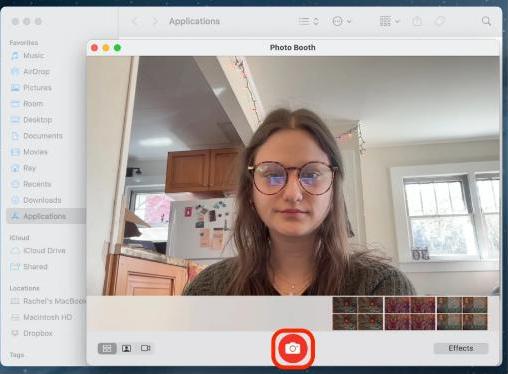
هذه هي أسهل طريقة لالتقاط الصور على جهاز ماك، خاصةً للاستخدامات غير الرسمية أو لالتقاط صور سريعة. تُحفظ جميع الصور تلقائيًا في مكتبة Photo Booth، ولكن يمكنك تصديرها للمشاركة أو التعديل.
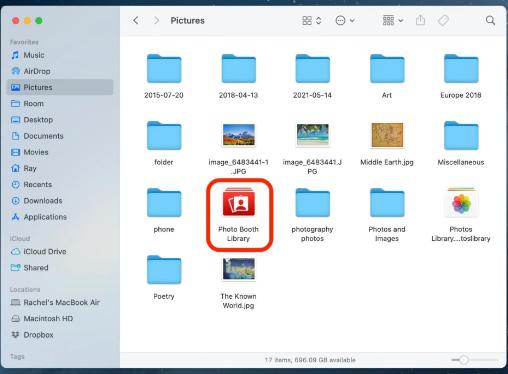
تلميح: إذا لم تكن كاميرا Mac الخاصة بك تعمل في Photo Booth، فحاول إعادة التشغيل أو التحقق من أذونات الخصوصية في إعدادات النظام > الخصوصية والأمان > الكاميرا.
الطريقة الثانية: التقاط صورة على جهاز Mac باستخدام QuickTime Player
كويك تايم بلاير ليس فقط لمشاهدة الفيديوهات، بل هو أيضًا أداة فعّالة لالتقاط الصور على ماك بمرونة أكبر. هذه الطريقة مثالية عند الرغبة في معاينة عالية الجودة، أو تعديل الإضاءة، أو تأطير الصورة بدقة أكبر قبل التقاطها.
- ساعات العمل كويك تايم بلاير من التطبيقات.
- انتقل إلى البرنامج المساعد في التأليف ملف > تسجيل فيلم جديد.
- ستظهر تغذية الكاميرا. انقر على السهم الصغير بجوار زر التسجيل الأحمر لتحديد جهاز الإدخال.
- عندما تكون مستعد، لا تسجل—بدلا من ذلك، اضغط الأمر + + التحول 4 لالتقاط لقطة شاشة لإطار الفيديو المباشر.
- اسحب لتحديد المنطقة، وسيتم حفظ صورتك على سطح المكتب.
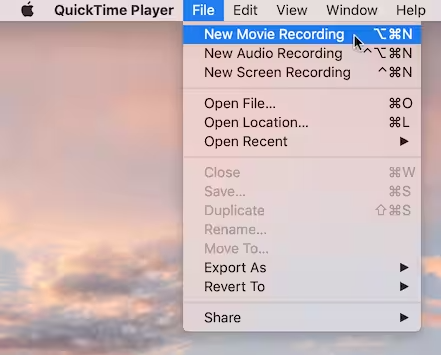
مع أنها ليست الطريقة الأكثر مباشرة لالتقاط الصور على جهاز ماك، إلا أنها تمنحك تحكمًا إبداعيًا أكبر. يمكنك استخدامها أيضًا مع كاميرات ويب خارجية.
الطريقة 3: التقاط صورة على جهاز Mac باستخدام iPhone وكاميرا الاستمرارية
إذا كان لديك جهاز Mac وجهاز iPhone، فيمكنك استخدام ميزة Continuity Camera من Apple لالتقاط صورة على الفور على جهاز Mac باستخدام كاميرا iPhone.
المتطلبات:
- macOS Mojave أو أحدث
- دائرة الرقابة الداخلية شنومك أو في وقت لاحق
- تم تمكين البلوتوث و Wi-Fi على كلا الجهازين
- تم تسجيل الدخول إلى نفس معرف Apple
وإليك كيفية إجراء ذلك:
- انقر بزر الماوس الأيمن في أحد التطبيقات المدعومة (Finder، Notes، Pages، وما إلى ذلك).
- أختار الاستيراد من iPhone > التقاط صورة.
- سيتم فتح كاميرا iPhone الخاص بك تلقائيًا.
- التقط الصورة على جهاز iPhone الخاص بك، وسوف تظهر على الفور على جهاز Mac الخاص بك.
هذه طريقة فعّالة لالتقاط الصور على جهاز ماك عندما تحتاج إلى جودة كاميرا أفضل من تلك التي توفرها كاميرا ماك المدمجة. إنها مثالية لمسح المستندات ضوئيًا أو التقاط صور عالية الدقة مباشرةً في مشروع أو مجلد على جهاز ماك.
تلميح: إذا لم تعمل كاميرا الاستمرارية، فحاول إيقاف تشغيل البلوتوث أو تشغيله أو إعادة تشغيل كلا الجهازين.
نصيحة إضافية: حرر جهاز Mac الخاص بك لحفظ المزيد من الصور
مع مرور الوقت، قد يؤدي التقاط الكثير من الصور ولقطات الشاشة إلى فوضى في مساحة التخزين لديك، وإبطاء الأداء، وإبطاء جهاز ماك. لتجنب هذه المشاكل والحفاظ على سلاسة العمل، فكّر في استخدام اي ماي ماك باور ماي ماك، أداة تحسين Mac الشاملة.
كيف يساعدك PowerMyMac:
- منظف ذكي: بسرعة يقوم بمسح الملفات غير المرغوب فيها في النظام، ملفات التخزين المؤقت، والبيانات المؤقتة لاستعادة مساحة القرص القيمة.
- أداة إلغاء تثبيت التطبيق: تماما يحذف التطبيقات غير المرغوب فيها والملفات المتبقية منها.
- مكتشف مكرر: يقوم بتحديد الملفات المكررة التي تشغل مساحة التخزين لديك ويقوم بحذفها.
- تقطيع الملفات: يقوم بحذف الملفات الحساسة بشكل آمن إلى درجة لا يمكن استردادها.
- حماية الخصوصية: يقوم بمسح سجل التصفح وملفات تعريف الارتباط وآثار التطبيقات لحماية بياناتك.
- مراقبة الأداء: يراقب استخدام وحدة المعالجة المركزية والذاكرة والتخزين في الوقت الفعلي.

يضمن PowerMyMac كفاءة جهاز ماك، مما يمنحك مساحة أكبر لتخزين صور عالية الجودة دون قلق. إنه أداة مثالية، خاصةً إذا كنت تلتقط الصور بكثرة على ماك وترغب في تحسين الأداء.
الخلاصة
سواء كنت تستخدم أدوات مدمجة مثل Photo Booth، أو خيارات أكثر مرونة مثل QuickTime، أو هاتف iPhone عبر كاميرا الاستمرارية، فهناك عدة طرق سهلة لالتقاط الصور على جهاز Mac. فقط لا تنسَ الحفاظ على جهاز Mac نظيفًا وخاليًا من الفوضى باستخدام أدوات مثل PowerMyMac. جهاز Mac المُحسّن جيدًا لا يخزن صورًا أكثر فحسب، بل يعمل أيضًا بشكل أسرع عند الحاجة. الآن وقد تعرفت على كيفية التقاط صورة على جهاز Mac، انطلق والتقط أفضل صورة!



