Veel gebruikers zijn geüpgraded naar macOS Ventura om te genieten van de nieuwe functies en verbeteringen. Een aantal van hen heeft echter sindsdien problemen met de internetverbinding in macOS Ventura gemeld, zoals frequente verbroken verbindingen, ongewoon lage snelheden of onstabiele verbindingen. Als u deze problemen ondervindt, maak u dan geen zorgen – wij zijn er om u te helpen. In deze handleiding laten we u de meest effectieve manieren zien om dit op te lossen. Bovendien delen we aan het einde een bonustip om uw Mac sneller te maken en de algehele prestaties te verbeteren.
Inhoud: Deel 1. Waarom is het internet zo slecht op mijn macOS Ventura?Deel 2. Hoe los ik wifi- en internetverbindingsproblemen op in macOS Ventura?Deel 3. Bonus – Eenvoudige manier om macOS Ventura te versnellenDeel 4. Conclusie
Deel 1. Waarom heb ik zo'n slechte internetverbinding op mijn macOS Ventura?
Waarom heb ik problemen met de internetverbinding in macOS Ventura? Langzaam of onstabiel internet op een Mac kan frustrerend zijn, vooral wanneer andere apparaten prima werken. Er zijn verschillende veelvoorkomende oorzaken, variërend van softwarefouten en verkeerde configuraties tot interferentie en hardwarebeperkingen.
- DNS- of netwerkconfiguratieproblemen
- Wi-Fi-interferentie of zwak signaal
- Achtergrondprocessen en iCloud-synchronisatie
- Softwarefouten of updates
- VPN's of firewalls
- PRAM, SMC of netwerkreset vereist
Deel 2. Hoe los ik wifi- en internetverbindingsproblemen op in macOS Ventura?
Hoe los je problemen met de internetverbinding op in macOS Ventura? Hier zijn de meest effectieve stappen om een snelle en stabiele verbinding op je Mac te herstellen:
1. Start uw Mac en router opnieuw op
Dit klinkt misschien eenvoudig, maar opnieuw opstarten kan tijdelijke problemen in de netwerkconfiguratie verhelpen. Dit lost tijdelijke IP-conflicten op, reset de cache van de router en zorgt ervoor dat je Mac weer probleemloos verbinding kan maken met het netwerk.
- Start je Mac opnieuw op: Klik op het Apple-menu > Herstart.
- Schakel uw router uit en weer in: Haal de stekker er 30 seconden uit en steek hem er vervolgens weer in.

2. Vergeet en maak opnieuw verbinding met het wifi-netwerk
Om problemen met de internetverbinding in macOS Ventura op te lossen, moet u de wifi-verbinding verbreken en later opnieuw verbinden.
- Ga naar Systeeminstellingen > Netwerk > Wi-Fi.
- Klik op de Details knop naast uw netwerk.
- Kies Vergeet dit netwerken maak opnieuw verbinding door het wachtwoord opnieuw in te voeren.
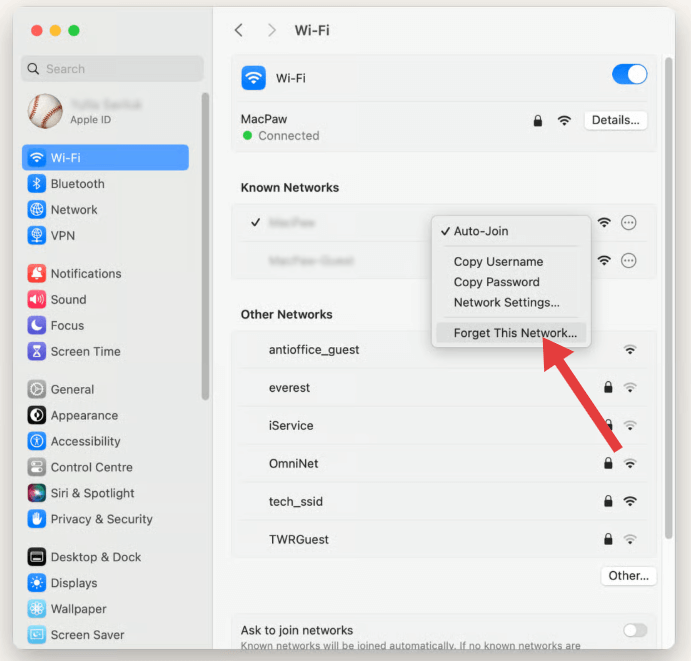
Hiermee worden alle beschadigde instellingen verwijderd die mogelijk onjuist zijn opgeslagen, vooral na systeemupdates.
3. Gebruik aangepaste DNS-servers
Soms ligt het probleem niet bij uw Mac of wifi, maar bij de DNS (Domeinnaam Systeem) die uw internetprovider gebruikt. U kunt overschakelen naar snellere, betrouwbaardere openbare DNS-servers:
- Systeeminstellingen > Netwerk > Wi-Fi > Details > DNS.
- Voeg toe:
- Google-DNS:
8.8.8.8,8.8.4.4 - Cloudflare DNS:
1.1.1.1,1.0.0.1
Deze servers reageren vaak sneller dan de standaardinstellingen van uw internetprovider, waardoor de browsersnelheid en betrouwbaarheid worden verbeterd.
4. Voer macOS Wireless Diagnostics uit
Als je problemen met de internetverbinding ervaart in macOS Ventura, kan Apple's ingebouwde Wireless Diagnostics-tool helpen de oorzaak te achterhalen. Zo gebruik je deze tool:
- Houd de Option-toets ingedrukt en klik op het Wi-Fi-pictogram in de menubalk.
- kies 'Open Wireless Diagnostics' In de vervolgkeuzelijst.
- Wanneer de assistent wordt geopend, kunt u de volledige diagnostische scan uitvoeren of deze overslaan en direct naar de menubalk gaan.
- Klik Venster > Scannen om nabijgelegen netwerken en voorgestelde kanalen te bekijken.
- Klik Venster > Prestaties om de signaalkwaliteit, ruis en gegevenssnelheid te bewaken.
Deze tools kunnen problemen detecteren zoals een zwakke signaalsterkte, overlappende kanalen en netwerkinterferentie – allemaal veelvoorkomende oorzaken van problemen met de internetverbinding in macOS Ventura. Wireless Diagnostics genereert ook een gedetailleerd rapport (opgeslagen in /var/tmp) dat u kunt bekijken of indien nodig naar de support kunt sturen.
5. Schakel VPN's, firewalls of beveiligingsapps van derden uit
Als u apps zoals NordVPN, ProtonVPN, Little Snitch of LuLu gebruikt, kunnen deze het internetverkeer van Ventura verstoren.
- Schakel ze tijdelijk uit.
- Test de internetsnelheid en -stabiliteit.
- Als het probleem verbetert, kunt u proberen de app bij te werken of te vervangen, of de filterinstellingen aan te passen.
![]() GERELATEERDE ONDERWERPEN: Hoe ProtonVPN op Mac te verwijderen (gids voor het oplossen van problemen)
GERELATEERDE ONDERWERPEN: Hoe ProtonVPN op Mac te verwijderen (gids voor het oplossen van problemen)
6. Verminder de netwerkbelasting van achtergrondservices
Een veelvoorkomende, maar over het hoofd geziene oorzaak van problemen met de internetverbinding in macOS Ventura is overmatige activiteit op de achtergrond. Functies zoals iCloud-synchronisatie, automatische app-updates en systeemservices kunnen ongemerkt bandbreedte verbruiken, waardoor je netwerk trager wordt.
Om deze netwerkbelasting te verminderen:
- iCloud-synchronisatie tijdelijk pauzeren via Systeeminstellingen > Apple ID > iCloud Drive.
- Uitschakelen Ververs apps op achtergrond voor onnodige apps.
- Open Activiteitenmonitor > tabblad Netwerk om te achterhalen welke apps bandbreedte gebruiken en om processen met veel bandbreedte af te sluiten.
![]()
7. Wi-Fi-kanalen en frequentiebanden wijzigen
Als u zich in een appartement of een drukke Wi-Fi-zone bevindt, kan interferentie uw verbinding vertragen:
- Meld u aan bij uw router (meestal via
192.168.1.1in een browser). - Schakel over naar een 5 GHz-band, wat sneller en minder druk is dan 2.4 GHz.
- Gebruik het venster Draadloze diagnose > Scannen van Apple om de minst drukke kanalen te vinden en schakel hier handmatig over in de instellingen van uw router.
8. Een nieuwe netwerklocatie maken
Hiermee wordt een schoon profiel voor uw verbinding gemaakt:
- Ga naar Systeeminstellingen > Netwerk.
- Klik op het vervolgkeuzemenu naast Bestemmingdan Locaties bewerken > + (Toevoegen).
- Geef het een naam zoals "Nieuw WiFi-profiel" en klik Klaar .
- Maak opnieuw verbinding met uw wifi-netwerk en test de prestaties.
Deel 3. Bonus – Eenvoudige manier om macOS Ventura te versnellen
Als u nog steeds last heeft van vertragingen, wordt uw systeem mogelijk overbelast door achtergrondprocessen, ongewenste bestanden of opstartitems. iMyMac PowerMyMac kan uw opruimproces vereenvoudigen:
Voordelen van het gebruik van PowerMyMac:
- Ongewenste bestanden opschonen: Verwijdert systeemrommel, logboeken en oude bestanden die de systeemprestaties kunnen vertragen en van invloed kunnen zijn op app-synchronisatie.
- Geheugenoptimalisatie: Maakt RAM vrij zodat de Agenda-app soepel blijft werken, vooral bij het synchroniseren van meerdere gedeelde agenda's.
- Dubbele zoeker: Helpt dubbele bestanden te verwijderen die onnodig opslagruimte in beslag nemen, waardoor de systeemresponsiviteit wordt verbeterd.
- App-verwijderaar: Helemaal verwijdert ongewenste apps en hun resterende bestanden.
- Privacy bescherming: Verwijdert de browsergeschiedenis, cookies en gebruikslogboeken en beschermt zo uw privacy.

Deel 4. Conclusie
Problemen met de internetverbinding in macOS Ventura worden vaak veroorzaakt door verkeerde configuraties, synchronisatie op de achtergrond, verouderde software of apps van derden. Gelukkig kunnen de meeste van deze problemen worden opgelost met een combinatie van handmatige resets en eenvoudige instellingen. Voor een soepelere ervaring bieden tools zoals PowerMyMac automatische opschoning en netwerkoptimalisatie, waarmee verborgen problemen in macOS Ventura kunnen worden opgelost. Door je systeem up-to-date te houden, netwerkvoorkeuren opnieuw in te stellen en de achtergrondactiviteit te monitoren, kun je zowel de wifi-stabiliteit als de algehele internetprestaties in Ventura aanzienlijk verbeteren.



