Veel Mac-gebruikers die vertrouwen op Apple's iCloud-agenda gebruik ook Microsoft Outlook voor e-mail en planning. Als u in deze categorie valt, vraagt u zich misschien af hoe u iCloud-agenda synchroniseren met Outlook Efficiënt. Gelukkig zijn er verschillende manieren om dit te bereiken. In dit bericht leggen we je uit waarom synchronisatie belangrijk is en hoe je je iCloud-agenda synchroniseert met Outlook op Mac met behulp van drie verschillende methoden. We delen ook een bonustip voor het optimaliseren van je Mac voor soepele prestaties. Laten we erin duiken.
Inhoud: Deel 1: Waarom moet u uw iCloud-agenda synchroniseren met Outlook?Deel 2: Hoe synchroniseer je je iCloud-agenda met Outlook op Mac?Deel 3: Bonustip: uw Mac opschonen en optimaliseren
Deel 1: Waarom moet u uw iCloud-agenda synchroniseren met Outlook?
Als je zowel je persoonlijke als je professionele agenda beheert, kan het synchroniseren van je iCloud-agenda met Outlook een enorme vooruitgang betekenen. Veel professionals gebruiken Outlook op het werk en vertrouwen op iCloud voor hun persoonlijke planning. Zonder synchronisatie loop je het risico op dubbele afspraken, het missen van afspraken of het verliezen van waardevolle productiviteit door het wisselen tussen platforms.
Synchronisatie helpt je je tijd effectiever te beheren door zowel persoonlijke als zakelijke afspraken te integreren in één centrale agenda. Wanneer je je iCloud-agenda synchroniseert met Outlook, creëer je een naadloze planningservaring. Dit is vooral handig voor thuiswerkers, studenten, freelancers en iedereen die met meerdere agenda's werkt.
Synchronisatie zorgt bovendien voor betere toegang op meerdere platforms. Stel je voor dat je je agenda op je iPhone bekijkt en deze direct ziet in je Outlook-desktopapp op je Mac. Of je nu een Zoom-gesprek plant of een familie-evenement plant, een gesynchroniseerde agenda zorgt ervoor dat al je afspraken in realtime zichtbaar zijn.
Kortom, om georganiseerd, efficiënt en punctueel te blijven, is het essentieel om uw iCloud-agenda te synchroniseren met Outlook. Uw tijdmanagementstrategie zal u dankbaar zijn.
Deel 2: Hoe synchroniseer je je iCloud-agenda met Outlook op Mac?
Optie 1: Alleen-lezen synchronisatie
Als je op zoek bent naar een eenvoudige, eenrichtingsmethode om je iCloud-agenda met Outlook te synchroniseren, is deze optie geschikt voor gebruikers die slechts een passief overzicht van hun agenda op verschillende platforms nodig hebben. Je kunt je iCloud-afspraken bekijken in Outlook, maar wijzigingen moeten in iCloud worden aangebracht. Zo werkt het:
- Meld u aan bij iCloud.com met uw Apple ID.
- Ga naar uw Agenda app.
- Klik op de Pictogram delen naast de agenda die u wilt synchroniseren.
- Enable Openbare agenda en kopieer de gegenereerde URL.
- Open Outlook op uw Mac.
- Ga naar Extra > Accountsen selecteer vervolgens uw Outlook-account.
- In de Internet-agenda's plak in het gedeelte 'iCloud-agenda' de URL.
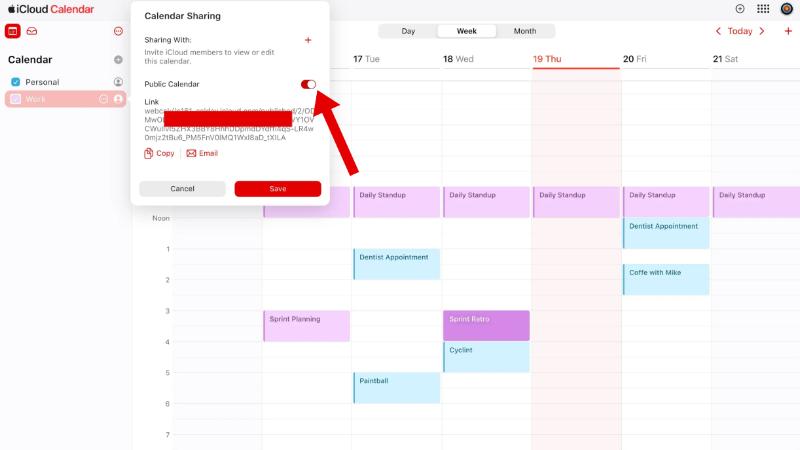
Outlook toont nu je iCloud-gebeurtenissen. Let op: dit is een alleen-lezenconfiguratie. Als je gebeurtenissen in Outlook toevoegt, verschijnen ze niet in iCloud.
Optie 2: Gebruik iCloud Web + Outlook Web
Deze methode maakt gebruik van de kracht van cloudplatforms en is toegankelijk vanuit elke browser. Je gebruikt zowel iCloud Web als Outlook Web apps om je agenda's te beheren en te bekijken. Volg deze stappen om je iCloud-agenda met Outlook te synchroniseren:
- Beide openen Outlook Web en iCloud.com in uw browser.
- Ga vanuit iCloud naar je agenda en kopieer de openbare deellink zoals hierboven uitgelegd.
- Ga naar Outlook Web > Agenda > Agenda toevoegen > Abonneren via web.
- Plak de URL van de iCloud-agenda.
- Geef de kalender een naam en sla deze op.
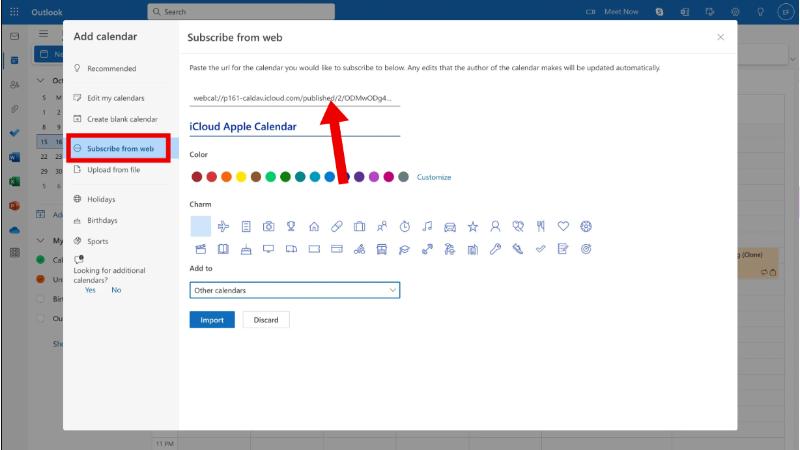
Je ziet nu je iCloud-gebeurtenissen in je Outlook-webinterface. De beperking hier is wederom de eenrichtingssynchronisatie. Deze configuratie werkt echter prima als je voornamelijk de webversies gebruikt en een eenvoudige oplossing nodig hebt om je iCloud-agenda met Outlook te synchroniseren.
Optie 3: Tweerichtingssynchronisatie
Als je volledige tweerichtingssynchronisatie op je Mac nodig hebt, inclusief de mogelijkheid om afspraken te bewerken in iCloud of Outlook, overweeg dan apps van derden zoals CalendarBridge. CalendarBridge is een cloudgebaseerde tool voor agendasynchronisatie die naadloze tweerichtingssynchronisatie mogelijk maakt tussen meerdere agendaplatforms, waaronder iCloud, Outlook, Microsoft 365 en Google Agenda. Het vereist geen software-installatie en werkt volledig online, met aanpasbare synchronisatie-instellingen, privacycontroles en realtime updates.
Door deze stapsgewijze handleiding te volgen, kunt u uw iCloud-agenda synchroniseren met Outlook via CalendarBridge.
- Ga naar CalendarBridge.com en maak een account aan.
- Sluit beide aan iCloud en Outlook kalenders.
- Kies tweerichtingssynchronisatie instellingen, zodat wijzigingen in de ene agenda ook in de andere agenda worden doorgevoerd.
- Synchronisatieopties aanpassen: kies welke agenda's u wilt opnemen, de synchronisatiefrequentie en privacyfilters.
Zodra u dit hebt ingesteld, hoeft u zich geen zorgen meer te maken over verschillen tussen uw agenda's.
Deel 3: Bonustip: uw Mac opschonen en optimaliseren
Terwijl je probeert uit te zoeken hoe je je iCloud-agenda synchroniseert met Outlook, moet je de prestaties van je Mac niet over het hoofd zien. Synchronisatieproblemen en vertragingen kunnen vaak worden toegeschreven aan een overvolle systeemomgeving, een overbelaste opslag of een overbelast geheugen. Dat is waar iMyMac PowerMyMac van pas komt.
PowerMyMac is een alles-in-één Mac-hulpprogramma dat is ontworpen om de prestaties te optimaliseren. Dit is hoe het helpt:
- Smart Cleaner: Verwijdert ongewenste bestanden, caches, logs en ongebruikte apps die de agendasynchronisatie kunnen verstoren.
- Geheugenmonitor: Geeft realtime CPU- en geheugengebruik weer om prestatieproblemen te diagnosticeren.
- Duplicaatzoeker: Verwijdert overbodige bestanden naar maak opslagruimte vrij, waardoor er ruimte is voor app-updates en soepelere synchronisatieprocessen.
- Uninstaller: Helpt u ongewenste applicaties, inclusief verborgen bestanden, volledig te verwijderen.
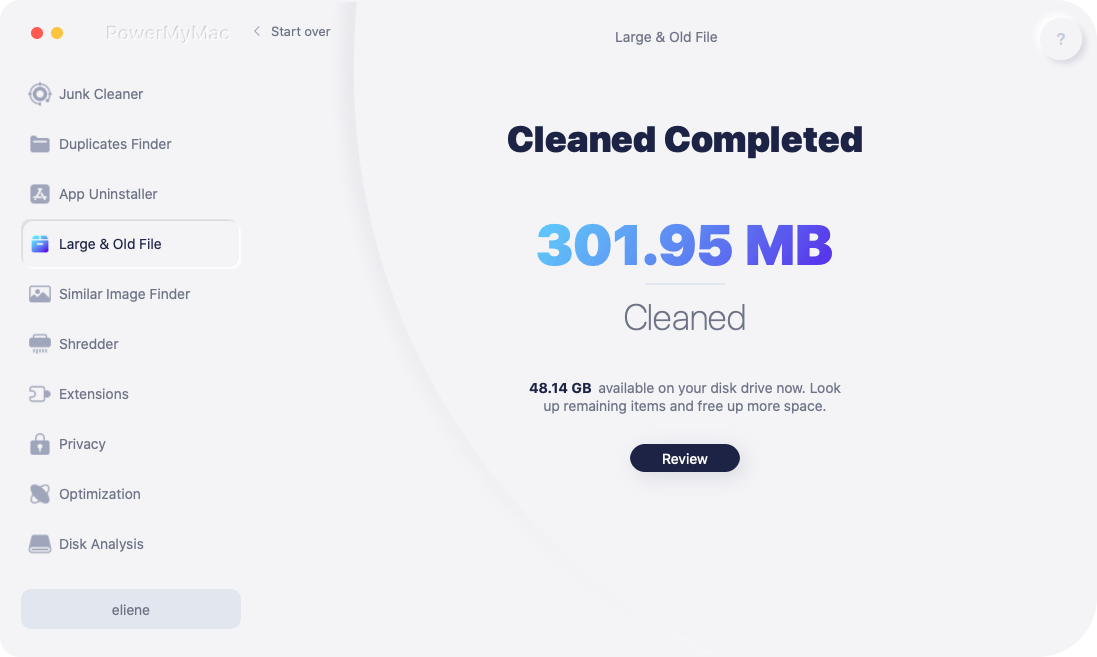
Gebruikers die PowerMyMac hebben gebruikt, melden vaak snellere opstarttijden, betere app-responsiviteit en soepelere synchronisatie tussen diensten. Als je Mac traag aanvoelt bij het synchroniseren van iCloud-agenda met Outlook, is het de moeite waard om PowerMyMac eens te proberen. Het onderhouden van een schoon en geoptimaliseerd systeem verbetert niet alleen de algehele gebruikerservaring, maar zorgt er ook voor dat je agendasynchronisatie betrouwbaar blijft.



