As a Mac user, you may want to have a suite of tools to help you optimize your Mac or your work activities.作为Mac用户,您可能需要一套工具来帮助您优化Mac或工作活动。 That's why you may have installed tools from Setapp for you to take advantage of the subscription for Mac users.这就是为什么您可能已经安装了Setapp的工具来利用Mac用户订阅的原因。 However, a lot of tools can bog your system down.但是,许多工具会使系统崩溃。 You may want to您可能要 卸载Setapp 和 删除一些工具 包含在其中。 通过这种方式,您可以摆脱阻塞系统的不必要文件。 这将有助于加快您的计算机速度。
本文将详细介绍如何在 Mac 计算机上手动和自动删除 Setapp。 让我们开始。
内容: 第1部分。如何手动卸载Setapp?第2部分。如何从Mac上完全删除Setapp?第 3 部分。了解有关 Setapp 的更多信息部分4。 结论
第1部分。如何手动卸载Setapp?
When you want to uninstall Setapp the hard way, you should do it manually.当您想用硬方法卸载Setapp时,应该手动进行。 But of course, you're left with associated or related files that may remain on your computer.但是,当然,您剩下的关联或相关文件可能会保留在您的计算机上。 That's why we do not recommend that you uninstall Setapp manually.因此,我们不建议您手动卸载Setapp。 However, for informational purposes, we will say it here.但是,出于参考目的,我们将在此处说明。
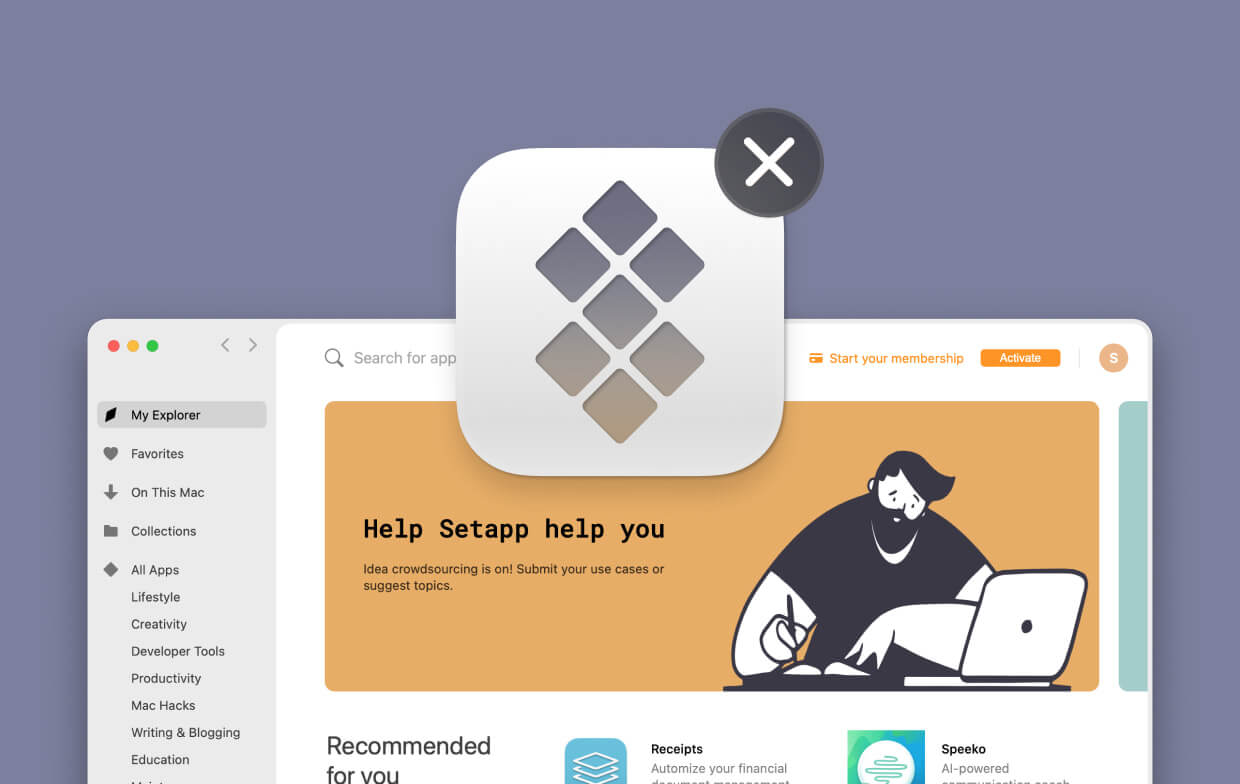
卸载Setapp
If you wish to utilize Setapp on that of another Mac computer, then you may want to uninstall it.如果您想在另一台Mac计算机上使用Setapp,则可能要卸载它。 Or, if you simply want to stop paying for the subscription, you may want to uninstall the apps on your Mac.或者,如果您只是想停止支付订阅费用,则可能要卸载Mac上的应用程序。 Here are the steps to do so.这是这样做的步骤。
- 启动Setapp –首先,必须启动Setapp,然后选择“帮助”选项。
- 选择“卸载” –下一步是从界面中选择“卸载”。
- Choose Uninstallation Settings – Click the option to Uninstall Completely if you wish to uninstall Setapp plus the applications in it.选择“卸载设置” –如果要卸载Setapp及其中的应用程序,请单击“完全卸载”选项。 Or, click Keep Applications if you wish to uninstall Setapp but make sure the apps are still there.或者,如果您想卸载Setapp但要确保应用仍然存在,请单击“保留应用”。
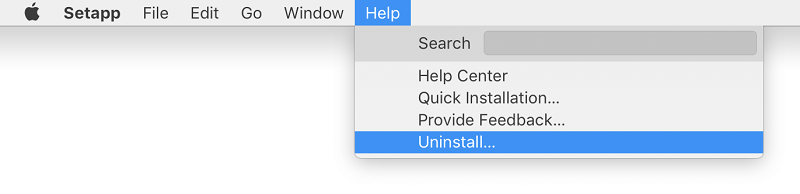
After you have done this, you can re-install Setapp on that of another Mac computer.完成此操作后,您可以在另一台Mac计算机上重新安装Setapp。 Simply use your credentials if you wish to.只需使用您的凭据即可。 It is important to note that once Setapp if deleted from a Mac computer, the apps cannot be used in it.重要的是要注意,一旦从Mac计算机中删除了Setapp,该应用将无法在其中使用。 Once you have uninstalled Setapp, the subscription is still active.卸载Setapp后,订阅仍处于活动状态。 We will teach you how to cancel this subscription to stop paying the monthly or annual fee.我们将教您如何取消此订阅以停止支付月费或年费。
如何在Mac上卸载Setapp Apps
If you just want to particularly uninstall Setapp apps on your computer, you can do so by removing the specific apps that you like.如果只想在计算机上特别卸载Setapp应用程序,可以通过删除所需的特定应用程序来完成。 Here are the steps on how to do so:以下是执行此操作的步骤:
- Launch Setapp – Open your Setapp application on your Mac.启动Setapp –在Mac上打开Setapp应用程序。 Go to the sidebar and click the option called “On This Mac”.转到侧栏,然后单击“在此Mac上”选项。
- Locate The Unwanted App – Then, you have to locate the app you wish to delete.找到不需要的应用程序–然后,您必须找到要删除的应用程序。 After that, you simply click it.之后,您只需单击它。
- Uninstall – Then, you have to press the triangle on the button labeled Open.卸载–然后,您必须按标签为“打开”的三角形。 Select the option to Uninstall from the menus that appear.从出现的菜单中选择卸载选项。
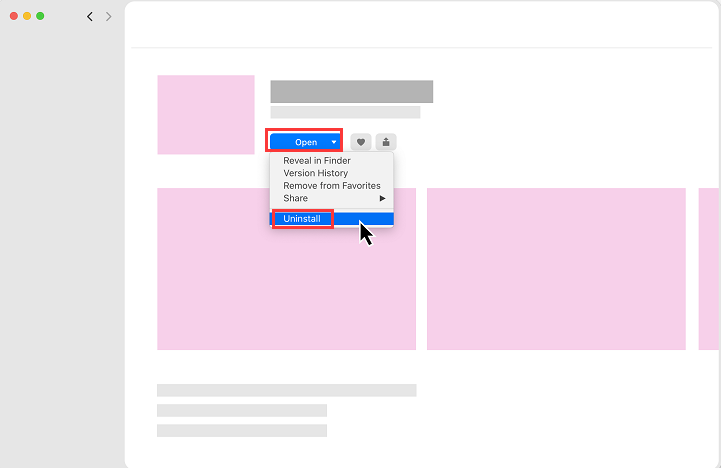
如何取消您的Setapp订阅
如果您希望取消订阅以停止支付月费或年费,请执行以下步骤:
- 登录到您的Setapp帐户–首先,您必须转到浏览器并登录到Setapp帐户。
- Visit Your Subscription Page – The next step would be to visit Setapp's Subscription page.访问您的订阅页面–下一步将访问Setapp的订阅页面。 Click the option to “Cancel Subscription”.单击选项以“取消订阅”。
- Answer Survey – A short survey will show up.答案调查–将显示简短调查。 Choose the appropriate answers for the company to get feedback.选择适当的答案以使公司获得反馈。
- 确认取消–确认取消订阅的过程。
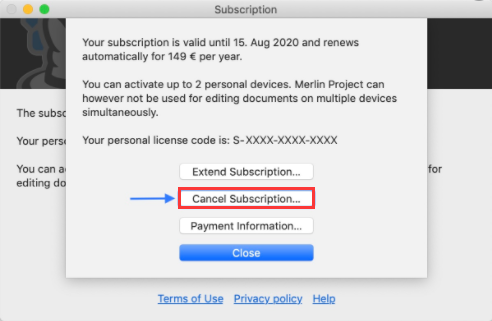
如何删除Setapp帐户
After you uninstall Setapp, you may want to delete your account permanently.卸载Setapp后,您可能要永久删除您的帐户。 Once you delete the account, this is irreversible.删除帐户后,该操作将不可恢复。 You can do so by following the steps below:您可以按照以下步骤进行操作:
- 登录到您的Setapp帐户–首先,您必须转到浏览器并登录到Setapp帐户。
- 访问帐户设置–转到标有“帐户设置”的页面。
- 选择删除您的帐户–下一步是选择“删除帐户”选项。
- Input Password – Enter the corresponding password for your account.输入密码–输入您帐户的相应密码。 Then, confirm the process of deleting it.然后,确认删除它的过程。
You will notice that to uninstall Setapp manually is very cumbersome.您会注意到,手动卸载Setapp非常麻烦。 You have to uninstall Setapp and its associated apps.您必须卸载Setapp及其关联的应用。 Plus, you have to cancel your subscription and delete your account with the brand altogether.另外,您必须取消您的订阅并完全删除该品牌的帐户。
When doing this, you have to know that leftover files will be kept in your system.这样做时,您必须知道剩余文件将保留在您的系统中。 That's why we recommend an automatic way of removing Setapp on your computer.这就是为什么我们建议您自动删除计算机上的Setapp的原因。 This will allow you to remove all files associated with it.这将允许您删除与其关联的所有文件。
第2部分。如何从Mac上完全删除Setapp?
您可能知道,从计算机上卸载 Setapp 后,仍会保留剩余的关联文件。 这是因为从 Mac 卸载应用程序与在 Windows PC 上卸载应用程序不同。 这就是为什么我们建议您使用 iMyMac PowerMyMac 及其应用卸载程序模块。 PowerMyMac 是帮助您优化 Mac 计算机的最佳工具之一。 它允许您删除不必要的文件和应用程序,帮助您在设备上留下更多存储空间。
一旦它卸载了一个特定的应用程序,它就会确保不会保留剩余的东西。 通过这种方式,您可以完全卸载应用程序,而不会留下关联的文件。 而且,为您的 Mac 清理了更多存储空间。 这导致优化的性能。 而且,它使您的 Mac 运行得更快、更敏捷。
以下是使用 PowerMyMac 卸载 Setapp 的步骤:
- 下载,安装并启动PowerMyMac
- 在左侧边栏中,您将看到各种模块,包括大文件和旧文件、重复查找器、应用程序卸载程序、隐私等。 选择 App Uninstaller 模块。
- 扫描您的 Mac 以查找应用程序,扫描后将列出您 Mac 上安装的所有应用程序。
- 要卸载 Setapp,您应该从列表中选择 Setapp 应用程序及其相关应用程序。
- 单击“CLEAN”按钮可从系统中卸载 Setapp 及其相关应用程序。 然后等待删除过程完成。 Setapp 及其相关文件将从您的 Mac 中删除。

如您所见,PowerMyMac 是卸载 Setapp 及其相关文件的好方法。 由于更多的存储空间,您的计算机中不会保留任何剩余物,确保隐私、安全和更快的 Mac。 它也是一个很好的工具,可以帮助您从系统中删除不必要的垃圾文件。 这是一个非常快速的工具,可以强大地扫描您的整个计算机。 除此之外,它还具有重复查找器,可让您检查哪些文件彼此重复。 通过这种方式,您可以 删除不必要的副本 of the original space.原始空间。 Again, this will free up more space on your Mac computer.同样,这将释放Mac计算机上的更多空间。
第 3 部分。了解有关 Setapp 的更多信息
Setapp实际上是Mac计算机可用的一套工具。 It gives you a lot of applications for the Mac.它为Mac提供了许多应用程序。 These include editing apps, productivity tools, work software, newsreaders, and even tools for development.其中包括编辑应用程序,生产力工具,工作软件,新闻阅读器,甚至是开发工具。
订阅中包含的一些工具或应用程序包括 iStats Menu、Flume、Timing、Boom 3D、Mosiac、2Do、CleanMyMac、Ulysses 等。 Setapp 订阅提供一百多种 Mac 应用程序。 您可以随时获取并安装这些应用程序。 您不需要一次安装它们提供的所有应用程序,因为这可能会使您的 Mac 计算机过载。 你可以简单地得到一些你需要的。
Setapp合法吗?
Setapp实际上是Mac计算机应用程序的合法订阅服务。 It offers you a range of Mac apps from blogging, development, productivity, and design management, among others.它为您提供了一系列Mac应用程序,包括博客,开发,生产力和设计管理等。 With this app, you don't have to pay one-off fees for one application only.使用此应用程序,您不必仅为一个应用程序支付一次性费用。 You simply have to subscribe to their service to get all the apps in their roster.您只需要订阅他们的服务,即可获得他们名单中的所有应用。
Setapp的费用是多少?
Setapp为个人和企业用户提供了不同的会员套餐。 Personal users have monthly, annual, and family plans.个人用户有月度,年度和家庭计划。 The monthly plan costs $9.99 per month plus value-added tax (每月方案的每月费用为$ XNUMX,另加增值税(增值税)。 The annual plan costs $8.99 per month plus VAT.包年套餐的费用为每月$ 19.99美元,另加增值税。 The family plan costs $XNUMX per month plus VAT.家庭计划每月收费XNUMX美元,另加增值税。 The family plan will allow you to share Setapp on four different Macs.家庭计划将允许您在四台不同的Mac上共享Setapp。 All applications are included for all three personal plans.所有三个个人计划均包括所有应用程序。
Now, the next section will teach you how to uninstall Setapp.现在,下一节将教您如何卸载Setapp。 But, let's go on to the Business packages first.但是,让我们先进入业务包。 The Business packages offer three different plans namely Monthly, Annually, and Custom Offer.商务套餐提供三种不同的计划,即每月,每年和自定义报价。 The monthly plan costs $9.99 per member per month where you can access all apps, you have access to free updates, and you can experience ad-free software.月度计划的费用为每位会员每月8.99美元,您可以在其中访问所有应用程序,可以访问免费更新,还可以体验无广告软件。 The annual plan costs $XNUMX per member per month.包年套餐的费用为每位成员每月XNUMX美元。 The Custom Offer package offers tailor-made solutions for businesses.定制优惠包为企业提供量身定制的解决方案。 It is best for large multinational organizations and non-profit associations.最适合大型跨国组织和非营利协会。
部分4。 结论
想了解如何卸载 Setapp? 我们教你如何手动卸载Setapp。 您可以通过从 Setapp 卸载应用程序、卸载 Setapp 本身、取消订阅以及删除您的品牌帐户来执行此操作。 之后,我们教你如何自动删除Setapp。 与手动执行此操作的方法相比,此方法更容易。
为此,我们建议您使用 PowerMyMac 及其 App Uninstaller 模块。 这是因为它是一个很棒的应用程序,可以从您的系统中删除不必要的文件。 它有助于卸载所有不需要的应用程序,并确保不保留任何剩菜。 此外,它是一个非常强大的工具,具有强大的扫描功能,确保不会留下不必要的文件。 这将允许您在 Mac 计算机中释放更多存储空间。 因此,有了更多空间,它将运行得更快并在最佳状态下运行。
如果你想 获取 PowerMyMac,您现在就可以这样做。 They offer a free trial for their services so you can check out what they have to provide.他们为他们的服务提供免费试用,因此您可以查看他们所提供的服务。 Plus, you can purchase it outright for more features and capabilities.另外,您可以直接购买以获取更多功能。



