Adobe Animate(前身为 Flash Professional)名副其实,它拥有你能想到的所有文件格式、导出功能、编辑工具,甚至还有多种插件。但是,如果你不再需要它,你可能想要…… 在 Mac 上卸载 Adobe Animate同时,您可能还想知道该方法 删除未使用的软件程序 从你的电脑。
本指南将教您如何从 Mac 电脑中移除 Adobe Animate。我们还将介绍使用清理工具从 macOS 电脑中移除 Adobe 应用的最佳方法。此外,我们还会讨论几种手动移除该应用的方法。
内容: 第一部分:快速卸载Mac上的Adobe Animate并删除残留文件第二部分:如何在 Mac 上手动卸载 Adobe Animate?第三部分:关于 Adobe Animate 程序部分4。 结论
第一部分:快速卸载Mac上的Adobe Animate并删除残留文件
这个 iMyMac PowerMyMac PowerMyMac 让您轻松从电脑中移除应用程序。应用程序卸载程序模块使您能够从 Mac 中彻底删除任何不需要的软件。PowerMyMac 不仅可以卸载 Adobe Animate,还可以卸载其他软件。 它支持卸载许多 Adobe 产品,如 自动移除 Adobe XD.
借助 PowerMyMac,您可以优化和清理您的 Mac。只需几个简单的步骤,即可提升 MacBook 的运行速度并释放存储空间,让您的 Mac 始终保持最佳状态。
以下方法可与软件配合使用,用于在 Mac 上卸载 Adobe Animate:
- 选择 App卸载程序 从窗口的左侧菜单。
- 点击 SCAN 点击此按钮浏览 Mac 笔记本电脑或台式机上所有已安装的应用程序和实用工具。
- 完成上述操作后,选择不需要的应用程序。Adobe Animate.app从可用应用程序列表中选择“”。
- 点击 清洁 确保软件已从您的 Mac 上完全卸载,并且不会留下任何文件。

第二部分:如何在 Mac 上手动卸载 Adobe Animate?
您也可以使用此处的手动方法从 Mac 中删除 Adobe 应用程序。
方法一:手动从 Mac 中移除 Adobe Animate
要从您的 macOS 设备中手动删除该应用程序,请按照以下说明进行操作。 下面也列出了删除残留文件的步骤:
- 必须阻止该软件启动和运行。使用右键菜单选择 退出 从图标的菜单。
- 在 Mac 上,前往“应用程序”以打开“活动监视器”。之后,您必须确认与该应用程序相关的所有后台进程或活动均已结束。前往 应用 文件夹,然后选择 实用工具 选择文件夹以完成此操作。 活动监视器
- 从活动监视器的选项列表中选择 CPU。接下来,选择 Adobe Animate程序只需点击角落里的“X”即可将其移除。此方法将终止与该程序关联的所有进程。
- 您现在必须在 Mac 上卸载 Adobe Animate。要打开“应用程序”文件夹,请点击 Finder。然后右键点击软件或应用程序图标。移到废纸篓" 是一个选项,这样做只需要一点时间。
- 在 Finder 中,选择“前往文件夹从“前往”菜单中选择“”。接下来,输入“
Library在搜索框中输入“”,然后点击“搜索”。在下列子文件夹中找到与您的软件关联的所有文件,然后将其删除。
/Caches/Adobe Animate//Cache/Adobe Animate Crash Reporter//Application Support/ Adobe Animate/
- 请前往 Dock 栏上的“废纸篓”文件夹,清空 Mac 上的废纸篓。完成后,请重启 Mac 电脑。至此,您已完成 Adobe Animate 的手动卸载。
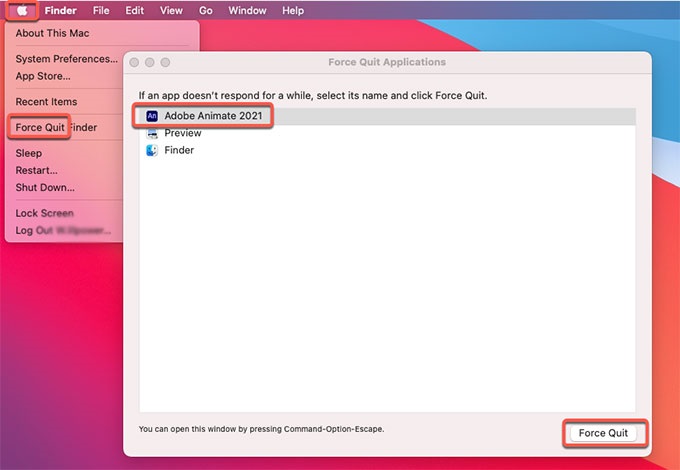
方法二:从 Creative Cloud 桌面卸载 Adobe Animate
为确保该程序已从您的 macOS 设备上移除,您还可以从 Adobe Creative Cloud 桌面应用程序中删除它。请使用 Creative Cloud 桌面客户端卸载任何过时的程序,而不是使用“废纸篓”或“回收站”。要在 Mac 上卸载 Adobe Animate,请执行以下步骤:
- 启动 Creative Cloud 桌面版。点击“Infinity,Mac 菜单栏中的“图标”。
- 该“更多操作应选中“删除”选项,该选项由要删除的软件旁边的三个点表示。可通过“所有的应用程序“屏幕。
- 下一步操作是选择 卸载 从出现的下拉菜单中。
- 您可以通过点击不同的选项来选择保留或删除您的 Adobe 应用程序。
- 删除 - 当程序被销毁时,其所有界面选项、插件、警报和首选项也会被删除。
- 保留 - 程序将被删除,但用户界面、插件、警报和首选项的设置都将保留。
- 申请现在将开始移除程序。请等待程序完成。

方法三:使用 Adobe Animate 的卸载程序将其删除
您可以使用 Adobe Animate 应用程序主文件夹中的卸载程序文件将该程序从计算机中移除。请按照以下步骤使用其卸载程序在 Mac 上卸载 Adobe Animate:
- 在您的 macOS 设备上,打开 Adobe Animate 主文件夹。
- 接下来,在计算机的文件和文件夹列表中搜索“卸载软件。卸载程序可以通过在同一文件夹中使用 Finder 搜索找到。
- 要开始卸载过程,请使用卸载程序。
- 要从您的计算机中删除该程序,请按照屏幕上的说明进行操作。
- 等待卸载过程完成。之后重启您的 macOS 设备以完成 Adobe Animate 的卸载。
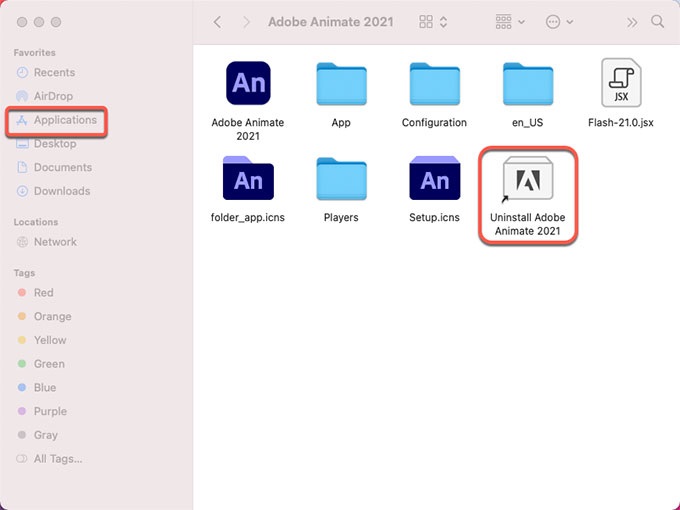
第三部分:关于 Adobe Animate 程序
在决定卸载 Mac 上的 Adobe Animate 之前,您需要更多地了解这款高级动画工具。 Adobe Animate CC (也称为 Animate)既适合业余爱好者也适合专业人士。它既可以用来创建简单的横幅广告,也可以用来创建复杂、沉浸式的虚拟现实内容。
对于艺术家、动画师和设计师而言,Adobe Animate 是一款理想的动画解决方案。它能够帮助他们制作、动画化和绘制网站、视频游戏和电视节目的美术作品。Adobe Animate 的功能包括复杂的骨骼绑定、资产设计、发布、逐帧动画和二维草图绘制。
Adobe Animate 中的骨骼绑定和其他动画功能简化了动画制作流程。但当与 Adobe Photoshop 或 Illustrator 结合使用时,它才能发挥最佳性能。
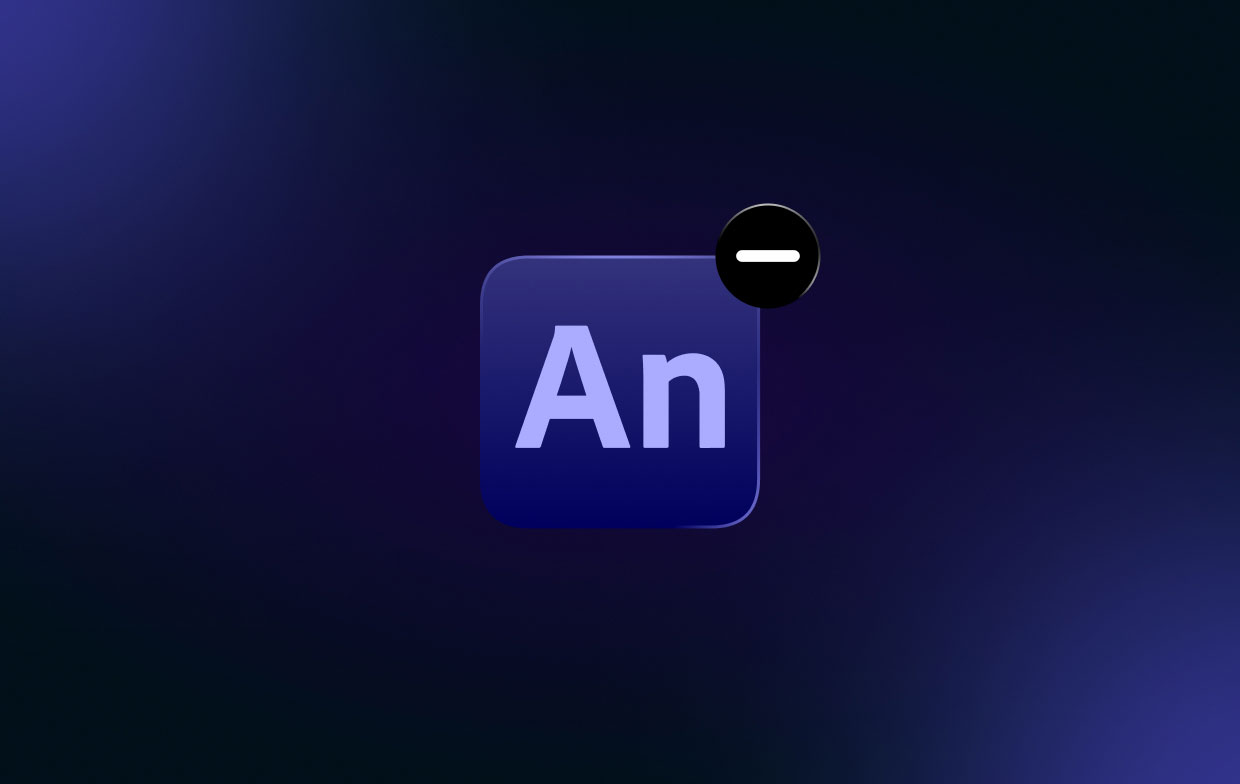
Animate CC 的骨骼绑定功能可以创建流畅的动作,但在口型同步方面却略显不足。对于想要制作简单的游戏或互动电影(观众可以通过点击链接触发场景)的用户来说,这款工具将非常实用。
如果您正在寻找 Adobe Animate 的替代品 对于 Mac 用户来说,有多种选择。OpenToonz、Synfig Studio、TupiTube 和 Toon Boom Harmony 都是比 Adobe Animate 更具吸引力的 Mac 替代方案。Adobe Animate 的替代方案通常包括 动画创作者但它们也可以包含游戏开发或数字绘画工具。
部分4。 结论
在 Mac 上卸载 Adobe Animate 的最佳方法 本文讨论过多种方法,包括从电脑中删除应用程序的主文件夹。使用 PowerMyMac 是从 macOS 电脑中移除上述程序的最有效方法。
您可以彻底删除 Mac 上的程序,以确保您能继续使用喜爱的应用程序,并释放电脑空间。因此,请立即尝试此实用工具!



