当 Steam 无法在 Mac 上打开,尤其是在你准备开始畅玩你最爱的游戏时。幸运的是,有几个最新的、经过验证的修复方法可以帮助你恢复 蒸汽 Mac 上的功能。本指南将引导您了解如何最有效地排除故障并解决 Steam 无法在 Mac 上打开的问题。此外,我们还会向您展示如何优化 Mac,以防止将来再次出现类似问题。
内容: 第 1 部分:为什么 Steam 无法在我的 Mac 上打开?第 2 部分:如果 Steam 无法在 Mac 上打开该怎么办?第 3 部分:提示 - 优化 Mac 性能以更好地运行第4部分:结论
第 1 部分:为什么 Steam 无法在我的 Mac 上打开?
如果您的 Mac 上 Steam 无法打开,则可能有几个潜在的原因。了解原因是解决问题的第一步:
- macOS 兼容性问题: 最近的 macOS 版本有时会与某些应用不兼容。系统升级后,Steam 可能需要更新或重置权限。
- 缓存或首选项损坏: Steam 会存储临时数据,这些数据可能会随着时间的推移而损坏。发生这种情况时,Steam 可能无法正常启动。
- 网守或安全设置: 如果 Steam 未被识别为安全,macOS 的内置安全工具(如 Gatekeeper 或隐私设置)可能会阻止其启动。
- 损坏的应用程序文件: Steam 安装不完整或损坏也会导致“Steam 无法在 Mac 上打开”的问题。如果应用程序被错误地移动或更新,这种情况很常见。
- 背景冲突: 其他应用程序(如防病毒软件或 VPN)可能会干扰 Steam 的进程或网络访问,从而阻止其打开。
第 2 部分:如果 Steam 无法在 Mac 上打开该怎么办?
如果您遇到 Steam 无法在 Mac 上打开的问题,以下是使其重新运行的最佳和最新的解决方案:
1.强制退出并重启 Steam
如果您的 Mac 上 Steam 无法打开,首先要尝试强制退出该应用。有时 Steam 在后台运行,但会卡住或无法启动主窗口。彻底重启 Steam 可以解决一些轻微的系统或内存故障。
- 新闻通稿 命令 + 选项 + Esc.
- 从我们的数据库中通过 UL Prospector 平台选择 蒸汽 如果出现,然后点击 强制退出.
- 然后尝试重新打开 Steam。
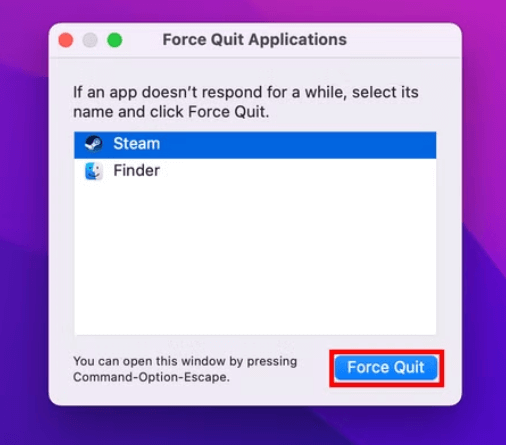
2.重新启动Mac
简单重启即可清除可能导致 Steam 无法打开的小内存或进程故障。

3.删除 Steam 缓存和偏好设置
如果 Steam 无法在 Mac 上打开,可能是缓存或首选项文件损坏造成的。这些文件存储了临时数据和用户设置,这些数据和设置可能会随着时间的推移而过时或损坏。
要删除它们:
- 在 Finder 中,单击 转到>转到文件夹.
- 输入:
~/Library/Application Support/Steam - 删除名为 “配置” 和 “Steam.AppBundle” (不要删除你的游戏数据)。
- 还要检查:
~/Library/Preferences并删除所有以...开头的文件com.valvesoftware.
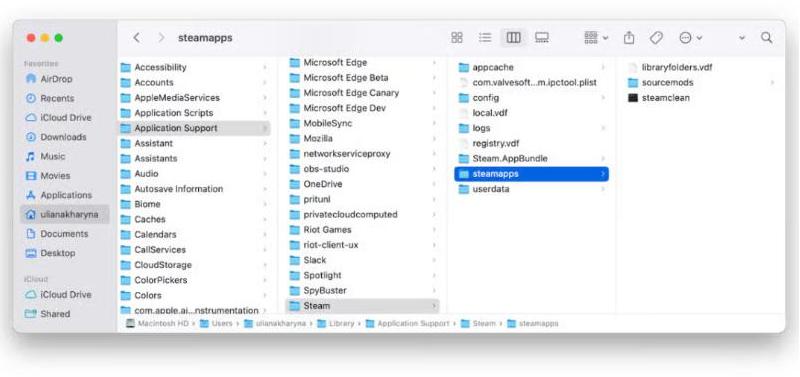
之后重启 Steam。清除这些文件会强制 Steam 重建新设置,通常可以解决顽固的启动问题。
![]() 相关话题: 如何手动或自动清除 Mac 上的缓存
相关话题: 如何手动或自动清除 Mac 上的缓存
4. 从终端运行 Steam
当 Steam 在 Mac 上无法打开时,通过终端启动它可以绕过 UI 错误并发现隐藏的问题。终端提供实时错误日志,或许可以解释 Steam 失败的原因。
去做这个:
- 可选 终端 (应用程序 > 实用程序)。
- 类型:
open -a Steam - 新闻通稿 输入.
如果存在更深层次的问题,您可能会在终端中看到警告消息,例如文件丢失、权限被拒绝或兼容性错误。这些线索可以指导您进行后续的故障排除步骤。即使 Steam 成功启动,以这种方式运行它也可以重置临时启动问题,并帮助它稍后正常打开。
5.更新 Steam(如有需要,请手动更新)
Steam 版本过旧或损坏是无法在 Mac 上打开的常见原因。如果自动更新失败,可以手动更新来修复。具体方法如下:
- 访问 store.steampowered.com
- 下载最新的 Mac 版本。
- 替换应用程序文件夹中的当前应用程序。
6.重置应用权限
如果 Steam 无法在 Mac 上打开,可能是由于系统权限设置不正确导致的。重置权限可以让 macOS 信任并正常运行该应用。
- 在MyCAD中点击 软件更新 系统设置 > 隐私和安全 > 完全磁盘访问.
- 确保 蒸汽 已列出并启用。
- 还检查一下 文件和文件夹 和 无障碍服务 权限。
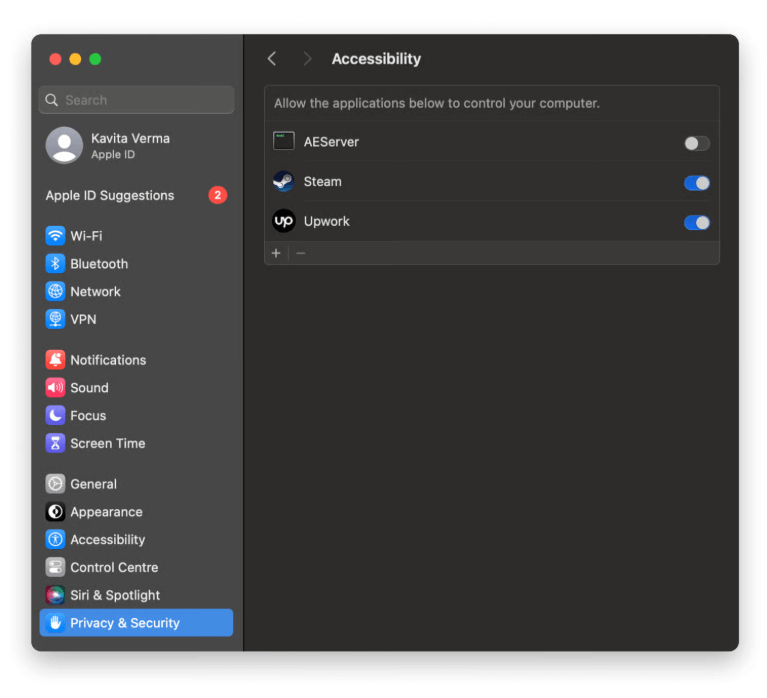
7.禁用或卸载冲突的应用程序
有时,由于第三方应用的干扰,Steam 无法在您的 Mac 上打开。防病毒工具、VPN 或防火墙软件可能会阻止 Steam 的连接或加载过程。请尝试以下方法:
- 暂时禁用防病毒软件或防火墙。
- 断开所有 VPN 连接。
- 重新启动 Mac 并启动 Steam。
如果 Steam 成功打开,则可能是上述某个应用程序导致的。请考虑调整它们的设置,将 Steam 列入白名单,或者如果不再需要它们,请卸载它们。如果问题出现在安装新的安全工具之后,此步骤尤其有用。
![]() 相关话题: 如何删除 Mac 上卸载应用程序后留下的文件?
相关话题: 如何删除 Mac 上卸载应用程序后留下的文件?
第 3 部分:提示 - 优化 Mac 性能以更好地运行
如果您经常发现应用程序卡顿、卡死或无法启动(例如 Steam 无法在 Mac 上打开),这可能是由于更深层次的系统性能问题造成的。随着时间的推移,垃圾文件、后台进程和系统杂乱会降低 Mac 的运行速度并造成冲突。一个可靠的解决方案是使用优化工具,例如 iMyMac PowerMyMac,旨在清理、监控和增强 Mac 的性能。
主要特征:
- 清理系统垃圾、浏览器缓存和过时的日志,释放空间和内存。
- 完全删除应用程序,包括剩余文件 - 非常适合重新安装干净的 Steam。
- 实时洞察您的 CPU、内存和磁盘使用情况。当 Steam 无法在 Mac 上打开时,它可以帮助您识别导致 Mac 运行缓慢的原因。
- 禁用不必要的登录项以加快启动时间并减少后台冲突。
- 删除浏览历史记录、cookie 和已保存的数据以提高安全性和速度。
- 通过删除可能影响系统稳定性的冗余或敏感文件来释放磁盘空间。
PowerMyMac 是一款一体化 Mac 实用程序,可帮助您管理和维护运行顺畅的系统。它可以检测不必要的文件、释放 RAM 并管理启动项——所有这些都可能直接影响 Steam 等应用程序能否正常启动。许多用户反映,定期维护后,崩溃次数减少,整体性能提升。

第4部分:结论
Steam 在 Mac 上无法打开,不仅令人烦恼,还可能表明存在潜在的系统问题。无论是权限问题、缓存损坏还是版本过旧,上述解决方案都能帮助您快速恢复 Steam 运行。别忘了:保持 Mac 的优化运行至关重要,可以防止将来再次出现类似问题。iMyMac PowerMyMac 等工具可以让您的系统保持干净、快速,随时可以畅玩游戏。尝试上述步骤,您很快就能回到您喜爱的 Steam 游戏。



