How do you find duplicate PDF files on your device? Being able to remove or delete your duplicate files on your computer is very easy. This goes for both your Mac and Windows computers.
And one of the files that you should consider finding is your PDF files. You see, these PDF files come in larger sizes compared to the files that are in .docx format. And finding them can eat up all of your precious time especially if you have not been minding them for a very long time.
That is why we are going to show you here how you can find duplicated files like the duplicate PDF files on your computer and have them deleted for good.
Contents: Part 1. 2 Ways to Find Duplicate PDF Files & Delete Them on Mac Part 2. How Can I Find Duplicate PDF Pages? Part 3. Conclusion
Part 1. 2 Ways to Find Duplicate PDF Files & Delete Them on Mac
Many people have difficulties deleting duplicate files. But if we want to do that, we should find the location of them firstly. Now, when it comes to finding and deleting your duplicate PDF files on your Mac, there are two different ways to do them. One is by doing it manually wherein you are going to spend more time in front of your computer finding and deleting them.
And the other one is automatically deleting wherein you will be needing to make use of a tool to help you out. And to learn more about these two methods, do continue reading this post until the end.
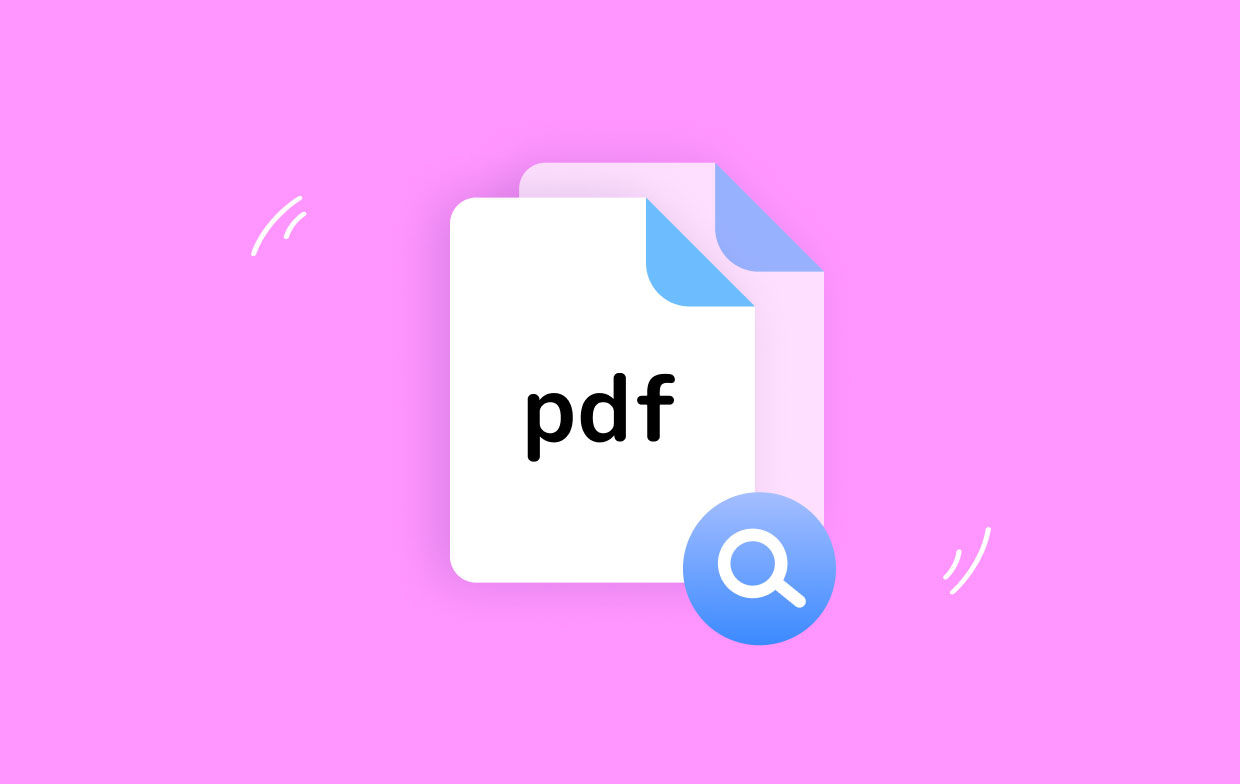
Method 1. Manually Find Duplicate PDF Files & Delete Them
Here, the first way how you can find duplicate PDF files on your Mac is by using "Finder" installed on your Mac computer. There is a feature under Finder which is called the "Smart Folders"that can help you out with this.
And to show you how you can find duplicate PDF files, below are the steps that you can follow.
- First, you have to launch the Finder app on your Mac.
- And then, click on the "File" button located at the menu bar of Finder.
- From there, do select on "New Smart Folder"
- And then, click on the plus (+) button located at the upper-right corner of your window screen.
And once you are on that page, simply search for the file that you want to delete and its duplicate. You can do this by searching.
Now, the thing that will help you make this easier is if you are going to sort out the result that will show up on your screen. You can sort them according to name which can make you see the duplicates in an instant.
Also, you have to see to it that you have also checked the time and date so that you will be able to know that you have the right file to delete. This method can definitely work for you to find duplicate PDF files on your Mac but it is actually not the ideal one to use.
You see, there are instances that these duplicate PDF files already have a different name on them. This method, as we have mentioned can be time-consuming.
Method 2. Automatically Find & Delete Duplicate PDF Files on Mac
Deleting duplicate files will benefit your computer because by doing this, your Mac will run faster.
And lucky for you, we have the perfect one for the job that you can use automatically. And this is no other than the “Duplicate Finder” function of the PowerMyMac program.
The iMyMac PowerMyMac is a great tool that you should have on your Mac computer. It is because it can help you organize, clean, and optimize your Mac at the same time. This tool is also very easy to use and then you will be able to find duplicate PDF files on your Mac easily.
PowerMyMac also comes with so many features that you can definitely choose from. And one of which is the duplicate finder. The duplicate finder that this tool has is clearly intended to look for all of the PDF files and have them deleted.
In addition, it also can use to remove and delete duplicate songs, images, folders, etc. This tool is very easy and safe to use as well.

And to know how you can use this to find duplicate PDF files on your Mac, go ahead and download and install it on your Mac and follow the prompt for you to gain access to it. And once done, simply follow the steps that we have below.
Step 1. Choose Duplicate Finder
Once you have installed and launched the PowerMyMac on your Mac, then select the "Duplicate Finder" feature located on the left side of your screen.
Step 2. Scan Your Mac & Find Duplicate PDF Files Easily
Once you have chosen the duplicate finder feature, you can then do a scan on your Mac by clicking on the SCAN button.
And once that the scanning process is complete, you will then be able to see all of the duplicate files that you have on your Mac. From here, select the category "Documents", and then click on the auto-select button. This way, the PowerMyMac will be able to separate the original file from the duplicate ones.
Step 3. Clean Duplicate PDF Files Automatically
And once that you have chosen those PDF files for deletion, click on the CLEAN button on your screen. This will then start to delete all of your duplicate PDF files on your Mac.

Part 2. How Can I Find Duplicate PDF Pages?
There is also some other way how you can find duplicate PDF files on your Mac. And below are the two of them.
1. Use AutoSplit Plug-in to Find Duplicate PDF Pages
This tool is known as it can find all of the similar pages that you have on your PDF files and you can preview them as well to make sure that you have the right file.
You can use AutoSplit to find just those pages that have duplicates. It can also bookmark your duplicate pages and extract them so that you can separate them from your PDF files.
2. Other Tools to Help You Find Duplicate PDF
Another way that can help you to find duplicate PDF files and delete them is by using online software. And with that, we have below some other tools that you can consider trying to use.
#1 PDFResizer
This is an online free tool that you can use for you to find duplicate PDF pages on your Mac. This tool is said to be easy to use, fast, and of course, flexible. And once that you have removed the pages of your PDF file that has a duplicate, then it will allow you to make another PDF file.
#2 Online2pdf
Another tool that you can use so you can take out the fear that you have inside you. This tool can also find duplicate PDF files or pages, upload your file, select what you want, and then you are done.
#3 Sodapdf
You can make use of this tool on any device that you have. And aside from the fact that you can use this to find your duplicate PDF files, you can also use this to edit them such as by deleting pages that are not needed.
#4 Smallpdf
This allows you to delete duplicate pages from a certain PDF file that you have. The process is very simple because you can simply upload your file and choose those certain pages that you want to delete.
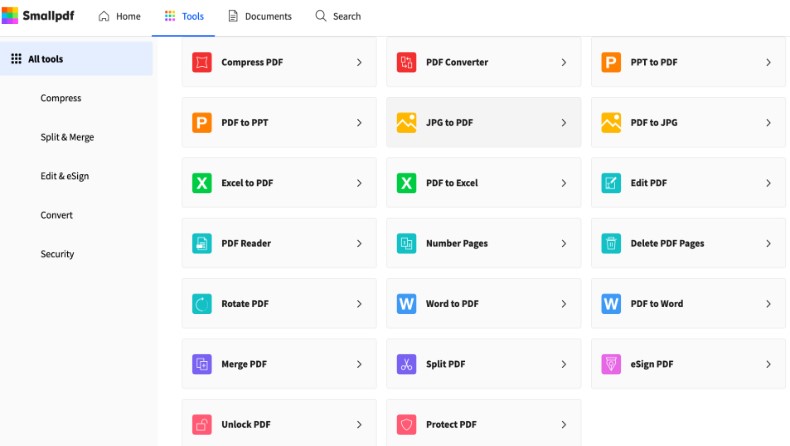
This is another tool that is considered to be the simplest and the most accessible tool that you can use online for you to be able to delete those duplicate pages from your PDF file.
You can simply upload your file, start editing, remove those duplicate pages that you have on your PDF file and save it when you are done.
Part 3. Conclusion
So, there you have it. You have completed this post and we are sure that you have already learned so many things about how you can find duplicate PDF files from your Mac. And the most recommended that we can offer to you is no other than the “Duplicate Finder” function of the PowerMyMac tool.
This tool is a superb tool for you to clean up your Mac, not just by finding and deleting your duplicate files, but also when it comes to removing other files that you no longer need. And with that, it can help you to free up more space for your storage.



