I found that there are many duplicate files on my mac. Do you have such a situation? How do I search for duplicate files Mac?![]()
Yes, I have the same situation as you. And I used Duplicates Finder by PowerMyMac to quickly find duplicate file and delete them. You can try it. Next, Let me tell you how to find duplicate file with quick ways and how to delete all duplicate files on Mac.
Mac is one of the well-designed machines helping you deal with either your work or in your everyday life. However, over the days that you use this, the system may goes slow because more and more files are created. So it is necessary to manage your files, especially those duplicate files on your Mac. But how to find duplicate files and delete them completely?
Contents: Part 1. Why There Are So Many Duplicate Files on My Mac?Part 2. How to Find Duplicate Files on Mac & Quickly Delete ThemPart 3. Conclusion
Part 1. Why Are There so Many Duplicate Files on My Mac?
Why are my Mac duplicating files? One reason is that when you try to move a patch of images to your Mac and have them viewed in Photos App. When you do this, you are actually making two copies, one copy is moved to folder and the other copy is in photo library. And sometimes you need tools to locate these photos on Mac for you.
Another reason is that you tend to view your email attachments first before downloading. In some cases, once you try to open one of your email attachments, the Mail app will automatically download a copy of the file which is why you have two copies of those attachments.
One more reason for having a duplicate file is when you unknowingly download a photo of the file twice. And if you have tried moving a file to your external drive without deleting the original copy, that is also one reason for duplicating it.
You can actually find duplicate files on Mac manually. But if you do so, you will consume a lot of time just by sorting out thousands of duplicate files and that could also be exhausting on your part. Never worry because we will show you the best and easiest way on how to locate duplicate files and remove them forever.
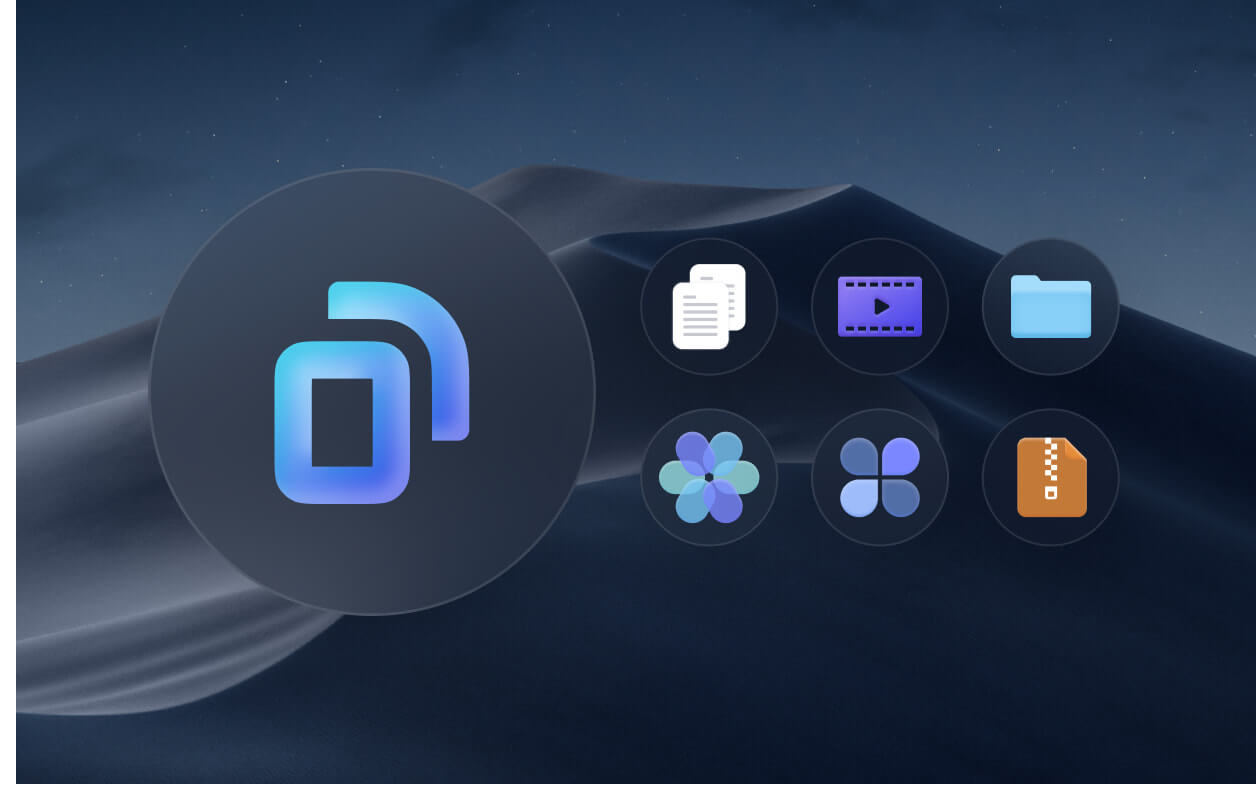
Part 2. How Do I Find Duplicate Files and Delete Them on Mac Automatically
You can easily locate duplicate files like music, photos, videos, or documents by using a specific duplicate file finder software for Mac computers, which is the best way to locate duplicate files.
The Duplicates Finder feature by iMyMac PowerMyMac makes it the best duplicate file finder software that you can use to find and remove duplicate files on Mac comprehensively. This fast duplicate finder can scan all your Mac folders like your Downloads, Documents, Desktop and it can detect your duplicate photos, apps, documents, and more in just a click.
Free Download and Try PowerMyMac to find duplicate files. Let your Mac have the best life.
PowerMyMac can detect duplicate files not only with the same name of the files but also by their size, the date it was created, and their file type. The software also allows you to preview files so that you won't be able to mistakenly delete the important files. Meanwhile, it can also clear your system caches and junk files.
So, how to locate and remove duplicate files on Mac with PowerMyMac? Just follow the steps below:
- Launch PowerMyMac and select "Duplicates Finder". Open the desired folder by choosing the path and then click the"SCAN" button for the program to check for duplicate files on Mac.
- Once the scanning process is complete, have a view of all duplicates.
- Select all the duplicate files you want to remove. When you're done, just click on "CLEAN" to delete all the selected duplicate files.

Part 3. How to Locate and Delete Duplicate Files Manually
Method 01. Find Duplicate Files on Mac Using Terminal
Using Terminal Command can locate duplicate files quickly. However, just to give you a head start, this method is for those people who had barely used terminal before. It might mess up your Mac OS X if you enter the wrong command. Follow the steps below to use this method.
- Launch Finder and type terminal for it to bring out the Terminal Tool.
- Select a folder that you want to clean its duplicates and locate them with a cd command in Terminal.
- Copy this command (
find . -size 20 \! -type d -exec cksum {} \; | sort | tee /tmp/f.tmp | cut -f 1,2 -d ‘ ‘ | uniq -d | grep -hif – /tmp/f.tmp > duplicates.txt) and then click "Enter". - A file named
txt. the duplicate will then be created in the folder that you have chosen earlier. You can find and delete duplicate files manually according to txt. file.

Using this method have an inconvenience side on your part because you will still manually locate and delete duplicate files Mac one by one. Searching using Terminal sometimes is not accurate in Mac.
Method 02. Locate & Delete Duplicate Files via Finder
You can use New Smart Folder in Finder to find duplicate files but you need to sort the files by Kind, Date, Name, or Contents. This way may need your patience. Just follow the steps below:
- Launch Finder on Mac.
- Click File from the Apple menu, then select New Smart Folder.
- Click the Plus button beside Save and you can begin to search files by choosing parameters like Kind, Date, Name, Contents, or others.
- Once the search results are displayed, you can right-click them and choose "Move to Trash" to delete them.
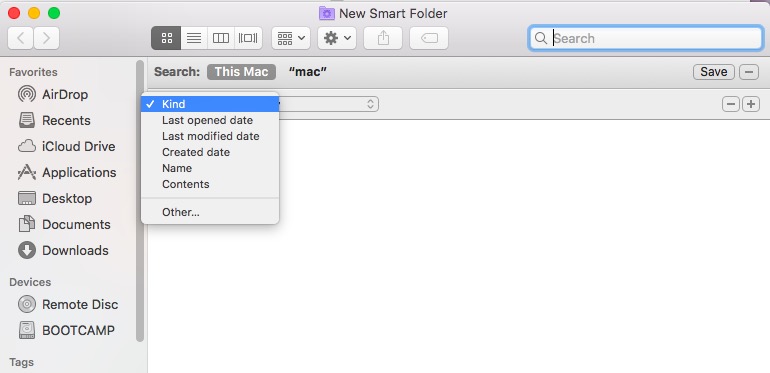
Part 4. Conclusion
So, with the shown methods above, now you know how to find duplicate files and remove them on Mac. PowerMyMac will still be highly recommended for you to do this job. You can free-try this software to locate and delete all the duplicate or similar files on Mac easily.
Having the PowerMyMac can be very handy because once you feel like your Mac is running slow or you feel like you have too much data stored on your Mac, you can just simply use it and get your computer clean up to experience a better speed like it was newly bought.




Karlier2019-09-10 18:01:06
Duplicate files make my Mac run slow, so I have to regularly check and delete duplicate files and, wasting time! It's time to have a smart tool to help me do that.
iMyMac2019-09-10 18:25:23
Thanks for your support! We have a free trail for Mac Cleaner, you can have a try first. If you have any questions while using this software, please contact us via iMyMac Supporter Email: support@imymac.com.
Jiminy2019-05-07 01:21:19
Great ideas! Duplicate files are always a bother for me. But I don’t get a clear idea on how to do it on my own. So I will try your product to help me find duplicates and remove them. Your article explains this issue well.
iMyMac2019-05-08 10:03:33
Thanks for your support! We have a free trail for Mac Cleaner, you can have a try first. If you have any questions while using this software, please contact us via iMyMac Supporter Email: support@imymac.com.