AirPlay ميزة فعّالة تتيح لك بث الصوت والفيديو لاسلكيًا، وعكس شاشتك على الأجهزة المتوافقة، مثل Apple TV وHomePod وأجهزة التلفزيون الذكية. سواء كنت تعرض شرائح، أو تشاهد فيلمًا على شاشة أكبر، أو تملأ منزلك بصوت متزامن، يوفر AirPlay تجربة سلسة ومرنة. في هذه المقالة، سنرشدك إلى كل ما تحتاج لمعرفته حول استخدام AirPlay 2 على Mac.
المحتويات: الجزء 1: ما هو AirPlay 2؟الجزء 2: كيفية استخدام AirPlay من جهاز Mac؟الجزء 3: AirPlay 2 لا يعمل على ماك؟ الحلول والنصائحالجزء 4: الخاتمة
الجزء 1: ما هو AirPlay 2؟
AirPlay 2 هي تقنية البث اللاسلكي المُحسّنة من Apple، والتي تُوفر استقرارًا مُحسّنًا، وصوتًا متعدد الغرف، وتكاملًا أفضل بين أجهزة Apple. أُطلقت هذه التقنية في الأصل مع نظام iOS 11.4، ووسّعت نطاق البث من Apple من خلال السماح للمستخدمين بإرسال الوسائط من أجهزتهم إلى مكبرات الصوت وأجهزة التلفزيون وغيرها من الأجهزة المتوافقة مع Apple.
مع AirPlay 2 على أجهزة ماك، يُمكن للمستخدمين عكس شاشة أجهزتهم، وبث الموسيقى إلى عدة مكبرات صوت في آنٍ واحد، أو مشاهدة الفيديوهات على شاشات أكبر دون الحاجة إلى كابلات. يدعم AirPlay XNUMX مزامنة التشغيل عبر غرف مختلفة، ما يُتيح لك تشغيل الموسيقى في مطبخك وغرفة معيشتك في آنٍ واحد. إنه مثالي للإنتاجية والترفيه، خاصةً عند دمجه مع خدمات Apple الأخرى مثل Apple Music وApple TV+.
معظم أجهزة Mac الأحدث التي تعمل بنظام macOS Mojave والإصدارات الأحدث متوافقة مع AirPlay 2، ولكننا سنشرح كيفية التحقق من توافق جهازك لاحقًا.
الجزء 2: كيفية استخدام AirPlay من جهاز Mac؟
استخدام AirPlay 2 على جهاز Mac سهلٌ للغاية بمجرد إعداده. إليك دليل خطوة بخطوة للبدء:
الخطوة 1: ضمان التوافق
تأكد من اتصال جهاز Mac والجهاز المستهدف (مثل Apple TV أو التلفزيون الذكي أو مكبر الصوت المتوافق مع AirPlay 2) بشبكة Wi-Fi نفسها. يعمل AirPlay 2 على:
- macOS Mojave أو أحدث
- أجهزة Apple TV (الجيل الرابع أو الأحدث)
- أجهزة التلفزيون الذكية التي تدعم AirPlay 2 (Samsung، LG، Sony، Vizio، إلخ.)
- مكبرات الصوت المتوافقة مع HomePod أو AirPlay 2
الخطوة 2: بث الصوت أو الفيديو
لبث الصوت أو الفيديو من جهاز Mac الخاص بك:
- افتح الوسائط التي تريد تشغيلها (في Safari أو Apple Music أو QuickTime).
- انقر فوق أيقونة AirPlay (تظهر عادةً في عناصر التحكم في التشغيل).
- حدد جهازك المتوافق مع AirPlay 2 من القائمة.
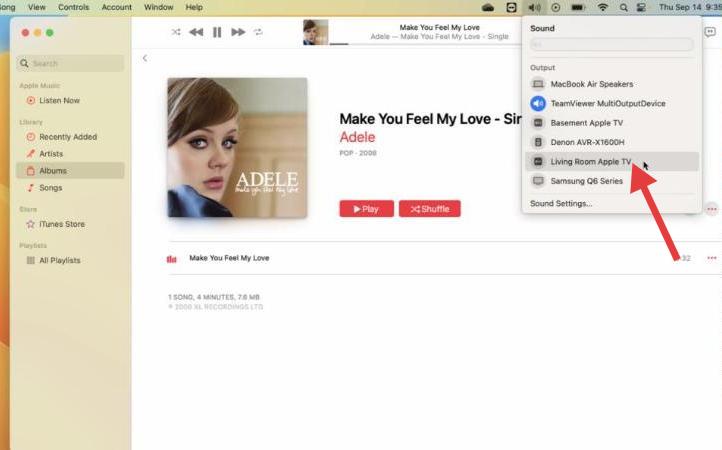
سيتم بدء بث الوسائط على الفور إلى الجهاز المحدد باستخدام AirPlay 2 على جهاز Mac.
الخطوة 3: عكس شاشتك
- لعكس شاشتك بالكامل:
- انقر على أيقونة مركز التحكم في الزاوية اليمنى العليا من شريط القائمة.
- انقر فوق انعكاس الشاشة.
- اختر الجهاز الذي تريد عكس جهاز Mac عليه.
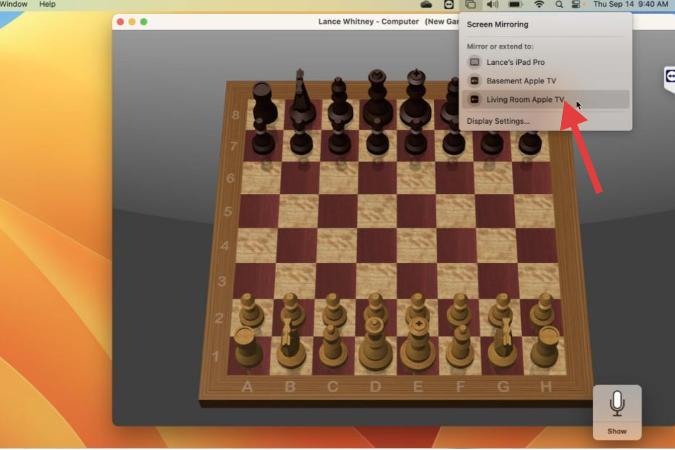
يجب أن تظهر شاشة جهاز ماك على التلفزيون أو أي شاشة أخرى. هذا مفيد للعروض التقديمية، أو مشاركة الصور، أو مشاهدة الفيديوهات على شاشة أكبر.
الخطوة 4: استخدام الصوت متعدد الغرف
يدعم AirPlay 2 التشغيل في غرف متعددة. لاستخدام هذه الميزة على جهاز Mac الخاص بك:
- افتح تطبيق Apple Music أو أي تطبيق آخر متوافق.
- انقر على أيقونة AirPlay.
- قم بالتحقق من أجهزة متعددة لبث الصوت إلى جميعها مرة واحدة.
يؤدي استخدام AirPlay 2 على جهاز Mac للصوت متعدد الغرف إلى إنشاء تجربة استماع سلسة في جميع أنحاء منزلك.
الجزء 3: AirPlay 2 لا يعمل على ماك؟ الحلول والنصائح
في بعض الأحيان، قد لا يعمل AirPlay 2 على أجهزة Mac بالشكل المتوقع. إليك بعض الحلول السريعة ونصائح استكشاف الأخطاء وإصلاحها:
1. تحقق من اتصال الشبكة
تأكد من اتصال جهاز Mac وجهاز AirPlay 2 بنفس شبكة Wi-Fi. قد يُساعدك إعادة تشغيل جهاز التوجيه.
2. قم بتحديث نظام macOS والبرامج الثابتة للجهاز
قد يمنع البرنامج القديم تشغيل AirPlay. انتقل إلى إعدادات النظام > عام > تحديث البرنامج وتأكد من تحديث كل شيء.
3. قم بتعطيل جدار الحماية أو برنامج الأمان مؤقتًا
قد تمنع جدران الحماية البث. يمكنك التحقق من ذلك في إعدادات النظام > الشبكة > جدار الحماية، ثم محاولة تعطيله لفترة وجيزة لاختباره.
4. إعادة تشغيل الأجهزة
غالبًا ما تؤدي إعادة التشغيل السريعة لجهاز Mac وجهاز AirPlay إلى حل مشكلات الاتصال.
5. استخدم iMyMac PowerMyMac لتحسين الأداء
قد تتداخل فوضى النظام أو عمليات الخلفية مع AirPlay 2 على Mac. يمكنك استخدام اي ماي ماك باور ماي ماك لتنظيف مخلفات النظام، وتعطيل عناصر بدء التشغيل غير الضرورية، ومراقبة استخدام الذاكرة في الوقت الفعلي لضمان بث AirPlay بسلاسة. يُعد هذا مفيدًا بشكل خاص إذا لاحظتَ تأخرًا أو انقطاعًا في الاتصال أثناء النسخ المتطابق أو تشغيل الوسائط.
لماذا تستخدم PowerMyMac؟
- منظف الملفات غير المرغوب فيها: يقوم بمسح الملفات غير المرغوب فيها في النظاموالسجلات والملفات القديمة التي قد تؤدي إلى إبطاء أداء النظام وتؤثر على مزامنة التطبيق.
- محسن الذاكرة: يحرر ذاكرة الوصول العشوائي (RAM) للحفاظ على تشغيل التطبيق بسلاسة، وخاصةً.
- مكتشف مكرر: يساعد على التخلص من الملفات المكررة التي تشغل مساحة التخزين بشكل غير ضروري، مما يحسن استجابة النظام.
- أداة إلغاء تثبيت التطبيق: تماما إلغاء تثبيت التطبيقات غير المرغوب فيها وملفاتها المتبقية.
- حماية الخصوصية: يقوم بتنظيف سجل المتصفح وملفات تعريف الارتباط وسجلات الاستخدام، مما يحمي خصوصيتك.

الجزء 4: الخاتمة
يُحسّن AirPlay 2 على أجهزة ماك طريقة مشاركة الوسائط وبثها والاستمتاع بها، بتحويل جهاز ماك إلى مركز اتصال لاسلكي. سواءً كنت تُجري عكسًا لشاشتك، أو تُبثّ الموسيقى عبر مكبرات صوت متعددة، أو تُشاهد مقاطع فيديو على شاشة أكبر، فإن AirPlay 2 ميزة متعددة الاستخدامات تستحق إتقانها.
باستخدام نصائح الإعداد واستكشاف الأخطاء وإصلاحها الواردة في هذا الدليل - وأدوات مثل iMyMac PowerMyMac - ستحصل على أقصى استفادة من AirPlay على Mac، دون أي مشاكل.



