Os usuários de Mac às vezes se assustam com uma mensagem misteriosa: “sua tela está sendo observada no Mac.” Esta mensagem geralmente aparece na tela de bloqueio ou na barra de menus e pode levantar sérias preocupações com a privacidade. É um hacker? Sua câmera está ligada? Alguém está acessando seu Mac remotamente?
Embora existam vários motivos legítimos e inofensivos para isso, é essencial entender a causa e garantir a segurança do seu sistema. Neste guia, exploraremos os motivos por trás desse alerta, como interrompê-lo e o que você pode fazer para manter seu Mac seguro e otimizado.
Conteúdo: Parte 1: O que significa quando meu Mac diz que minha tela está sendo observada?Parte 2: Razões comuns pelas quais você vê esta mensagemParte 3: Como faço para impedir que minha tela seja observada?Parte 4: Como manter seu Mac limpo e privado?Parte 5: Conclusão
Parte 1: O que significa quando meu Mac diz que minha tela está sendo observada?
Quando você vê a mensagem "sua tela está sendo observada no Mac", isso geralmente indica que as permissões de compartilhamento ou gravação de tela estão ativas. Isso nem sempre significa que alguém está espionando você. O macOS exibe essa mensagem sempre que:
- O compartilhamento de tela está habilitado
- O gerenciamento remoto está ativo
- O AirPlay está espelhando sua tela
- Um aplicativo de terceiros está gravando ou visualizando sua tela
- Recursos de acessibilidade como o Zoom estão em uso
A Apple incluiu este aviso para transparência, garantindo que os usuários estejam cientes da atividade da tela em segundo plano.
Parte 2: Razões comuns pelas quais você vê esta mensagem
1. Compartilhamento de tela habilitado
Se o compartilhamento de tela estiver ativado, o Mac permitirá acesso remoto à tela. Você pode ter ativado essa opção para obter suporte técnico ou pode ter esquecido de desativá-la.
2. Malware ou Spyware
Em casos raros, a mensagem “sua tela está sendo observada no Mac” pode aparecer devido a aplicativos maliciosos tentando espionar ou gravar sua tela.
3. Gerenciamento Remoto Ativo
Em ambientes corporativos, os Macs costumam ser gerenciados remotamente pela equipe de TI. Se o seu dispositivo fizer parte de uma rede corporativa, esse recurso pode estar ativado por padrão.
4. AirPlay ou espelhamento de tela externa
Ao espelhar sua tela via AirPlay para uma Apple TV ou monitor externo, o macOS irá notificá-lo.
5. Compartilhamento de tela do Zoom ou Microsoft Teams
Aplicativos de videoconferência solicitam permissões de tela. Mesmo que não estejam em uso no momento, o sistema ainda pode detectar seus serviços em segundo plano.
Parte 3: Como faço para impedir que minha tela seja observada?
Verifique se o compartilhamento de tela está habilitado
Esta é a solução mais comum para a mensagem "sua tela está sendo observada no Mac". Veja como fazer.
- Abra Configurações de sistema (ou Preferências do sistema em versões mais antigas do macOS).
- Acesse Geral > Compartilhamento.
- Procurar Compartilhamento de tela or Gerenciamento Remoto. Se estiverem ativados, desative-os.
- Para maior segurança, desabilite login remoto e Eventos remotos da Apple a menos que você os utilize.
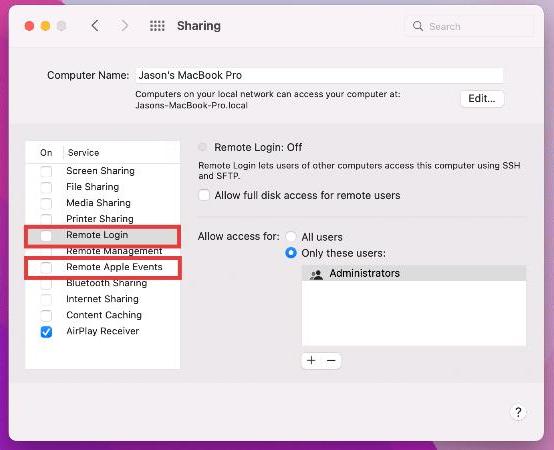
Revogar permissões de gravação de tela
Aplicativos como Zoom, Skype ou gravadores de tela podem solicitar essas permissões, mas você pode controlá-los. Para impedir que aplicativos de terceiros monitorem sua tela:
- Acesse Configurações do sistema > Privacidade e segurança > Gravação de tela.
- Revise a lista de aplicativos.
- Desative o acesso para aplicativos nos quais você não confia ou que não usa no momento.
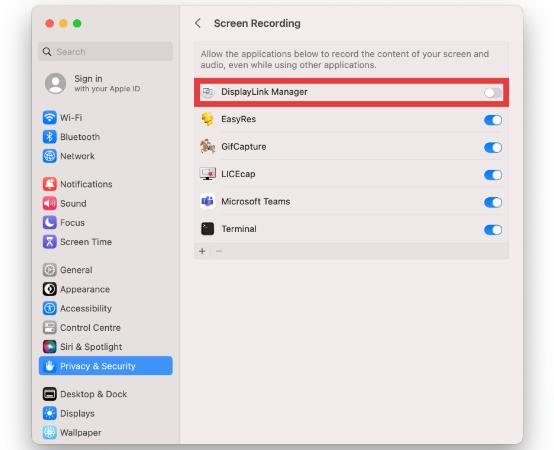
Execute uma verificação de segurança para atividades suspeitas
Se você suspeitar que a mensagem “sua tela está sendo observada no Mac” não é devido a um aplicativo ou configuração legítima, faça o seguinte:
- Abra monitor de atividade e revisar processos de fundo desconhecidos.
- Uso cônsul para verificar logs em busca de tentativas de acesso suspeitas.
- Inspecione Itens de login para aplicativos de inicialização desconhecidos.
- Reiniciar PRAM e SMC para restaurar as configurações padrão.
Você também pode considerar usar ferramentas de segurança ou limpeza de terceiros para Mac para verificar se há malware oculto (mais sobre isso abaixo).
Parte 4: Como manter seu Mac limpo e privado?
Ao solucionar problemas relacionados à tela ou mensagens suspeitas, é essencial manter seu Mac otimizado. iMyMac PowerMyMac é um utilitário completo que pode ajudar a limpar, proteger e monitorar seu Mac.
Principais Recursos:
- Limpador de Privacidade: Limpa rastros do navegador, registros de uso de aplicativos e histórico de compartilhamento de tela para proteger dados pessoais.
- monitor de desempenho: Mostra o uso de CPU e memória em tempo real para detectar processos suspeitos em segundo plano.
- Desinstalador: Com segurança desinstala aplicativos que solicitam acesso à tela, mas você não usa mais.
- Smart Cleaner: Libera espaço em disco e remove lixo desnecessário do sistema para acelerar seu Mac.
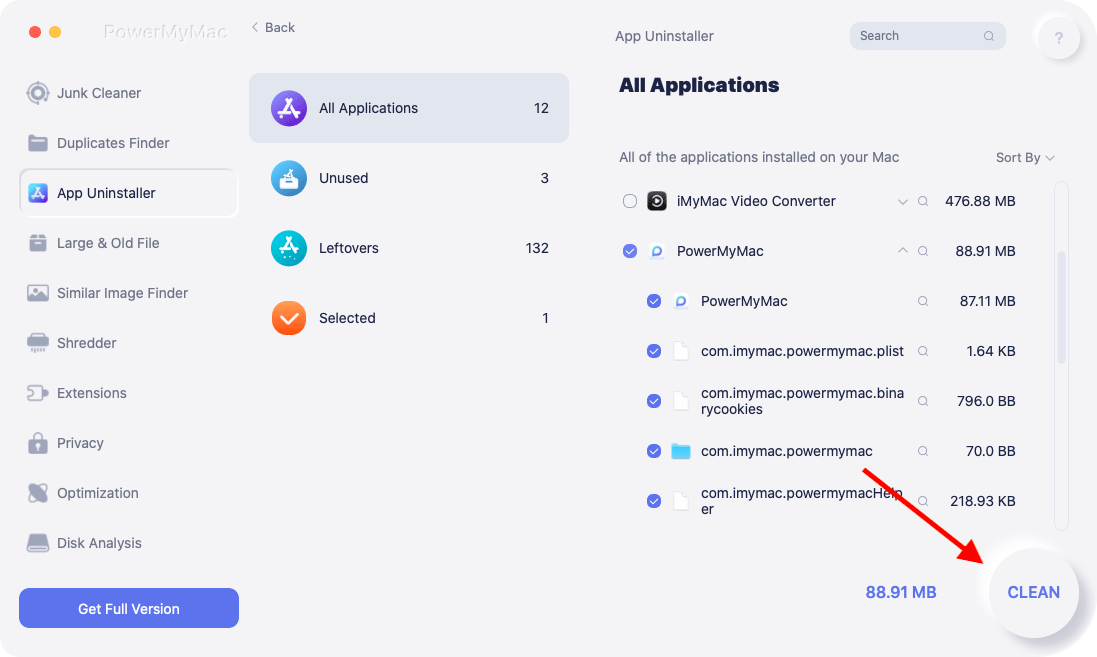
Usando o iMyMac PowerMyMac, você pode gerenciar permissões, eliminar itens de login indesejados e garantir que seu Mac não esteja sendo secretamente observado ou ficando lento.
Parte 5: Conclusão
Ver "sua tela está sendo monitorada no Mac" pode ser perturbador, mas geralmente é um aviso inofensivo do macOS. Ele serve como um recurso de segurança, alertando sobre atividades na tela em segundo plano, seja do AirPlay, compartilhamento de tela ou ferramentas de conferência. Ainda assim, se a mensagem aparecer sem motivo, leve-a a sério. Verifique as configurações do sistema, revogue permissões desnecessárias e monitore tarefas em segundo plano. E para um cuidado completo do sistema, ferramentas como o iMyMac PowerMyMac são excelentes para manter seu Mac rápido, privado e organizado.



