Независимо от того, являетесь ли вы студентом, писателем или просто тем, кто часто работает со словами, встроенный словарь на Mac — один из самых недооценённых инструментов для повышения производительности. Это приложение, предлагающее всё необходимое для быстрого поиска слов, перевода и офлайн-доступа, поможет сэкономить время и улучшить рабочий процесс. В этом руководстве вы узнаете, как получить доступ к словарю на Mac и пользоваться им, познакомитесь с полезными возможностями настройки и узнаете, как очистить и оптимизировать систему для улучшения общего опыта работы с MacOS утилиты типа Словарь.
Содержание: Часть 1: Что такое словарь на Mac?Часть 2: Как получить доступ к словарю на Mac?Часть 3: Настройка приложения «Словарь» для повышения производительностиЧасть 4: Распространенные проблемы со словарем на Mac и способы их устраненияЧасть 5: Как эффективнее использовать словарь на Mac?Часть 6: Заключительные мысли
Часть 1: Что такое словарь на Mac?
Словарь на Mac — это встроенное приложение, которое позволяет пользователям быстро находить определения, синонимы, произношения и переводы без подключения к интернету. Он поддерживает несколько языков и включает в себя различные справочные источники, такие как Новый Оксфордский американский словарь, Словарь Apple, Википедия и даже тезаурус.
Доступ к словарю на вашем Mac осуществляется из самого приложения, простым нажатием тремя пальцами или сочетанием клавиш Control + Command + D. Он всегда под рукой — идеально подходит для чтения, письма и обучения.
Часть 2: Как получить доступ к словарю на Mac?
Открыть и использовать словарь на Mac можно несколькими способами:
- Через прожектор: Нажмите
Command + Space, введите «Словарь» и нажмите Enter. - Из папки «Dock» или «Приложения»: Запустите приложение «Словарь» напрямую.
- Использование быстрого поиска: Наведите указатель мыши на слово, затем используйте
Control + Command + Dили нажатие тремя пальцами на трекпад.
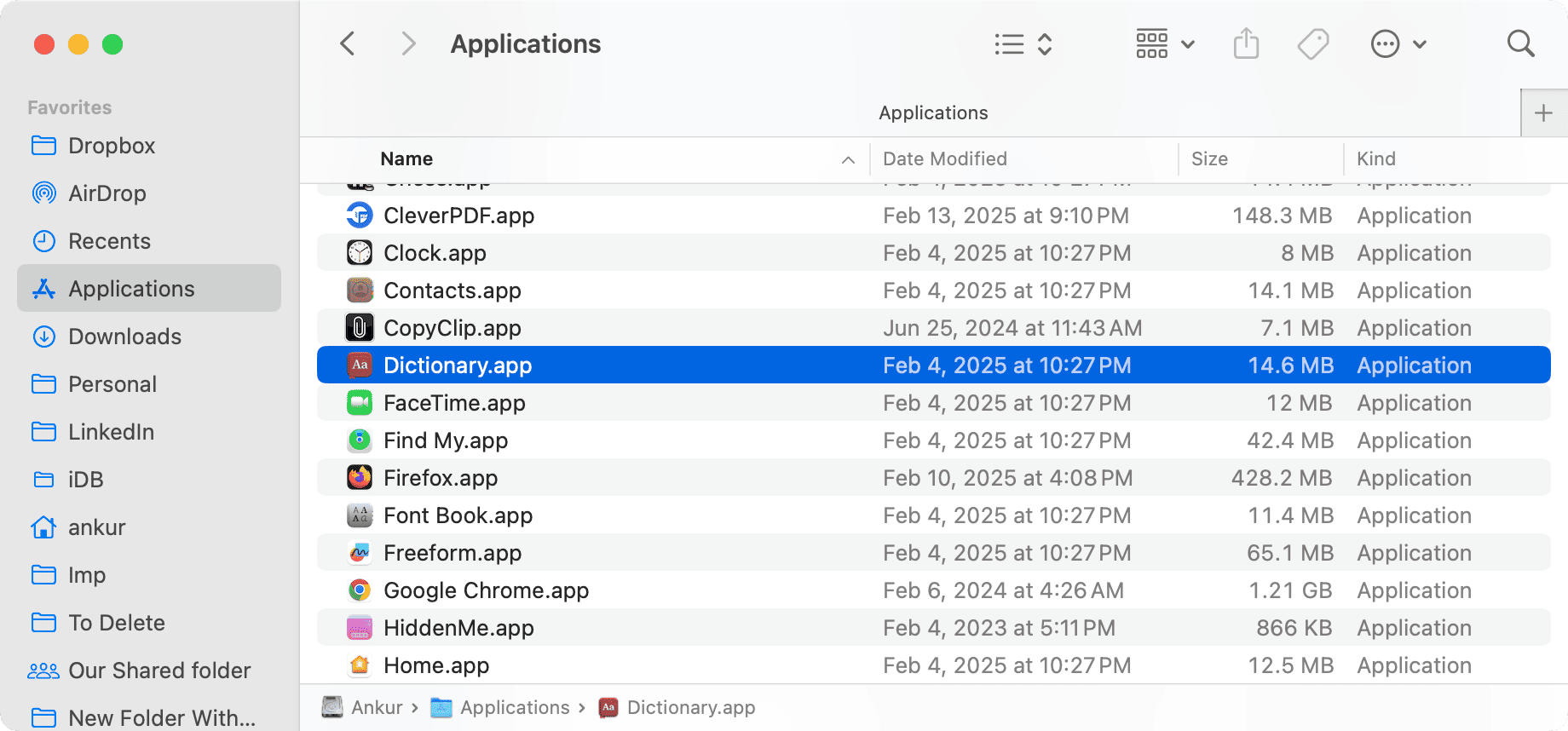
Эти методы делают словарь на вашем Mac невероятно доступным при работе с документами, просмотре веб-страниц или обучении.
Часть 3: Настройка приложения «Словарь» для повышения производительности
Знаете ли вы, что словарь на Mac можно настроить в соответствии со своими потребностями?
Перейдите на Dictionary > Settings or Preferences в приложении, и вы сможете:
- Включить или отключить источники контента (например, Apple Dictionary, Thesaurus или Wikipedia).
- Измените языковую поддержку и добавьте двуязычные словари (например, англо-китайский, англо-испанский).
- Переупорядочьте источники в соответствии с предпочтениями.
Эта настройка превращает словарь на Mac в персонализированный справочный центр для студентов, исследователей и профессионалов.
Часть 4: Распространенные проблемы со словарем на Mac и способы их устранения
Иногда словарь на Mac может работать не так, как ожидалось. Вот несколько распространённых проблем и способов их быстрого решения:
- Словарь не запускается: Перезагрузите Mac или переустановите приложение «Словарь» из Системных настроек > Язык и регион.
- Отсутствующие источники контента: Перейдите в «Настройки» и повторно включите нужные вам словари.
- Ярлык не работает: Проверьте настройки трекпада или сочетания клавиш в разделе «Настройки системы».
Поддержание чистоты и оптимизации вашего Mac также помогает предотвратить подобные проблемы, особенно когда несколько фоновых приложений или кэшированных данных замедляют работу системных функций, таких как словарь.
Часть 5: Как эффективнее использовать словарь на Mac?
Чтобы обеспечить бесперебойную работу таких инструментов, как словарь, на Mac, регулярное обслуживание системы имеет решающее значение. Именно здесь iMyMac PowerMyMac становится ценным союзником.
iMyMac PowerMyMac — это комплексный инструмент оптимизации Mac, который помогает:
- Очистить системный мусор и файлы кэша, которые могут повлиять на скорость отклика приложения словаря.
- Освободите память, особенно если вы используете несколько приложений для повышения производительности вместе со Словарем.
- Управляйте автозагрузкой программ, чтобы ваш Mac загружался быстрее и работал плавнее.
- Удалите неиспользуемые приложения которые занимают место и замедляют работу системы.

Оптимизировав свой Mac с помощью iMyMac PowerMyMac, вы можете быть уверены, что встроенные в Mac инструменты, такие как словарь, будут работать максимально эффективно, обеспечивая мгновенный доступ и отсутствие задержек — даже при интенсивной многозадачности.
Часть 6: Заключительные мысли
Словарь на Mac — это больше, чем просто справочный инструмент. Это встроенный инструмент повышения производительности, который помогает вам работать эффективнее, писать лучше и учиться быстрее. Освоив его функции и сочетания клавиш, а также сочетая его с инструментами оптимизации системы, такими как iMyMac и PowerMyMac, вы сможете наслаждаться более быстрой, понятной и целенаправленной работой на Mac.



