AirPlay 是一项强大的功能,它允许您以无线方式将音频、视频和屏幕镜像传输到兼容设备,例如 Apple TV、HomePod 和智能电视。无论您是演示幻灯片、在更大的屏幕上观看电影,还是在家中播放同步音频,AirPlay 都能提供流畅灵活的体验。在本文中,我们将指导您了解使用 AirPlay 所需的一切 Mac 上的 AirPlay 2.
内容: 第 1 部分:什么是 AirPlay 2?第 2 部分:如何从 Mac 使用 AirPlay?第3部分:AirPlay 2无法在Mac上运行?修复和提示第4部分:结论
第 1 部分:什么是 AirPlay 2?
AirPlay 2 是 Apple 升级的无线流媒体技术,它提供了更高的稳定性、多房间音频支持以及与 Apple 设备之间更好的集成。AirPlay 11.4 最初随 iOS XNUMX 推出,它扩展了 Apple 的流媒体生态系统,允许用户将媒体从其设备发送到扬声器、电视和其他 Apple 兼容设备。
使用 Mac 上的 AirPlay 2,用户可以镜像显示屏、同时将音乐串流到多个扬声器,或在更大的屏幕上观看视频,而无需使用线缆。它支持跨房间同步播放,因此您可以同时在厨房和客厅播放音乐。它非常适合提高工作效率和娱乐,尤其是与其他 Apple 服务(例如 苹果音乐 和 Apple TV+。
大多数运行 macOS Mojave 及更高版本的较新的 Mac 都兼容 AirPlay 2,但接下来我们将介绍如何检查设备的兼容性。
第 2 部分:如何从 Mac 使用 AirPlay?
设置完成后,在 Mac 上使用 AirPlay 2 非常简单。以下是分步指南:
第 1 步:确保兼容性
确保你的 Mac 和目标设备(例如 Apple TV、智能电视或支持 AirPlay 2 的扬声器)连接到同一个 Wi-Fi 网络。AirPlay 2 适用于:
- macOS Mojave 或更高版本
- Apple TV(第四代或更高版本)
- 支持 AirPlay 2 的智能电视(三星、LG、索尼、Vizio 等)
- HomePod 或支持 AirPlay 2 的扬声器
第 2 步:流式传输音频或视频
要从 Mac 流式传输音频或视频:
- 打开您想要播放的媒体(在 Safari、Apple Music 或 QuickTime 中)。
- 单击 AirPlay 图标(通常出现在播放控件中)。
- 从列表中选择与 AirPlay 2 兼容的设备。
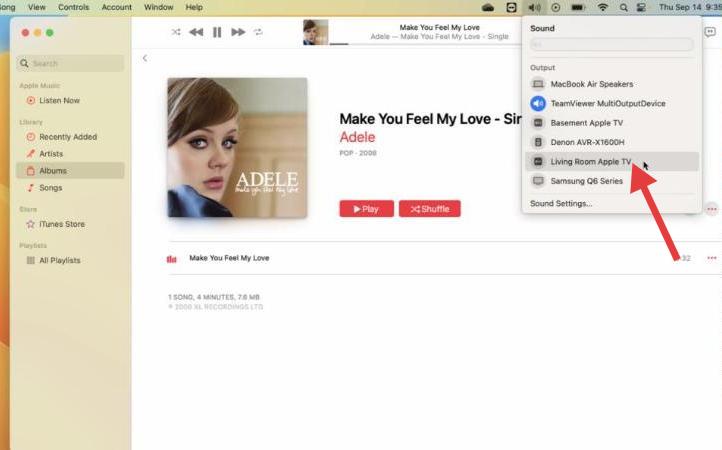
媒体将使用 Mac 上的 AirPlay 2 立即开始流式传输到选定的设备。
步骤 3:镜像显示
- 要镜像整个屏幕:
- 单击菜单栏右上角的控制中心图标。
- 单击屏幕镜像。
- 选择您想要将 Mac 镜像到的设备。
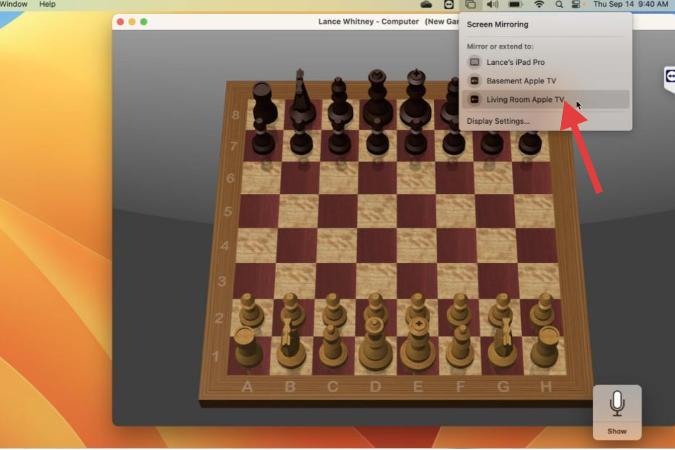
你的 Mac 屏幕应该会出现在电视或其他屏幕上。这对于在大屏幕上演示、分享照片或观看视频非常有用。
步骤 4:使用多房间音频
AirPlay 2 支持多房间播放。要在 Mac 上使用此功能,请执行以下操作:
- 打开 Apple Music 或其他兼容应用程序。
- 单击 AirPlay 图标。
- 检查多个设备以同时将音频传输到所有设备。
在 Mac 上使用 AirPlay 2 实现多房间音频,可在整个家庭中创造无缝的聆听体验。
第3部分:AirPlay 2无法在Mac上运行?修复和提示
有时,Mac 上的 AirPlay 2 可能无法正常工作。以下是一些快速修复和故障排除技巧:
1.检查网络连接
确保你的 Mac 和 AirPlay 2 设备连接到同一个 Wi-Fi 网络。重启路由器可能会有帮助。
2.更新您的 macOS 和设备固件
过时的软件可能会导致 AirPlay 无法正常运行。前往“系统设置”>“通用”>“软件更新”,确保所有软件均已更新至最新版本。
3. 暂时禁用防火墙或安全软件
防火墙可能会阻止流媒体播放。您可以在“系统设置”>“网络”>“防火墙”中检查,并尝试暂时禁用防火墙进行测试。
4.重启设备
快速重启 Mac 和 AirPlay 设备通常可以解决连接问题。
5.使用iMyMac PowerMyMac进行优化
系统杂乱或后台进程可能会干扰 Mac 上的 AirPlay 2。您可以使用 iMyMac PowerMyMac 清理系统垃圾,禁用不必要的启动项,并监控实时内存使用情况,以确保 AirPlay 流媒体播放的流畅性。如果您在镜像或媒体播放过程中发现延迟或断线,此功能尤其有用。
为什么使用 PowerMyMac?
- 垃圾文件清理器: 清除系统垃圾、日志和旧文件可能会降低系统性能并影响应用程序同步。
- 内存优化器: 释放 RAM 以保持应用程序平稳运行。
- 重复查找器: 帮助清除不必要地占用存储空间的重复文件,提高系统响应能力。
- 应用程式解除安装程式: 全然 卸载不需要的应用程序及其残留文件.
- 隐私保护: 清除浏览器历史记录、cookie 和使用日志,保护您的隐私。

第4部分:结论
Mac 上的 AirPlay 2 功能可将您的 Mac 变成无线连接中心,从而增强您共享、播放和欣赏媒体的方式。无论您是镜像屏幕、将音乐串流到多个扬声器,还是在更大的屏幕上观看视频,AirPlay 2 都是一款功能多样、值得掌握的功能。
通过本指南中的设置和故障排除提示以及 iMyMac PowerMyMac 等工具,您可以充分利用 Mac 上的 AirPlay,而不会出现任何问题。



