Todos nós já passamos por isso, digitando sem parar, só para perder tudo quando o Word trava ou o sistema desliga inesperadamente. Se você está se perguntando como recuperar documento do Word não salvo arquivos, a boa notícia é que a recuperação geralmente é possível. Microsoft Word possui recursos de recuperação automática integrados, e tanto o Windows quanto o macOS oferecem ferramentas adicionais para ajudar na recuperação. Este guia mostrará métodos passo a passo para restaurar arquivos perdidos e evitar que isso aconteça novamente. Também exploraremos como manter a estabilidade do sistema no Mac e evitar perdas de dados no futuro.
Conteúdo: Parte 1: Por que documentos do Word não são salvos ou desaparecemParte 2: Recuperar documentos não salvos no WindowsParte 3: Recuperar documentos não salvos no MacParte 4: Como proteger seus documentos do Word no Mac?Parte 5: Considerações Finais
Parte 1: Por que documentos do Word não são salvos ou desaparecem
Antes de recuperar um documento do Word não salvo, é útil entender por que isso acontece. Causas comuns incluem:
- O Word ou o sistema travam
- Quedas repentinas de energia
- Esquecer de salvar manualmente
- Sobrescrevendo arquivos
- Desligamentos inesperados ou reinicializações forçadas
Entender a causa pode ajudar você a escolher o melhor método de recuperação.
Parte 2: Recuperar documentos não salvos no Windows
Para recuperar arquivos de documentos do Word não salvos no Windows, tente o seguinte:
1. Recurso de Recuperação Automática
- Abra o Word → Clique em Arquivo > Informações
- Procure em Gerenciar Documento > “Recuperar Documentos Não Salvos”
- Escolha seu arquivo e salve-o
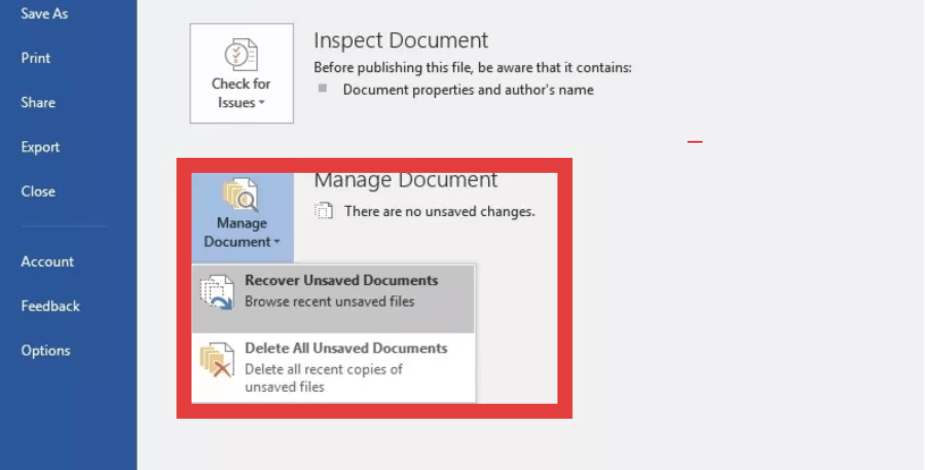
2. Procure por arquivos .asd ou .wbk
Use o Windows File Explorer para pesquisar:*.asd or *.wbk
Esses são os formatos de backup e recuperação automática do Word.
3. Verifique a pasta temporária
Navegue até: [C:\Usuários\[SeuNome]\AppData\Local\Microsoft\Office\UnsavedFiles]
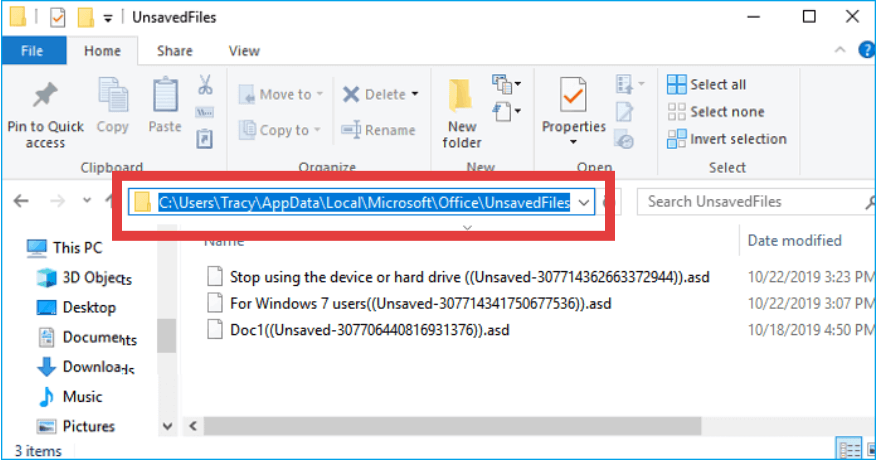
Parte 3: Recuperar documentos não salvos no Mac
Para recuperar arquivos de documentos do Word não salvos no Mac:
1. Pasta de AutoRecuperação
- Abra o Finder > Ir para:
~/Library/Containers/com.microsoft.Word/Data/Library/Preferences/AutoRecovery/ - Procure por versões salvas automaticamente recentemente
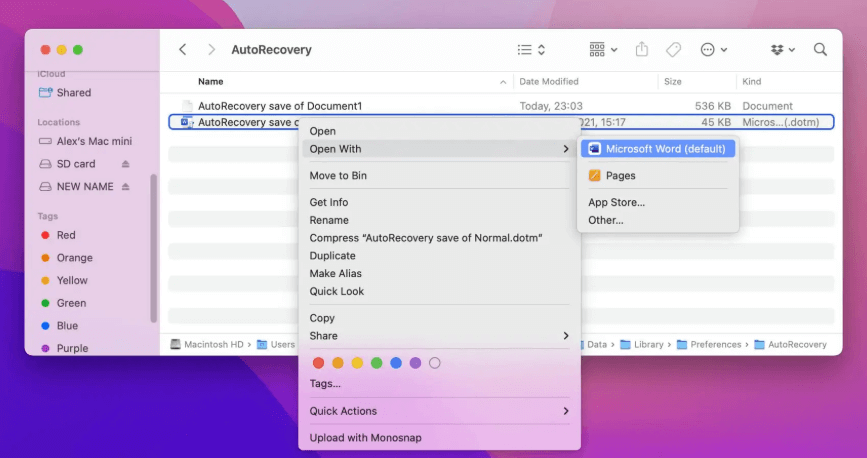
2. Backup da Máquina do Tempo
Se o Time Machine estiver ativado, abra-o e navegue até a pasta onde o arquivo foi salvo pela última vez. Restaure uma versão anterior a partir do backup.
Parte 4: Como proteger seus documentos do Word no Mac?
Lentidão ou travamentos frequentes do sistema são causas comuns de perda de documentos não salvos, especialmente em Macs. iMyMac PowerMyMac pode ajudar a minimizar esses riscos e melhorar a estabilidade do seu sistema.
Veja como:
- Monitoramento do sistema em tempo real: Mantém o controle do uso da CPU e da memória para evitar sobrecargas
- Ferramentas de Limpeza inteligentes: Limpa o lixo do sistema arquivos que deixam seu Mac lento e fazem com que aplicativos como o Word congelem
- Desinstalador de aplicativos: Completamente desinstala aplicativos indesejados e seus arquivos residuais
- Gerenciador de inicialização: Aumenta o tempo de inicialização do sistema desabilitando processos desnecessários em segundo plano
Ao otimizar seu Mac com o iMyMac PowerMyMac, você reduz as chances de o Word travar ou o sistema desligar inesperadamente, dois motivos comuns para arquivos não salvos.
Parte 5: Considerações Finais
Perder horas de trabalho nunca é agradável, mas saber como recuperar arquivos de documentos do Word não salvos pode economizar tempo e estresse. Seja usando Windows ou Mac, os recursos integrados e as ferramentas de backup oferecem opções de recuperação sólidas. E se você usa um Mac, manter seu sistema limpo e estável com ferramentas como o iMyMac PowerMyMac faz uma grande diferença. Não reaja apenas à perda de arquivos, previna o problema antes que ele aconteça.



