Some Mac users would tend to use their device as a source of entertainment. And one way for them to be entertained is by playing games on their Mac. And one game that most Mac users installed on their Mac is Fortnite. However, some of them were experiencing some issues playing the game. That is the reason as to why they want to know how they can uninstall the game from their Mac.
That is why in this article, we are going to show you how to uninstall Fornite on Mac efficiently.
How to Delete Fortnite on Mac?
- Download and install PowerMyMac.
- Launch the program and select the Uninstaller module.
- Scan all applications on Mac and view the result.
- Choose the Fortnite application and all its related files to remove.
- Click the Clean button to delete Fortnite completely.
Contents: Part 1. What is Fortnite?Part 2. Uninstall Fortnite on Mac Using Epic Game LauncherPart 3. The Fastest Way on How to Delete Fortnite on MacPart 4. How to Uninstall Fortnite on Mac ManuallyPart 5. Conclusion
Part 1. What is Fortnite?
Fortnite is known to be an online game that is developed by Epic Games. This game was released in the year 2017. And this game can be installed on any device such as on Windows, macOS, iOS, Android, Nintendo Switch, PlayStation 4, and in Xbox One.

And, for you to be able to play Fortnite on your device, every Mac users would need to launch the Epic Game Launcher application. This is because it will serve as a bridge between you and your Epic Games online app. The Epic Game Launcher will be the one that will let you purchase and play games, communicate with your friends, be able to manage your account and more.
This is considered to be a good game. However, time will come that we may need to uninstall this application. Especially if there are some issues going on with our device such as our storage is not enough. So here is a guide on how to uninstall Fortnite on Mac.
Part 2. Uninstall Fortnite on Mac Using Epic Game Launcher
Now, since that you got the Fortnite game from the Epic Game Launcher, that means that you can also delete or uninstall it using the Epic Game Launcher as well. You can only remove the Fortnite if you want and leave Epic Game Launcher on your Mac is you are still planning to get other games from it.
So for you to know on how to uninstall Fortnite on Mac using Epic Game Launcher, here is what you need to follow.
- Launch the Epic Games Launcher on your Mac.
- Click on the “Library” section and choose Fortnite.
- Click on the gear icon and then choose “Uninstall”.
- After that, you will see another window on your screen. On that window, click on the “Uninstall” button to confirm that you are uninstalling Fortnite from your Mac.
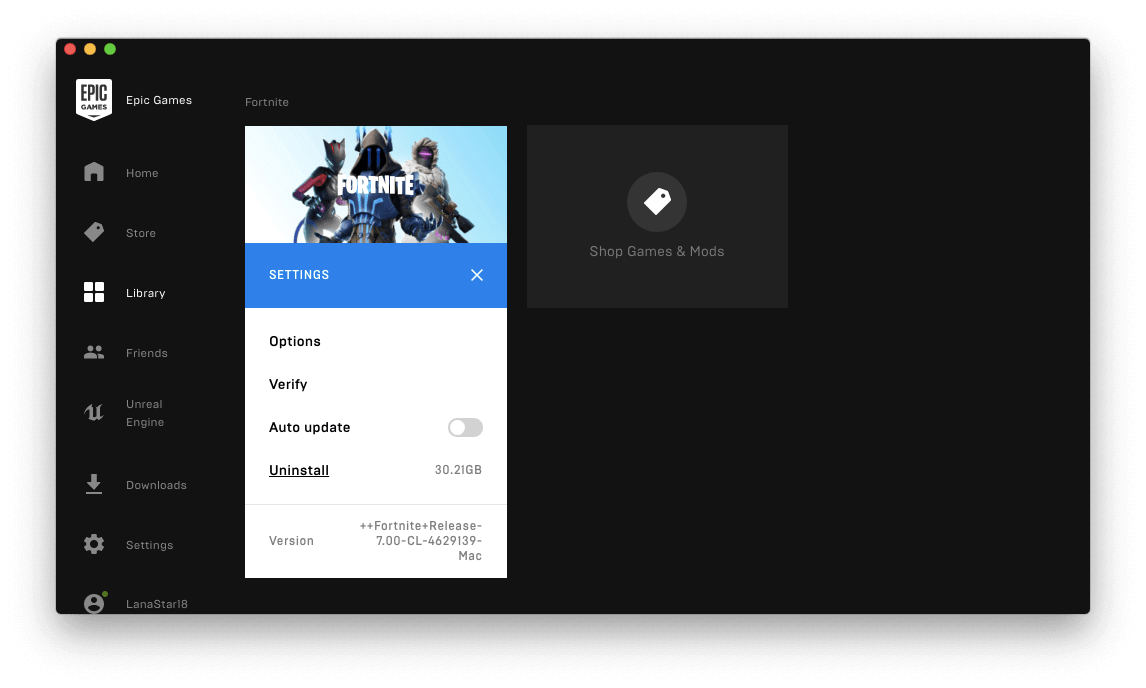
From here, you have known how to uninstall Fortnite on Mac. Now, the only thing that you need to do is to find all the files that are associated with the game. This way, you will be able to free up your Mac entirely from those consuming files that you no longer need.
Also, if you would not want to have any issues with Epic Games in the future, you have to make sure that you have removed all the files that are associated with the Fortnite game.
Part 3. The Fastest Way on How to Delete Fortnite on Mac
Aside from the methods that we have shown you above, there is also another way to uninstall the Fortnite game from your Mac. This method will just definitely take a piece of your time and effort because it is considered to be the easiest and fastest way to uninstall any applications that you have on your Mac including Fortnite. And this is by using the powerful tool called the iMyMac PowerMyMac.
PowerMyMac is the best tool that you can use to easily master how to uninstall Fortnite on Mac. This is because this tool will definitely uninstall the application from your Mac and at the same time, it will also remove all the files that are associated with the application all in one click.
Now, for you to be able to uninstall Fortnite from your Mac using the PowerMyMac Uninstaller, here is a quick and easy guide for you.
- Download and install PowerMyMac, then open it to check the system status of your Mac.
- Choose “App Uninstaller” and scan all the applications that you have installed on your Mac.
- Once that the scanning is complete, you can now view the result on your screen in a list form.
- Locate your Fortnite application and click it to see all the files and folders that are associated with the application.
- Choose Fortnite and related files then click on the CLEAN button
Wait for the Fortnite to be uninstalled from your Mac and as well as all the files that are associated with the application. That is all in just one click using PowerMyMac.

Part 4. How to Uninstall Fortnite on Mac Manually
For you to uninstall Fortnite from your Mac manually, then you need to have more time and patience. You can manually uninstall the Fortnite game on your Mac manually if ever that you are not able to launch the Epic Game Launcher on your Mac to uninstall Fortnite. Here are the things that you need to do.
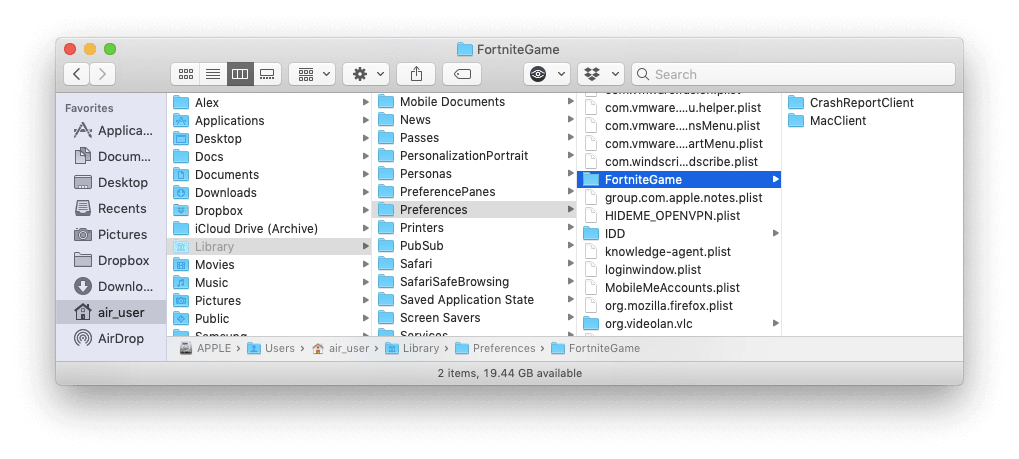
You should exit the Fortnite game on your Mac and then quit on the Epic Games Launcher application. For you to make sure that the processes for Epic Games are done, make use of the following keyboard shortcut: Command + Option + Esc key. Doing this will then open the Task Management window on your Mac. If you see the Epic Games is in the list, just simply click it and then choose “Force Quit”.
Then, as a default mode, Fortnite will then make its very own folder wherein it will store all files that are associated with the application. So, for you to be able to delete these files, here is what you need to do.
- Launch the Finder and choose Macintosh HD.
- Select User then click on Shared.
- Then click on Shared.
- Choose Epic Games then select Fortnite.
- Click on FortniteGame.
- Then choose Binaries.
- Click on Mac.
- Then click on FortniteClient-Mac-Shipping.app
- After that, drag and drop it to your Tash Bin.
From there, you can now easily remove all the remaining files and folders that are associated with the Fortnite application. These files are considered to be useless on your Mac and just eating up space on your disk. That is why you should have them completely deleted from your Mac. In order to do this, here is what you need to do to totally mastered how to uninstall Fortnite on Mac.
- Launch Finder on your Mac.
- Then click on the “Go” button in the menu bar. From there, choose “Go to Folder”.
- From the window that will appear on your screen, enter the following command:
~/Libraryand then click Go. - From that folder, delete the following subfolders.
~/Library/Application Support/Epic/FortniteGame
~/Library/Logs/FortniteGame
~/Library/Preferences/FortniteGame
~/Library/Cache/com.epicgames.com.chairentertainment.Fortnite
Part 5. Conclusion
Now you have learned how to uninstall Fortnite on Mac. Uninstalling any applications from your Mac manually can be very helpful. This way, you will be able to know how to do it on your own. However, this method uses more of your time and effort.
But all thanks to the PowerMyMac's App Uninstaller, uninstalling any application from your Mac can really be easy and quick. Rest assured that the application will be successfully uninstalled and at the same time, all of the files that are connected with the application will also be deleted from your Mac. All this with just one click of a button.
And by uninstalling all the applications that you no longer need on your Mac will be able to help you in gaining more space on your Mac for storage and at the same time, you will be able to have a better experience in using your Mac.




jerry2022-01-18 09:18:28
good
bob2020-07-24 09:02:25
gelukt het werkt ik was bijna bang dat ik mijn mac moest reseten