I heard that there has a solution to speed up mac. Is really?![]()
Yes! Many Mac users would have experienced that their device is running slow and sluggish. Because of this, users would tend to find a way for them to know some causes that trigger their Mac to run slow and how they could fix it.
Well, worry no more because we all have here the answer to your questions. Here, we are going to show you how to speed up Mac in the easiest way possible so just keep on reading.
Mac is one of the most popular brands when it comes to a laptop gadgets. This is because it has features that suit other people's needs. You as one of the Mac users, are pretty sure that you handle your Mac care and would want it to be clean as possible. You maybe have the habit of wiping off your screen or dusting its keyboard because you would want it to look as if it is still brand new.
However, there are instances that your Mac might appear new on the outside but the question is, does it still work like it's new? The following are the strategies that you will understand how to speed up Mac in this article.
Contents: Part 1. How Can I Speed up My Mac? Part 2. How Do I Clean up My Mac to Make It Run Faster?Part 3. Conclusion
Part 1. How Can I Speed up My Mac?
We are sure that you are tired of your Mac/MacBook/MacBook Pro that is getting slow and you would want to stop seeing that annoying ball whenever you are trying to launch something on your Mac. Here are some tips and tricks on how to speed up Mac without spending anything for some additional RAM or spending on getting an additional hard drive. As we all know, Apple has an operating system that is actually good at optimizing itself but of course, that does not mean that you cannot do anything for you to do the same for your Mac.
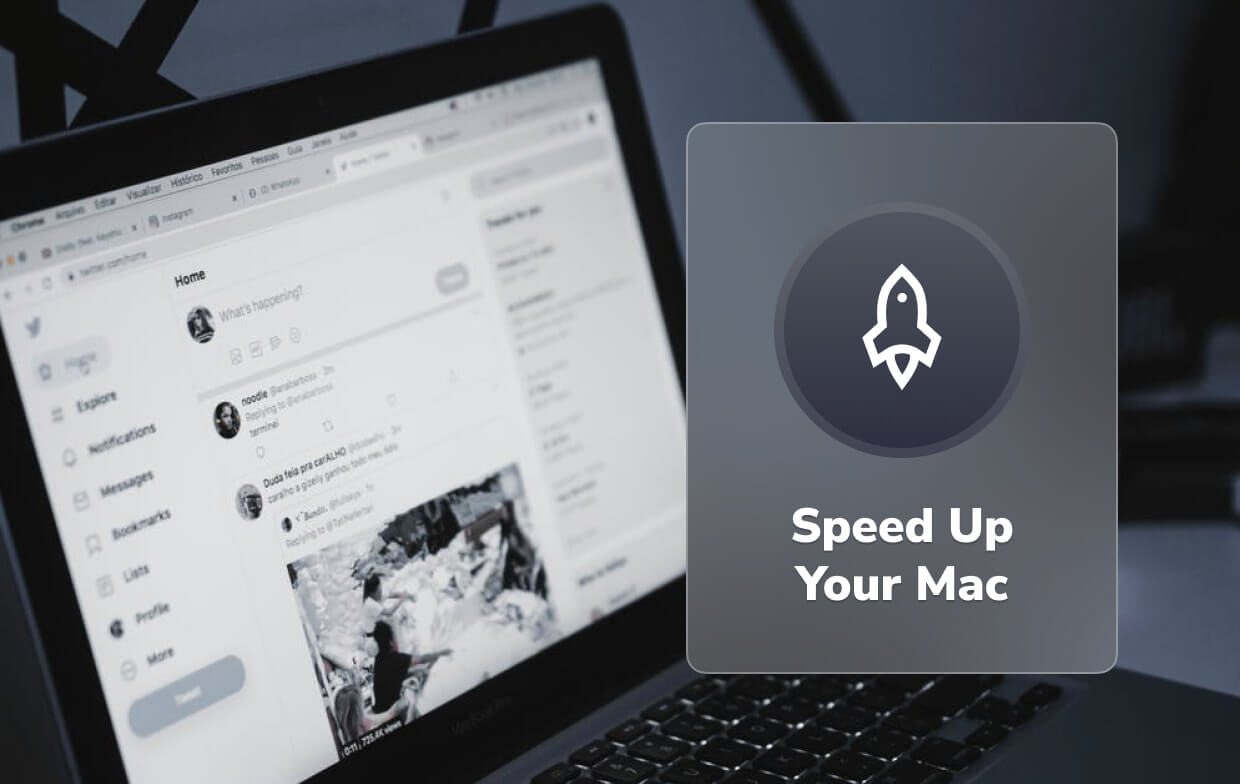
So why is my Mac so slow all of a sudden? Below will show you how to fix it.
TIP 1. Have Your Mac Update
Apple had provided all its users a free update on its operating system and updating the OS of your Mac will help fix some bugs and system glitches that you are experiencing on your Mac. Also, having your OS be up to date will let you use some new features on your Mac. Here is how to speed up Mac by updating your Mac to the latest version.
- Have the version of Mac located and see if your Mac is actually supported and if there is enough space on your Mac to make the update.
- After that, it is always good to make sure that all your data is safe so why not try to backup your data from your Mac. This is for you to prevent some data loss.
- Choose the Apps Store icon on your Mac and then select Updates. You can also try to click on the Apple logo that is found in the top left corner of your screen and then after that choose Software update. (Here, you have to make sure that you are logged in on your iCloud account using your Mac).
- After that, search Mac OS and then download it. Just follow the prompts shown on your screen so you can have the latest OS version for your Mac.

TIP 2. Try to Clean up Safari, Chrome, Internet Explorer, Opera, Etc
Whatever kind of browser that you are using on your Mac, whether it is Safari, Opera, Internet Explorer, or Chrome, always remember that if you open multiple tabs on your browser, then it also takes up more on your memory storage which will eventually make your Mac slower.
If you are having doubts about this, you can open Activity Monitor for you to have this checked. Here is how you can do this:
- Go to your Macintosh HD.
- Choose Applications.
- Select Folder of Utilities.
- Choose Activity Monitor.
- In this tip, close any tabs that you are not using.
- You can also clean up your caches, cookies and your browsing history on your browser.
Here is how to speed up Mac by deleting datas on some web browsers that you might be using. If you don't want to do it one by one, you can have iMyMac PowerMyMac help you do this quickly.
If you are using the Safari:
- Click on the Safari from the left side of your Mac screen.
- After that, select Clear History and Website Data.
- And then click on All History then Clear History.
If you are using Chrome:
- Select Chrome on your Mac and then click on Browsing Data.
- And then select the beginning of time and then choose the items that you want to clear.
- And then, click Clear browsing data.
If you are using Firefox:
- Run Firefox on your Mac.
- After that, click on History found in the upper right corner of your screen.
- And then, choose all the history that you want to delete.
- Click on Settings and then click the Delete button.
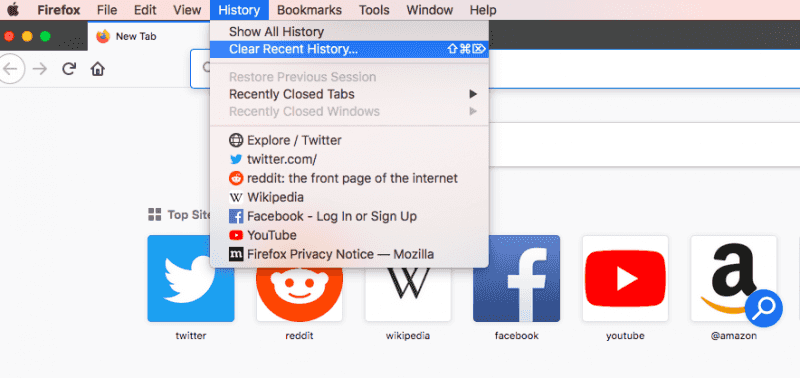
If you are using Opera:
- Choose Opera from the left side of your Mac.
- Choose Clear Private Data and then choose the data that you want to delete.
- Once you have selected the items that you want to clear, click on Clear Browsing Data.
REMINDER: When you are going to clear your browsing data on your browser, you can actually choose to save your passwords or if not, you may have to enter them again on those web pages that you logged in to.
TIP 3. Clean Up Your Desktop
How to speed up Mac by cleaning your desktop? Unlike any windows computer, the thing with Mac is that it only has one hard disk and everything that we do with our Mac-only goes on the same hard disk. Some users would think that they would never run out of storage C drive and they will not experience their Mac slowing down. But if you keep your files in an out-of-order manner and if you keep your apps on your screen, then it may trigger your Mac to slow down.
So, you must always keep your desktop clean and here is how to speed up Mac:
- You have to remove all apps that you are not using on your Dock by choosing the app and then right-click on the App then choose Option and then select Remove from Dock.
- Remove all useless files and then put all valuable files in one folder.
- Take off your Apps on your computer because your Apps will take up both your CPU and storage space.

TIP 4. Clean Your Trash
As you know that every time you delete a file or an if you have uninstalled an app on your Mac, they will all go down your Trash. In this case, you can check your trash and see if all files or Apps that are in it are all useless, then you can clean up your trash for you to speed up Mac. Do this regularly and remove those files from your Trash permanently.
TIP 5. Close All Unused Applications That Are Still Running in the Background
If you try to look at your Activity Monitor you will notice that some Apps that are not launched on your Mac are still running in the background which causes your Mac to slow down. With this being said, close those Apps for you to speed up Mac.
TIP 6. Close All Unused Widgets on Your Dashboard
Just like your applications and browser tabs, those widgets on your dashboard that you are not actually using can eat up a little bit of your memory. So, for you to free some of your memory and to speed up your Mac, go to your Dashboard and then close all those widgets that you are not using. Here is how to speed up Mac by closing unused Widgets:
- Go to your Launchpad.
- Click on Mission Control.
- Click on your Dashboard and then click "-".
- And then click on the "X" button to close the widget that you are not using.
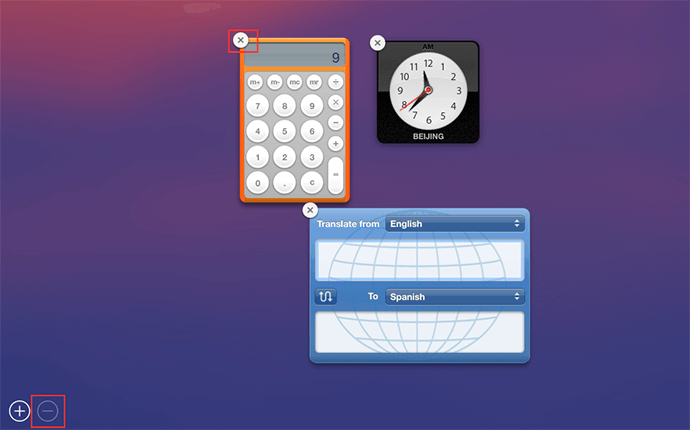
TIP 7. Manage Your Startup Items
In the case that you are experiencing a slow process of booting up your Mac, then maybe you would want to consider checking on the login items on your Mac computer and see if there are much application that is open. Remember that once you have installed an App on your Mac, this app will then automatically be added to your Login Items and they will be automatically launched once you start your Mac computer.
However, if you do not have any idea of what are that Apps that has been added to your Login Items you can have them checked by doing the following steps:
- Go to your Settings.
- Click on the User and Groups.
- And then select Current User and then click on the Login Items.
- Once you are in, choose all the items that you want to take off and then click on the "-" button.
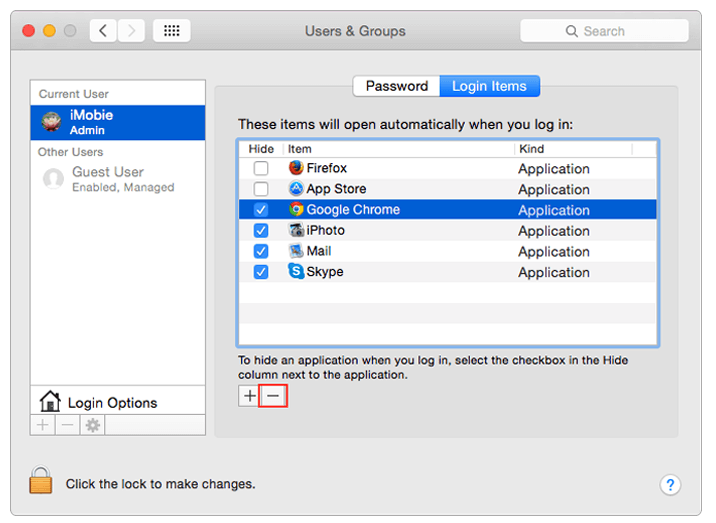
TIP 8. Consider Adding A Ram or Upgrade Your Hardware
How do you increase RAM on your Mac? If you think that you have already tried all the methods above on how to speed up Mac but your Mac is still slow, then you can consider upgrading your RAM for you to speed up Mac. As we all know, Mac is a very expensive brand of computer and buying a new one just because your old Mac is running slow would not be a great idea. However, you can consider just buying RAM for your Mac as it will also speed up your Mac computer.
TIP 9. You Can Add an SSD to Your Mac
And SSD is also known as the Solid State Drive which comes in the same shape as the regular drive. The only difference between an SSD from a regular drive is that the SSD uses RAM chips rather than using a spinning hard disk that will allow you to store information. Will more RAM speed up my Mac?
Having an SSD will make your Mac speed up. Many users would suggest having this for you to run just your macOS and your applications. This will then keep your existing hard disk for your user files. If you do this, your System Files and your Applications will be saved on your SSD but other data on your Mac like your photos and iTunes will remain on your hard disk. Doing this will surely speed up your Mac and as well as when you launch an application on your Mac.
TIP 10. Try To Restart Mac
Restarting your Mac will clear your cache and have your hardware re-initialized. Also, having your Mac reboot on a regular basis can gain benefits. Nowadays, Mac has an SSD which will make your Mac awake quickly when they are put to sleep. With all these being said, once your Mac is running slow, you can just easily try to restart your Mac and see it gets any faster.
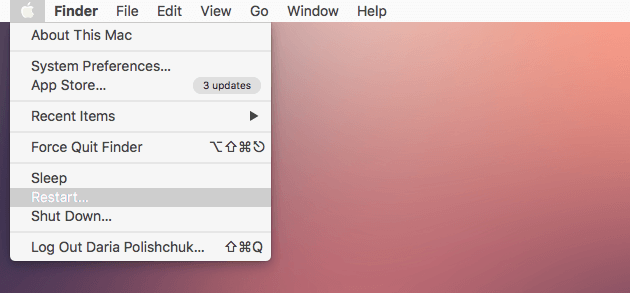
Part 2. How Do I Clean up My Mac to Make It Run Faster?
How to clean out your Mac to make it run faster? There is also another way on how you can do it and this is by downloading third-party software. There is actually a lot of software that you can download for you to clean up your Mac and make it speed up but there is one outstanding software that you can download and rest assured that you will speed up your Mac in the easiest way possible.
The best app to speed up Mac is called the iMyMac PowerMyMac. It will quickly and will also safely erase all your Junk Files from your Mac. This will actually help you find and then remove all your email attachments that are not needed, iTunes backup, and more. Besides, it helps you scan and delete all the large files that you do not need anymore.
Here is a step-by-step guide on how to speed up Mac using the PowerMyMac:
Step 1. Have the PowerMyMac Downloaded and Launch on Your Mac
You can download the PowerMyMac from the official website and once you have installed it on your computer, launch it. The main screen of the program will show you your Mac system status.
Step 2. Scan Your System Junk
And then, you can just click on "Junk Cleaner" module located at the left panel of your screen. After that, you can click on the "SCAN" button. Wait until the program is done scanning your Mac. Once done, the program will then display all of your junk files.

Step 3. Check Items that You Want to Clean up
PowerMyMac will show all your junk files by categories like Application Cache, Photo and Mail Junks, System Logs and more. Here, you can simply just select all the data that you want to clean and then click on the "CLEAN" button.

Step 4. Clean up Complete
After a few minutes, all of your unused and unnecessary files will then be removed from your Mac. As the process is done, you will see how many files are cleaned and how much storage your disk drive is available now.

Part 3. Conclusion
Though there are a lot of ways on how to speed up Mac there is one easy solution that you can use and that is by having the PowerMyMac on your Mac computer. This program will surely help you to clean and speed up your Mac in the easiest and safest way possible. Free try iMyMac today here!




я2023-01-17 18:12:35
Бабкиные советики =)