People nowadays prefer to type rather than write in the traditional sense, making tasks like grammar and spell checks easier to automate. That is correct, and services exist that provide this functionality. One of them is Grammarly. Even if you don't use it right now, you've undoubtedly seen some of its advertisements on the web. However, due to some reason, other users are considering to uninstall Grammarly Mac.
It claimed to use artificial intelligence (AI) to detect many forms of text errors. Grammarly is fully compatible with Mac OS X. Users may download a separate Mac program, apply the Grammarly extension to their favorite web browser, and utilize a Microsoft Word add-in, having started in late March 2020. But if you still want to uninstall Grammarly on your Mac, this guide will provide you with different ways on how to uninstall the app and remove the extensions from your preferred browser.
Contents: Part 1. Uninstall Grammarly App on Mac ManuallyPart 2. Uninstall Grammarly Extension from BrowserPart 3. Uninstall Grammarly on Mac via PowerMyMacPart 4. Conclusion
Part 1. Uninstall Grammarly App on Mac Manually
If you're using the desktop version of Grammarly, here's how to uninstall Grammarly on Mac thoroughly and safely by hand.
- First and foremost, quit the Grammarly app.
- Then navigate to the Applications folder and uninstall the program.
- The Grammarly service files must be located and removed in the third step. Go to the Library folder and look for them in the following subfolders:
~/Library/Application Support/Grammarly~/Library/Caches/com.grammarly…~/Library/Saved Application State/com.grammarly…
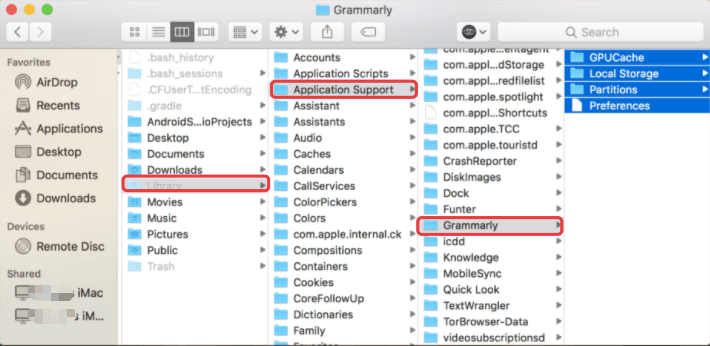
Go to Trash and clear it as soon as you've found and removed all of the Grammarly-related files.
Part 2. Uninstall Grammarly Extension from Browser
First and foremost, remove the Grammarly plugin from your selected web browser. If this doesn't work for any reason, you may need to reset to the default settings in your browser. Although this will remove the majority of your preferences, browsing history, and any temporary data stored by websites, the malicious interference should also be removed. Continue to read below to see how to uninstall Grammarly on Mac from different web browsers.

Uninstall Grammarly from Mac Safari
Follow these procedures to uninstall the Grammarly extension from the Safari browser:
- Launch Safari. From the Menu bar, select Preferences in Safari.
- From the list of installed extensions, select Grammarly in the Extensions area, then click the Uninstall option.
Uninstall Grammarly from Mac Firefox
If you use the Firefox browser, please follow these instructions to remove the Grammarly extension:
- Launch the Firefox web browser.
- Select Add-ons from the top-right corner's Settings icon.
- Locate Grammarly for Firefox in the Extensions area and click the Remove option.
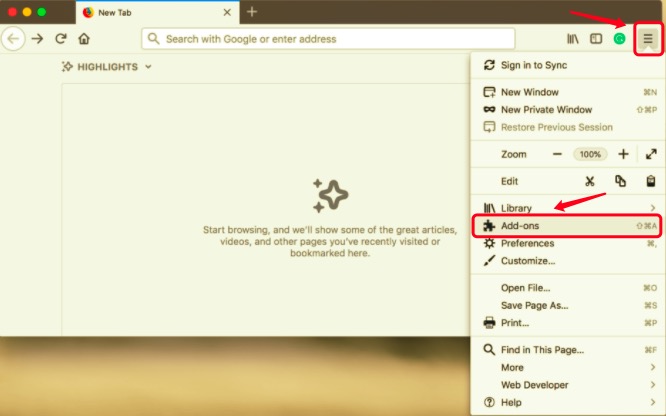
Uninstall Grammarly on Mac from Chrome
To delete the Grammarly extension from the Google Chrome browser, follow these steps:
- Open the Chrome browser, select the icon of Grammarly from the toolbar, then select Manage Extensions.
- Remove the extension by scrolling down to the bottom of the page and clicking the Remove Extension button. Then confirm the removal of the app.
Uninstall Grammarly from Mac Edge
To be able to delete the Grammarly extension in your Microsoft Edge browser, follow these steps below:
- Open the Microsoft Edge browser, navigate to the browser's menu and click the Extensions panel.
- Select Grammarly for Microsoft Edge.
- Then, click Uninstall.
Part 3. Uninstall Grammarly on Mac via PowerMyMac
The final approach of app removal will enable you to remove Grammarly extensions from any of your browsers as well as uninstall Grammarly on Mac. The PowerMyMac app makes this possible. Manually uninstalling an app from Mac may be tiresome, especially to beginners and unfamiliar with how Mac OS X works. But through the app, it will replace the user and do the task itself, only requiring a few clicks and a few minutes.
PowerMyMac is a unique application that enables you to thoroughly uninstall programs, locate and delete app remnants, and remove user plugins.
To uninstall the Grammarly Mac app, follow the steps below:
- Download the PowerMyMac app, install, and launch the app. When you open the app, it will show you the current condition of your system.
- After selecting App Uninstaller, click Scan. Please wait for the scanning to complete. Re-scan should only be done if necessary.
- Once all of the applications have been scanned, a list of them will be displayed on the left side. Choose Grammarly or any other undesirable apps from the list of applications. You can also use the search box for seeking the software by typing its name. The Grammarly-related files and folders will then appear on the right side.
- All of the app's linked files should then be selected. Double-check the files you've chosen, then click the Clean button to finalize the procedure and wait for it to complete.
- The "Cleanup Completed" notice will display, indicating that the uninstallation procedure is complete.

To remove Grammarly extensions from browsers, you can also use the app by following the steps below:
- Launch the PowerMyMac app, then select Extensions module.
- To search for extensions, click the Scan button to have a preview. Once done, you will notice that plugins are classified into different categories.
- Enable or disable the extensions by switching the buttons from on to off.
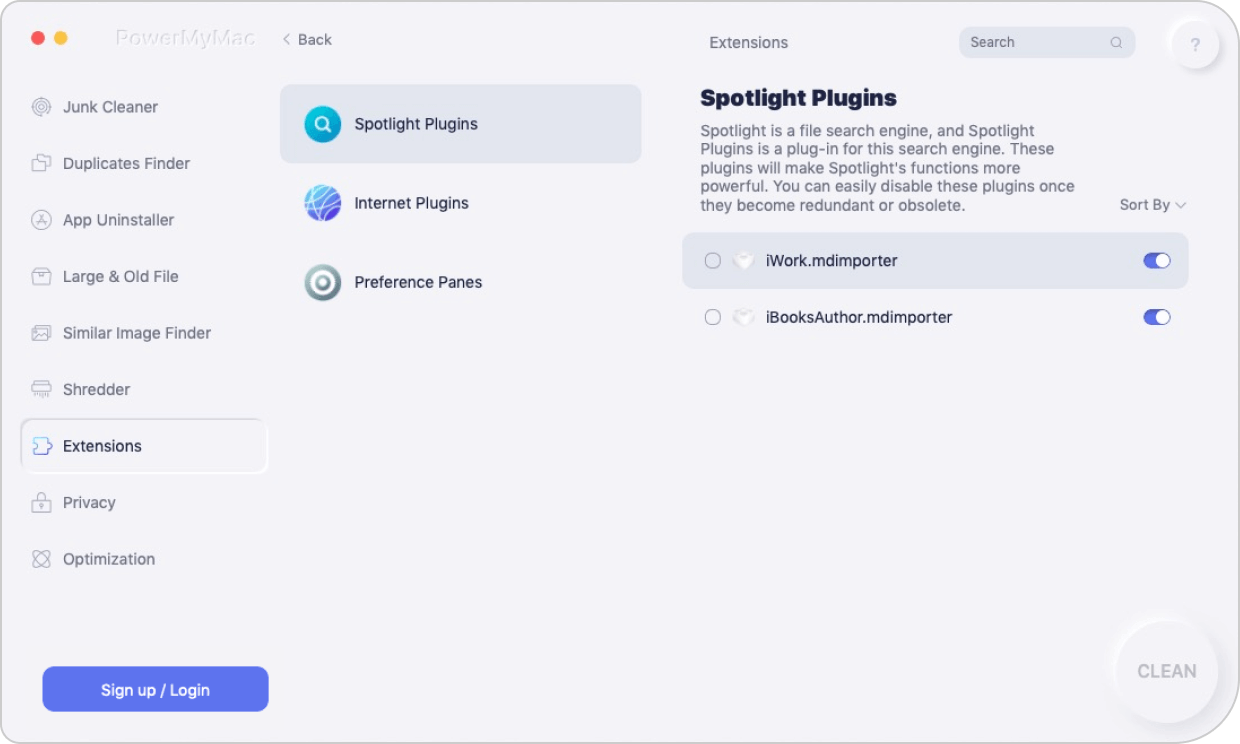
Part 4. Conclusion
After reading this Grammarly comprehensive uninstallation tutorial, you will have no trouble completing the process. It's entirely up to you to choose which approach to apply in trying to uninstall Grammarly on Mac.
Whether manually or using the app PowerMyMac, it was explained step by step how to remove the desktop app or the extension from different browsers. One thing to keep in mind is that you should also look for and remove the app's remains. Otherwise, service files related to Grammarly might clog up your hard drive and slow down your Mac's performance.




Николь2022-11-07 11:13:15
Спасибо