Despite the increasing popularity of the Tunnelblick software and the fact that it is free, you may want to uninstall Tunnelblick on Mac if you have found a better option or if you no longer use a VPN. Unlike other apps that can be deleted once you drag and drop to the Trash, most of the apps can leave associated junk files behind, which will eat up the space on your hard drive or cause errors in your system.
That is why the importance of deleting the junk files along with the app, is highlighted to uninstall any unwanted app from Mac. Read more below to see how to remove the Tunnelblick VPN application in this tutorial properly.
Contents: Part 1. What is Tunnelblick?Part 2. Manually Uninstalling Tunnelblick on MacPart 3. Using A Professional Tool in Uninstalling TunnelblickPart 4. Conclusion
Part 1. What is Tunnelblick?
Tunnelblick is the name of a Mac program that promotes itself as a tool for securely connecting to OpenVPN servers. Many users now consider using a VPN to be a must since it allows them to access websites that are blocked in specific regions or content that is region-locked. Tunnelblick does not monitor its users, not even their IP addresses, according to the application's website.
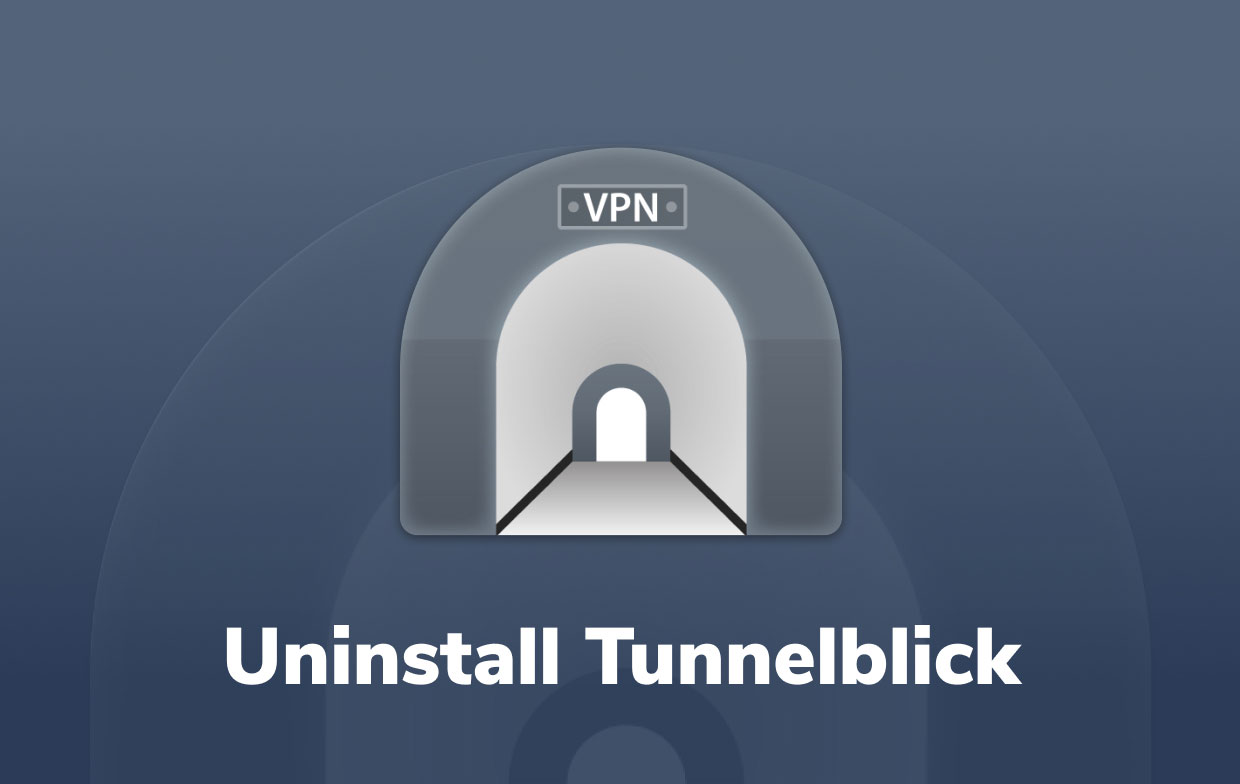
You'll still need your OpenVPN config file and encryption information to utilize Tunnelblick on a Mac. The Tunnelblick program has more of a graphical user interface for the OpenVPN service, making it easier to use.
The program is free and only works on Mac; there is no Windows version. There are, however, equivalent apps for Windows, and the OpenVPN installer on Windows also has the option of installing its own graphical user interface.
You may uninstall Tunnelblick on Mac to free up some disk space and keep your machine cleaner if you're transferring to a different VPN provider or simply don't want to utilize VPN on your desktop Mac computer or Macbook.
In the following parts, you will be introduced to two different methods that you can use in uninstalling Tunnelblick or any unwanted app installed on your Mac.
Part 2. Manually Uninstalling Tunnelblick on Mac
The first approach you can learn is manually uninstalling the app. It is pretty tricky for beginners to figure out how to uninstall it entirely or has all the remnant files were fully removed. However, you may quickly get through these steps and thoroughly uninstall Tunnelblick on Mac easily for skilled users.
The important thing here is removing the junk files since these can cause problems if they are not removed properly. As you all know, this cannot be removed via dragging to the Trash, so you have to manually find all the files in different folders since the linked files are scattered all around the system.
Follow these steps to uninstall the app manually:
- To begin, make sure to close the Tunnelblick application from the Menu Bar. From the upper right corner of the Menu Bar, click the app's icon and select Quit Tunnelblick.
- Then, in the Finder, go to the Applications folder and delete the Tunnelblick executable item by dragging and dropping it to the Trash. You can also right-click the file and choose Move to Trash.
- It's now time to locate and delete the support files (caches, logs, cookies, and so on) that Tunnelblick produced on your hard drive while you were using it. Typically, such files are kept under the Library folder. Use the
Command+Shift+Gshortcut to navigate to the Library, then type/Libraryin the search field. - Navigate to the Application Support directory. The Tunnelblick subdirectory, which holds all of the app's traces, may be found here. Then once found, remove the subfolder.
- Also, take a lookout for Tunnelblick remnants in the following folders:
~/Library/Caches/…~/Library/Logs/…~/Library/LaunchAgents/…~/Library/Saved Application State/…
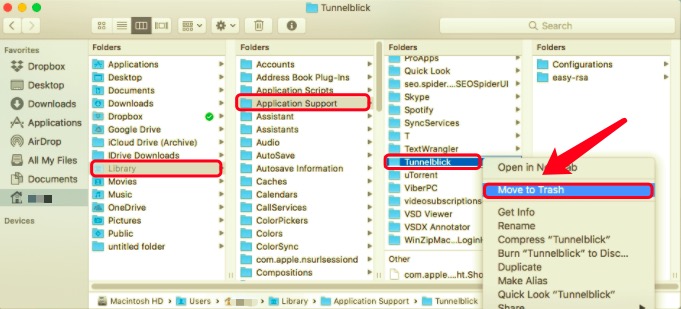
- Remove any files connected to the application that you locate.
- Finally, empty the Trash to fully and permanently uninstall Tunnelblick on Mac.
Part 3. Using A Professional Tool in Uninstalling Tunnelblick
We've shown you how to remove apps manually on your Mac. It is possible, though, that you will find it inconvenient and time-consuming. Furthermore, the manual method is potentially harmful because mistakenly deleting the folders of other apps might cause them to stop working correctly.
Fortunately, removing apps on Mac, like Tunnelblick, is easier and faster. iMyMac PowerMyMac is specific software that allows you to do this.
PowerMyMac is a specialized app mainly used to optimize and clean your Mac's system. It has a powerful App Uninstaller tool which, in this case, you can use to uninstall Tunnelblick on Mac.
You don't need anything but to download the app, and it can do a complex task for you, requiring a few clicks and a few minutes. You can save more time and use it to delete multiple apps in one go through this app.
See how useful and efficient the app is by following the instructions underneath:
- Download the free PowerMyMac application, install, and launch the app. When you first open the app, it will display your system's current status.
- Select App Uninstaller and then SCAN after that. Wait for it to finish scanning. Only click Re-scan if it's really necessary.
- Once all apps have been scanned, the list of programs will appear on the right side. From the list of applications, choose Tunnelblick or any other unwanted programs. You may also look for it by putting its name in the search box. The files and folders associated with Tunnelblick will subsequently show on the right side.
- Additionally, select all of the app's related files. Check the files you've selected again, then click the CLEAN button to complete the operation and wait for it to finish.
- The message "Cleanup Completed" will appear, indicating that the uninstalling process has finished.

Part 4. Conclusion
In summary, the article offered two different approaches you may use to uninstall Tunnelblick on Mac. Regardless of the method you use, it is always essential to make sure that the junk files are removed completely.
In this way, it will grant you the assurance that you've deleted it entirely and successfully.



