You may want to control your macOS computer from another device. To do that, you need a VNC server. These tools allow you to control a Mac in another location remotely. You can even use Windows PCs to control Mac computers using VNC servers. But if you want to protect your security, you can uninstall VNC server on Mac with a useful app removal guide.
Here, we will discuss how to remove VNC server from Mac. If you made a faulty installation process, you may want to uninstall your VNC server so that you can reinstall it in a proper manner. It can be uninstalled also if you need to save space on your computer. Whatever your reason may be, we will teach you how to remove the said VNC server from your macOS computer.
Contents: Part 1. What is RealVNC & VNC Server?Part 2. Manually Uninstall VNC Server/VNC Connect on MacPart 3. Easily Uninstall VNC Server on Mac & Delete RealVNC LeftoversPart 4. Conclusion
Part 1. What is RealVNC & VNC Server?
You may control or manage your Mac computer remotely from another computing device using a VNC server. The second computer can be a Windows PC instead of having to be a Mac.
For the Mac, there are several VNC servers accessible. With Mac OS X 10.4 and its later versions, they are no longer required. Your Mac's built-in VNC server is free, simple to start up, and maintained by Apple.
RealVNC is a VNC server program that enables secure remote access to and management of any device. Secure remote access helps you stay connected to your workplace, increasing productivity and fostering greater collaboration.
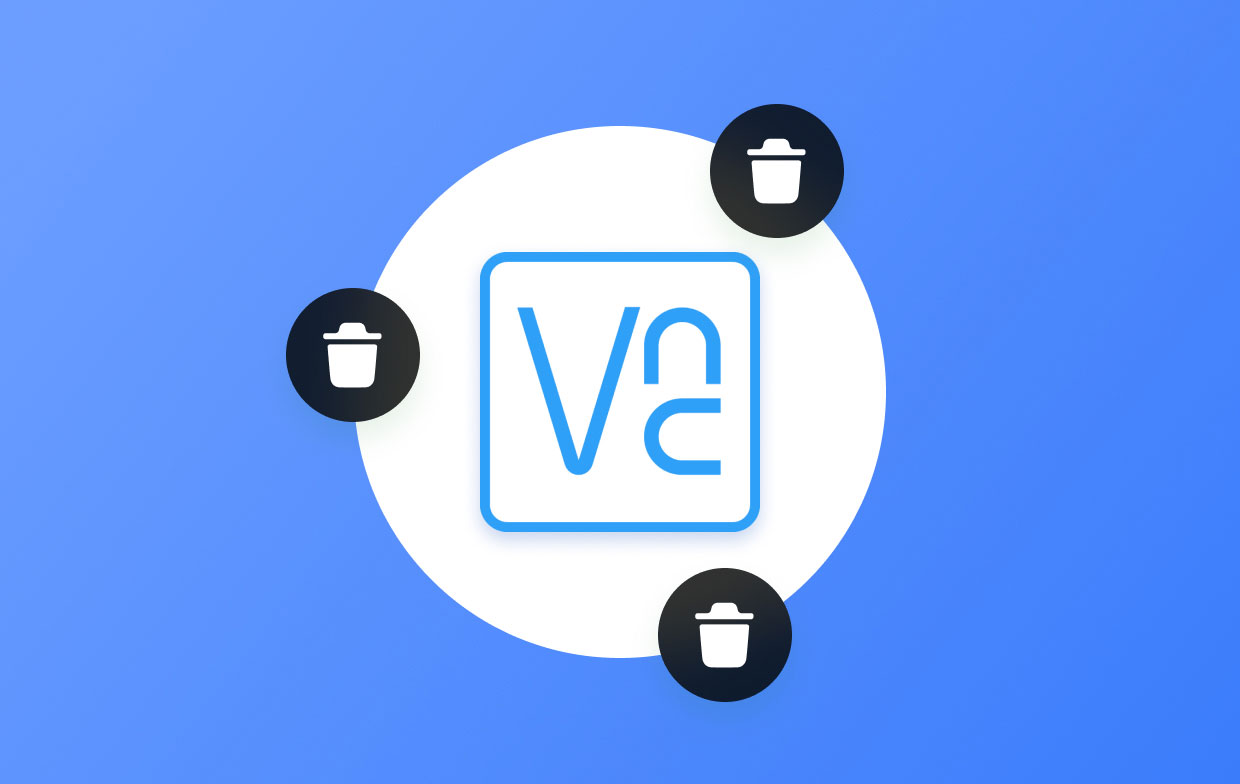
It provides widespread, secure remote access across your business. Enterprise-level security offered by VNC Connect safeguards your systems from outside threats, and a set of admin tools allows you total control over access on all devices. And half users of RealVNC have rated it as a 5 star software program in their review of RealVNC.
Part 2. Manually Uninstall VNC Server/VNC Connect on Mac
Here are the steps to manually uninstall VNC server on Mac computer:
- Make sure the VNC is still in use before removing it. If so, select Quit from the menu when you right-click the app's icon in the Dock.
- Launch Finder and choose the Applications sidebar folder.
- Locate VNC Viewer within the folder, then pick Move to Trash from the context menu.
- Select Empty Trash from the Finder menu, then click Empty Trash once again.
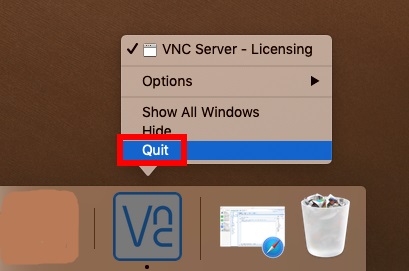
Another way to quit the application is through the Activity Monitor when you uninstall VNC server on Mac. To open the Activity Monitor and quit the application and its related processes, do the following steps:
- Visit a Finder window within your macOS computer.
- Then, click the Applications folder that is located within the sidebar.
- Once in the Applications folder, click the Utilities
- Within the Utilities subfolder, you must locate Activity Monitor and launch it.
- Visit all the tabs within Activity Monitor and quit all the processes related to the app you wish to quit and uninstall on your device.
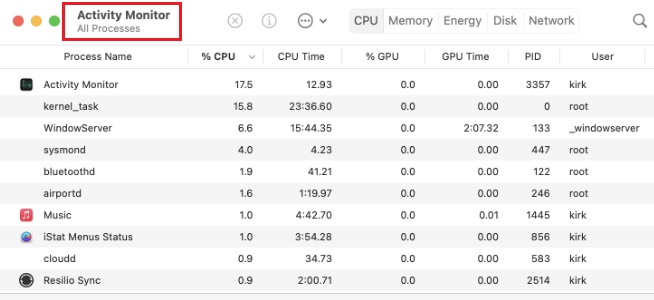
After performing the aforementioned actions to uninstall VNC server on Mac, you should still search for and remove everything connected to the programs. You need to perform the following to do it:
- To access the library folder on your Mac, use the Finder program.
- After pressing the Go button, a menu will display; choose "Go To Folder." In the pop-up that displays, type "
~/Library/" without quotation marks. Next, press Return. - Delete anything related to the VNC server and VNC Connect in the subfolders like
"Caches","Logs", "LaunchAgents", "LaunchDaemons", "Application Support", "Preferences". - Finally, remove all trash from your computer by emptying the Trash bin and restarting the macOS computer for a complete uninstallation process.

Part 3. Easily Uninstall VNC Server on Mac & Delete RealVNC Leftovers
App removal from your computer is made simple with the iMyMac PowerMyMac program. It provides a variety of useful programs that are used to optimize Macs.
One of its tools, the App Uninstaller, may remove all undesirable applications from your Mac completely. It makes sure there are no files or remnants from the undesired software.
By identifying and removing unnecessary files that are cluttering up your system, PowerMyMac also gives you the ability to organize your computer. It may be used to delete duplicate files, adjust extensions, shred data, and remove programs.
The software may be used to uninstall VNC server on Mac using the following methods:
- Use the downloaded package to install the program on your computer after downloading the installer.
- Launch the software to utilize its features.
- Next, select App Uninstaller from the menu on the left side of the window.
- To find every piece of installed software and utility on your Mac laptop or desktop, click the SCAN
- Then, pick the undesirable app "VNC Server" from the list of apps that are displayed.
- To thoroughly remove the software from your Mac and ensure that no files are left behind, click CLEAN.

You can uninstall VNC server on Mac with PowerMyMac. And you can optimize and purge your Mac with the aid of the tool too.
PowerMyMac is a cleaning-oriented program that tries to assist users in getting rid of unnecessary files and apps so that their Mac has more storage. For instance, You may want to remove Discord from your Mac because it costs a large space on your computer. At this time, PowerMyMac will help you solve the problem.
By eliminating unnecessary files, locating duplicate or similar photographs, discovering duplicate or similar files, removing unnecessary software and their remains, etc., it manages to recover a respectable amount of disk space.
Part 4. Conclusion
The most thorough instruction to uninstall VNC server on Mac is this one. In the earlier parts of this article, we provided a brief explanation of the tool's usage and safety. After then, the option to manually remove the program was made available. This approach is discouraged because, while looking for the tool's leftover data, you could inadvertently remove crucial system files.
Because of this, we suggest utilizing PowerMyMac to uninstall VNC server on Mac. To help you improve your Mac, this optimization package provides a variety of programs.



