Whether you're showing off your building skills, creating a tutorial, or sharing epic moments with friends, knowing how to record Minecraft is essential for any player. With millions of players watching Minecraft content daily, having a smooth and high-quality recording can set your videos apart. In this guide, you'll learn exactly how to record your gameplay on your Mac or PC using different tools. We’ll also share tips on optimizing settings, managing lag, and capturing the best possible gameplay footage.
Contents: Part 1: What You Need to Record Minecraft?Part 2: How Do You Record Minecraft Using iMyMac Screen Recorder?Part 3: Editing and Sharing Your Minecraft VideosPart 4: Common Mistakes When Recording MinecraftPart 5: Conclusion
Part 1: What You Need to Record Minecraft?
To master how to record Minecraft, you need:
A capable computer
Minecraft can be resource-intensive. Make sure your system can handle gameplay and recording simultaneously without lag.
Screen recording software
For Mac users, iMyMac Screen Recorder is a powerful option. It’s designed for high-performance screen capture with audio and customizable settings.
Other popular tools include:
- OBS Studio (free and powerful, but complex)
- Bandicam (Windows only)
- Nvidia ShadowPlay (for users with supported GPUs)
We’ll focus more how to record Minecraft using iMyMac Screen Recorder in the next part.

Part 2: How Do You Record Minecraft Using iMyMac Screen Recorder?
iMyMac Screen Recorder is a powerful and user-friendly tool designed for high-quality screen recording on Mac. It allows you to capture full screen, custom regions, or specific app windows—perfect for gameplay, tutorials, meetings, or streaming. You can record system audio, microphone input, or both simultaneously, and even add real-time annotations while recording.
With support for HD/4K output, frame rate adjustments, and multiple export formats (MP4, MOV, etc.), it ensures smooth and flexible recording. iMyMac Screen Recorder also includes built-in video trimming and preview features, making it easy to edit and share your recordings without needing third-party software.
Get A Free Trial Now! Intel Mac M-Series Mac Get A Free Trial Now!
Here’s how to record Minecraft step-by-step on a Mac with iMyMac Screen Recorder:
- Install the iMyMac app on your computer and open it.
- Choose the “Video Recorder” menu and make sure that the content to record is ready. Alter the settings if you wish to.
- Proceed with recording by tapping the “Start Recording” menu. When done, press “Stop”.
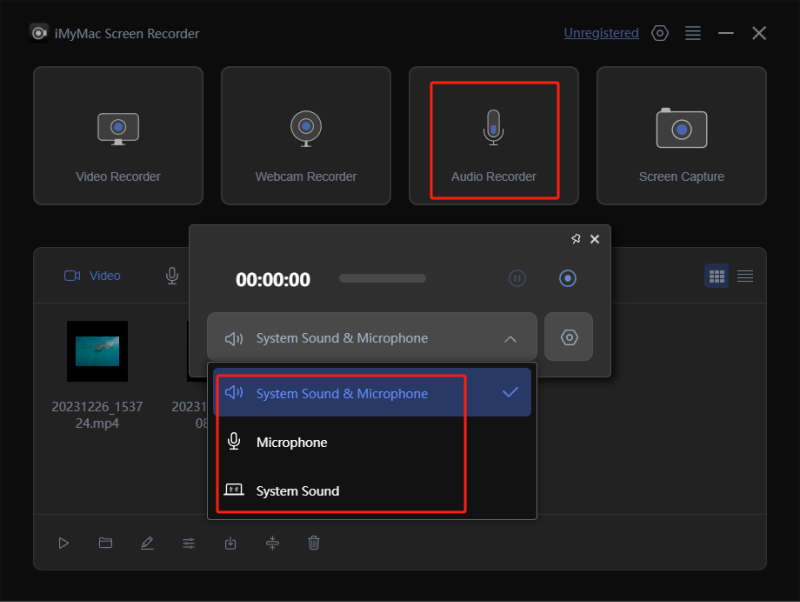
Part 3: Editing and Sharing Your Minecraft Videos
Recording is just the first step in the process of creating content. After learning how to record Minecraft, you’ll want to polish and share your gameplay.
Basic Editing:
- Trim unwanted parts
- Add voice-over or music
- Insert text or annotations
- Adjust audio levels
Some screen recorders (including iMyMac Screen Recorder) offer built-in editing tools for quick adjustments. For more advanced editing, use apps like iMovie, DaVinci Resolve, or Adobe Premiere Pro.
Sharing:
- Upload directly to YouTube, TikTok, or Twitch
- Export in 1080p or 4K for best quality
- Include tags like “Minecraft survival,” “Redstone tutorial,” or “Let’s Play Minecraft”
Part 4: Common Mistakes When Recording Minecraft
Even if you know how to record Minecraft, it's easy to run into issues. Here are common mistakes to avoid:
- Recording in low resolution or framerate
- Forgetting to test audio input (especially commentary)
- Ignoring storage space (video files are large)
- Not organizing clips or saving in the correct format
- Using overly complex tools when simpler ones like iMyMac Screen Recorder work better for beginners
Part 5: Conclusion
Learning how to record Minecraft opens the door to sharing creativity, teaching others, and building an online presence. With the right setup and software, especially tools like iMyMac Screen Recorder, you can capture smooth, high-quality gameplay without hassle.
Whether you're just starting out or looking to level up your recording skills, this guide gives you everything you need to begin. Now it's time to hit record and show the world what you’ve built in Minecraft!
Get A Free Trial Now! Intel Mac M-Series Mac Get A Free Trial Now!



