In today's digital age, we rely on various media converters and devices to convert, store and play our favorite music and videos. However, the quality of the audio we hear can be affected by the file format we use. MPEG, for example, is a widely used format that can produce lower-quality audio when compared to other options like AAC.
To get the best possible sound for your media files, it may be time to consider converting your MPEG to AAC. In this article, we'll explore why you should make the switch, how to do it step-by-step, and some helpful tips to enhance your audio quality.
Contents: Part 1. Best MPEG to AAC Converter on Mac and WindowsPart 2. How Do I Convert MPEG To AAC Format For Free?Part 3. Is AAC Better than MPEG?Part 4. Conclusion
Part 1. Best MPEG to AAC Converter on Mac and Windows
When it comes to converting MPEG to AAC, there are a variety of software options available on the market. However, one of the best tools for this task is the iMyMac Video Converter. This powerful and user-friendly software is available for both Mac and Windows operating systems, making it a versatile choice for users of all kinds.
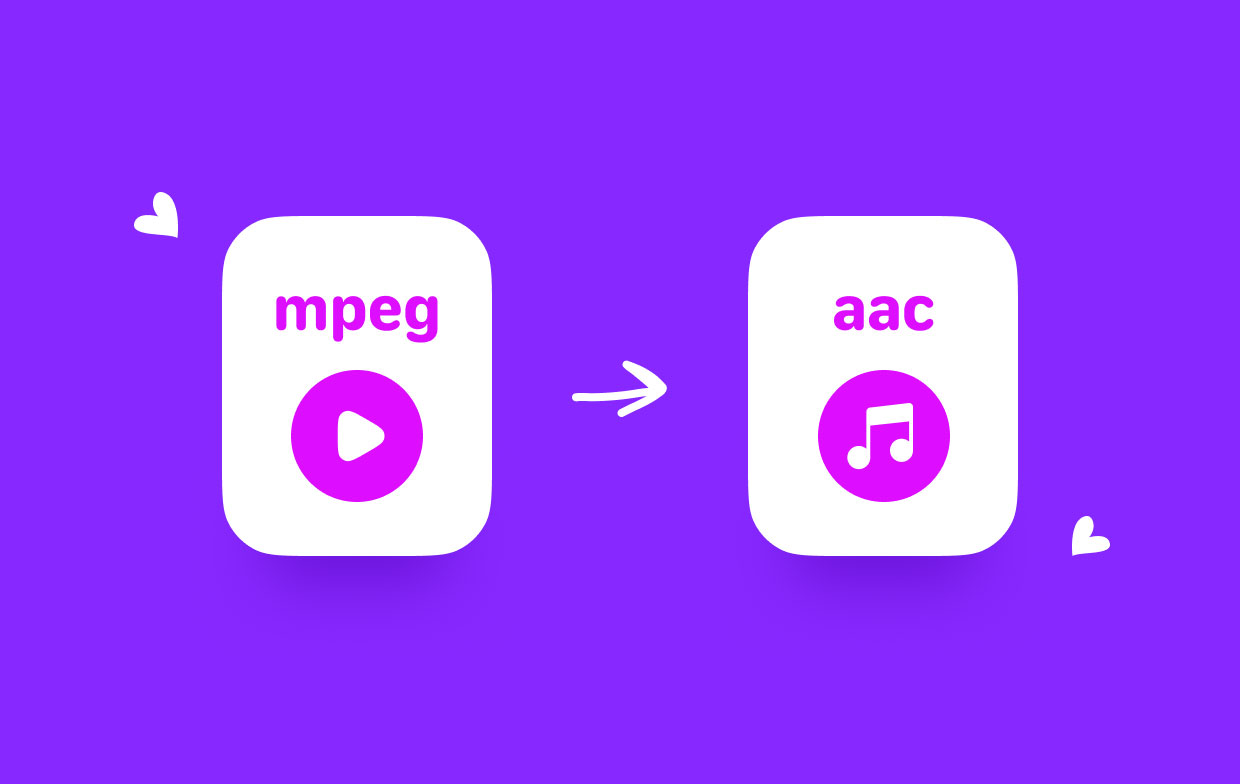
To get started with iMyMac Video Converter, simply download and install the software onto your computer. Once installed, launch the program and follow these easy steps to convert your MPEG files to AAC or MPEG to WAV:
- Add your MPEG files to the program. You can do this by clicking on the "Add File" button in the top left corner of the interface. Alternatively, you can drag and drop your MPEG files directly into the program window.
- Select the output format as AAC. To do this, choose "AAC" from the list of available options. You can also select your preferred output quality and adjust other settings as needed.
- Choose a destination folder for your converted files. This can be done by clicking on the "Browse" button next to the "Output Folder" field.
- Click on the "Convert" button to start the MPEG to AAC conversion process. Depending on the size of your MPEG files and the speed of your computer, this process may take several minutes.

In addition to its ease of use and reliability, iMyMac Video Converter also offers a variety of other features that make it a great choice for video and audio file conversion. For example, the software supports a wide range of input and output formats, including popular options like MP4, AVI, and WMV. It also includes a variety of editing tools that allow you to trim, crop, and add effects to your videos before converting them.
Overall, if you're looking for a reliable and user-friendly tool to convert your MPEG files to AAC, the iMyMac Video Converter is definitely worth checking out. With its intuitive interface and powerful features, it's a great choice for users of all skill levels.
Part 2. How Do I Convert MPEG To AAC Format For Free?
Tool 01. Convertio.co
Convertio.co is an online file conversion tool that allows users to convert MPEG to AAC. One of the unique features of Convertio.co is its ability to convert files from online sources, such as URLs or cloud storage platforms like Google Drive and Dropbox. This makes it a convenient choice for users who need to convert files that are stored in the cloud or on a website.
Another unique feature of Convertio.co is its support for a wide range of file formats. The platform supports over 300 different file types, including popular formats like MP3, MP4, JPG, PDF, and more. This means that users can convert files from almost any source to almost any other format, making it a versatile tool for a variety of conversion needs.
Despite its many strengths, Convertio.co does have some drawbacks. One potential issue is the need for an internet connection, as the platform is entirely web-based. This means that users may experience slow conversion speeds or issues with connectivity if they have a slow or unreliable internet connection.
Another potential drawback of Convertio.co is its limited free version. While users can convert up to 10 files per day for free, there are several limitations on the free version, including a maximum file size of 100MB and a maximum conversion time of 2 hours. This may be a limiting factor for users who need to convert large or complex files.
Here's a step-by-step guide on how to convert MPEG to AAC using Convertio.co:
- Open your web browser and go to the Convertio.co website.
- Click on the "Choose Files" button to upload your MPEG file. You can also drag and drop the file into the upload area.
- Select "AAC" as the output format from the drop-down menu.
- Optional: You can customize the output settings, such as bitrate or sampling rate, by clicking on the gear icon next to the output format.
- Click on the "Convert" button to begin the conversion process.
- Wait for the conversion to finish. The amount of time it takes will depend on the size of your file and your internet connection speed.
- Once the conversion is complete, click on the "Download" button to save the AAC file to your computer.
- Optional: You can also save the file to a cloud storage platform, such as Google Drive or Dropbox, by clicking on the corresponding icon.
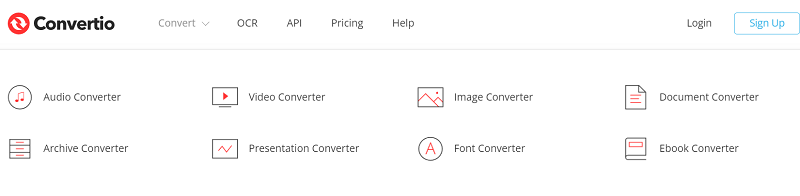
Tool 02. CloudConvert.com
CloudConvert.com is an online MPEG to AAC conversion tool that offers a variety of unique features and benefits compared to other conversion tools. Here are some ways in which CloudConvert.com differs from other conversion tools:
- Wide Range of Supported Formats: CloudConvert.com supports over 200 different file formats, including audio, video, image, document, and eBook formats. This makes it a versatile tool for a wide range of conversion needs.
- Batch Processing: Unlike some other conversion tools that only allow you to convert one file at a time, CloudConvert.com offers batch processing. This means that you can upload multiple files and convert them all at once, saving you time and effort.
- API and Integrations: CloudConvert.com offers an API and integrations with popular cloud storage platforms like Google Drive and Dropbox. This allows users to automate the conversion process and integrate it into their existing workflows.
- Customization Options: CloudConvert.com offers a variety of customization options, such as the ability to set output settings like bitrate and resolution, or to crop or trim videos before converting them.
- Accessibility: CloudConvert.com is accessible from any device with an internet connection, making it a convenient tool for users who need to convert files on the go.
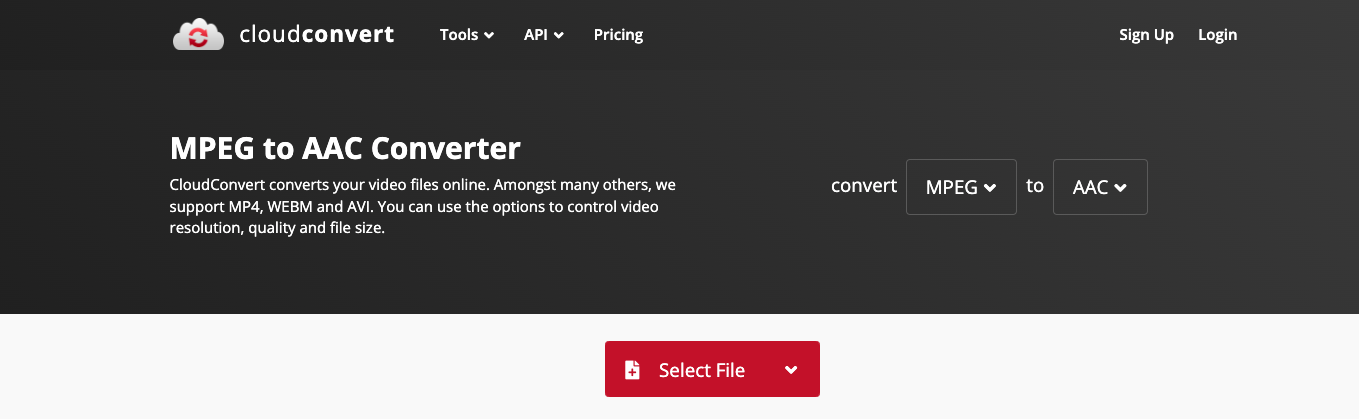
Overall, CloudConvert.com stands out from other conversion tools due to its versatility, customization options, and integration capabilities. Whether you need to convert audio, video, or document files, CloudConvert.com is a powerful and flexible tool that can help you get the job done quickly and efficiently.
Tool 03. FreeConvert.com
FreeConvert.com is a free online file conversion tool that allows users to convert a wide range of file formats, including audio, video, image, and document files, such as converting MPEG to AAC. Here are some of its strengths and weaknesses:
Strengths:
- Broad Range of types Supported: FreeConvert.com, one of the most complete online conversion tools accessible, supports over 500 distinct file types.
- User-Friendly Interface: FreeConvert.com's user interface is straightforward and easy to use, and it includes detailed instructions for uploading and converting files.
- Batch processing: Users may convert numerous files simultaneously on FreeConvert.com, saving time and effort.
- No Account Creation Necessary: FreeConvert.com does not need users to register an account or submit any personal information in order to use the service, in contrast to certain other online conversion tools,
- Quick Conversions: The MPEG to AAC converter FreeConvert.com is renowned for its quick conversions, with the majority of conversions finishing in a matter of minutes or less.
Weaknesses:
- Limited Customization Options: FreeConvert.com does not offer many customization options, such as the ability to adjust output settings like bitrate or resolution. This may be a limiting factor for users who need more control over the conversion process.
- Limited File Size: FreeConvert.com has a file size limit of 1GB, which may be a limitation for users who need to convert large or complex files.
- Advertisements: FreeConvert.com displays advertisements on its website, which may be distracting or disruptive to some users.
- Limited Editing Features: FreeConvert.com does not offer many editing features, such as the ability to crop or trim videos before converting them. This may be a limitation for users who need more advanced editing capabilities.
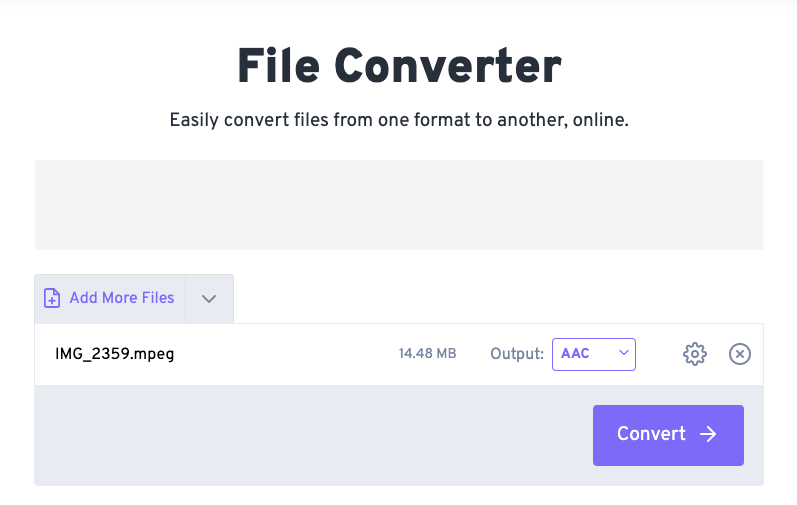
Part 3. Is AAC Better than MPEG?
Why choose to convert MPEG to AAC? When it comes to audio file formats, there are a variety of options to choose from, including AAC and MPEG. Both formats have their pros and cons, so it's important to understand the differences between them to determine which one is better for your needs.
AAC, or Advanced Audio Coding, is a lossy compression format that was developed to improve upon the popular MP3 format. AAC files typically have a higher quality of sound than MP3 files, while still retaining a relatively small file size. This makes AAC a popular choice for digital music downloads and streaming services, as it allows for high-quality audio playback without taking up too much space.
MPEG, on the other hand, is a more traditional audio format that has been around since the 1990s. While it is still widely used today, it does have some limitations when it comes to sound quality. MPEG files are typically larger than AAC files, and they may not offer the same level of clarity or detail in the sound.
Overall, it's difficult to say whether AAC is better than MPEG, as both formats have their own unique advantages and disadvantages. However, for those who prioritize high-quality sound and efficient file sizes, AAC is generally considered to be the better choice. If you're unsure which format to use for your audio files, it's always a good idea to do some research and compare the different options before making a final decision.
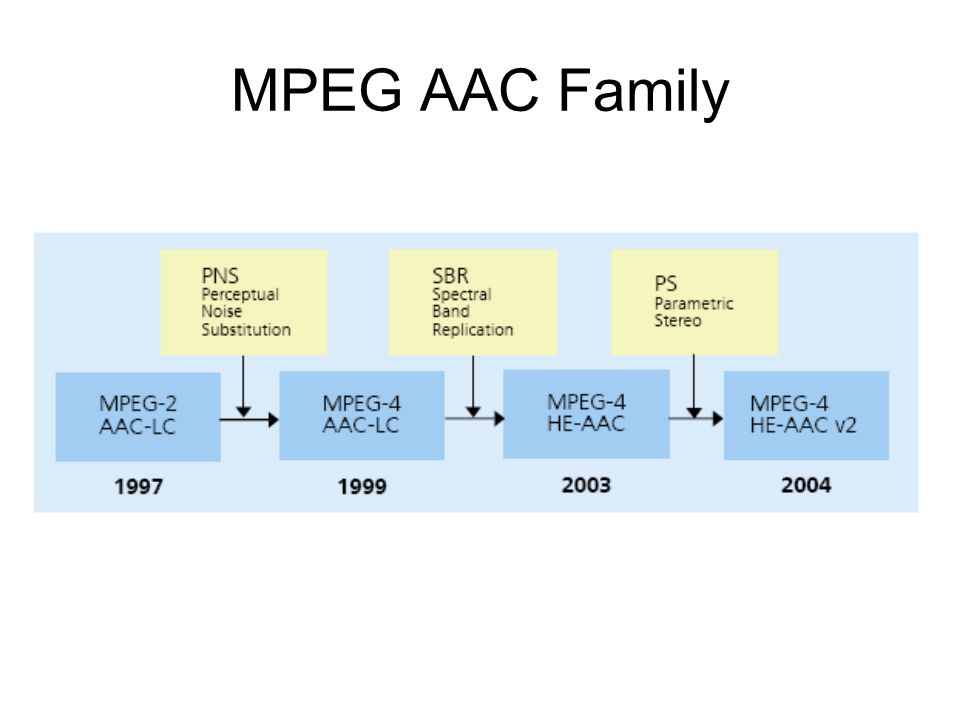
Part 4. Conclusion
In conclusion, when it comes to converting MPEG to AAC or any other file format, there are several online tools available, each with its own strengths and weaknesses.
However, for those looking for a reliable, user-friendly, and feature-rich option, I highly recommend iMyMac Video Converter. With its wide range of supported formats, batch processing capabilities, and customization options, iMyMac Video Converter is an excellent choice for anyone who needs to convert files quickly and easily.



