Why did your Mac Mail quit unexpectedly? The error is frustrating, especially when you rely on Apple’s Mail app for work or personal communication. Fortunately, there are effective ways to fix it. In this guide, we’ll explain the possible causes, step-by-step solutions, and preventive measures to avoid the problem in the future. Whether you’re facing random crashes or repeated app failures, these fixes will help you get back to a stable and reliable Mail experience on Mac.
Contents: Part 1: Why Did My Mail Stop Working on My Mac Unexpectedly?Part 2: Fixes for When Mail Quits on Mac UnexpectedlyPart 3: Bonus - Optimize Mac PerformancePart 4: Conclusion
Part 1: Why Did My Mail Stop Working on My Mac Unexpectedly?
Before fixing the issue, it’s important to know why it happens:
- Corrupted mailbox data – Damaged email indexes or attachments can crash the app.
- Outdated macOS or Mail app – Older versions may have unresolved bugs.
- Third-party mail plugins – Some extensions can conflict with the Mail app.
- Overloaded mail storage – Large mailboxes with thousands of messages slow performance.
- Corrupt user preferences – Damaged preference files can trigger instability.
Knowing these causes helps target the right fix when Mac Mail quit unexpectedly.
Part 2: Fixes for When Mail Quits on Mac Unexpectedly
1. Restart your Mac
Restarting your Mac can resolve temporary system glitches causing Mail crashes. It clears active memory, closes stuck background processes, and refreshes system resources. Simply click the Apple menu, choose “Restart,” and wait for your Mac to reboot. Reopen Mail to check if the “Mac Mail quit unexpectedly” issue is fixed.
2. Update macOS
Running an outdated macOS can cause app instability, including Mail crashes. Go to System Settings > General > Software Update and install the latest version. Updates often include bug fixes, performance improvements, and compatibility patches. Once updated, reopen Mail to see if Mail quits from Mac unexpectedly.
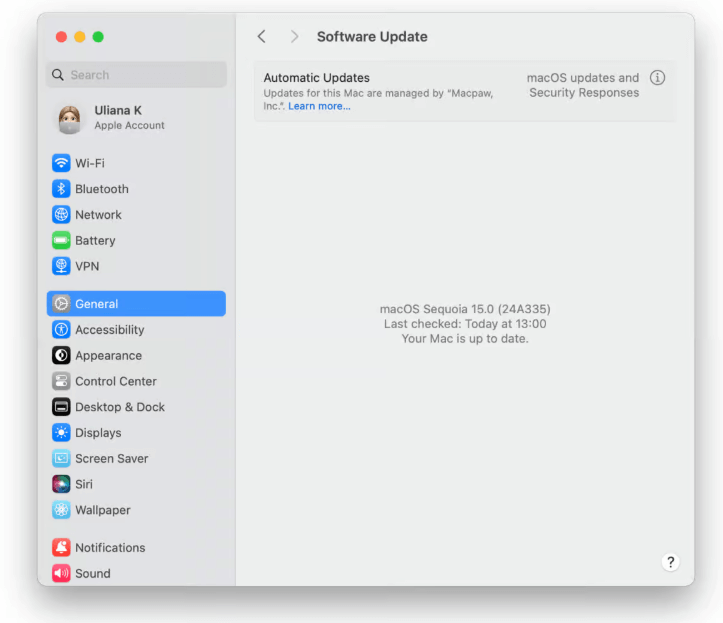
3. Force Quit and Relaunch Mail
When Mail freezes or crashes, forcing it to quit can help. Press Command + Option + Esc, select “Mail,” and click Force Quit. Then, relaunch the app from the Dock or Applications folder. This action clears its active memory, potentially resolving the “Mac Mail quit unexpectedly” error instantly.
4. Disable Recently Added Plugins
Third-party Mail plugins may conflict with macOS updates or other apps, causing crashes. In Mail, go to Settings > General > Manage Plug-ins and uncheck any recently installed ones. Restart the app to test stability. Disabling conflicting plugins can often resolve the issue without losing emails.
5. Test in Safe Mode
Safe Mode loads macOS with minimal drivers and disables non-essential startup items, helping you identify and resolve issues. Restart your Mac and hold the Shift key until the login screen appears. Open Mail in this mode if it works without crashing; a third-party app might be causing the “Mail quit unexpectedly” error.
6. Rebuilding and Repairing Mailboxes
If Mail keeps crashing, mailbox corruption could be the culprit. To rebuild your mailbox:
- Open Mail.
- Select the problematic mailbox in the sidebar.
- Go to Mailbox > Rebuild.
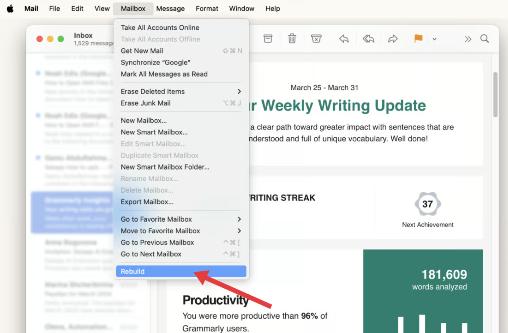
This will reindex messages and may resolve crashes. Keep in mind that this process can take time, especially for large mailboxes.
Part 3: Bonus - Optimize Mac Performance
If Mail keeps crashing due to system resource overload or storage issues, iMyMac PowerMyMac can help.
Benefits for Mac Mail users:
- Clean the mail cache and attachments that slow the app.
- Free up storage space to prevent mailbox overload.
- Monitor CPU and RAM usage while running Mail.
- Remove outdated plugins in one click.
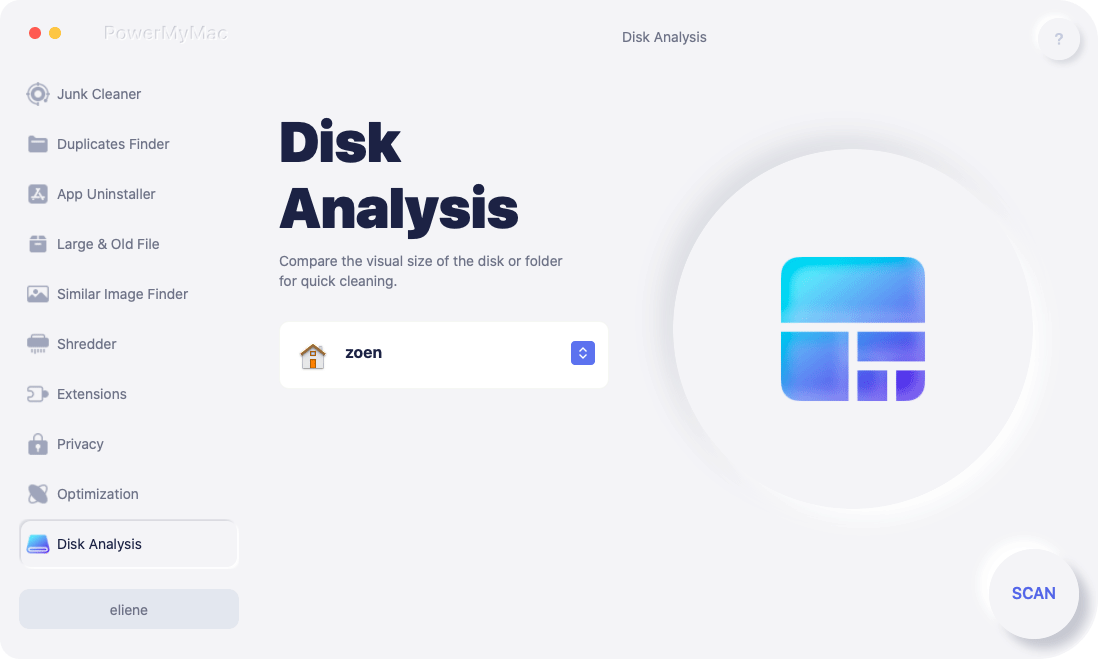
By keeping your system optimized, iMyMac PowerMyMac reduces the chances of Mac Mail quit unexpectedly and ensures smooth email management.
Part 4: Conclusion
The “Mac Mail quit unexpectedly” error can be caused by a variety of issues, from mailbox corruption to system overload. By understanding the causes, applying quick fixes, and taking preventive measures, you can restore stability and keep your email running smoothly. For extra assurance, pairing these solutions with iMyMac PowerMyMac ensures your Mac stays optimized for peak performance, making Mail crashes a thing of the past.



