Apache, or Apache OpenOffice, is often used by many Mac users who do a lot of office work. We know that this simple application can give you a lot of features that you enjoy using. However, it still isn’t close to perfection and can still encounter problems from time to time.
So, if you experience a problem with your Apache, we recommend having it uninstalled first. But how do you completely uninstall Apache on Mac without leaving behind useless data and unwanted junk?
Good thing, we know just the right method that can help you successfully remove the apps from Mac without doing much effort and can help you save up so much time. To learn more about this special method or other manual ways, continue reading the rest of this article.
Contents: Part 1. How Do I Remove Apache OpenOffice from My Mac?Part 2. How to Manually Uninstall Apache on MacPart 3. Use Automatic Tool to Easily Uninstall Apache on MacPart 4. Conclusion
Part 1. How Do I Remove Apache OpenOffice from My Mac?
But first, let’s learn more about Apache OpenOffice before knowing the ways to uninstall Apache on Mac.
Like I told you, Apache OpenOffice is a favorite application for many Mac users who do a lot of office work like writing and editing files. This application can also help you with writing and calculating data. Many also use this tool when it comes to drawing and other database works.
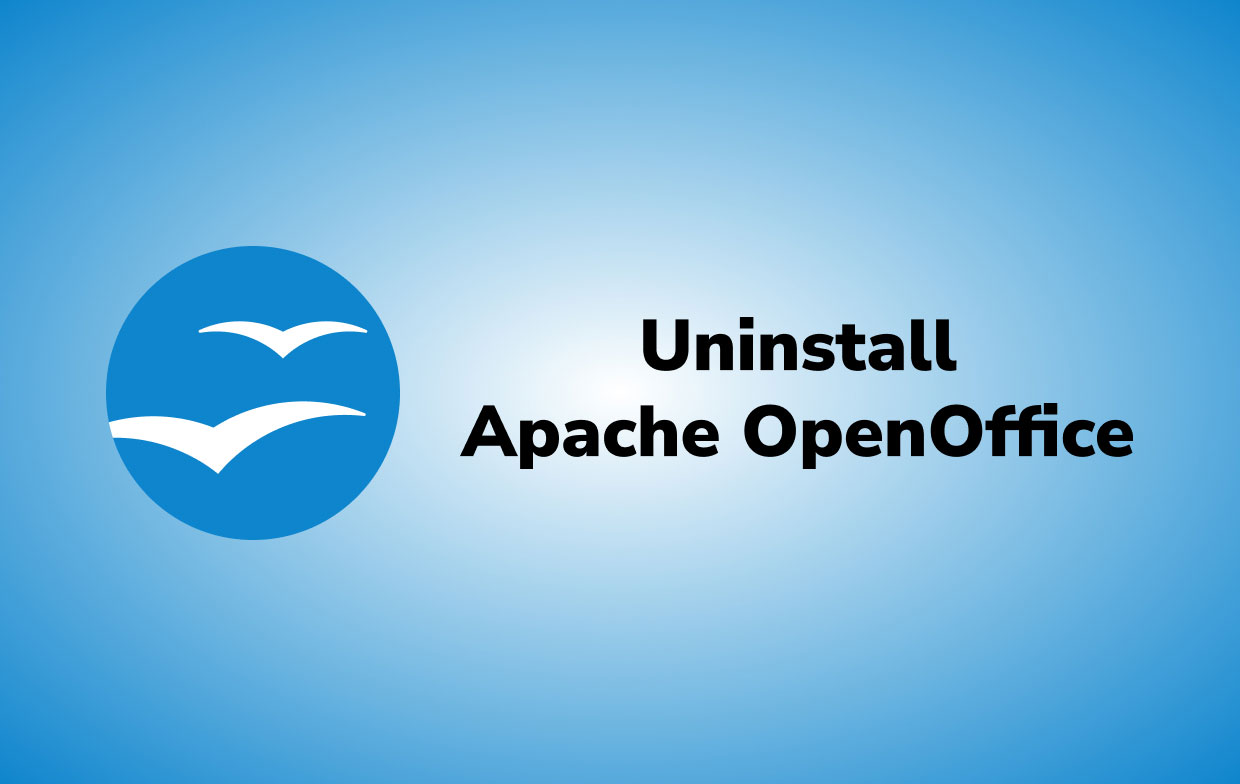
However, sometimes the Apache OpenOffice can experience issues like it cannot be simply moved to the Trash folder because it is an open app, or perhaps even though it is already removed it still pops up its notification on your computer. You see, these are just some of the issues many Mac users experience after trying to uninstall Apache on Mac.
How do I remove Apache OpenOffice from my Mac? If you want to have your Apache OpenOffice removed from your Mac make sure to quit it from your Activity Monitor first. The Activity Monitor will let you see all the lists of the apps running in your background.
Sometimes, even if you have already closed down an app, it can still work in the background, that’s why you will have to Force Quit it first by using your Activity Monitor.
Below, we will show you two different ways to successfully uninstall Apache on Mac.
Part 2. How to Manually Uninstall Apache on Mac
The first method we are going to introduce to you is by using the manual method. This method will not require you to use any third-party app, but it has a lot of steps and can take up lots of your time.
To manually remove and uninstall Apache on Mac, just follow the procedures we have listed below:
- First, open your Activity Monitor and Force Quit Apache OpenOffice
- Now, launch your Finder and search for Apache OpenOffice
- Click the app and select Move to Trash. Go to your Finder again and choose Empty the Trash

After that, you will have to remove all remnant files and other data that is associated with your Apache OpenOfficeif you want to completely uninstall Apache on Mac.
- Open your Finder again and click Go, then select Go to Folder
- Type
~/Libraryand enter OpenOffice - Identify all the items that are connected to the Apache OpenOffice files
- Delete all these items and empty your Trash again
- Restart your Mac
After that, you now have successfully removed your Apache OpenOffice and all files associated with it from your computer.
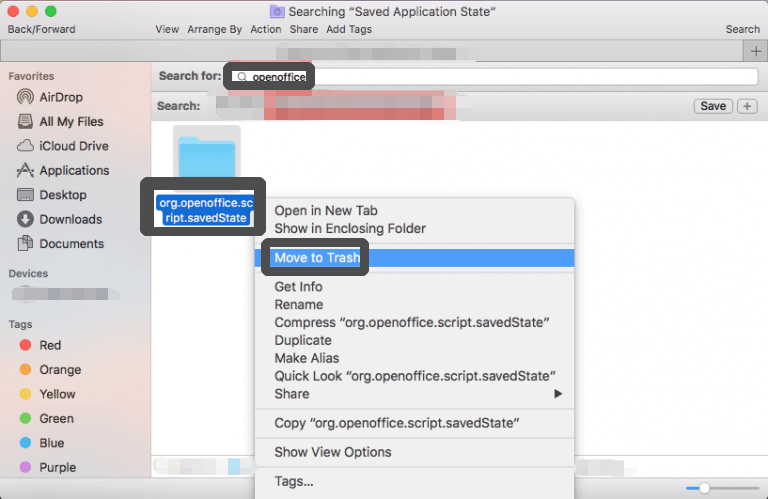
But if you want to make it easier for you, you can always learn the fastest and the most reliable method to help you. Read the rest of this article to find out how.
Part 3. Use Automatic Tool to Easily Uninstall Apache on Mac
If you want to save a lot of time and effort, you can always use third-party tools like the iMyMac PowerMyMac.
This cleaning tool has a lot of features that you will surely love. But first things first, it can help you to easily uninstall Apache on Mac with just a few clicks.
PowerMyMac can also remove junk files, find and delete duplicate images, and get rid of large and old files. This cleaning tool is super easy to use and will do most of the job for you. So you will just have to sit back, click, and wait for it to finish its task.

Here’s a guide on how to use the PowerMyMac to automatically uninstall Apache on Mac and other unwanted apps (like Office2016, Adobe CC, Roblox, etc), all you have to do is follow these steps below:
- Download it for free and install PowerMyMac on your computer
- Launch the app and log in using your email and your license code
- Open the App Uninstaller and click SCAN
- After scanning it will show you all the applications installed on Mac
- Now, find and select the Apache OpenOffice app
- Click it and tap on the CLEAN button
- Once it has finished uninstalling the app you want to remove, a ‘Cleaned Completed’ pop-up window will appear
And just like that, you can now successfully and completely uninstall Apache on Mac. And you also don’t have to worry about the data and files that are associated with it because PowerMyMac will completely remove all these files for you, leaving nothing but a clean and blank canvas.

What’s more is that by using PowerMyMac, you will now have a faster and much smoother computer than you ever had. So what are you still waiting for? Download it today!
Part 4. Conclusion
After reading the instructions and the different methods we have provided above, we hope that you now know how to uninstall Apache on Mac depending on the method you want to follow. But always remember that by using the automatic tool, you won’t have to exert much effort and waste more time when you want to uninstall an app or just clean your computer.
PowerMyMac will help you clean and scan your computer in a faster and more efficient way. This cleaning tool will do all the job for you. So if I were you, I would download it now!



