PDF and document readers are of different types made by various companies. There is NitroPDF, Adobe Acrobat Reader, and Foxit PhantomPDF, among others. If you have more than one reader, you may want to uninstall Foxit PhantomPDF on your computer. This will enable you to avoid duplicate tools that may lead to saving more space on your system. However, you may don’t know the best way to remove these apps from your Mac.
Here, we will discuss how to uninstall Foxit PhantomPDF on your computer and will talk about the different tools you can use to remove the tool totally on your device without leaving leftover files. In addition, we will talk about the manual steps on how to do it.
Contents: Part 1. The PhantomPDF Mac & Foxit PDF EditorPart 2. Manually Uninstall Foxit PhantomPDF on MacPart 3. The Quickest Way to Uninstall Foxit PhantomPDF on MacPart 4. Conclusion
Part 1. The PhantomPDF Mac & Foxit PDF Editor
Foxit's first macOS PDF editing program is called PhantomPDF Mac. With the help of this solution, Mac users may utilize the program to develop a single PDF platform for the organization.
The most popular PDF editing features are all available in PhantomPDF Mac v3.0, including editing text, modifying headers or footers, creating or even exporting PDF files, performing OCR on scanned documents, organizing PDF data, document protection or signing, annotating, and navigating your PDF through a bookmark-based feature.
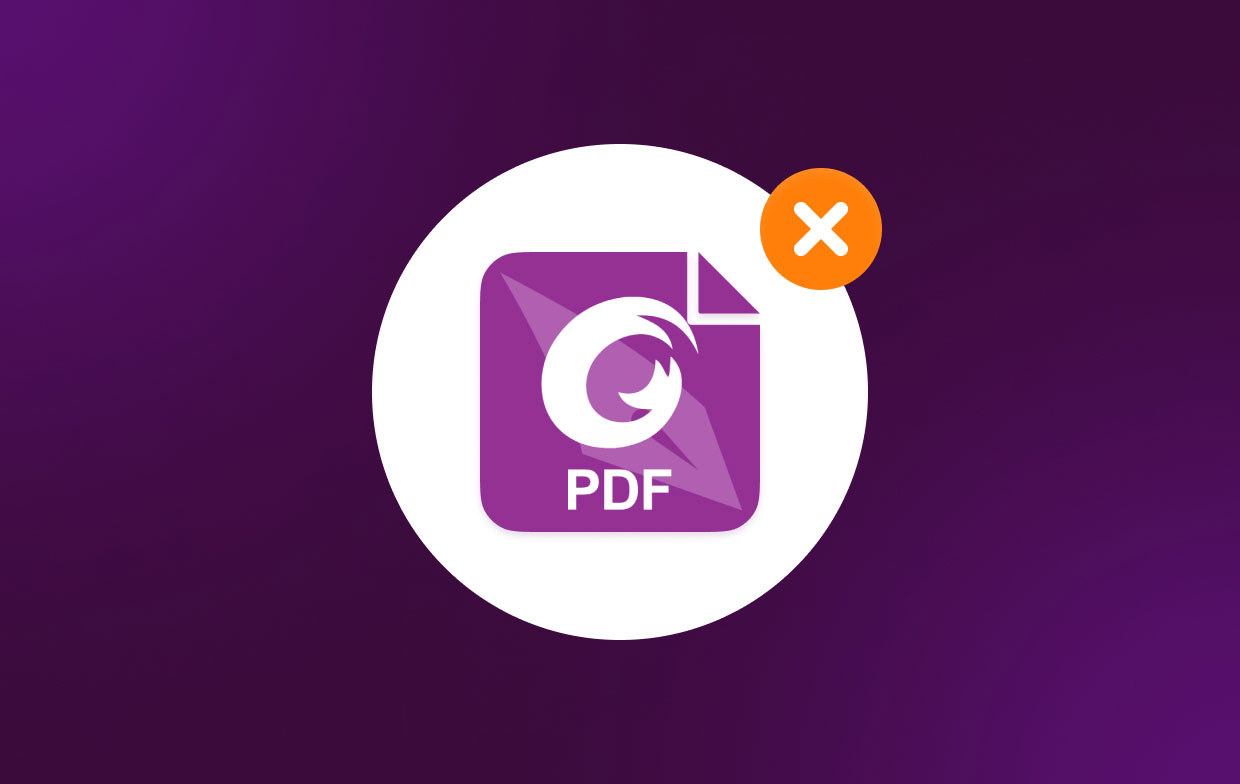
You may modify your PDFs with Foxit PDF Editor's robust yet simple workflows on desktop, web, and mobile devices. You may do this whether you're at home, in the office, or on the road. Foxit PDF Editor is offered in three different plans, depending on the needs of your organization.
Part 2. Manually Uninstall Foxit PhantomPDF on Mac
Follow the below methods to remove Foxit PhantomPDF from Mac:
- Start the Finder application. After that, select Applications from the sidebar. Right-click the icon of Foxit PhantomPDF Mac after that. Select the option to Move to Trash after that.
- Drag the trash symbol from your Mac's Dock to the Foxit PhantomPDF Mac icon.
- Drag and then drop the icon of Foxit PhantomPDF Mac from the Launchpad window into the trash after opening it.
Extra Tips: How to Remove Foxit PDF Editor Subscription & Delete Account
When you uninstall Foxit PhantomPDF on Mac, you may also terminate your Mac's subscription with Foxit PDF Editor by doing the following:
- Click on the profile name at the lower portion of the interface's sidebar after opening the Mac App Store.
- When prompted, sign in by clicking the "View Information" option at the upper part of the window.
- When you reach the "Subscriptions" tab on the following page that appears, scroll down and choose "Manage."
- After selecting "Edit" next to the Foxit PDF Editor program, select "Cancel Subscription".
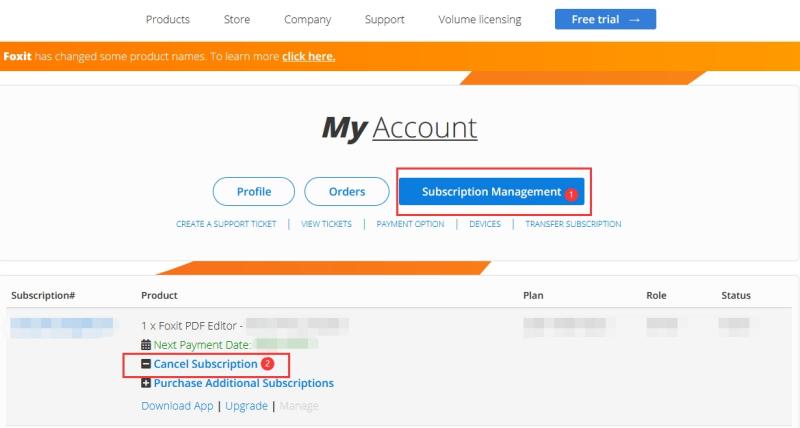
Important Note: When you are managing a subscription, be sure to always use the same username and ID that you used to set it up. This can occasionally be different from your Android or Apple ID.
When you finish the process to uninstall Foxit PhantomPDF from Mac and cancel the subscription, you can cancel your PayPal membership too:
- Sign into your PayPal account at the official website first.
- Next to the logout option, select the settings tab.
- In the menu that appears, select "Payments," then in the dashboard for automatic payments, select "Manage Automatic Payments."
- A number of the merchant agreements you have already transacted with will be shown. To cancel, click "Foxit PDF Editor" or "Foxit Corporation."
- A confirmation page will be shown to you. To confirm that you wish to stop paying Foxit PDF Editor, click the "Cancel Automatic Payments" option.
- To finalize the unsubscription, click "Done" within the verification screen.
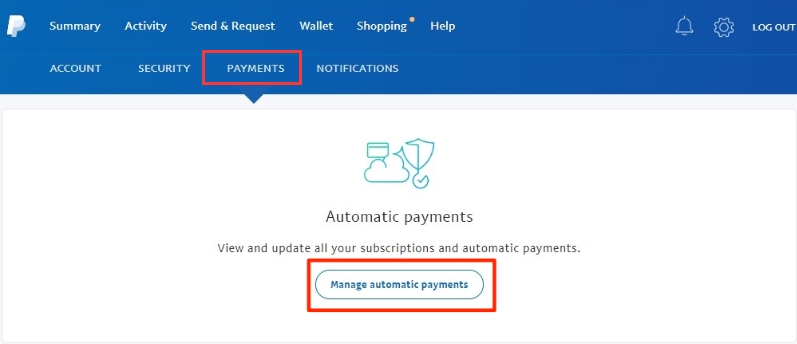
Part 3. The Quickest Way to Uninstall Foxit PhantomPDF on Mac
Use iMyMac PowerMyMac to remove the tool from your Mac! PowerMyMac is actually a program for enhancing macOS computers. It provides a selection of cleaning tools for your Mac.
It also comes with an uninstaller that lets you delete any programs you want from your macOS device. Without your involvement, the uninstaller will automatically complete a full removal.
Uninstalling programs from your computer is a breeze with the help of the program PowerMyMac. For example, It is easy to delete Roblox from Mac. The App Uninstaller module can totally remove undesirable software from your Mac. It guarantees that there are no residue or residual files connected to the undesirable software.
By identifying and removing unnecessary files that are cluttering up your system, PowerMyMac gives you the ability to clean up your computer. It may be used to manage extensions, remove programs, erase duplicate files, and shred data.
The following are the methods to utilize the program to uninstall Foxit PhantomPDF on Mac:
- Use the downloaded package to install the software on your computer after downloading the installer.
- Press App Uninstaller on the interface's left side after that.
- To find all installed programs and utilities on your Mac laptop or desktop, click the SCAN
- Select the undesirable app from the displayed list of applications after that.
- To ensure that no leftover files are left on your Mac, click CLEAN to fully remove the software.

The uninstaller will automatically conduct a thorough uninstallation without requiring your input. To remove related files, you don't have to access the Library and system directories. By doing this, you may avoid accidentally deleting vital system files required for the smooth running of your Mac machine.
Part 4. Conclusion
The most thorough tutorial available to uninstall Foxit PhantomPDF from your macOS is this one. In the early sections of this essay, we provided a basic explanation of what the app is.
The manual removal method for the program from your Mac was then provided. This approach is not advised since while scanning for the tool's leftover data, you could unintentionally remove crucial system files. For this reason, we advise using PowerMyMac to remove the software from your device.



