A software application to scan images is called VueScan, which was created by Ed Hamrick. VueScan's purpose is to operate with a vast number of file scanners, with the exception of technical and professional scanners, including drum scanners, across many different operating systems (OS).
How it is that you may want to uninstall VueScan on Mac in the first place? This is because unless you acquire a license for VueScan, all of the images that you scan will have a watermark upon them if you use its trial version of the app. This article will guide you to remove useless applications successfully.
Contents: Part 1. What is VueScan?Part 2. How to Manually Remove VueScan from Mac?Part 3. The Quickest Way to Uninstall VueScan on MacPart 4. Conclusion
Part 1. What is VueScan?
VueScan is one free piece of scanning software that is compatible with the vast majority of scanners and produces scans of excellent quality. In addition, this is a lightweight and convenient program that will assist you in connecting to the outdated scanner, which does not come with a driver that is compatible with more modern updates of the Mac operating system.
VueScan on Mac should be removed from your computer if you are aware of an alternative program that might take its place or if you're encountering issues while using the software.
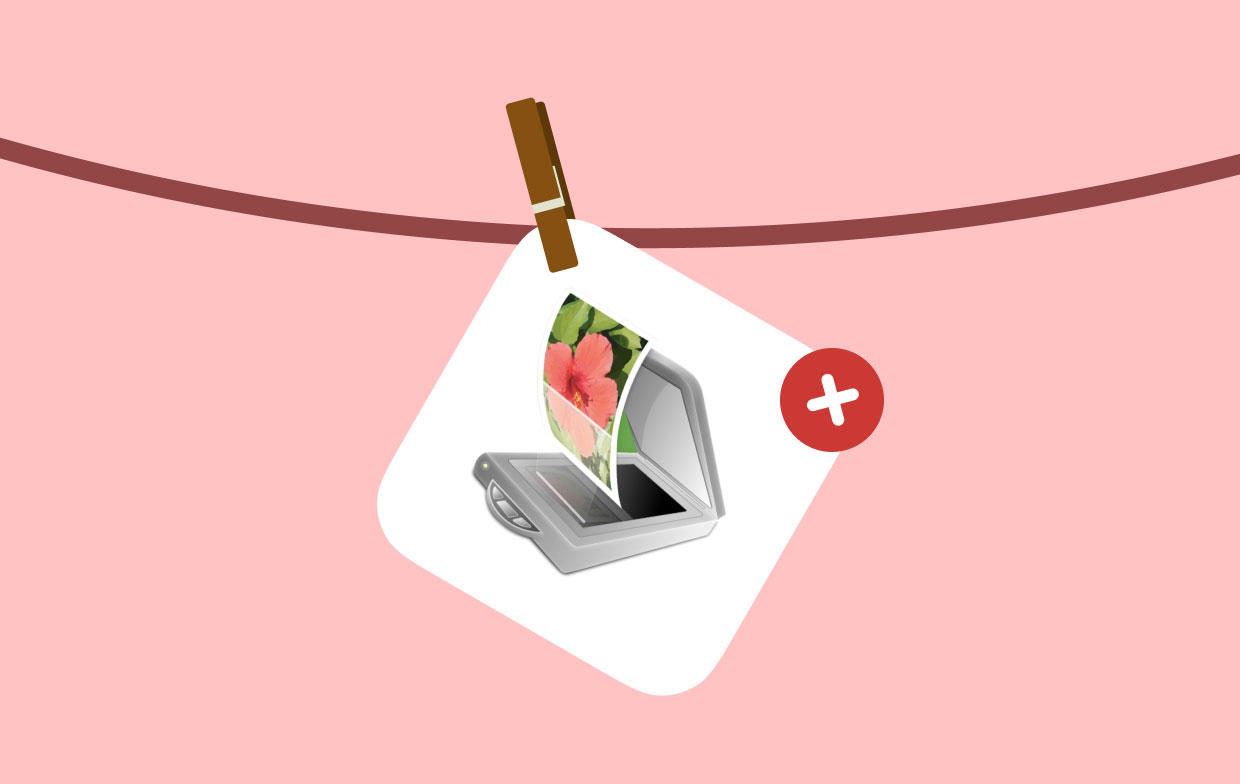
During the uninstallation of VueScan, you can run across any of these probable problems:
- VueScan can't be closed regularly, and the background process continues to run in the background;
- There is a problem behind why one cannot delete the VueScan from the Applications directory;
- Even if you have completed a routine removal, app alerts will continue to appear;
- There are certain components that are spread across the system that cannot be eliminated completely ......
If that is the situation that you find yourself in, read the rest of this page to find out how to uninstall VueScan on Mac successfully.
You will find instructions for removing VueScan, along with two potential alternatives, below. Choose the method that best works for you to carry out a comprehensive elimination.
Part 2. How to Manually Remove VueScan from Mac?
There're two main steps to remove VueScan from your Mac manually:
1. Find VueScan And Move It to Trash on Mac
On a computer Mac OS X, you may uninstall VueScan on Mac by using the right-click button to select the VueScan logo in its Applications directory and then click the option of Moving to Trash. Next, use the dragging tool to remove the VueScan icon from the dock.
You may, however, be left with partial removal of VueScan if you proceed in this manner since the Mac will still be home to a significant number of stray program files. Following the instructions below will teach you what to do to manually remove VueScan from your Mac.
- Launch Finder, go to Applications, and then choose VueScan to begin the uninstallation process on your Mac.
- There are still some VueScan-related app settings, cache data, as well as other 'Hidden' VueScan files/caches even after the VueScan app file has been moved to the Trash. You have to go further if you want to clear all of these residues from VueScan: Launch Finder > under Menu, select Go > input
~/Library/. - It's possible that you'll find a significant number of folders containing system files here. Now go through all of the folders to see where the VueScan residual files are stored. It's possible that they are filed away in one of the mentioned folders:
/Application Support/,/Caches/,/Containers/,/Frameworks/,/Logs/,/Preferences/,/Saved/,/Application State/,/WebKit/ - To completely uninstall VueScan on Mac, drag its related files to the Trash, then choose Empty Trash.
- After that, reboot your Mac.
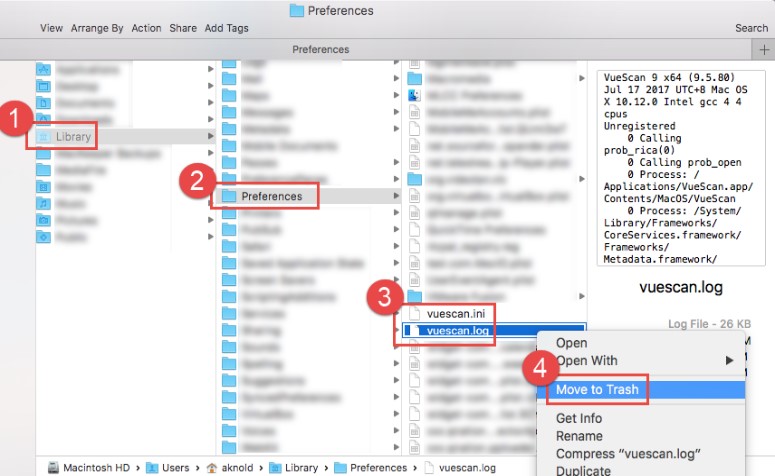
2. Remove the Registration Information Files
While VueScan is operating on your Linux or macOS computer, you may delete it by selecting the "Help" menu and selecting "Remove VueScan."
This erases the folder that the vuescan.log and vuescan.ini files are located in as well as the files themselves. This does not destroy any of the .ini files that you have made throughout this process.
If you uninstall VueScan on Mac by using a regular user account, you will find that the information associated with the user uninstalling VueScan would be deleted.
The VueScan Photoshop extension would be uninstalled, as well as the TWAIN source of data, and also the registry would be cleared away on both Mac and Windows.
On Mac OS, select the VueScan logo located in Applications using the right mouse click, and then select "Move to Trash" from the context menu that appears. This will delete VueScan versions 9.5.85 or later. Then, use the dragging tool to remove the VueScan symbol from the dock.
Simply deleting the program is enough to uninstall VueScan versions 9.5.85 and earlier for Linux since there are no additional files installed.
On Linux as well as Mac OS X, the removal of the registration data requires your manual intervention.
Remove the following two files on your Mac OS X:
/Users/Shared/.vuescanrc(if it exists)/Users/yourname/.vuescanrc
Remove the following two files on Linux:
/etc/.vuescanrc(if it exists)~/.vuescanrc
Part 3. The Quickest Way to Uninstall VueScan on Mac
Are you looking for a comprehensive method for dealing with VueScan removal?
With its user-friendly interface and strong engine, iMyMac PowerMyMac serves as a dependable and practical solution made for people of all skill levels to easily remove any undesirable, troublesome, obstinate, and harmful programs.
Know how to uninstall VueScan Mac with the PowerMyMac by following the instructions listed below.
- To start the removal process, launch the PowerMyMac, navigate to the home page, and choose App Uninstaller from the menu.
- To do a thorough search of all the apps that are currently installed on your computer, choose SCAN.
- Select VueScan, or you could like to select another. Simply typing the program's name into the Search box can help you find it.
- Click "CLEAN" to remove all files, including those related to VueScan.
- When it's finished, a notice with the words "Cleaned Completed" will show up on the screen. And then you uninstall VueScan on Mac finally.

After reading this simple guide, if you are curious about this automatic uninstaller, download it and examine the function by uninstalling Adobe Photoshop or other software for a try.
Part 4. Conclusion
In conclusion, this article highlights two different approaches that Mac users may use to uninstall VueScan on Mac. Each of them is effective in the majority of situations and also has its own set of benefits. Whatever you prefer, just always make sure you have done it correctly without leaving any remnants behind.



