If you're working with audio files, you may find that you need to convert WAV to MPEG format. WAV is an uncompressed audio format that offers high quality, but it can be large in size, making it difficult to transfer or share. MPEG, on the other hand, is a compressed audio format that is more widely supported and takes up less storage space.
In this article, we'll explore the differences between WAV and MPEG, and guide you through the quickest and easiest ways to convert your WAV files to MPEG format on both Mac and Windows. We'll also explore some online tools that you can use for conversion. So, let's get started!
Contents: Part 1. What Are the Differences between WAV and MPEG? Part 2. Quickest Way to Convert WAV to MPEG on Mac and WindowsPart 3. How to Convert WAV to MPEG with Online Tools?Part 4. Conclusion
Part 1. What Are the Differences between WAV and MPEG?
WAV and MPEG are two different types of audio formats with distinct characteristics. WAV, also known as Waveform Audio File Format, is an uncompressed format that retains all the original audio data, making it ideal for high-quality audio recordings. However, the uncompressed nature of WAV files means that they can be very large in size, making them difficult to transfer or share.
MPEG, on the other hand, is a compressed format that uses lossy compression to reduce file size while maintaining a high level of audio quality. As a result, MPEG files take up less storage space and are more suitable for streaming or sharing online. However, the compression process can result in a loss of some audio information, which can affect the quality of the audio.
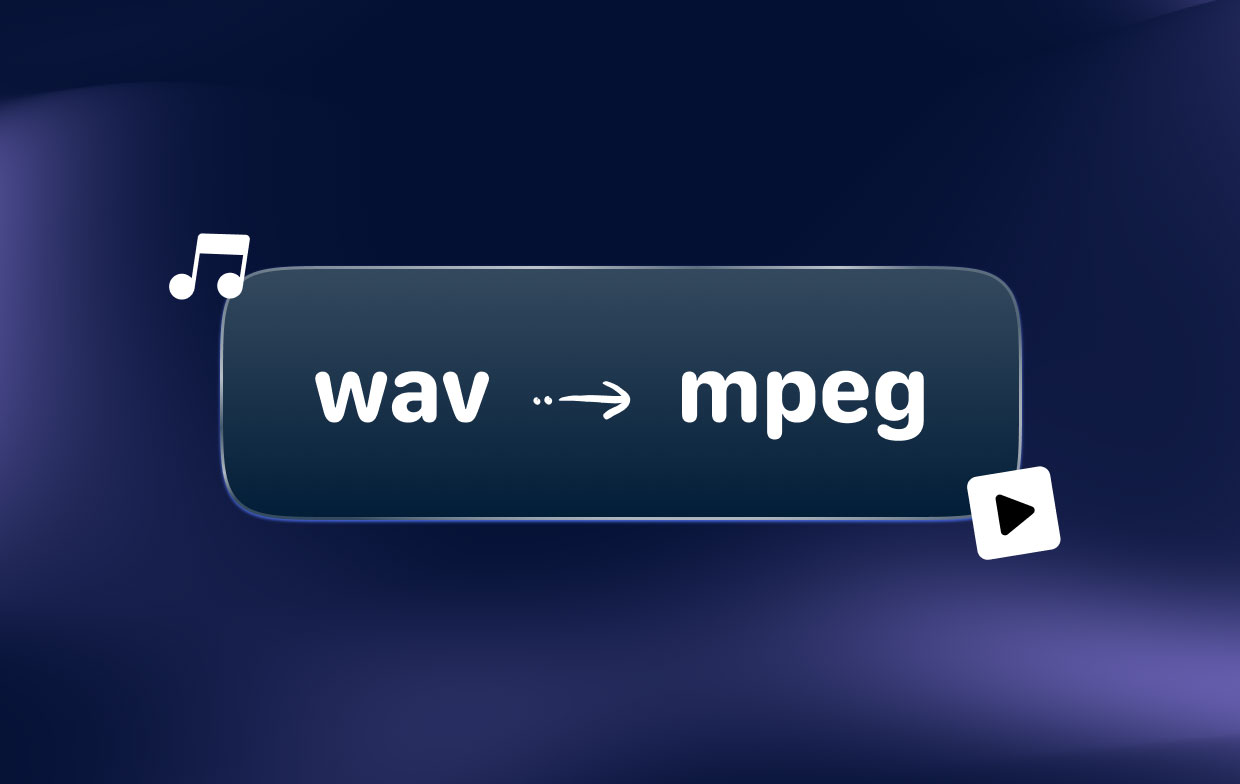
Overall, the choice between WAV and MPEG depends on the intended use of the audio file. If you require high-quality audio recordings and have sufficient storage space, then WAV is the better choice. However, if you need to share or stream audio files, MPEG is a more practical option due to its smaller size.
Part 2. Quickest Way to Convert WAV to MPEG on Mac and Windows
One of the quickest and easiest ways to convert WAV files to MPEG format on both Mac and Windows is by using the iMyMac Video Converter. This powerful software is designed to convert a wide range of audio and video formats quickly and efficiently, making it an ideal tool for converting WAV files to MPEG.
To convert WAV to MPEG using the iMyMac Video Converter, simply follow these steps:
- Download and install the iMyMac Video Converter on your Mac or Windows computer.
- Launch the software and import your WAV files into the program.
- Select the “MPEG” output format from the list of available formats.
- Choose the destination folder where you want to save the converted files.
- Click on the “Convert” button to start the conversion process.
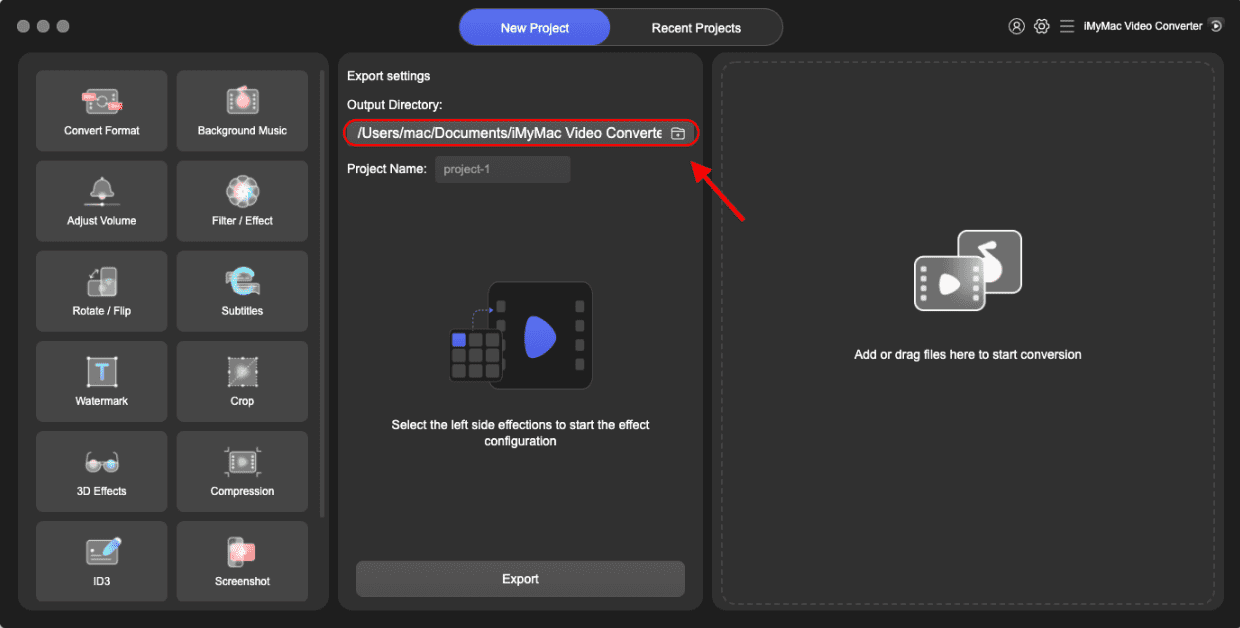
Within minutes, the iMyMac Video Converter will convert your WAV files to MPEG format, allowing you to share or stream your audio files more easily. With its user-friendly interface and powerful conversion capabilities, the iMyMac Video Converter is an excellent choice for anyone looking to convert audio and video files quickly and easily.
Part 3. How to Convert WAV to MPEG with Online Tools?
If you don't want to install any software on your computer, or if you need to convert WAV to MPEG on the go, there are several online tools available that can help you. In this section, we will introduce you to three popular online tools for converting WAV to MPEG: videoconverter.com, online-audio-convert.com, and Mconverter.eu.
Tool 01. Videoconverter.com
Videoconverter.com is a versatile online tool that can convert a wide range of audio and video formats, including WAV to MPEG. The website is user-friendly and easy to navigate, making it a popular choice for many users.
To convert WAV to MPEG using videoconverter.com, follow these steps:
- Go to the videoconverter.com website and click on the “Audio Converter” tab.
- Click on the “Add Files” button and select the WAV files that you want to convert.
- Select the “MPEG” output format from the list of available formats.
- Choose the destination folder where you want to save the converted files.
- Click on the “Convert Now” button to start the conversion process.
- com will process your files and convert them to MPEG format quickly and easily.
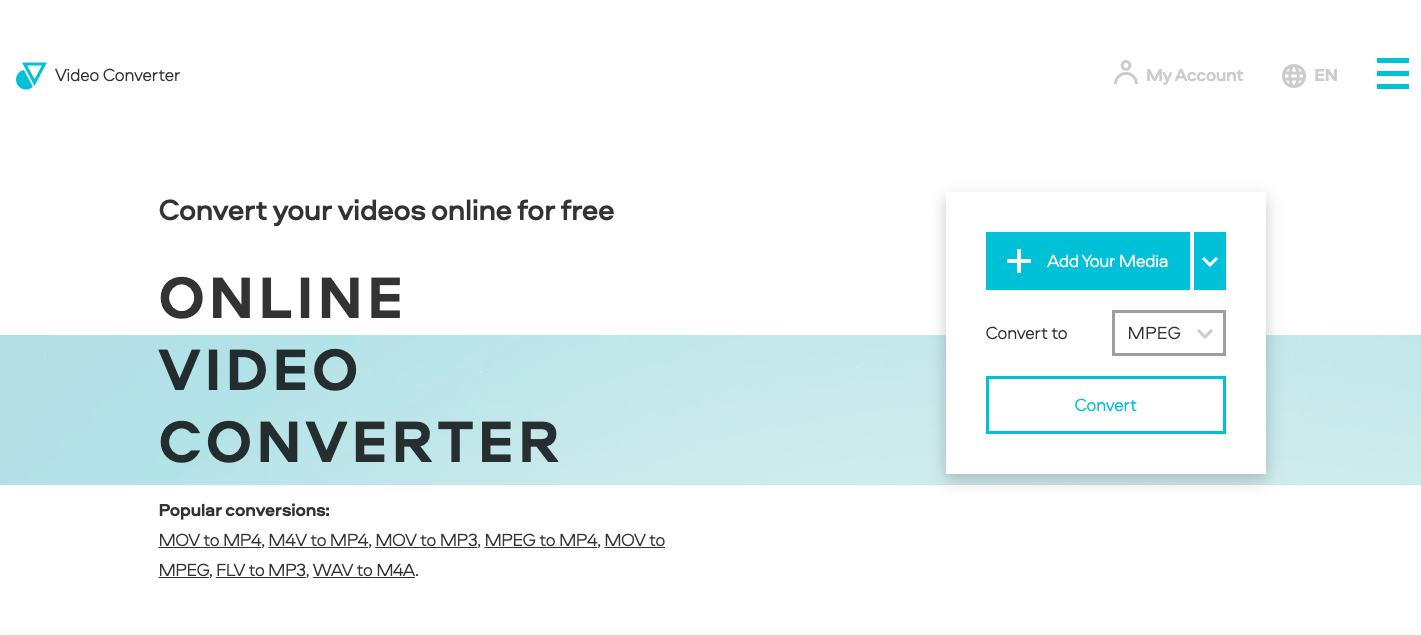
Tool 02. Online-Audio-Convert.com
Online-audio-convert.com is another popular online tool for converting audio files, including WAV to MPEG. The website is easy to use and offers a wide range of output formats to choose from. In addition, you can use it on computers and mobile devices too.
Follow these procedures to convert WAV to MPEG using online-audio-convert.com:
- Go to online-audio-convert.com and click the "Convert to MPEG" button.
- Choose the WAV files to convert by clicking the "Select Files" button.
- Choose "MPEG" from the list of possible formats as the output format.
- To begin the converting process, click the "Convert" button.
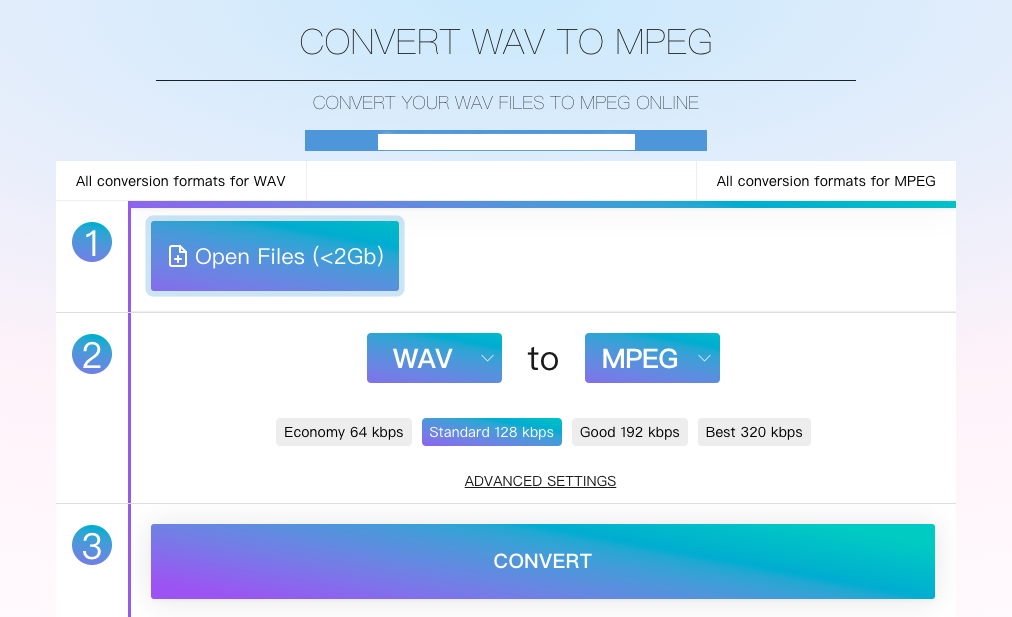
Tool 03. Mconverter.eu
Mconverter.eu is a simple online tool that allows you to convert audio and video files, including WAV to MPEG. The website is easy to use and offers a range of output formats to choose from.
To convert WAV to MPEG using Mconverter.eu, follow these steps:
- Go to Mconverter.eu and click on the “Audio Converter” option.
- Choose the WAV files you wish to convert by clicking the “Choose File” button.
- Choose “MPEG” from the list of possible formats as the output format.
- To begin the converting process, click the “Convert” button.
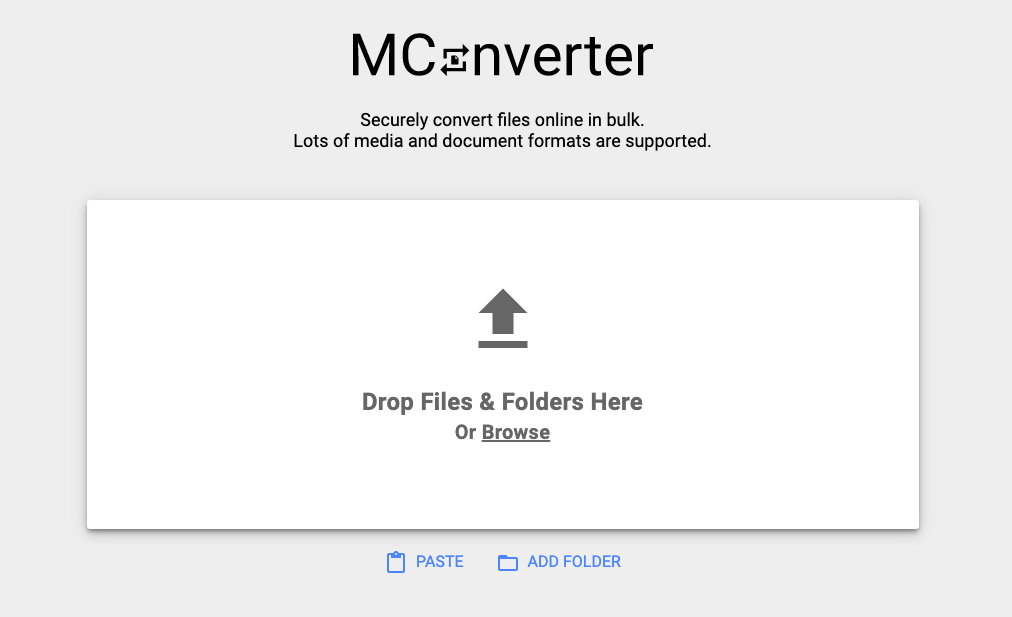
Overall, these online tools provide a convenient and easy way to convert WAV to MPEG without the need for installing any software on your computer. However, keep in mind that the conversion speed and quality may vary depending on the tool you choose and the size of the files you're converting.
Part 4. Conclusion
In conclusion, it is a relatively easy task that uses various tools including online and offline to convert WAV to MPEG. However, the quickest and most efficient way to convert your files is by using iMyMac Video Converter. This software offers a wide range of features and is available for both Mac and Windows users.
With iMyMac Video Converter, you can easily convert your WAV files to MPEG or MPEG to WAV in just a few clicks, with no loss of quality. The software supports batch processing, so you can convert multiple files at once, saving you time and effort. Additionally, iMyMac Video Converter allows you to edit your videos before converting, such as trimming, cropping, adding subtitles, and more.
While online tools can be convenient, they may not always offer the same level of quality and speed as offline software. Therefore, we highly recommend iMyMac Video Converter as the best option for converting your WAV files to MPEG. Give it a try today and see how easy it can be to convert your audio files with this powerful and versatile tool.



