If you have an M4A file that you need to convert M4A files to AMR for compatibility reasons, you've come to the right place. In this article, we'll show you how to convert M4A to AMR using different software options and tools. Whether you're a beginner or an experienced user, this comprehensive guide will provide you with everything you need to know about converting audio files, including M4A to AMR.
Contents: Part 1. The Best M4A to AMR File ConverterPart 2. How Do I Convert M4A to AMR Audio?Part 3. What Are M4A and AMR?Part 4. Conclusion
Part 1. The Best M4A to AMR File Converter
If you're looking for a reliable and easy-to-use M4A to AMR file converter, iMyMac Video Converter is a great choice. This software is specifically designed to convert various audio and video formats with high quality and speed. Here's a step-by-step guide on how to convert M4A to AMR using this converter:
- Download and install iMyMac Video Converter on your computer.
- Launch the software and click on the "Add Files" button to import your M4A file.
- Select "AMR" as the output format from the "Profile" drop-down menu.
- Choose the desired output folder to save the converted file.
- Click on the "Export" button to start the conversion process.

In addition to M4A to AMR conversion, iMyMac Video Converter also supports many other formats including M4A files to MP3, WAV, FLAC, and more. You can also use this software to edit and enhance your audio and video files with features like trimming, cropping, adding watermarks, and more. Overall, this tool is a versatile and powerful tool that can handle all of your audio and video conversion needs.
Part 2. How Do I Convert M4A to AMR Audio?
Aside from the M4A to AMR converter, there are several other tools and methods you can use to convert M4A to AMR. Here are some of the most popular options:
Tool 01. Zamzar.com
Zamzar is a free online file conversion tool that supports various formats including M4A to AMR conversion. Using Zamzar is very easy. Plus the tool is very quick in terms of conversion processes. However, there are file size limitations.
Here's a step-by-step guide on how to use Zamzar to convert M4A to AMR:
- Open your web browser and go to the website of
- Click on the “Add Files” button to upload your M4A file. You can also drag and drop the file into the website.
- Select “AMR” as the output format.
- Click on “Convert” to start the conversion process.
- Click on the download link to save the AMR file to your computer.
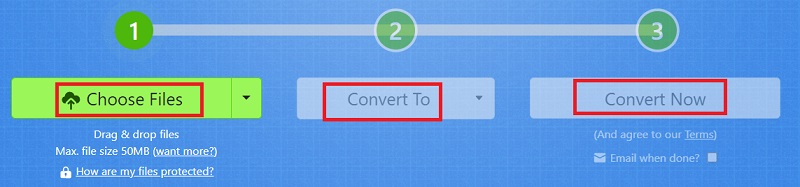
Tool 02. FreeConvert.com
FreeConvert is a popular online file conversion tool that allows you to convert M4A to AMR, as well as a wide range of other audio and video formats. One unique feature of FreeConvert.com is that it supports batch conversion, which means you can upload multiple M4A files and convert them to AMR at the same time.
Another unique feature of FreeConvert is that it allows you to customize the audio settings of the converted file, including the sample rate, bitrate, and audio channel. This can be useful if you need to optimize the file for a particular device or application.
One potential drawback of FreeConvert is that it requires an internet connection to use. This means that if you have slow internet or no internet connection, you may experience delays or errors when using the tool.
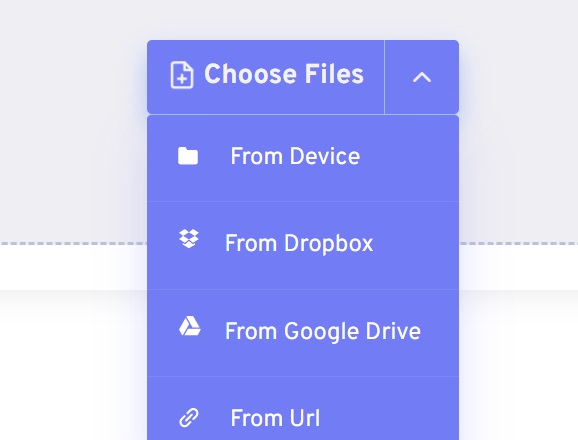
Tool 03. AConvert.com
Another online file conversion application is Aconvert, which allows you to convert M4A to AMR as well as a range of other audio and video formats. Aconvert has a unique feature in that it allows you to convert files directly from a URL, which is essential if you need to convert a file posted on a website.
Aconvert also provides audio bitrate, audio codec, audio channels, and sampling rate adjustment choices for your converted file. This is useful if you want to optimize the file for a certain device or application.
Overall, Aconvert is a good online application for converting M4A to AMR that includes some unique features such as the ability to convert files from a URL. Nevertheless, it has certain file size and conversion speed constraints, and it may not provide the same degree of output quality as a desktop-based conversion program.
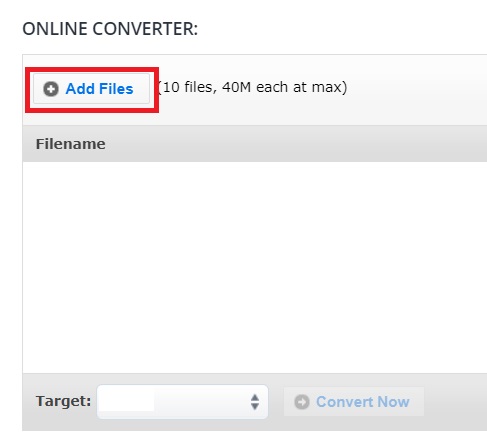
Tool 04. VLC Media Player
VLC Media Player is a popular multimedia player that can play a wide range of audio and video formats and convert M4A to AMR. In addition to its basic playback capabilities, VLC Media Player also offers a number of advanced features and customization options. Here are some of the key capabilities and features of VLC Media Player:
The tool is available for Windows, Mac, Linux, and a variety of other operating systems, making it a versatile multimedia player for users of different platforms. VLC Media Player can also be used to stream audio and video content from the internet, as well as to stream content to other devices on your local network.
Here’s how to use it to convert M4A to AMR:
- Open VLC Media Player and go to the Media menu. Select the Convert / Save
- In the Open Media window, click the Add button to select the M4A file you want to convert.
- Once the file has been added, click the Convert / Save button.
- In the Convert window, select the AMR format as the destination format. You can do this by clicking the dropdown arrow next to the Profile field and selecting the AMR format from the list.
- Click the Browse button to select the location where you want to save the converted file.
- Click the Start button to begin the conversion process.
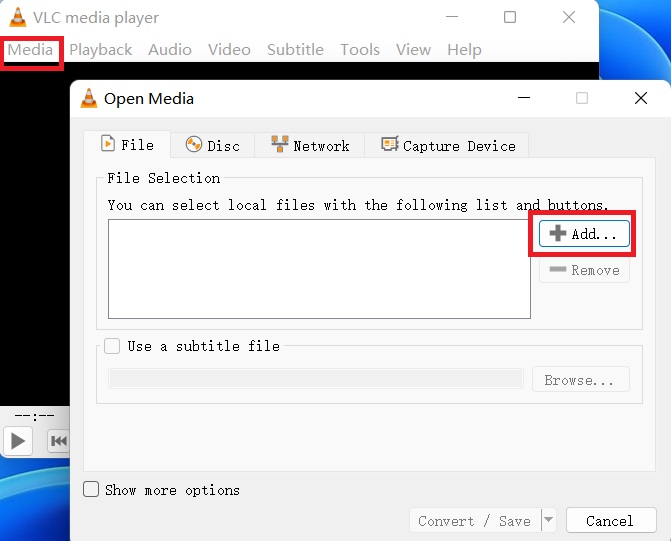
Part 3. What Are M4A and AMR?
After introducing how to convert M4A to AMR, let’s dive into the introductions to these two formats. M4A and AMR are two different audio file formats that are commonly used in digital media. M4A stands for MPEG-4 Audio, and it is a popular audio format that is often used to store digital music and other types of audio files.
M4A is similar to the better-known MP3 format, but it offers better sound quality at a lower bit rate. M4A files can be played on a wide range of devices, including smartphones, tablets, and computers.
AMR, on the other hand, stands for Adaptive Multi-Rate, and it is an audio format that is primarily used for speech recordings. AMR is designed to compress speech recordings into smaller file sizes, while still maintaining a reasonable level of sound quality. AMR files are commonly used in applications like voice recorders, VoIP systems, and mobile phone networks.
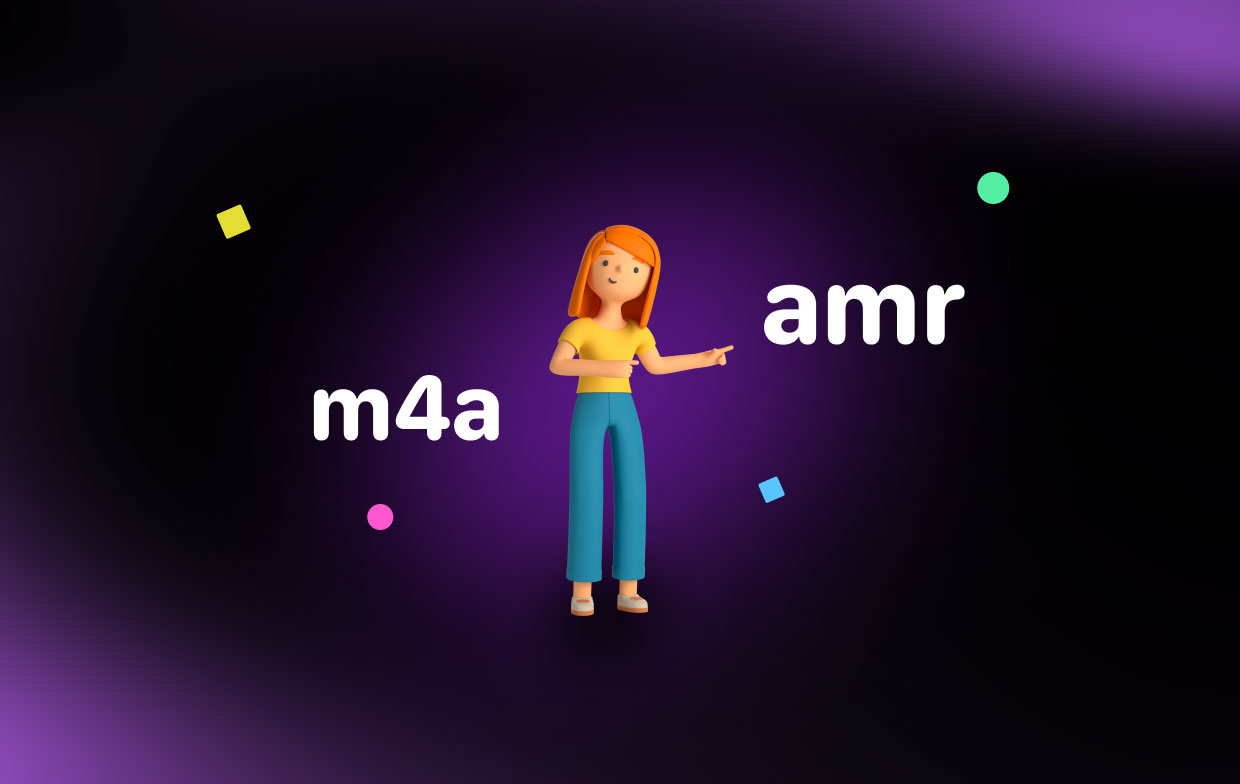
Both M4A and AMR have their own unique advantages and disadvantages, depending on the specific use case. For example, M4A is better suited for high-quality music playback, while AMR is better suited for speech recordings and other types of audio content where file size is a concern.
Ultimately, the choice between M4A and AMR will depend on factors such as the type of audio content being recorded, the desired sound quality, and the intended playback device or system.
Part 4. Conclusion
In conclusion, converting audio files from one format to another can be a useful task in many different situations. Whether you need to convert M4A to AMR for a specific application, or you simply want to be able to play your favorite music on a different device, there are several different tools and methods available to help you accomplish this task.
While there are many different tools and services available for converting M4A to AMR, iMyMac Video Converter stands out as one of the best options available.



