You've come to the correct spot if you want to convert MPEG to FLAC. Since it is the most widely used and well-liked video compression technology, MPEG has been used in many different contexts. However, FLAC is a well-liked audio file format.
You've probably had to convert videos from one particular format to another, such as MPEG to FLAC, etc. However, have you ever converted a video format to a different audio format? Here, we'll go through 4 different ways to convert MPEG video to FLAC audio. See the comprehensive instructions below.
Contents: Part 1. How to Easily Convert MPEG to FLAC on Mac/Windows?Part 2. Is There a Free Tool to Convert MPEG to FLAC Format?Part 3. What Are the Differences between MPEG and FLAC?Part 4. Conclusion
Part 1. How to Easily Convert MPEG to FLAC on Mac/Windows?
You can convert MPEG to FLAC using iMyMac Video Converter, a dependable and all-purpose audio and video converter, so you can fully enjoy the audio track of a MPEG movie clip.
First off, because of its user-friendly design and the lack of technical knowledge needed to use it, iMyMac Video Converter is simple to use. Second, the conversion rate is really quick. To be more precise, iMyMac Video Converter is six times quicker compared to other video converters in converting video and audio files while maintaining the original quality. In other words, using iMyMac Video Converter to convert video files from one format to another will result in a high-quality lossless conversion. Thirdly, a number of both input and output formats are supported by this expert video converter.
iMac Video Converter has an inbuilt video editor and video player, when converting MPEG to FLAC or transcoding FLAC to AC3, users can edit and play videos, unlike many other video converters on the market.
- Start the Mac or Windows version of the iMyMac Video Converter program on your computer. Log into your account after you're finished.
- Another option is to just drag the MPEG file onto the system's display and drop it there.
- When you choose "Convert Format", a drop-down menu allowing you to select the kind of file the original should be converted into, such as FLAC, displays.
- The user interface has significantly improved the ease of finding file changes. The files may be edited in any way you choose.
- By choosing Save, you may save all of your modifications.
- Select a conversion option from the toolbar to begin the conversion process.

Part 2. Is There a Free Tool to Convert MPEG to FLAC Format?
Tool 01. CloudConvert.com
The source MPEG might come from a website URL, your computer's hard disk, Google disk, Dropbox, or even OneDrive. CloudConvert can accept it all. The gateway guarantees maximum file protection and supports over 200 conversion formats, ensuring that your sensitive information is shielded from hackers and outsiders. You may specify output preferences before converting using this feature. Possesses the capacity to trim media files to remove any unneeded portions from them.
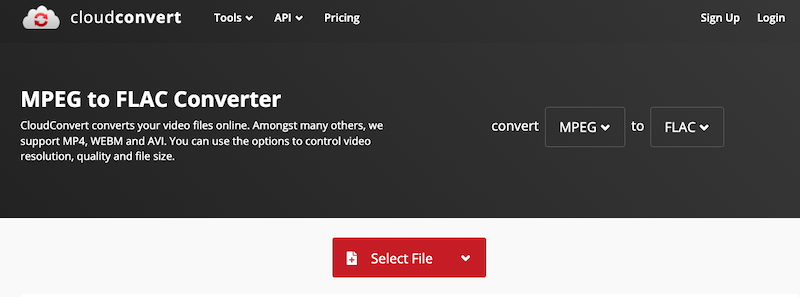
- Open your browser and go to https://cloudconvert.com/mpeg-to-flac.
- To upload your MPEG file, select the "Select File" button.
- Click the wrench icon to adjust the audio conversion settings.
- Click the "Convert" button to begin the process.
- Save the modified FLAC file from the website.
Tool 02. AConvert.com
AConvert offers a free MPEG to FLAC converter online. A batch of 40 files may be converted with this free converter. You may upload the files into the converter in a variety of methods to do. You may directly upload files to the converter. Alternatively, you may upload files via URLs or from the cloud, such as Google Drive and Dropbox.
The maximum size for each conversion is 200 MB. Whenever the group converts MPEG to FLAC, keep that in mind. In addition, this converter provides extra output configuration choices. For the FLAC output, there are options to modify the bitrate and sampling rate. Those parameters can be changed to suit your requirements. It lists every converted file after conversion. Each file has to be downloaded individually.
This converter's main drawback for batch conversion is this. There is no way to download all of the converted files at once from it.
- To pick several files from your computer, select the "Choose Files" button. To select an online file from a URL, Google Drive, or Dropbox, click the dropdown button.
- Select the desired bitrate, sampling rate, and audio format.
- To begin the batch conversion, select the "Convert Now!" button.
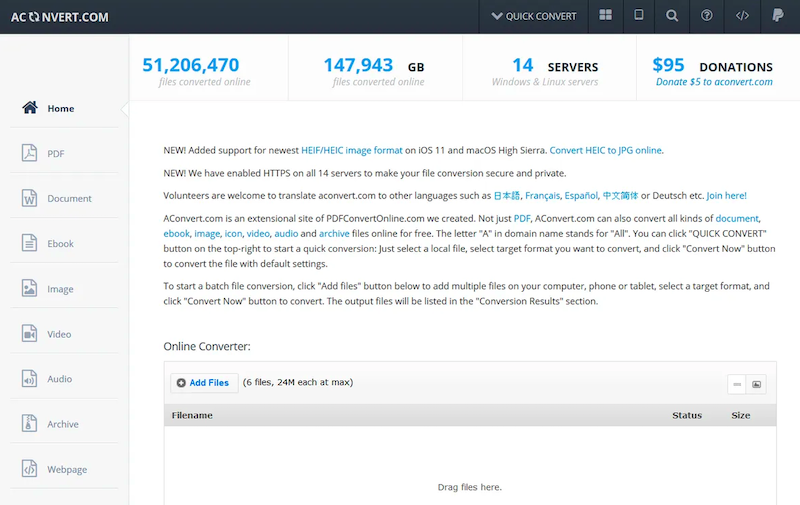
Tool 03. Convertio. co
You may choose the original files and import them using Convertio from your PC, its URL, Dropbox, or Google Drive. Additionally, you can adjust output preferences like audio channels, frequency, and volume of the created file in the 'Settings' section that is present in the right area of the landing page.
The solution features a built-in API that you can incorporate into your website to simplify the conversion procedures for site users. To expand your knowledge base, the landing page provides a succinct overview of every one of the participating formats.
- To set up a MPEG to FLAC converter, visit Convertio. You may also obtain the same converter by using the direct URL provided below.
- Next, upload your MPEG files locally to the converter or import them from the cloud.
- You may access and modify the audio parameters for the output by using the gear icon.
- After that, click Convert to begin the process.
- After conversion, save the files using the Download button or share them with others by clicking the given link.
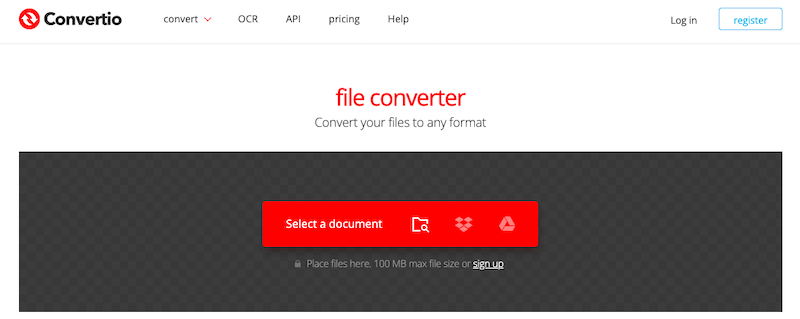
Part 3. What Are the Differences between MPEG and FLAC?
Things you need to know before you convert MPEG to FLAC. Moving Picture Experts Group, or MPEG for short, is a group of video and audio compression standards. Since MPEG uses a lossy audio encoding scheme, certain audio data is lost in the process of shrinking the file size.
A lossless audio compression format is called FLAC, which stands for Free Lossless Audio Codec. This indicates that there is no quality degradation during the compression of the audio data. High-quality audio files are often archived or stored using FLAC because it keeps all of the actual audio data intact.
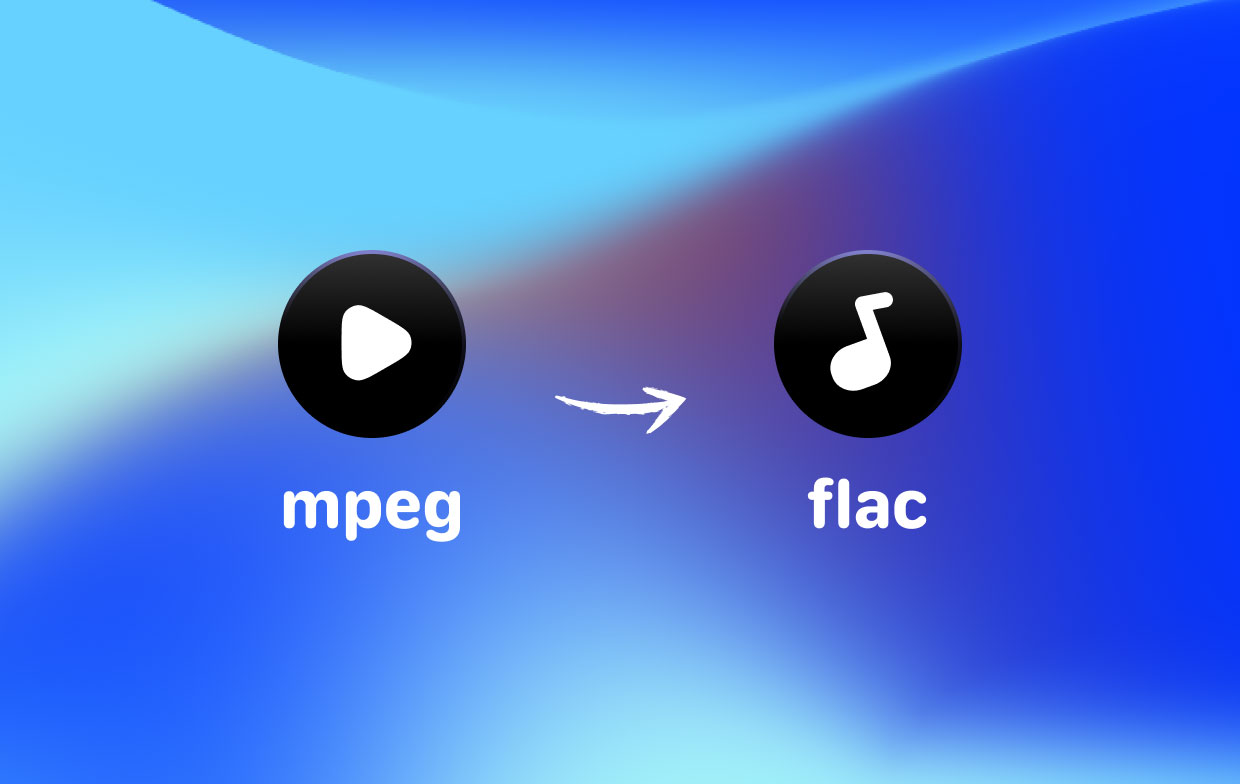
MPEG is a suitable option for streaming audio since it has broad acceptance and may provide reduced file sizes. On the other hand, FLAC is chosen by music producers and audiophiles who need high-quality audio files without any quality degradation.
Part 4. Conclusion
If you have access to a useful program like iMyMac Video Converter, converting MPEG to FLAC is really easy. If you don't convert files very often, you can always use one of the above-mentioned online media converters to convert the files for free and without requiring any hardware resources on your computer other than the current internet browser and your internet connection.



