AVI is a popular video format, but Mac users often face compatibility issues when trying to open it with QuickTime. If you’ve ever double-clicked an AVI file only to find it won’t play, you’re not alone. The good news is there are several reliable solutions to play AVI on Mac. In this guide, we’ll walk you through the best ways to watch AVI videos effortlessly, whether you’re streaming, editing, or simply enjoying your favorite films.
Contents: Part 1: Why Mac Has Trouble Playing AVI FilesPart 2: Best Free Media Players to Play AVI Files on MacPart 3: Convert AVI to Mac-Friendly FormatsPart 4: Final Thoughts
Part 1: Why Mac Has Trouble Playing AVI Files
The main reason AVI files don’t work natively is that QuickTime only supports certain codecs. AVI is a container format, which means it can hold video and audio encoded in many ways, some of which macOS doesn’t recognize. This incompatibility leads to missing audio, video glitches, or complete failure to open the file. To play AVI on Mac smoothly, you either need a player that supports the required codecs or a way to convert the file.
Part 2: Best Free Media Players to Play AVI Files on Mac
If you want to avoid converting files, installing a third-party AVI media player is the quickest way to play AVI on Mac instantly. Here are three of the best free options:
1. VLC Media Player
VLC is widely regarded as the ultimate all-in-one media player. It supports nearly every video and audio format, including AVI, without requiring additional codecs. It’s free, open-source, and lightweight, making it an essential download for any Mac user who works with different file types.
2. Elmedia Player
Elmedia Player offers smooth AVI playback with advanced features like streaming over AirPlay, subtitle support, and built-in screenshot tools. Its intuitive interface makes it beginner-friendly while still offering professional-grade features.
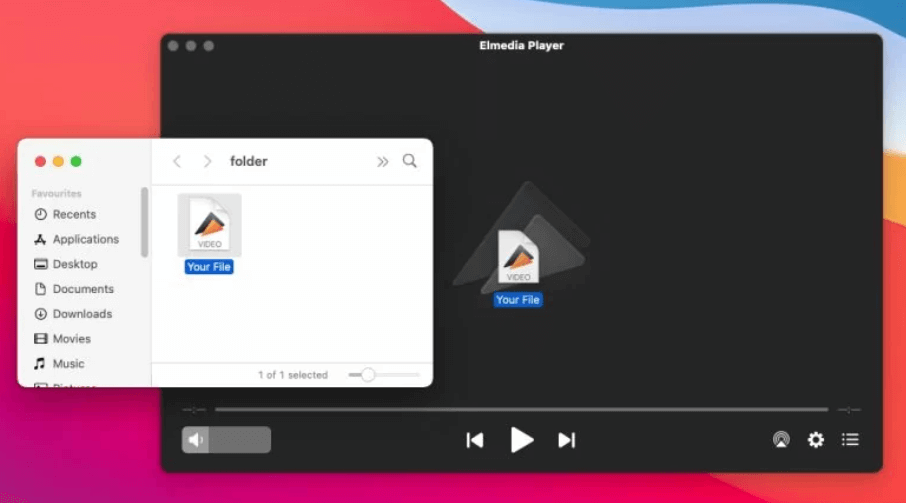
3. MPlayerX
Designed with simplicity in mind, MPlayerX supports most file types and integrates with Mac’s gesture controls. It’s a lightweight alternative for those who want to play AVI on Mac without a steep learning curve.
Part 3: Convert AVI to Mac-Friendly Formats
If you prefer to stick with QuickTime or need AVI compatibility for editing purposes, converting the file to MOV or MP4 is the best choice. Conversion ensures that your file will work across all macOS apps without relying on special players.
Popular tools for conversion:
- HandBrake: Open-source, powerful, and customizable.
- Any Video Converter: User-friendly and versatile.
- Online Converters: Quick but depend on internet speed and have file size limits.
However, if you want to play AVI on Mac with zero quality loss and have batch conversion capability, a professional desktop solution like iMyMac Video Converter is the best route.
When it comes to handling AVI files, iMyMac Video Converter stands out as both a player and converter designed specifically for Mac users.
Key Features:
- Converts AVI to M4A, MOV, MP4, and other Mac-supported formats without losing quality.
- Supports batch conversions to save time.
- Includes a built-in video player for quick previews.
- Offers basic editing tools like trimming, cropping, and adding subtitles.
- Maintains original resolution and audio quality.

Instead of juggling between different apps, you can use iMyMac Video Converter to both watch AVI videos directly and convert them for use in QuickTime or iMovie. This dual functionality makes it one of the most versatile tools for managing video formats on macOS.
Part 4: Final Thoughts
While AVI is an older format, many videos are still distributed in it due to its widespread compatibility on Windows. Unfortunately, Mac users face codec-related roadblocks when trying to open them.
By using free players like VLC, Elmedia, or MPlayerX, or by converting the file into MOV or MP4 using iMyMac Video Converter, you can enjoy seamless playback without any technical headaches. With the right approach, you’ll never have to worry about how to play AVI on Mac again.



