If you've ever tried to open a WMV file on your iPhone, you probably encountered the dreaded “unsupported format” error. How can we play WMV on iPhone? This article will walk you through the most effective methods to play WMV files on your iPhone, so you can enjoy your media hassle-free, anytime, anywhere.
Contents: Part 1. Can iPhone Play WMV Files?Part 2. Workable Methods to Play WMV Files on iPhonePart 3. Conclusion
Part 1. Can iPhone Play WMV Files?
WMV files, or Windows Media Video files, are video compression formats developed by Microsoft. They are commonly used on Windows PCs and are favored for their small file sizes and decent video quality. However, Apple’s iOS devices—including iPhones—do not support WMV playback by default.
The native iOS video player is designed to handle formats like MP4, MOV, and M4V. This means trying to play a WMV file directly on an iPhone without converting or using a compatible app will result in failure. Thankfully, there are several practical solutions to overcome this limitation, allowing you to play WMV on iPhone with minimal hassle.
Part 2. Workable Methods to Play WMV Files on iPhone
How can we play WMV on iPhone? Below is a breakdown of each method with detailed instructions.
Method 1: Convert WMV on Computer
How to play WMV on iPhone? One of the most reliable methods is to convert WMV files to iPhone-supported formats like MP4 using a video converter like iMyMac. iMyMac Video Converter is a desktop software (available for Windows and Mac) that helps users convert video and audio files from one format to another.
Not only MP4, iMyMac can also convert WMV to MOV, AVI, MKV, etc. It’s especially useful when you need to make a video compatible with specific devices, like iPhones, iPads, Android devices, gaming consoles, or even specific editing software.
Here’s a quick breakdown of its main features:
- Video Conversion: Converts formats like WMV, AVI, MKV, MOV, MP4, FLV, MP3, and many others.
- Device-Specific Presets: Offers pre-configured settings optimized for devices like iPhones, iPads, Samsung Galaxy phones, and more—so you don't need to manually adjust video resolution, bitrate, or codec settings.
- Editing Tools: Allows basic video editing such as trimming, cropping, rotating, adding subtitles, merging multiple videos, etc.
- High-Speed Conversion: Uses hardware acceleration (if available on your computer) to speed up video processing.
- Lossless Conversion: Tries to maintain original video quality even after converting.
Here's a detailed guide on how to play WMV on iPhone using the best free video converter:
- Launch iMyMac Video Converter, then click "Add Files" to import your WMV videos.
- Any kind of file may be dropped or dragged into the system's display.
- A drop-down box enabling you to choose the kind of file you want the original to be converted into, such as MP4, will display when you click "Convert Format".
- The conversion procedure is started by choosing a conversion option from the toolbar.
- Click Convert, and once done, transfer the video to your iPhone using iCloud, iTunes, or AirDrop.

Method 2: Use a Third-Party Video Player
Several iOS apps can play WMV files natively without conversion. These apps decode WMV using built-in codecs, allowing you to watch your videos instantly. Recommended options include:
- VLC for Mobile (Free, open source)
- Infuse by Firecore (Free & Pro versions, elegant UI)
- PlayerXtreme Media Player (Supports streaming & file transfers)
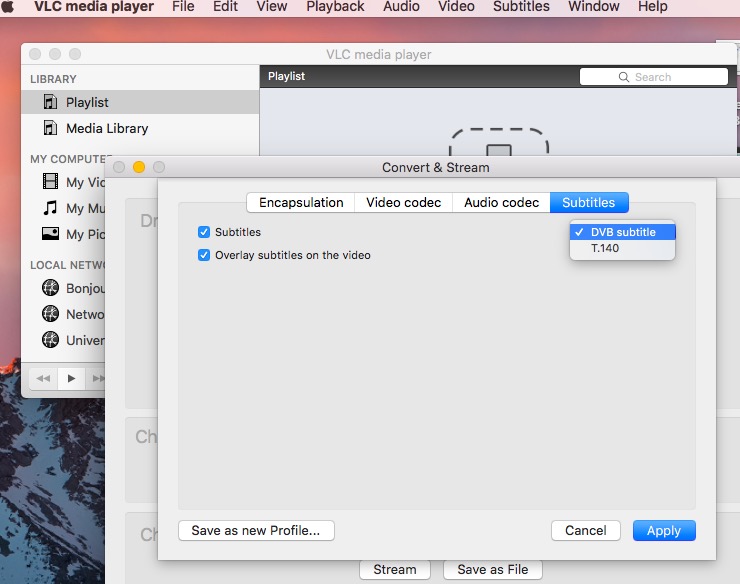
Using a third-party video player to play WMV on iPhone is a practical and convenient solution. One of the biggest advantages is that they eliminate the need to convert files, allowing you to play videos directly after importing them via AirDrop, cloud services, or file sharing. These players often come with additional features like subtitle support, audio track switching, and streaming capabilities.
However, there are some drawbacks. Playing non-native formats like WMV may drain your battery more quickly than usual, and some files may still face compatibility issues. Additionally, free versions of these apps may include ads or restrict advanced features behind a paywall. Storage can also become an issue, as some apps may create duplicate video copies during import. Lastly, videos played through third-party apps won't appear in your default iOS video library, limiting integration with native Apple apps.
Part 3. Conclusion
While WMV files aren’t natively supported by iPhones, there are several practical ways to work around this limitation. Whether you choose to convert the files using tools like iMyMac Video Converter or rely on versatile third-party apps such as VLC, you can easily play WMV on iPhone. Choose the method that best suits your needs and enjoy smooth video playback on your iPhone.



