WAV files are known for their high-quality, uncompressed audio, but many iPhone users struggle to open them directly. If you’re wondering how to play WAV on iPhone, this guide is just what you need. By the end, you’ll no longer worry about compatibility issues when trying to play WAV files on iPhone. Let’s explore the simplest ways to get your audio up and running in seconds!
Contents: Can iPhone Play WAV Files on iPhone?Method 1. Convert WAV Files to iPhone-Supported FormatMethod 2. Play WAV Files on iPhone/iPad/iPod via WAV PlayersConclusion
Can iPhone Play WAV Files on iPhone?
Yes, but with limitations. While iPhones can technically play WAV on iPhone using the built-in Files or Music apps, the device may not support all WAV codecs or large file sizes. For instance, WAV files encoded with unusual bit depths or sample rates might not open smoothly. If you experience lagging or failed playback, it means the default app isn’t fully compatible. In these cases, you’ll need to convert the file or use a third-party WAV player to play WAV files on iPhone without glitches. Luckily, both options are quick and user-friendly.
Method 1. Convert WAV Files to iPhone-Supported Format
One of the easiest ways to play WAV on iPhone is to convert the file into an iOS-compatible format like MP3 or AAC. iMyMac Video Converter makes this process simple. iMyMac allows you to convert WAV to MP4, MP3, FLAC, AAC and many more, with just a few simple step.
In addition to format conversion, iMyMac Video Converter also offers built-in editing features such as trimming, cropping, adding subtitles, and adjusting video effects. Whether you're preparing videos for playback, editing, or sharing, this tool provides a user-friendly interface.
Let's explore how you can use iMyMac Video Converter to convert your files from WAV to iPhone-supported one effortlessly.
- On a Mac or Windows computer, start iMyMac Video Converter. Log in to access your account after you're done.
- There are never any problems while dropping or dragging the WAV file into the system's display.
- A drop-down menu allowing you to choose the kind of file into which the original should be converted appears when you click "Convert Format."
- The user interface has made it much simpler to find changes to files. If necessary, replace the initial statement with one that is more seductive.
- All configuration changes you make are kept if you choose Save.
- The conversion procedure is started by choosing a conversion option from the toolbar.

This method ensures the file will play WAV on iPhone smoothly, with no lag or format error, making it ideal for users who prefer the native Music app.
Method 2. Play WAV Files on iPhone/iPad/iPod via WAV Players
If you want a fast, no-conversion approach to play WAV on iPhone, using third-party WAV player apps is the most convenient option. Here are three top-rated WAV players that let you play WAV files on iPhone with ease:
VLC for Mobile
VLC is one of the most trusted names in media playback. Its iOS version supports virtually every audio and video format, including WAV. With VLC, you can open WAV files directly from iCloud, Dropbox, or local storage and play WAV on iPhone without any hassle. It also supports background playback and file transfer via Wi-Fi, making it perfect for larger libraries.
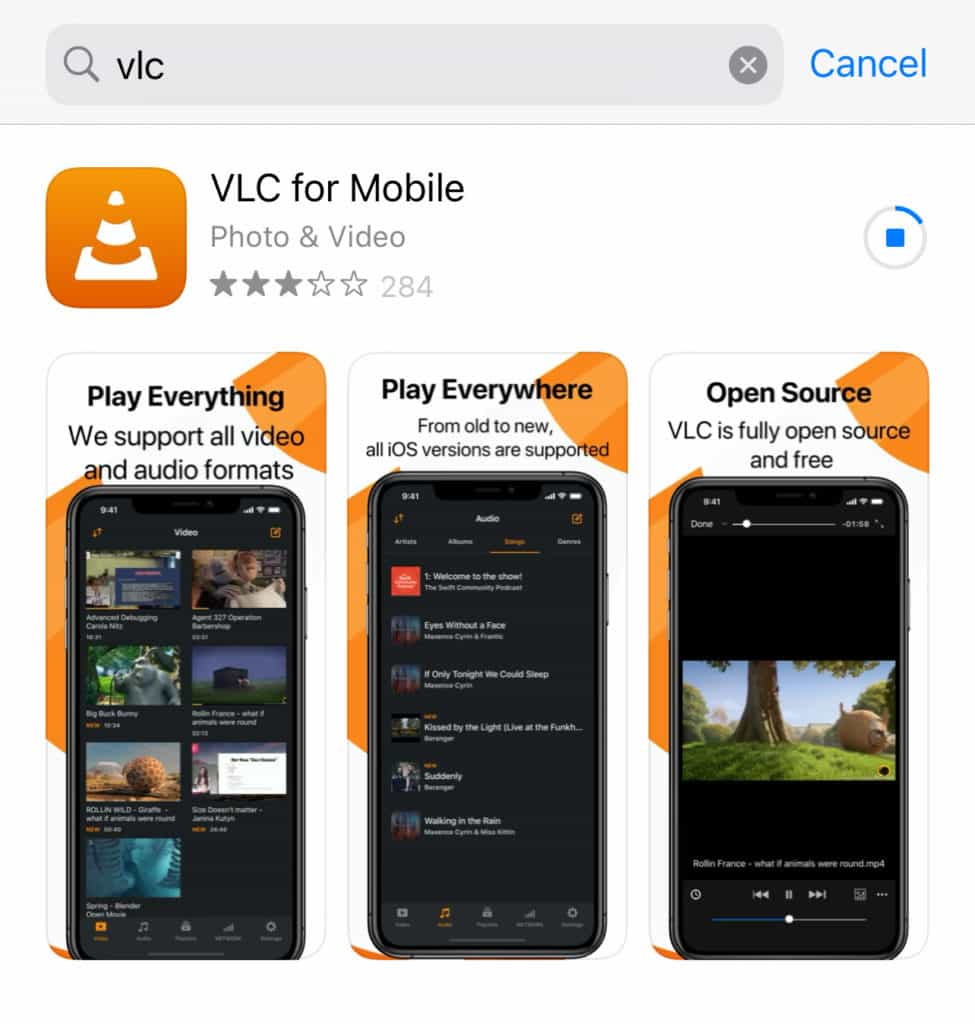
Evermusic – Offline Music Player
Evermusic is a versatile player tailored for music lovers. It allows you to stream WAV files from cloud services like Google Drive, Dropbox, and OneDrive. Once imported, you can manage, sort, and play WAV files on iPhone directly from your cloud or download them for offline listening. The app supports playlists, gapless playback, and even includes a sleep timer.
JetAudio – Hi-Res Music Player
Another excellent option to play WAV on the iPhone, JetAudio supports multiple audio codecs and includes a 10-band equalizer, audio enhancement plugins, and playback speed control. It’s ideal for users who want customization while listening to high-quality WAV files.
Conclusion
To play WAV on iPhone effectively, you have two excellent options: convert the files using iMyMac Video Converter or use a dedicated WAV player like VLC. Choose the method that best fits your needs and never worry about audio format limitations again. With these solutions, it’s finally simple to play WAV files on iPhone anytime, anywhere.



