Are you in need of an audio to video converter for your Mac or Windows device? Whether you're a content creator, musician, or simply looking to convert your favorite songs to videos, choosing the right tool for conversion can make all the difference.
In this article, we review and compare the best converters available, taking into account factors such as ease of use, file format support, conversion speed, and more. So, let's dive in and find the perfect tool to help you take your media projects to the next level.
Contents: Part 1. Best Audio to Video Converter on Mac and WindowsPart 2. Recommended Tools to Convert Audio to Video QuicklyPart 3. How to Convert Audio to Video Online?Part 4. Conclusion
Part 1. Best Audio to Video Converter on Mac and Windows
iMyMac Video Converter is a professional video conversion software that allows users to convert video and audio files to different formats on both Mac and Windows platforms. The software supports a wide range of input and output formats, including popular video and audio formats like MP4, AVI, MOV, FLV, WMV, MP3, WAV, and more.
One of the standout features of the iMyMac Video Converter is its intuitive interface which makes it easy to use for both novice and advanced users. The software also supports batch conversion, allowing you to convert multiple files simultaneously, which can save you a lot of time. Here's how to use it:
- Download and install iMyMac Video Converter on your Mac or Windows computer.
- Launch the program and select the "Converter" tab.
- Click on the "Add Files" button to import the audio file(s) that you want to convert to video.
- Once your file(s) have been added, select the output format as "MP4" or any other video format you prefer.
- You can also customize the video output by adjusting settings such as resolution, bitrate, and frame rate.
- Click on the "Export" button to start the conversion process.
- Once this audio to video converter has done its job, your audio file will be transformed into a video file that you can then use in your media projects.

Similarly, you can use iMyMac Video Converter to convert video to audio files as well. Simply select the "Audio" option from the output format list, choose the desired output format, customize the settings if needed, and click "Export" to begin the conversion process.
In addition to conversion, iMyMac Video Converter also includes other useful tools such as video editing and compression, and you can also use it to extract GIFs from videos. With these features, users can trim and crop videos, add watermarks and subtitles, adjust video and audio parameters, and compress large video files without losing quality.
Part 2. Recommended Tools to Convert Audio to Video Quickly
Tool 01. FFmpeg
FFmpeg is a free and open-source audio to video converter that provides a collection of libraries and programs for handling multimedia files. It is primarily a command-line tool that can be used to convert, record, and stream audio and video files in a wide range of formats on different platforms.
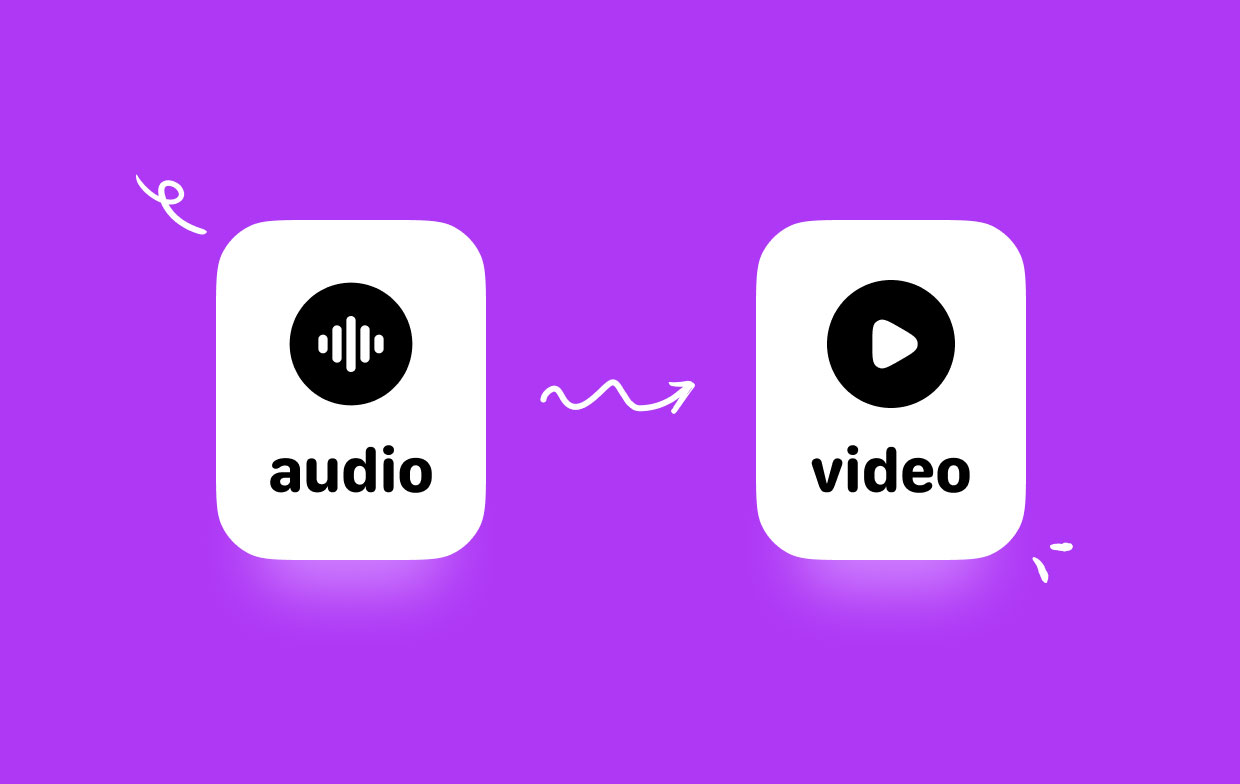
Some of the key features of FFmpeg include support for a large number of codecs, including both proprietary and open-source codecs, support for multiple container formats, such as MP4, AVI, MKV, and more, and the ability to perform a variety of multimedia processing tasks, such as scaling, cropping, filtering, and more.
This audio to video converter, FFmpeg is widely used in the multimedia industry by professionals and enthusiasts alike, due to its high-quality output and flexibility. It is also available on a wide range of operating systems, including Windows, Mac, and Linux. Here are the general steps to use FFmpeg to convert audio to video:
- Download and install FFmpeg on your computer if it's not already installed.
- Open the command prompt or terminal on your computer.
- Navigate to the directory where your audio file is located.
- Enter the following command in the terminal:
ffmpeg -i input_audio_file.mp3 -loop 1 -i image.jpg -c:v libx264 -c:a aac -b:a 192k -shortest output_video_file.mp4
- In this command, replace"input_audio_file.mp3" with the name of your audio file and "image.jpg" with the name of the image file that you want to use as the video background. You can also customize the output format, video and audio codec, and bitrate as needed.
- Press Enter to start the conversion process.
- Once the conversion is complete, the output video file will be saved in the same directory as the audio file.

Tool 02. VLC Media Player
VLC media player is a free and open-source multimedia player and framework that supports a wide range of audio and video codecs and file formats. It is available for Windows, Mac, Linux, and other platforms, making it a popular choice for multimedia playback.
VLC media player is not only a media player, but it also an audio to video converter includes many advanced features such as the ability to convert media files, record videos, and stream content over a network. In addition to playing media files, VLC media player can also convert video and audio files to different formats. The software provides a simple and intuitive interface that makes it easy to choose the input and output file formats, video and audio codecs, and other conversion settings.

Part 3. How to Convert Audio to Video Online?
Tool 01. Zamzar.com
Zamzar.com is an online file conversion service that allows users to convert various file formats to other formats without requiring the installation of any software on their computer. The platform offers support for different file types, including images, audio, video, documents, and eBooks. Users can upload their files to the website, choose the desired output format, and receive a download link for the converted file via email.
The service is free for basic use, with paid plans available for more advanced features. Zamzar.com offers other useful features, including the ability to convert files in bulk, convert files from URLs, and save files directly to cloud storage services like Dropbox and Google Drive.
As an online service, Zamzar.com can be accessed and used from any device with internet connectivity, making it a convenient and platform-independent file conversion solution. Here are the steps to use this online audio to video converter:
- Open a web browser and navigate to the Zamzar.com website.
- Choose the file that you want to convert by clicking on the "Add Files" button. You can also drag and drop the file onto the website.
- Select the desired output format from the drop-down menu next to the file.
- Enter your email address in the text box provided, where you want to receive the download link for the converted file.
- Click on the "Convert" button to start the conversion process.
- Wait for the conversion to complete. The time taken for conversion depends on the file size and the server load.
- Once the conversion is complete, you will receive an email containing a link to download the converted file.
- Click on the link provided in the email to download the converted file.
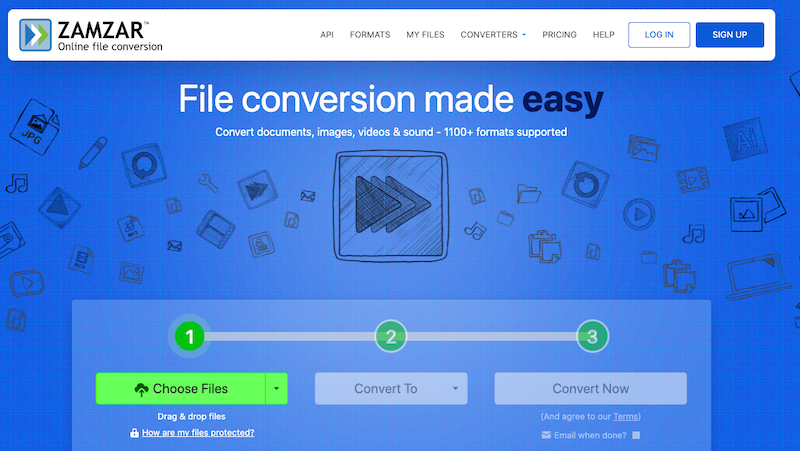
Tool 02. CloudConvert.com
CloudConvert is an online audio to video converter that enables users to easily convert various types of files from one format to another. It has a vast range of supported file formats, which include audio, video, images, documents, and eBook formats. One of the unique features of CloudConvert is its ability to support over 200 file formats, making it a highly versatile tool for users who need to convert files to different formats.
CloudConvert offers some advanced features like setting custom conversion options, creating automated workflows, and integrating the service into third-party applications. The platform is designed to be user-friendly, and the conversion process is straightforward. Overall, CloudConvert is a dependable and versatile online file conversion tool that can serve the needs of both casual and professional users.
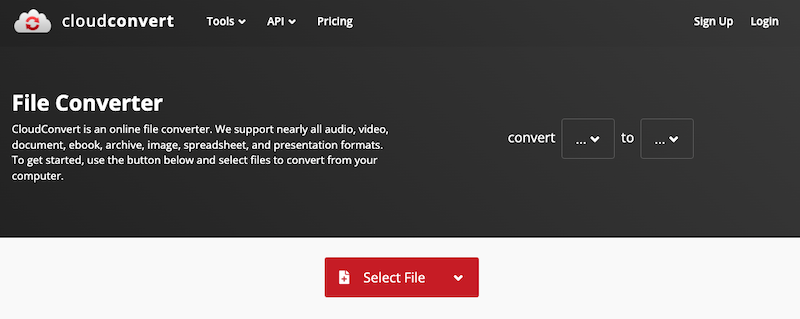
Part 4. Conclusion
In conclusion, there are several audio to video converters available for converting audio to video on Mac and Windows systems. While some of these options are free, others require payment, and each tool has its unique features and limitations. However, after exploring the various options in this article, the recommended tool for converting audio to video is the iMyMac Video Converter.
iMyMac Video Converter is a versatile and user-friendly tool that offers a range of advanced features such as high-speed conversion, support for multiple file formats, and batch conversion. The platform's intuitive interface and ease of use make it an excellent option for both novice and experienced users. Grab the tool today!



