If you're a Mac user eager to explore the magical world of Teyvat, you might be wondering how to download Genshin Impact on Mac. Unfortunately, the game doesn't have native macOS support, which means you won’t find it in the App Store or available for direct installation. But that doesn’t mean Mac users are left out of the adventure.
Several effective workarounds allow you to download Genshin Impact on your Mac and enjoy a smooth gaming experience. In this guide, we’ll walk you through each of these main methods, comparing the pros and cons so you can choose the best option for your Mac. Plus, we’ll show you how to optimize your system for getting the best gameplay experience on macOS.
Contents: Part 1. Can You Play Genshin Impact on Mac?Part 2. 3 Basic Ways to Download Genshin Impact on Your MacPart 3. Bonus: Optimize Your Mac for Gaming BetterPart 4. Conclusion
Part 1. Can You Play Genshin Impact on Mac?
Genshin Impact has taken the world by storm with its open-world adventure and stunning visuals. However, macOS users face a unique challenge—Genshin Impact does not officially support macOS. That means you can’t simply visit the App Store and hit download. But don’t worry—you still have options.
There are reliable methods to download Genshin Impact on Mac, even without native support. Each method comes with its pros and cons, which we'll break down so you can choose what works best for your setup.
Part 2. 3 Basic Ways to Download Genshin Impact on Your Mac
Method 1: Use Boot Camp (Intel Macs Only)
One of the most reliable ways to download Genshin Impact on Mac is by using Boot Camp, a utility that lets you install Windows alongside macOS on Intel-based Macs. Since Genshin Impact runs smoothly on Windows, this method offers a native experience with full system performance and compatibility. Boot Camp allows your Mac to boot directly into Windows, turning it into a fully functional PC capable of running demanding games like Genshin Impact without the limitations of emulation or streaming.
Here is how:
- Boot Camp works only with Intel-based Macs.
- Use Time Machine or an external drive to avoid data loss.
- Go to Microsoft’s official site and download the latest Windows 10 ISO.
- Find it in Applications > Utilities. Follow prompts to partition your disk and install Windows.
- After reboot, go through the Windows setup process. Install necessary drivers when prompted.
- Open Microsoft Edge or another browser in Windows, go to the official Genshin Impact website, and install the game as you would on a regular PC.
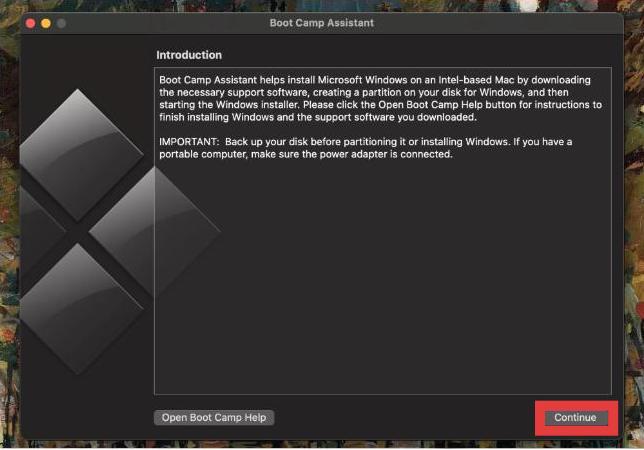
While the setup takes some time and requires at least 64GB of free space, it offers a stable and lag-free experience. If you're serious about playing Genshin on your Intel Mac, Boot Camp remains the most performance-focused option to play it like you would on a Windows PC.
Pros:
- Full Windows compatibility
- No input lag or network dependency
- Great performance on higher-end Intel Macs
Cons:
- Only available on Intel Macs
- Requires large storage space
- Time-consuming setup
Method 2: Use Cloud Gaming Services
If you want a quick and hardware-light way to download Genshin Impact on Mac, cloud gaming is your best bet. Platforms like GeForce NOW and Boosteroid let you stream Genshin Impact from high-performance servers directly to your Mac—no downloads or Windows installations required.
This method works on both Intel and Apple Silicon Macs and requires only a stable internet connection. It's ideal for users who want to avoid complex setups or lack enough storage space. While there may be occasional input lag, cloud gaming offers the easiest and fastest route to play Genshin on macOS.
To get started, simply:
- Sign up for a platform that supports Genshin Impact (e.g., GeForce NOW with custom installation).
- Most services offer a web-based or desktop app compatible with macOS.
- You may need to link your HoYoverse or Epic Games account.
- Log in through the cloud service and start playing immediately.
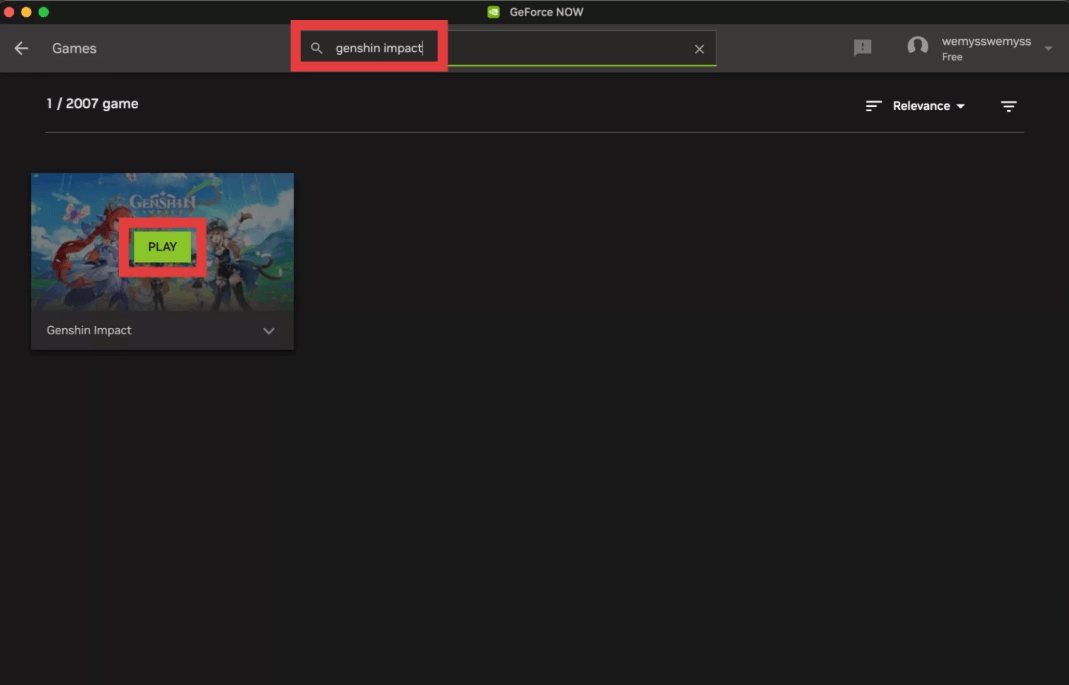
Pros:
- Works on both Intel and Apple Silicon Macs
- No large downloads required
- Minimal system requirements
Cons:
- Needs a stable high-speed internet connection
- Possible input lag
- May require a subscription fee
Method 3: Use a Virtual Machine
Another way to download Genshin Impact on Mac is by using a virtual machine like Parallels Desktop, which allows you to run Windows within macOS. This method works on both Intel and Apple Silicon Macs and lets you switch between macOS and Windows without rebooting. After installing Windows through Parallels, you can download and play Genshin Impact just like on a Windows PC.
However, since the game runs inside a virtual environment, performance may be limited depending on your Mac’s specs. Still, it’s a flexible and convenient solution for casual players.
Let's know the process:
- Visit the Parallels website and get the latest version that supports your Mac (Intel or Apple Silicon).
- Parallels will guide you through downloading and installing Windows 11.
- Once Windows is running in a VM, visit the Genshin Impact site and install the game.
- Allocate more RAM and CPU cores to the VM through Parallels settings for better performance.
Pros:
- Works on both Intel and M1/M2 Macs
- Seamless switching between macOS and Windows
- No need to reboot
Cons:
- Demands significant resources
- Limited graphics performance for intensive games
- May experience frame drops or stutters
Part 3. Bonus: Optimize Your Mac for Gaming Better
iMyMac PowerMyMac is an all-in-one Mac optimization tool designed to clean, boost, and monitor your system. Before launching the game, run PowerMyMac to clear junk files and optimize memory. This frees up crucial resources that can reduce lag and improve loading times. After gaming, you can also use it to monitor CPU usage and safely close background tasks that may impact performance.
Here’s what PowerMyMac can do for you:
- Junk File Cleaner: Clears system and app caches to free up space for game files.
- RAM Optimizer: Frees up memory so Genshin Impact runs smoother, especially on older Macs.
- App Uninstaller: Cleanly removes unused apps that may drain system resources.
- Large & Old Files Scanner: Helps you quickly locate bulky files that you might have forgotten about.
- Duplicate Finder: Identifies and removes duplicate photos, documents, and downloads that silently eat up storage.
- CPU Monitor: Tracks your Mac’s performance and prevents overheating during gameplay.
Using PowerMyMac in tandem with your chosen install method will ensure the smoothest experience possible when you download Genshin Impact on Mac.

Part 4. Conclusion
While Genshin Impact doesn’t officially support macOS, Mac users still have reliable options to enjoy the game. Whether you choose Boot Camp, cloud gaming, or a virtual machine, each method allows you to download Genshin Impact on Mac with varying levels of setup and performance.
Don’t forget to optimize your Mac using PowerMyMac to enhance your gaming session. Its suite of tools helps free up RAM, remove clutter, and keep your system running cool and fast.
Choose the method that best matches your Mac model and performance needs, and get ready to explore Teyvat today!



