If you often get email messages from Windows users, it's possible that some of the attachments you've received have had the word "winmail.dat" in the file name. You presumably attempted to open the file on your Mac but were unsuccessful because you didn’t know how to open winmail.dat on Mac.
On Mac OS X, if you attempt to view a winmail.dat file, you will often discover that there is nothing accessible to view the attachment. This article will provide an in-depth exploration of winmail.dat files, including an explanation of what these files are and instructions for opening them on a Mac.
Contents: Part 1. What Is a Winmail.dat File?Part 2. How to Open Winmail.dat Attachments on Mac Online?Part 3. How to Open Winmail.dat on Mac Using Free Tools?Part 4. Open a Winmail.dat File Changing the Extension Name
Part 1. What Is a Winmail.dat File?
The fact that the file has a .dat suffix indicates that it is a data file. This data could take the form of text, images, or even moving pictures and might be anything at all. Because macOS does not know what kind of data the file contains, it is unable to determine which application should be used to open it.
You might open it with a text editor and make an attempt to discover what kind of data is included in the file. After that, you could manually choose an application from the contextual menu which appears when you right-click the file within the Finder and then select 'Open with' from the submenu that appears.
However, for the sake of this essay, we will be focusing on a particular kind of .dat file, namely one that has the name winmail.dat. A file with the extension winmail.dat is one that is created by Microsoft Outlook to act as a cover for data.

In some instances, the sender of the email has configured Outlook to write messages using the rich text format (RTF). And despite the fact that a Mac can easily read and write RTF files, the email is appended with a winmail.dat file at some point in the process, most likely after it has been encrypted by Microsoft Exchange or Outlook but before it is transmitted.
It's possible that the winmail.dat file is really a genuine attachment in certain instances; for example, it may be a Word document or a calendar invitation that was encoded incorrectly. To know how to open winmail.dat on Mac, then proceed to the next parts of this article.
Part 2. How to Open Winmail.dat Attachments on Mac Online?
You can use a free online dat file reader if you want to know how to open winmail.dat on Mac online or if you just need to access either one or two Winmail.dat files and don't want to expressly download third-party programs.
The Winmail.dat Reader proved to be the most user-friendly option throughout our tests, allowing us to quickly and easily examine the Winmail.dat file. Users have the option to pick from a local computer or provide a URL when uploading a winmail.dat file for reading purposes, thanks to this feature.
It does not cost anything, and there is no need to download or install any additional software. The speed at which files can be opened is also contingent on the state of the user's network, and it doesn't support batch file opening.
Additionally, the maximum file size that can be opened is limited to 50 megabytes (MB), there are advertisements on the website, and there is a possibility that information could be stolen.
- Launch your web browser and go to the website of Winmaildat. At this location, you can either input the URL or upload dat files from your PC.
- Simply choose "Start" from the drop-down menu to obtain the winmail.dat file in RTF format.
- After then, the primary content of the message, together with the attachment from the first email, will be shown.
- It is necessary to first download the message body before you can access the RTF file.
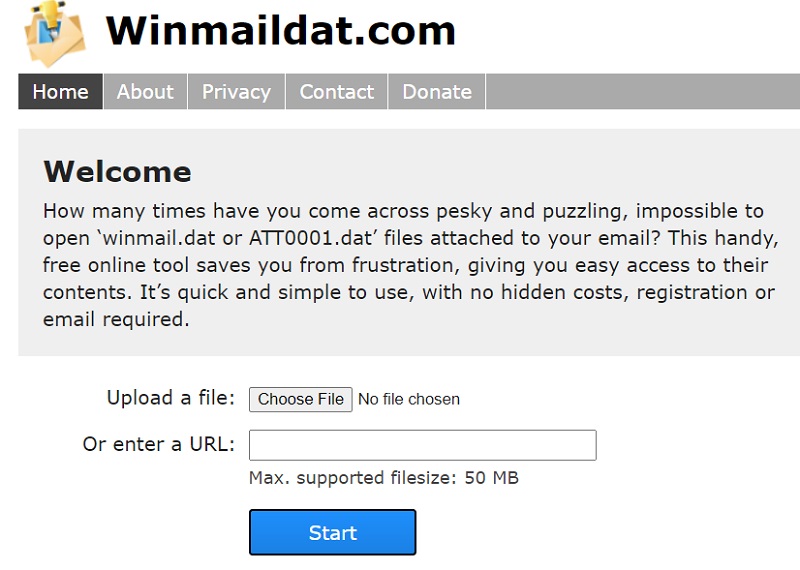
Part 3. How to Open Winmail.dat on Mac Using Free Tools?
There are two free tools to open Winmail.dat files on Mac if you don't need to access the Winmail.dat file on the Mac regularly, if you don't deal with a lot of files, or if you prefer a free solution. Here is how to open winmail.dat on Mac using either TNEF' Enough or Letter Opener.
TNEF's Enough
It is a free Mac AppStore application that allows users to examine and extract Winmail.dat files' attachments (.vcf, .ics, .txt, .html). However, the fact that it only supports macOS 10.11 through macOS 10.15 is sad.
- Make sure the TNEF's Enough software is downloaded and set up on your Mac before continuing.
- View the text content, attachment size, and file name when you view the Winmail.dat file using TNEF's Enough.
- Download the attachment to your Mac by double-clicking on it.
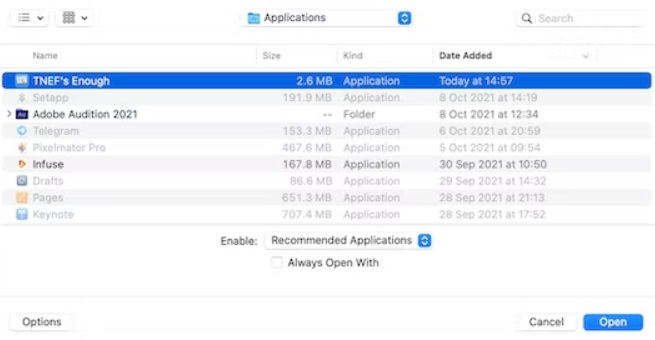
Letter Opener
To read a Winmail.dat file and its attachment, Letter Opener interfaces with the macOS Mail program. One Winmail.dat file may only be opened and seen per week, however.
- From the Mac AppStore or the app's website, download and run this program.
- Drag and drop the Winmail.dat file inside the program when it is opened.
- View the text message from Winmail.dat and any attachments.
Part 4. Open a Winmail.dat File Changing the Extension Name
Another way how to open winmail.dat on Mac is by changing the file extension. If the sender says they did mean to send such attachment, find out what kind of document they sent by asking them.
The attachment may then be saved with a descriptive name as well as a file extension which can be accessed by a program that supports that file type. Save it as a .docx or .doc file, for instance, if it is a Word document. Save it as a .ics file if it is a calendar invitation.
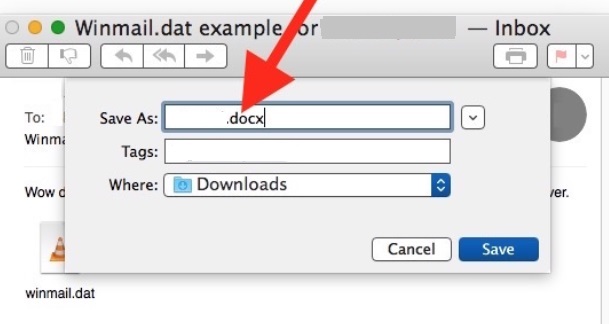
Tips: How to Remove Mail Attachments & Cache on Mac Quickly?
Frustrated by how slowly and sluggish your Mac performs? We may, however, have a helpful recommendation for you. To restore your Mac to its original condition, download and run the iMyMac PowerMyMac utility application on your device.
With only a few clicks, you can optimize the performance of your Mac with PowerMyMac, a powerful and expert Mac cleaner. This clever program thoroughly searches your device to locate and delete unnecessary files and data.
To improve the efficiency of your Mac, PowerMyMac - Junk Cleaner deletes unnecessary files, including out-of-date caches, logs, corrupt downloads, and pointless localizations. Try this tool today!



